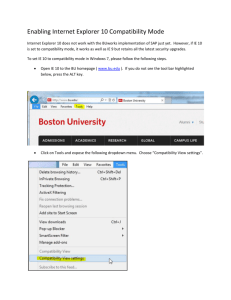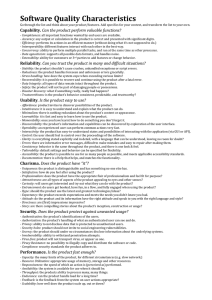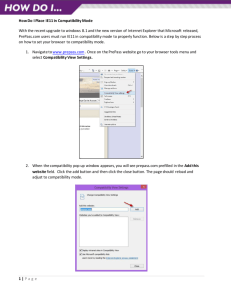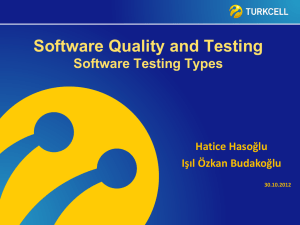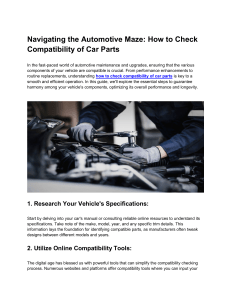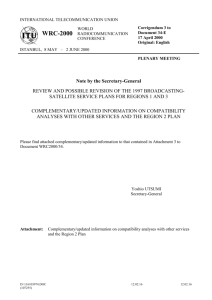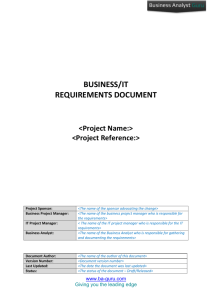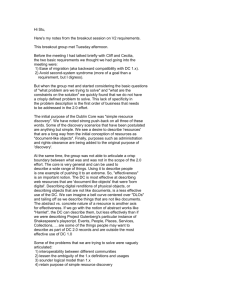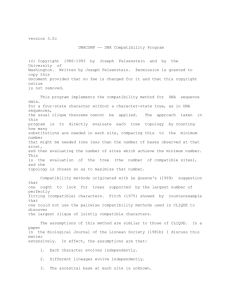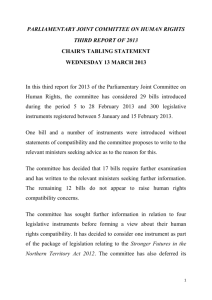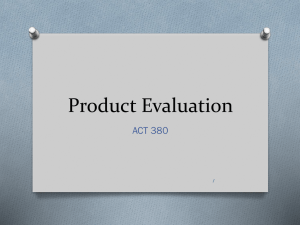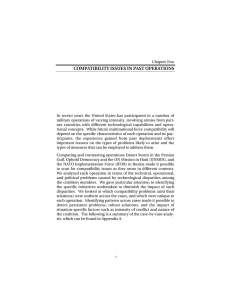Employee Lab Instructions
advertisement
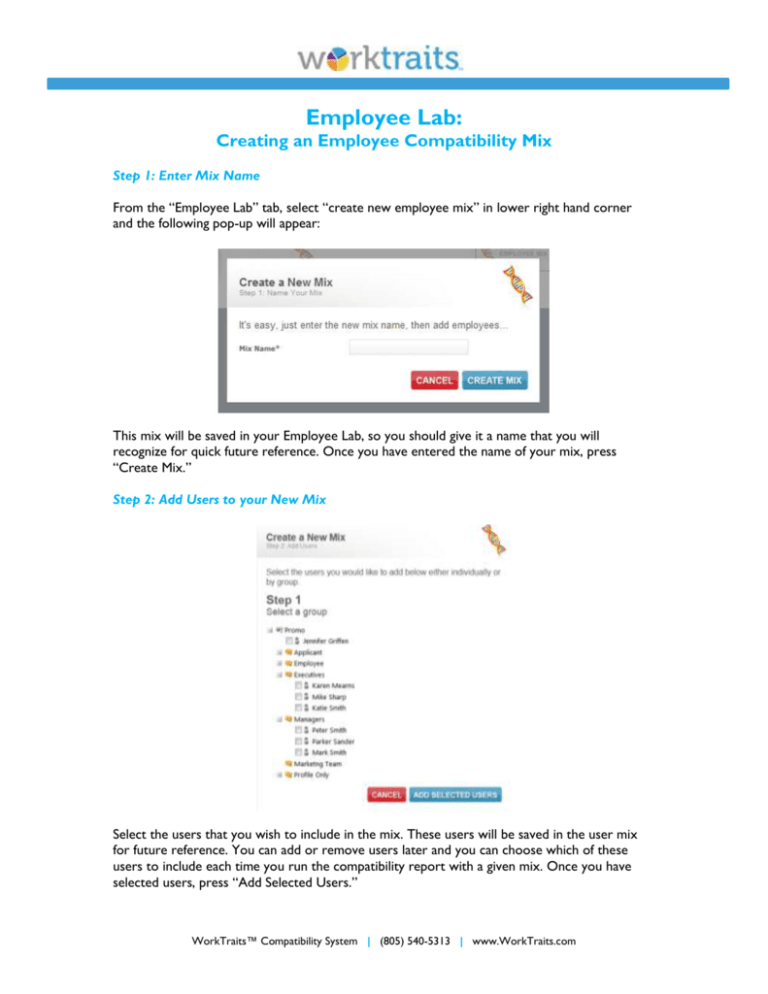
Employee Lab: Creating an Employee Compatibility Mix Step 1: Enter Mix Name From the “Employee Lab” tab, select “create new employee mix” in lower right hand corner and the following pop-up will appear: This mix will be saved in your Employee Lab, so you should give it a name that you will recognize for quick future reference. Once you have entered the name of your mix, press “Create Mix.” Step 2: Add Users to your New Mix Select the users that you wish to include in the mix. These users will be saved in the user mix for future reference. You can add or remove users later and you can choose which of these users to include each time you run the compatibility report with a given mix. Once you have selected users, press “Add Selected Users.” WorkTraits™ Compatibility System | (805) 540-5313 | www.WorkTraits.com Step 3: Match Users Select the individual users that you wish to include in the mix report or select “add all employees” and press “Match.” Step 4: Mix View The compatibility report will provide three distinct scores. The first is the whole team’s compatibility score, located at the top (in this case, 129). The second score is for each user’s compatibility within the team. This score is located next to each user’s name. The third score is accessed by selecting “view details of his/her score” beneath the user’s compatibility within the team. A screen will appear with the user’s compatibility with each other member of the team. WorkTraits™ Compatibility System | (805) 540-5313 | www.WorkTraits.com