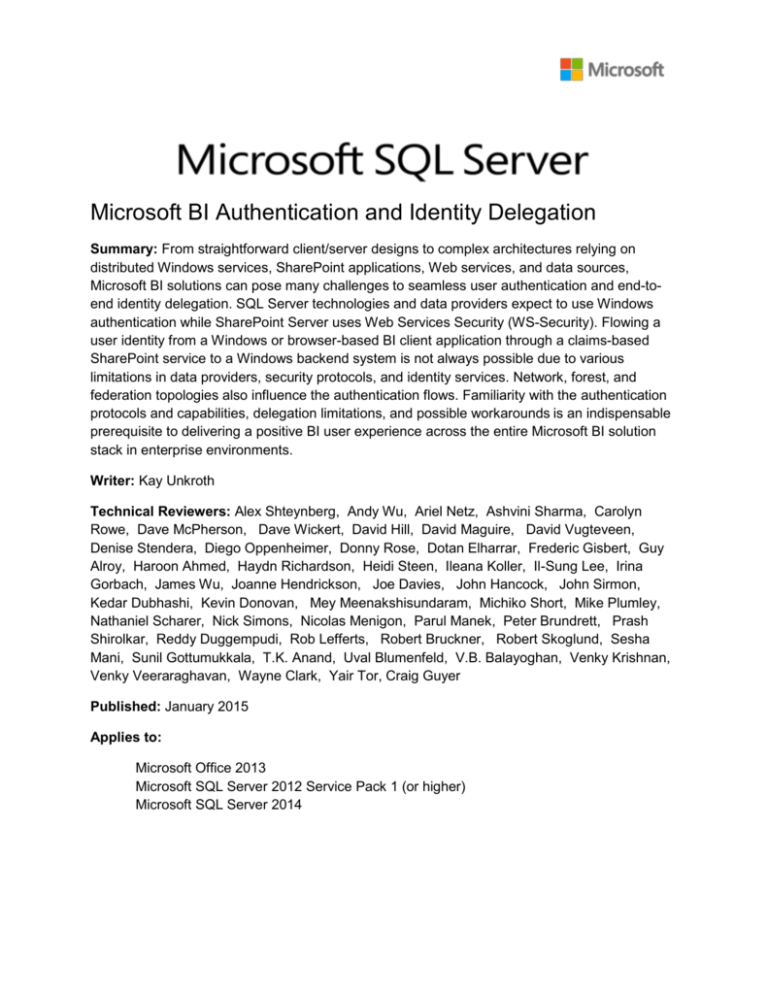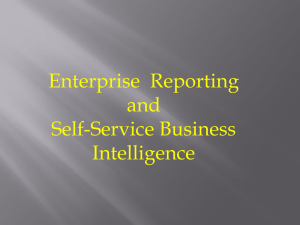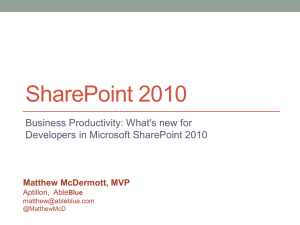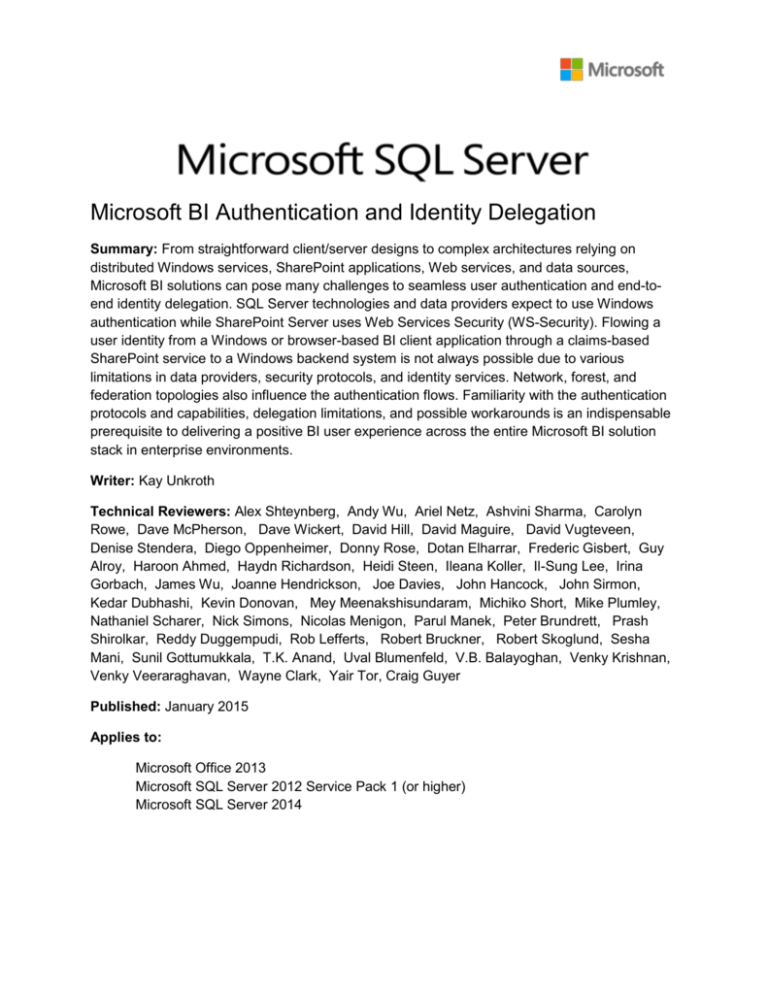
Microsoft BI Authentication and Identity Delegation
Summary: From straightforward client/server designs to complex architectures relying on
distributed Windows services, SharePoint applications, Web services, and data sources,
Microsoft BI solutions can pose many challenges to seamless user authentication and end-toend identity delegation. SQL Server technologies and data providers expect to use Windows
authentication while SharePoint Server uses Web Services Security (WS-Security). Flowing a
user identity from a Windows or browser-based BI client application through a claims-based
SharePoint service to a Windows backend system is not always possible due to various
limitations in data providers, security protocols, and identity services. Network, forest, and
federation topologies also influence the authentication flows. Familiarity with the authentication
protocols and capabilities, delegation limitations, and possible workarounds is an indispensable
prerequisite to delivering a positive BI user experience across the entire Microsoft BI solution
stack in enterprise environments.
Writer: Kay Unkroth
Technical Reviewers: Alex Shteynberg, Andy Wu, Ariel Netz, Ashvini Sharma, Carolyn
Rowe, Dave McPherson, Dave Wickert, David Hill, David Maguire, David Vugteveen,
Denise Stendera, Diego Oppenheimer, Donny Rose, Dotan Elharrar, Frederic Gisbert, Guy
Alroy, Haroon Ahmed, Haydn Richardson, Heidi Steen, Ileana Koller, Il-Sung Lee, Irina
Gorbach, James Wu, Joanne Hendrickson, Joe Davies, John Hancock, John Sirmon,
Kedar Dubhashi, Kevin Donovan, Mey Meenakshisundaram, Michiko Short, Mike Plumley,
Nathaniel Scharer, Nick Simons, Nicolas Menigon, Parul Manek, Peter Brundrett, Prash
Shirolkar, Reddy Duggempudi, Rob Lefferts, Robert Bruckner, Robert Skoglund, Sesha
Mani, Sunil Gottumukkala, T.K. Anand, Uval Blumenfeld, V.B. Balayoghan, Venky Krishnan,
Venky Veeraraghavan, Wayne Clark, Yair Tor, Craig Guyer
Published: January 2015
Applies to:
Microsoft Office 2013
Microsoft SQL Server 2012 Service Pack 1 (or higher)
Microsoft SQL Server 2014
Copyright
The information contained in this document represents the current view of Microsoft Corporation
on the issues discussed as of the date of publication. Because Microsoft must respond to
changing market conditions, it should not be interpreted to be a commitment on the part of
Microsoft, and Microsoft cannot guarantee the accuracy of any information presented after the
date of publication.
This white paper is for informational purposes only. MICROSOFT MAKES NO WARRANTIES,
EXPRESS, IMPLIED, OR STATUTORY, AS TO THE INFORMATION IN THIS DOCUMENT.
Complying with all applicable copyright laws is the responsibility of the user. Without limiting the
rights under copyright, no part of this document may be reproduced, stored in, or introduced into
a retrieval system, or transmitted in any form or by any means (electronic, mechanical,
photocopying, recording, or otherwise), or for any purpose, without the express written
permission of Microsoft Corporation.
Microsoft may have patents, patent applications, trademarks, copyrights, or other intellectual
property rights covering subject matter in this document. Except as expressly provided in any
written license agreement from Microsoft, the furnishing of this document does not give you any
license to these patents, trademarks, copyrights, or other intellectual property.
Unless otherwise noted, the example companies, organizations, products, domain names, email addresses, logos, people, places, and events depicted herein are fictitious, and no
association with any real company, organization, product, domain name, e-mail address, logo,
person, place, or event is intended or should be inferred.
© 2014 Microsoft Corporation. All rights reserved.
Microsoft, Microsoft Office 2013, Microsoft SharePoint Server, Microsoft SQL Server 2012,
Microsoft SQL Server 2014, and Microsoft Windows Azure are trademarks of the Microsoft
group of companies.
All other trademarks are property of their respective owners.
2 of 42
Contents
Introduction.................................................................................................................................................. 4
Personal BI Scenarios in Excel ................................................................................................................ 5
Client/Server Connections to Import Data ............................................................................................... 5
Data Sources and their Authentication Methods ..................................................................................... 6
Team BI Scenarios in SharePoint............................................................................................................ 8
Multi-Tier Application Architecture .......................................................................................................... 8
Classic-Mode versus Claims-Mode Authentication .................................................................................. 9
Identity Delegation within a SharePoint Farm .......................................................................................... 9
Client Authentication Issues ................................................................................................................... 10
Workbooks as a Data Source .............................................................................................................. 11
PowerPivot Gallery.............................................................................................................................. 13
Anonymous Users ............................................................................................................................... 13
Mitigating Client Authentication Issues .............................................................................................. 13
Backend Authentication Issues ............................................................................................................... 15
Accessing Relational Configuration, Content, and Service Application Databases ............................ 15
Authentication against External Data Sources.................................................................................... 16
Kerberos Constrained Delegation and Alternatives............................................................................ 22
Accessing Analysis Services in SharePoint Mode ................................................................................ 26
Corporate BI Data Access Scenarios.................................................................................................... 30
Authentication Flows in Native-Mode Reporting Services ..................................................................... 30
Windows User Authentication ............................................................................................................ 31
Custom User Authentication............................................................................................................... 31
Custom Data Source Authentication .................................................................................................. 32
Authentication Flows in Analysis Services .............................................................................................. 32
Multidimensional and Tabular Data Access ........................................................................................ 32
ROLAP and DirectQuery Mode............................................................................................................ 33
Client Authentication over HTTP......................................................................................................... 34
Custom Analysis Services Authentication over HTTP ......................................................................... 36
Federated BI Scenarios........................................................................................................................... 36
Multi-Forest Active Directory Environments .......................................................................................... 37
Extranet Environments ........................................................................................................................... 39
Cloud Environments ................................................................................................................................ 40
Conclusion ................................................................................................................................................. 40
3 of 42
Introduction
The term Microsoft BI refers to a stack of Microsoft Office and Microsoft SQL Server
technologies for data analysis and reporting. These products and technologies provide the
foundation for personal, team, and corporate BI solutions that can integrate multiple distributed
Windows services, SharePoint applications, Web services, and data sources so seamlessly with
each other that it is often impossible for users to distinguish the various components in the
overall solution architecture. Figure 1 shows the Microsoft BI reference model with the relevant
products and technologies.
Figure 1 Microsoft BI Reference Model
The depicted reference model groups the various products and technologies into separate
subsystems, but it is important to note that these subsystems do not necessarily correspond to
specific tiers in a multi-tier application. BI products and technologies often serve multiple
purposes, acting as systems in the client, middle, or backend tier relative to each other. For
example, a Microsoft BI solution might require authentication against multiple services, while the
services in turn might have to delegate the user identity to further backend systems in order to
consolidate data from multiple sources. Some typical scenarios include:
A Reporting Services report exposing a data feed combining data from multiple
databases or tables into a consolidated data set.
A SharePoint farm hosting a PowerPivot site while at the same time acting as a data
source for PowerPivot workbooks that import content from a SharePoint list.
A computer running SQL Server in a big data solution that uses a linked server and
views to connect Analysis Services to a Microsoft HDInsight-based data warehouse.
The main point to take away from this flexibility is that all components and subsystems in a BI
solution might have to delegate a user identity to yet another system, and every hop in the
solution architecture can pose authentication and delegation challenges. In complex enterprise
environments, seamless integration is sometimes challenging because the various components
and subsystems might use different security protocols with different delegation capabilities and
4 of 42
limited interoperability. Some workarounds to circumvent identity delegation barriers exist, such
as stored credentials and unattended service accounts, yet these workarounds are not always
applicable or addressing the full spectrum of the issues.
This technical reference guide provides an overview of the typical authentication and identity
delegation requirements and limitations in distributed BI solutions based on Office 2013 and
SQL Server 2012 Service Pack 1. The explanations are for technical BI professionals
responsible for strategy briefings and architecture designs, delivering proof of concepts (POCs)
across the breadth of Microsoft BI. The purpose of this document is to help these BI
professionals to recognize integration capabilities and limitations when proposing and validating
BI solution designs and system architectures. This guide assumes that the audience already
has some knowledge of the Microsoft BI stack and experience building BI solutions.
Personal BI Scenarios in Excel
Personal BI solutions enable business users to perform analysis and reporting on their own in
Microsoft Excel. Through PivotTables, PivotCharts, and embedded Power View report sheets,
users can combine and analyze data from a variety of sources, including relational databases,
multi-dimensional or tabular data models, data feeds, SharePoint lists, and data files. It is also
possible to simply copy and paste tabular data into the data model of an Excel workbook.
Client/Server Connections to Import Data
From an Excel client perspective, a data connection is just a single hop from the client to the
server. This single hop has no special authentication or delegation requirements, as long as the
client is able to use the security protocols that the server supports, such as Basic, NTLM, or
Kerberos. Figure 2 shows the typical data access paths.
Figure 2 Client/server connections to import data into Excel
Internally, Excel 2013 supports legacy data connections as well as embedded xVelocity data
connections, yet regardless of the connection type, the client typically uses a data provider or
client library to access a given data source. The data source might encapsulate further systems
in the backend, yet this is transparent to the client. Personal BI solutions simply use a
straightforward client/server connection to access a data source as a single entity. Integrating
5 of 42
backend systems with each other is covered later in this document in the context of team and
corporate BI solutions.
Note: Network and forest boundaries influence what security protocols a client can use. For
example, firewalls can block an external client from communicating with an internal domain
controller or Kerberos key distribution center (KDC), in which case the client cannot use NTLM
or Kerberos for authentication. Basic authentication can provide a workaround in this situation,
as discussed in more detail under “Client Authentication over HTTP” later in this document.
Data Sources and their Authentication Methods
The authentication method that the client must use depends on the selected data source.
Loaded into the application process, a data provider or client library encapsulates the
authentication and communication protocols to interact with the backend system. For example,
SQL Server supports Windows as well as SQL authentication. Accordingly, the SQL Server
Native Client library supports connection strings that specify Integrated Security=SSPI for
Windows authentication and User Id=UserName; Password=Pwd; for SQL authentication.
If a client connects to multiple different data sources, such as SQL Server and Analysis
Services, multiple data providers must be loaded into the Excel application process, and
multiple authentication procedures must be completed to authenticate the user against each
system. Table 1 summarizes the data sources that are relevant for personal BI solutions and
their authentication methods.
Table 1 Data sources and their authentication methods
Data Source
Authentication
Methods
Comments
SQL Server Relational Engine
Windows
Authentication
Can be accessed through SQL Server Native
Client and ADO.NET.
User name and
password on the
connection string.
Parallel Data Warehouse
SQL Authentication
Same as SQL Server Relational Engine,
except that Windows Authentication is not
available.
Windows Azure SQL Database
SQL Authentication
Same as SQL Server Relational Engine,
except that Windows Authentication is not
available.
6 of 42
Third-Party (Oracle, Teradata,
Sybase, Informix, IBM DB2, and
others)
User name and
password on the
connection string.
Can be accessed through a third-party OLE
DB or ODBC data provider.
Apache Hadoop/Hive or
Windows Azure HDInsight
User name and
password on the
connection string.
Can be accessed through Microsoft ODBC
Provider for Hive.
SQL Server Reporting Services
Windows
Authentication
Can be accessed via HTTP. It is also possible
to connect to a report as a data feed
through the DataFeed provider.
Forms
Authentication
SQL Server Analysis Services
Windows
Authentication
Can be accessed through MSOLAP,
ADOMD.NET, and AMO. These data
providers support TCP/IP and HTTP
connections. HTTP support is provided
through IIS and the Analysis Services data
pump (MSMDPump).
Excel workbooks with
embedded PowerPivot data
models uploaded to a BIenabled SharePoint farm.
Windows
Authentication
Same as Analysis Services. Note that
SharePoint supports Windows
authentication, forms-based
authentication, and SAML-based
authentication, but the Analysis Services
data providers only support Windows
authentication.
Microsoft Access databases
Windows
Authentication
Can be accessed through the Microsoft ACE
OLEDB provider. If the database file resides
on a file system that requires
authentication, such as a local NTFS drive
or a file share, the provider attempts to
access the file in the security context of the
currently logged on user.
Plain-text tabular data, such as
Excel spreadsheets and commaseparated values (CSV) files.
Windows
Authentication
Same as Access databases.
Web content datasets from
public and private data
providers on the Internet via
Windows
Authentication
Can be accessed through the DataFeed
provider, which supports all common Web
7 of 42
Windows Azure Marketplace
DataMarket. OData, REST and
JSON-based Web Services from
Twitter, Facebook, and others.
Basic Authentication authentication methods, including claimsbased authentication.
Certificate-Based
Authentication
Claims-Based
Authentication
Content and metadata from
SharePoint lists and document
libraries.
Same as Web
Content Datasets
Same as Web Content Datasets
Cut and paste tables from Web
pages into data models.
Not applicable
These tables are static in the data model,
so there is no data source that the client
could connect to in order to refresh the
data.
Team BI Scenarios in SharePoint
A user can quickly turn a personal PowerPivot workbook into a team BI solution by sharing it
with others in SharePoint. When uploading a PowerPivot workbook to a document library, the
solution design effectively changes from a two-tier client/server application to a multi-tier Web
solution. Among other things, users can now access and interact with the workbook and its data
model in a browser.
Multi-Tier Application Architecture
As Figure 3 illustrates, a team BI solution effectively relies on three separate tiers for clients,
SharePoint, and backend systems. Web applications on SharePoint Web Front-End (WFE)
servers authenticate the clients and render the Web pages. The WFEs in turn communicate with
SharePoint shared services running on application servers in the farm to retrieve the workbook
content, which in turn might access backend systems outside the local farm to retrieve
additional data. It is primarily the communication with the backend that can cause integration
issues because user identities cannot always be delegated to external systems.
8 of 42
Figure 3 Team BI solution architecture
Classic-Mode versus Claims-Mode Authentication
In the client tier, users can work with browsers or rich clients, which communicate with
SharePoint Web applications on WFEs over HTTP(S). SharePoint Web applications support a
variety of authentication methods, including classic-mode Windows authentication for backward
compatibility as well as claims-mode Windows authentication, ASP.NET forms-based
authentication, and SAML passive sign-in.
Classic-mode Windows authentication is deprecated in SharePoint 2013. It is no longer possible
to configure a classic-mode Web app in SharePoint Central Administration. Administrators must
use the New-SPWebApplication PowerShell cmdlet if a Web app must be provisioned for
classic-mode authentication. However, claims-mode Windows authentication provides the same
capabilities as classic-mode authentication and offers additional flexibility, such as support for
multiple authentication methods on a single Web application. For this reason, and because
some Office integration features no longer work with classic-mode Web apps, it is highly
recommended to configure SharePoint 2013 Web applications for claims-mode authentication.
For details, see the topics under “Configure Authentication Infrastructure in SharePoint 2013” on
Microsoft TechNet at http://technet.microsoft.com/en-us/library/jj219795.aspx.
Note In SharePoint 2010, PowerPivot for SharePoint requires classic-mode Windows
authentication, yet this has changed in SharePoint 2013. In SharePoint 2013, all Microsoft BI
technologies support claims-based authentication, but PowerPivot supports Windows claimsmode authentication only, despite that fact that SharePoint in claims mode also supports formsbased and SAML authentication methods.
Identity Delegation within a SharePoint Farm
Within a SharePoint farm, independent of the incoming client authentication method, Web apps
and shared services can seamlessly exchange identity information. All Web apps and shared
services trust the farm’s security token service (STS) and use the IssuedTokenOverTransport
authentication mode of Windows Communication Foundation (WCF) for intra-farm
9 of 42
communication. The SharePoint STS is implemented as a WCF service, located in the
%ProgramFiles%\Common Files\Microsoft Shared\Web Server Extensions\15\ISAPI\STS folder.
Whenever a user authenticates on a WFE, the SharePoint authentication module relies on the
SharePoint STS to generate a claims-based security token. This SharePoint security token
proves that the user was successfully authenticated and conveys the user’s identity information
as claims. Windows account information is converted to Windows claims, forms-based
membership information is transformed into forms-based claims, and claims from a SAML token
are copied into the SharePoint security token according to the claims mappings that the
SharePoint administrator defined for the identity token issuer.
In short, regardless of the incoming authentication method, every user is represented by a
claims-based security token in SharePoint, and front-end Web apps can delegate this security
token to shared services by using IssuedTokenOverTransport. The caller simply presents the
claims-based security token at the Simple Object Access Protocol (SOAP) level to the shared
service and the shared service can then act on behalf of the authenticated user.
While identity delegation is generally unproblematic within a single SharePoint Web application,
the situation changes as soon as a Web app or shared service must access another Web app
or an external backend system. It is possible to configure server-to-server authentication
between SharePoint 2013 farms, Exchange Server 2013, and Lync Server 2013 (as explained
in “Configure Server-To-Server Authentication in SharePoint 2013” at
http://technet.microsoft.com/en-us/library/jj219532.aspx), but this does not apply to SQL Server
engines or third-party data sources. Later in this document, the section “Backend Authentication
Issues” discusses identity delegation to external backend systems in more detail.
Client Authentication Issues
On WFEs, claims-based authentication methods are integrated into the ASP.NET request
processing pipeline. If a Web app is configured for Windows authentication, it takes advantage
of the authentication methods in a Windows domain environment: NTLM, Kerberos, Basic, and
Anonymous. Most browsers and rich clients support Windows authentication, but the user must
have a Windows account. For non-Windows users, forms-based or SAML-token authentication
can be configured. Figure 4 shows the authentication settings for a Web application that
supports Windows, forms-based, and SAML users.
10 of 42
Figure 4 A Web app supporting multiple authentication types
As indicated in Figure 4, it is possible to support Windows and non-Windows users on the same
Web app, but it is important to note that some PowerPivot features do not support non-Windows
authentication methods and stop working if multiple authentication methods are enabled on the
same Web application. Specifically, PowerPivot features that have issues include Workbooks as
a Data Source and PowerPivot Gallery.
Workbooks as a Data Source
Rich clients can access SharePoint content directly via a variety of protocols on top of HTTP(S),
including SOAP, REST, WebDAV, SharePoint Remote Procedure Calls (RPCs), and File
Synchronization via SOAP over HTTP Protocol. These protocols are able to handle all
SharePoint authentication methods. However, rich clients do not use these protocols when
accessing PowerPivot workbooks published in SharePoint as a data source.
Workbooks as a Data Source is a PowerPivot feature that enables Excel and other rich clients
to access a PowerPivot workbook published in SharePoint through an Analysis Services data
provider, such as MSOLAP, ADOMD.NET, or AMO, similar to a tabular Analysis Services
database. The user only needs to specify the URL to the workbook as the data source and the
data provider takes care of the underlying client redirection and XML/A communication. Yet, the
Analysis Services data providers only support Windows authentication and are unable to deal
with a selection form if the Web app supports multiple authentication methods. As a
11 of 42
consequence, the Web app must only support Windows authentication and no other
authentication methods.
Figure 5 Workbooks as a Data Source
Figure 5 shows the Workbooks as a Data Source architecture. For clients outside of the
SharePoint farm, the communication relies on the PowerPivot Web Service and the
PowerPivot System Service to redirect the client queries and server responses, as follows:
1. The user specifies the URL of the desired PowerPivot workbook as the data source in
the connection string and issues a request to open the connection.
2. The Analysis Services data provider derives the URL of the PowerPivot Web Service
from the workbook URL and forwards the client request.
3. The WFE authenticates the Windows user and then the PowerPivot Web Service
receives and forwards the request along with the authenticated user’s identity to the
PowerPivot System Service.
4. The PowerPivot System Service, in turn, uses an SPClient component to communicate
with Excel Calculation Services (ECS) in order to load the data model, again forwarding
along the authenticated user’s identity.
5. ECS checks that the authenticated user has permissions to access the workbook, loads
the data model on an Analysis Services server, and then returns the connection
information to the PowerPivot System Service.
6. In a second step, the PowerPivot System Service establishes a direct connection to the
data model using the connection information received from ECS.
7. At this point, all required connections are established to exchange requests and
responses between the client application and the Analysis Services server.
12 of 42
Note that clients within the farm, such as PerformancePoint Services and Power View, work
differently in the sense that the PowerPivot services are not involved in the communication path.
Within the farm, Analysis Services data providers can use the SPClient component directly to
communicate with ECS to load data models, retrieve the connection information, and then
establish direct TCP/IP connections. Because SPClient uses the SharePoint object model, it
delegates the authenticated user’s identity to ECS so that ECS can perform its access checks to
verify that the user has permissions to load the data model.
Note The authenticated user’s identity is not delegated to the Analysis Services server. The
PowerPivot for SharePoint architecture relies on a trusted subsystem design as explained later
under “Backend Authentication Issues.”
PowerPivot Gallery
The PowerPivot Gallery is a document library type that provides interactive Silverlight-based
previews and document management for published Excel workbooks and Power View reports.
The previews are based on thumbnail images of worksheets and reports. For worksheets, the
PowerPivot Gallery renders the thumbnails by using Excel Web Access. For Power View
reports, the PowerPivot Gallery obtains the thumbnails directly from the report .rdlx files.
Particularly, the thumbnail rendering for Excel worksheets has issues with non-Windows
authentication methods. When a user saves a workbook in a PowerPivot Gallery, SharePoint
triggers an event, which PowerPivot Gallery intercepts to launch a Capture Snapshot process
that generates a new thumbnail for every worksheet in the workbook. This unattended Capture
Snapshot process must authenticate to access the workbook but is generally unable to deal with
login pages, such as to enter user credentials in an ASP.NET sign-in form or to select a
particular authentication method if multiple methods are enabled on the Web app.
The Capture Snapshot process is also unable to authenticate by using SAML passive sign-in
because this authentication method requires a redirection of the client process to an external
security token service, which the PowerPivot Gallery actively blocks so that an attacker cannot
exploit the Capture Snapshot process to launch an attack against external targets.
Consequentially, PowerPivot Gallery can only render and display thumbnail images for
workbooks in a site collection or site that is hosted in a Web app configured for Windows
authentication only.
Anonymous Users
While SharePoint 2013 supports anonymous users accessing content without providing
credentials, PowerPivot for SharePoint 2013 and Reporting Services Power View do not.
Hence, anonymous authentication must not be enabled for Web apps that host PowerPivot
workbooks and Power View reports. This authentication method is disabled by default.
Mitigating Client Authentication Issues
SharePoint 2013 features a flexible Microsoft BI light-up story to provide services at varying
levels to Windows and non-Windows users. Excel Services, PerformancePoint Services, and
Reporting Services Power View support all forms of claims-mode authentication, including forms
and SAML tokens. These services do not depend on PowerPivot for SharePoint. Hence,
13 of 42
customers concerned about PowerPivot-related client authentication issues can opt out of
deploying the PowerPivot add-in in their BI-enabled site collections without affecting other BI
technologies.
Figure 6 illustrates the BI light-up story. Excel Services provides the core BI features, such as
PowerPivot interactivity in the browser, as soon as an Analysis Services server is registered in
the Excel Services configuration. This Analysis Services server runs in SharePoint mode but is
installed outside the SharePoint farm. Other services, such as PerformancePoint Services and
Power View, are immediately able to access workbooks as a data source. The PowerPivot for
SharePoint 2013 add-in is only required for accessing workbooks as a data source from outside
the farm, configuring scheduled data refresh for a workbook, using the PowerPivot Gallery,
providing BISM link file support, and adding the PowerPivot Management Dashboard to
SharePoint Central Administration.
Figure 6 Microsoft BI light-up story for SharePoint 2013
If a site collection must provide advanced PowerPivot features (such as PowerPivot Gallery and
Scheduled Data Refresh) to Windows, forms-based, and SAML-token users, the recommended
approach is to extend the site collection’s Web application over two separate IIS Web sites that
expose the same content. Windows and non-Windows users can then access the site collection
using different URLs. One of the IIS Web sites should be configured only for Windows
authentication so that Windows users can use all PowerPivot features. The other IIS Web site
can then be configured for forms-based authentication and SAML passive sign-in with limited
access to BI features. Figure 7 illustrates this configuration. For detailed configuration steps,
refer to Microsoft TechNet article “Extend Claims-Based Web Applications in SharePoint 2013”
at http://technet.microsoft.com/en-us/library/gg276325(v=office.15).
14 of 42
Figure 7 Surfacing BI content to different types of users
Backend Authentication Issues
In SharePoint 2013, a BI-enabled farm relies on various types of backend systems with different
authentication and identity delegation requirements:
Relational SQL Server Engine SharePoint 2013 servers rely on a relational instance
of SQL Server 2008 R2 or SQL Server 2012 to host the configuration, content, and
service application databases. User identities are not delegated to these relational
databases. SharePoint services access these databases by using their own service
identities.
External Data Sources Includes all data sources that BI solutions in a SharePoint farm
might need to access for analysis and reporting. These are the same data sources
covered under “Personal BI Scenarios in Microsoft Excel” earlier in this paper. In many
cases, user credentials must be delegated to these data sources.
Analysis Services in SharePoint Mode Enables Excel Services and other SharePoint
services to load, query, and process PowerPivot data models. User identities are not
delegated to these BI servers. SharePoint services establish connections to PowerPivot
data models by using their own service identities and then send XML/A commands to
Analysis Services to communicate user information. The user information is transferred
as a string for logging purposes, but not to make authorization decisions.
Accessing Relational Configuration, Content, and Service Application Databases
The SharePoint deployment tools and wizards, such as SharePoint Configuration Wizard, Farm
Creation Wizard, and PowerPivot Configuration Tool, automatically configure SharePoint
account permissions and security settings for configuration, content, and service application
databases in the relational SharePoint backend. For details, refer to the Microsoft TechNet
article “Account Permissions and Security Settings in SharePoint 2013” at
http://technet.microsoft.com/en-us/library/cc678863.aspx.
15 of 42
In a secure SharePoint environment, users do not have network access to configuration,
content, or service application databases. Instead, they typically consume relational content
indirectly. The PowerPivot architecture for Scheduled Data Refresh, shown in Figure 8,
illustrates this design.
Figure 8 Accessing content in service application databases
The ASP.NET pages, hosted on WFEs, implement the user interface displayed in the browser.
These ASP.NET pages must save and retrieve stored credentials and schedule information for
PowerPivot workbooks, but instead of accessing this information directly, the ASP.NET pages
use the Secure Store Service and PowerPivot System Service. These shared services receive
the requests, verify that the user has the required permissions, and then carry out their tasks
under their own identities. Access permissions are applied at the level of Secure Store target
applications, workbooks, document libraries, and sites within SharePoint, which frees the
relational backend from having to deal with user identities and individual access controls.
Authentication against External Data Sources
External data sources are different from the relational database backend of SharePoint in the
sense that users typically want to access the data sources with their own credentials. BI
solutions can perform analysis and reporting by directly connecting to external data sources or
by first importing the data into an embedded xVelocity data model. Direct connectivity helps to
avoid data refresh operations whenever the data source is updated with new information, which
can be time consuming. On the other hand, importing data into an embedded model provides
16 of 42
best performance and modeling flexibility. It can also lessen a BI solution’s dependency on
external data connectivity, provided alternative means are available to refresh the data, such as
by re-uploading a workbook that was manually refreshed on a client computer. Embedded data
models are available in BI solutions based on Excel workbooks. For technologies that do not
support xVelocity data models, another option for external data sources is to use Excel
workbooks. For more information, see the section “Workbooks as a Data Source”.
Direct Connectivity to Data Sources
Table 2 summarizes the connectivity and authentication capabilities for Microsoft BI-related
SharePoint shared services, namely Excel Services, PerformancePoint Services, Visio
Services, and Power View. Note that these shared services support similar authentication
settings, although the way to store credentials and the range of supported data sources varies
to some degree from service to service.
Table 2 Authentication capabilities of SharePoint shared services
Shared Service
Data Source
Authentication Method
Excel Services
SharePoint lists
SharePoint user identity
Excel workbooks
SharePoint user identity
SQL Server
Windows user identity
(integrated security), Secure
Store Service, unattended service
account, or SQL authentication
Analysis Services
Windows authentication
(integrated security), Secure
Store Service, or unattended
service account
Third-party OLE DB/ODBC/ADO.NET
User-name and password in the
connection string.
SharePoint lists
SharePoint user identity
Excel workbooks
SharePoint user identity
SQL Server
Windows user identity
(integrated security), Secure
Store Service, unattended service
account, or SQL authentication
Third-party OLE DB/ODBC/ADO.NET
User-name and password in the
connection string.
Visio Services
17 of 42
PerformancePoint
Services
Power View
Reporting Services
in SharePointintegrated mode
18 of 42
SharePoint lists
SharePoint user identity
Excel workbooks
SharePoint user identity
SQL Server
Windows user identity
(integrated security), Secure
Store Service, unattended service
account, or SQL authentication
Analysis Services
Windows authentication
(integrated security), Secure
Store Service, or unattended
service account
Workbook data models
SharePoint user identity
Analysis Services
Windows authentication
(integrated security) or
credentials stored in a Reporting
Services data source (RSDS) file
SharePoint lists
SharePoint user identity
SQL Server
Windows user identity
(integrated security) or
credentials stored in a Reporting
Services data source (RSDS) file
Windows Azure SQL Database
Credentials stored in a Reporting
Services data source (RSDS) file
Analysis Services
Windows user identity
(integrated security) or
credentials stored in a Reporting
Services data source (RSDS) file
XML Web Services or documents
Windows user identity
(integrated security) or no
credentials
Oracle, SAP NetWeaver BI, Hyperion Essbase,
or other third-party OLE DB/ODBC/ADO.NET
Credentials stored in a Reporting
Services data source (RSDS) file
Authentication Settings for Data Sources that Support Windows Authentication
Excel users connecting a workbook to a data source by using Windows authentication
(Integrated Security=SSPI), such as a SQL Server database or a tabular Analysis Services data
model, can configure Excel Services authentication settings in the workbook for each individual
data connection. These settings determine how Excel Services connects to the data source
after the workbook is uploaded to SharePoint. There are three options available in the Excel
Services Authentication Settings dialog box, which can be displayed by clicking on Connections
in Excel, on the Data tab, then selecting the desired connection, clicking Properties, switching to
the Definition tab, and then clicking on Authentication Settings:
Use the authenticated user’s account This is the default. It instructs Excel Services
to impersonate the authenticated user. SharePoint authenticates the user by using
Windows authentication (NTLM or Negotiate) and creates a SharePoint security token.
As long as the inbound authentication method was Windows, Excel Services then
translates the SharePoint security token back into a Windows identity by using Claims to
Windows Token Service (C2WTS). Excel Services then connects to the external data
source in the context of the Windows user identity. Because C2WTS returns an
impersonation-level Windows token, Kerberos constrained delegation (KCD) must be
configured between the C2WTS and the external data source (unless the data source is
hosted locally on the server, which is typically not the case).
Use a stored account Instructs Excel Services to retrieve the user name and
password in the context of the authenticated user from the specified Target Application
ID in Secure Store Service. Excel Services then uses the Windows LogonUser function
to authenticate the user, which eliminates the need for Kerberos constrained delegation
to access the external data source.
None Instructs Excel Services to use its unattended service account credentials. The
corresponding Application ID must have been specified in the Excel Services
configuration settings. Excel Services retrieves the credentials from the Secure Store
Service in the context of its own service account and then uses the Windows LogonUser
function to authenticate the user.
Note Credentials in the connection string can override the Excel Services authentication
settings to establish the connection to the data source. For example, a SQL Server data source
can use SQL Server authentication in which case Excel Services first applies its own
authentication settings and then establishes the connection at which point the SQL Native Client
uses the user name and password from the connection string to log on to the data source. The
Excel Services authentication settings are effective if the data source uses Windows
authentication and the connection string specifies integrated security (Integrated
Security=SSPI).
Centralizing Authentication Settings in a Data Connection Library
Excel provides the ability to export data connection definitions from a workbook into Office Data
Connection (ODC) files by clicking on Export Connection File in the Connection Properties
19 of 42
dialog box, which can be displayed in Excel by clicking on Connections on the Data tab, then
selecting the desired connection, clicking Properties, and then switching to the Definition tab.
The ODC file can be stored locally or in a data connection library in SharePoint.
An ODC file is an XML document that stores among other things the connection information to
access a data source, including authentication settings. The data connection library, on the
other hand, is a specialized type of document library that enables administrators to maintain a
central repository of data connections in SharePoint. For example, administrators can publish
preconfigured data connections with stored credentials. Users can then simply consume these
data connections by clicking on Existing Connections on the Data tab and then browsing for and
selecting the desired ODC file. If the data connection parameters must be changed later on (for
example, if a different Secure Store target application must be specified), it is only necessary to
update the corresponding ODC file. Clients automatically pick up the changes.
It is noteworthy that ODC files created in Excel 2010 or Excel 2013 can also be used with Visio
and Visio Services. Visio Services respects the authentication settings for data-connected
diagrams published in SharePoint 2013. For more information, see the Microsoft TechNet article
“Data authentication for Visio Services in SharePoint Server 2013” at
http://technet.microsoft.com/en-us/library/ff829835(office.15).aspx.
Also note that the SharePoint authentication settings only apply to Excel Services and Visio
Services. They do not apply to Excel 2013 or Visio 2013 because these rich clients work
independently from SharePoint 2013. For data sources that use Windows authentication, these
clients connect in the context of the currently logged-on user. They do not use Secure Store
credentials or unattended service accounts.
Note: ODC files are clear-text files. Users with access to the data connection library can
examine the connection details, such as the connection string to the data source.
PerformancePoint Services Authentication Settings
Unlike Excel workbooks and Visio diagrams, PerformancePoint dashboards use
PerformancePoint Services Data Connection (.PPSDC) files to retrieve connection information
for a data source. PPSDC files are XML files created in Dashboard Designer and stored in a
PerformancePoint Data Connections library. Their use and purpose is similar to ODC files. In
fact, a PerformancePoint Data Connections library supports the same content types as standard
data connection libraries do so PPSDC files and ODC files can be maintained in the same
location. However, PPSDC files and ODC files are not interchangeable. Excel 2013 and Visio
2013 cannot use PPSDC files and PerformancePoint dashboards cannot use ODC files.
Despite the file format differences, PerformancePoint Services authentications options are very
similar to Excel Services and Visio Services authentication settings. Table 3 summarizes the
authentication settings.
20 of 42
Table 3 PerformancePoint Services authentication settings
PerformancePoint Services
Authentication Setting
Excel Services
Authentication Setting
Comments
Unattended service account
None
All users connect to the specified
data source by using the same
credentials stored in the target
application ID registered as the
unattended service account in the
PerformancePoint Services
configuration.
Use a stored account
Use a stored account
All users connect by using the same
credentials stored in the specified
target application ID.
Per-user identity
Use the authenticated user’s PerformancePoint Services
impersonates the authenticated
account
SharePoint user by using C2WTS and
KCD.
Reporting Services and Power View Authentication Settings
SQL Server Reporting Services and Power View use yet another content type in SharePoint to
maintain authentication settings for shared data sources in the form of Reporting Services data
source (RSDS) files. There is no preconfigured document library, but the Report Data Source
content type can be added to any SharePoint document library when Reporting Services Power
View is installed and configured in the farm.
Reporting Services data sources support the following authentication settings:
Windows authentication (integrated) or SharePoint user Uses the credentials of the
user who opened the report. This option requires C2WTS and KCD and is only available
for users who initially authenticated against SharePoint using Windows authentication.
Also note that subscriptions and data alerts are not available with this authentication
setting.
Prompt for credentials Prompts the user to enter credentials when running a report
that uses this shared data source.
Select Stored credentials Instructs the report server to retrieve the user name and
password from the RSDS file. Credentials are stored in encrypted format. There is no
dependency on Secure Store Service.
Credentials are not required Runs the report by using credentials stored in the
connection string or by using a least-privilege account that is configured on the report
21 of 42
server. If this account is not configured on the report server, users will be prompted for
credentials.
In addition, RSDS files define how Reporting Services uses stored or supplied credentials:
Use as Windows credentials Triggers a Windows LogonUser call using the supplied
credentials, which requires the supplied credentials to belong to a Windows user
account. This option must be selected if the data source is using Windows
authentication.
Set execution context to this account Causes the report server to set the execution
context on the backend server. For SQL Server databases, this option relies on the
SETUSER function, provided the Reporting Services service account is a member of the
sysadmin fixed server role or the db_owner fixed database role. For Analysis Services,
this option relies on the EffectiveUserName command, provided the Reporting Services
service account is an administrator of the data model in Analysis Services.
Note also that Reporting Services and Power View can use custom data sources embedded in
a report as an alternative to a shared data source centrally maintained in a document library.
For example, a user can create a Power View report based on a workbook in a PowerPivot
Gallery without having to use an RSDS file. The report uses a custom data source of type
Microsoft BI Semantic Model for Power View with the URL of the underlying PowerPivot
workbook in the connection string and the authentication setting Windows authentication
(integrated) or SharePoint user, which can be verified by opening the SharePoint context menu
of the report in the PowerPivot Gallery in All Documents View, then clicking on the Manage Data
Sources option, and then clicking on the name of the custom data source, such as
EntityDataSource. Custom data sources support the same authentication settings as shared
data sources.
Kerberos Constrained Delegation and Alternatives
SharePoint shared services that want to delegate the identity of a SharePoint user to an
external data source that uses Windows authentication (integrated security) must retranslate the
user’s SharePoint security token back into a Windows identity. The Claims to Windows Token
Service (C2WTS) facilitates this process. This is a Windows service, installed as part of
Windows Identity Foundation (WIF). By default, C2WTS uses the Local System account. If the
service account is changed to a domain account, the account must be granted special
permissions, such as the right to Act as Part of the Operating System. For details, refer to KB
article 2722087 “How to configure Claim to Windows Token Services in SharePoint 2010 with
Kerberos Authentication” at http://support.microsoft.com/kb/2722087.
Identity Flow based on Kerberos Constrained Delegation
Figure 9 illustrates the identity flow across SharePoint to a Windows backend service. The Web
app on the SharePoint WFE must use either classic-mode or claims-mode Windows
authentication. The user information is then delegated to the SharePoint shared service through
WFC and IssuedTokenOverTransport, as explained earlier in this paper. Next, the shared
service locally invokes C2WTS through WIF in order to translate the SharePoint security token
back into a Windows token, provided the inbound authentication method was Windows. C2WTS
22 of 42
extracts the User Principal Name (UPN) from the SharePoint security token and contacts an
Active Directory domain controller to obtain an impersonation-level Windows token by using
Service for User (S4U) Kerberos Extensions. Provided Kerberos Constrained Delegation (KCD)
was properly configured between the C2WTS service and the external data source, the
SharePoint shared service can then delegate the user’s Windows identity to the data source.
Note KCD is only required for accessing remote data sources. Data sources hosted locally on
a SharePoint application server are accessible without KCD.
Figure 9 Delegating a Windows identity to a backend system
Kerberos Constrained Delegation Issues
There are a number of issues with this identity flow. One issue is that SharePoint cannot
delegate the identity of a non-Windows user to the external data source because shared
services do not invoke the C2WTS service for forms-based or SAML-based users even if their
tokens include a UPN claim that has a matching user account in Active Directory. Only domain
users authenticated by using classic-mode or claims-mode Windows authentication are
supported.
Another issue is configuration complexity concerning KCD. Prior to Windows Server 2012,
configuring KCD required a domain administrator to accomplish several steps in Active
Directory for registering Service Principal Names (SPNs) and enabling domain accounts for
delegation. KCD also required the SharePoint farm and the external data sources to reside in
the same Windows domain. It was not possible to delegate identities across domain boundaries.
Although Windows Server 2012 KCD mitigates these issues (as described in "KCD
Improvements in Windows Server 2012" in this paper), not every Active Directory environment
includes Windows Server 2012 domain controllers yet.
23 of 42
Note: While Kerberos unconstrained delegation can also cross domain and forest boundaries,
the tokens created by C2WTS will only work with constrained delegation.
Identity Flow based on Stored Credentials
If the Windows user’s identity cannot be delegated all the way to the data source, stored
credentials or an unattended service account must be used to establish the connection. This
implies that the user identity flow effectively stops at the SharePoint application server.
Stored credentials may be an acceptable workaround in situations where C2WTS or KCD
cannot be used. C2WTS or KCD are not required because the application server can directly
authenticate against the data source, but it is important to point out that the user identities might
now be hidden from the data source, which is an issue if the data source is supposed to return
different result sets depending on the user. Particularly in large environments, it is often
impossible to maintain stored credentials for every user individually.
Identity Flow based on EffectiveUsername
Analysis Services offers yet another way to work around KCD limitations by means of a special
connection string parameter called EffectiveUsername, which members of the server
administrator role on the Analysis Services instance can use to act on behalf of another user.
Figure 10 illustrates the use of EffectiveUsername in a PowerShell script that queries Analysis
Services for the name of the current user.
24 of 42
Figure 10 Testing the EffectiveUsername parameter
As the PowerShell script in Figure 10 demonstrates, any client can use the EffectiveUsername
property to pass the name of a Windows domain account to Analysis Services as long as the
user making the connection has administrator permissions on the data model. Only Analysis
Services administrators can make a connection using the EffectiveUsername parameter. Note
also that only domain accounts can be specified in the EffectiveUsername parameter because
Analysis Services uses S4U Kerberos Extensions similar to the C2WTS service to impersonate
the user. S4U Kerberos Extensions require Active Directory. If a local Windows account is
specified, Analysis Services returns an error to the client opening the connection stating that
there are currently no logon servers available.
Although EffectiveUsername relies on S4U Kerberos Extensions, KCD is not required unless
Analysis Services must access remote resources, such as a SQL Server database when
operating in DirectQuery mode. Hence, for data models that do not use DirectQuery mode,
EffectiveUsername can provide an alternative to KCD for user authentication against Analysis
Services in the backend. Excel Services, PerformancePoint Services, and Reporting Services
Power View can use EffectiveUsername if the corresponding service accounts are granted
server administrator permissions in Analysis Services. Power View uses EffectiveUsername if
the option Set execution context to this account is enabled in the data source definition. If
Kerberos fails, Reporting Services initiates a second connection attempt with its own service
25 of 42
identity and NTLM authentication, passing the Power View user identity on the connection
string. Excel Services and PerformancePoint Services, on the other hand, must be configured
explicitly. For details, refer to the TechNet article “Use Analysis Services EffectiveUserName in
SharePoint Server 2013” at http://technet.microsoft.com/en-us/library/jj219741.aspx.
Note SharePoint shared services can only use EffectiveUserName if the user was
authenticated using classic-mode or claims-mode Windows authentication. This feature is not
available to delegate the identity of a non-Windows user to Analysis Services.
KCD Improvements in Windows Server 2012
Windows Server 2012 enables cross-domain and cross-forest delegation scenarios that
previous Windows Server versions did not support. The new version also eliminates KCD
configuration complexities by moving the authorization decision to the resource owners. KCD
configuration no longer requires Domain Admin privileges. The back-end systems now authorize
which front-end service accounts can impersonate users against their resources. To specify
which front-end service accounts can impersonate users, a resource owner with administrative
permissions to the back-end service account can use the following PowerShell cmdlets:
New/Set-ADComputer [-name] <string> [-PrincipalsAllowedToDelegateToAccount
<ADPrincipal[]>]
New/Set-ADServiceAccount [-name] <string> [-PrincipalsAllowedToDelegateToAccount
<ADPrincipal[]>]
To take advantage of the new KCD capabilities, the BI environment must meet the following
requirements:
One or more domain controllers in the front-end and backend domains must be running
Windows Server 2012
The SharePoint servers must be running Windows Server 2012
The back-end server must be running Windows Server 2003 or later
The back-end server account must be configured with the accounts that are permitted
for impersonation
For more information about KCD Improvements in Windows Server 2012, refer to the Microsoft
TechNet article “What's New in Active Directory Domain Services (AD DS)” at
http://technet.microsoft.com/en-us/library/hh831477.aspx.
Accessing Analysis Services in SharePoint Mode
Analysis Services in SharePoint mode is a special kind of backend system, specifically
designed for SharePoint 2013 connectivity without KCD requirements. Unlike other external
data sources, including multidimensional and tabular Analysis Services data models, Analysis
Services in SharePoint mode relies on a trusted subsystem design in which the Analysis
Services servers in the backend fully trust the SharePoint Web applications and shared services
to act on behalf of the users. To establish this trusted subsystem, the SharePoint farm account,
Web applications, and shared services must have server administrator permissions in Analysis
Services. Figure 11 shows a configuration for separate Excel Services, PerformancePoint
Services, and Power View service accounts.
26 of 42
Figure 11 Granting SharePoint system accounts Analysis Services admin permissions to establish a trusted subsystem
Connecting to a Data Model in SharePoint Mode
Earlier in this paper, Figure 5 explained how the Workbooks as a Data Source architecture
enables SharePoint shared services to load and access PowerPivot data models. As explained,
ECS first loads the model and then the requesting shared service establishes a direct TCP/IP
connection. For Analysis Services in SharePoint mode to accept the connection request, the
service must have server administrator permissions. Analysis Services in SharePoint mode
does not accept user connections.
Having established a direct connection, SharePoint can use the SetAuthContext command to
change the user name on the connection. Again, only Analysis Services server administrators
can use this command, it is only available in SharePoint mode, and it must be the first command
sent after the connection is established. The user name is an arbitrary string. It does not need to
correspond to a user name in Active Directory. Because the SetAuthContext command has no
impersonation or delegation requirements, it works for any type of SharePoint user identity:
Windows-, forms-, and SAML-based.
Figure 12 shows how SharePoint shared services use the SetAuthContext command. In this
example, a user who was authenticated in SharePoint by using SAML passive sign-in is
interacting with the data model through Excel Services. The authentication provider in
SharePoint was configured to use the user’s email address to identify the user. Accordingly,
Excel Services sends the email address as the user name to Analysis Services. The characters
in front of the email address in the SetAuthContext token indicate that this is a claims-based
user.
27 of 42
Figure 12 The SetAuthComtext command in a SQL Profiler Trace
Note The SetAuthContext command does not impersonate or authenticate a user in Analysis
Services for the purposes of granting or denying access to a data model. PowerPivot data
models do not provide security features. Access controls are applied to the workbooks in
SharePoint. Excel Services loads the data model if the user has access to the workbook.
Processing PowerPivot Data Models
Because the SetAuthContext command does not actually impersonate or sign in a user, it
cannot be used as a workaround to delegate a user identity to Analysis Services for the
purposes of data refresh, such as when a user clicks on Refresh Selected Connection or
Refresh All Connections on the Data menu of a PowerPivot workbook in the browser. Instead,
Excel Services conveys the impersonation information in an out-of-line binding within the
processing command that it sends to Analysis Services in SharePoint mode, as shown in
Figure 13.
28 of 42
Figure 13 Impersonating a user to refresh a PowerPivot data model
The impersonation information within the processing command depends on the Excel Services
authentication settings defined for the data connection, as follows:
Use the authenticated user’s account Excel Services impersonates the
authenticated user by using C2WTS and then sends the Account name of the Windows
identity to Analysis Services. The password is not retrievable for the currently logged-on
user.
Use a stored account or the unattended service account Excel Services retrieves
the user name and password from the specified Target Application ID in Secure Store
Service and then includes both Account name and Password in the ImpersonationInfo.
The difference between these authentication settings is significant because the authenticated
user’s account option only works for interactive Windows users due to its C2WTS and KCD
dependencies, as Figure 14 illustrates. Stored accounts, on the other hand, work for all types of
SharePoint users because, given account name and password, Analysis Services can use the
standard Windows LogonUser function to authenticate the user. The stored credentials refer to
a Windows account that Excel Services can use instead of an interactive non-Windows user
identity.
Figure 14 Impersonating a Windows user for data refresh
29 of 42
If Excel Services does not submit a password along with the account name in the
ImpersonationInfo, Analysis Services must use S4U Kerberos Extensions to impersonate the
user. This requires the right to Act as Part of the Operating System, which Analysis Services
does not have by default because it is a very high-privileged permission practically equivalent to
running as Local System. So, even with Windows authentication in SharePoint and the C2WTS
running on application servers, interactive data refresh won’t succeed until the Analysis
Services service account is granted the right to Act as Part of the Operating System. There is
also the issue that S4U returns an impersonation-level Windows token, which requires KCD for
Analysis Servcies to access remote data sources.
If Analysis Services cannot be granted the right to Act as Part of the Operating System for any
reason or KCD cannot be configured, users must switch the Excel Services authentication
settings in their workbooks from Windows authentication to Use a stored account or None.
Alternatively, it is possible to configure scheduled data refresh and specific the credentials in the
refresh settings. Scheduled Data Refresh always works with stored credentials since there is no
interactive user.
Corporate BI Data Access Scenarios
Corporate BI describes a set of tools that help business users align their objectives and
activities with overall company goals, objectives, and metrics, such as for organizational
planning, budgeting, forecasting, and financial consolidation. The main distinguishing factor is
that corporate BI solutions are more formally developed and centrally maintained by BI
professionals in the IT department whereas personal and team BI solutions are primarily the
domain of information workers and power users in business units. Typical corporate BI solutions
include:
SharePoint-based dashboards, scorecards, strategy maps, reports, and other
tools Based on PerformancePoint Services and Reporting Services in SharePointintegrated mode, but also PowerPivot and Power View. Because these solutions take
advantage of a SharePoint infrastructure, the user authentication and identity delegation
requirements are the same as for team BI solutions in SharePoint discussed in the
previous sections.
Reporting Services reports Managed by using SQL Server Management Studio and
Report Manager on a report server running in native mode. Reporting Services is
designed and tested with Windows Authentication, but it is also possible to build custom
authentication extensions to broaden the audience of corporate reporting solutions.
Analysis Services data models Hosted on a server running Analysis Services in
multidimensional or tabular mode. The Analysis Services engine only supports Windows
Authentication, but it is possible to deploy custom HTTP handlers or modules to extend
the authentication capabilities when using the HTTP data pump.
Authentication Flows in Native-Mode Reporting Services
Reporting Services in native mode supports the same authentication settings for custom and
shared data sources as Reporting Services in SharePoint-integrated mode. The report server
30 of 42
can use Windows authentication (integrated) to flow the identity of the user who opened the
report all the way to the data source (if KCD is configured), prompt the user for credentials, use
stored credentials, or connect to the external data source without requiring explicit credentials.
Figure 15 illustrates the corresponding authentication flows.
Figure 15 Native-mode SSRS authentication flows
Windows User Authentication
On the front-end side, Reporting Services supports Windows authentication (integrated) with
delegated or impersonated credentials, but Basic authentication and forms-based authentication
can also be enabled by configuring the AuthenticationType parameter in the
RSeportServer.config file located in the %ProgramFiles%Microsoft SQL Server\<instance
name>\ReportServer folder. For detailed information, refer to the Microsoft TechNet article
“Authentication with the Report Server” at http://msdn.microsoft.com/enUS/library/bb283249(v=sql.110).aspx.
Note ASP.NET must be configured for Windows Authentication. By default, the Web.config
files for the Report Server Web service and Report Manager include the <authentication
mode="Windows"> setting. If this setting is changed to <authentication mode="Forms">, the
Windows Authentication for Reporting Services will fail.
Custom User Authentication
The default Windows authentication extension requires each user accessing a report server to
have a valid Windows user account. The account must have access to the Web server hosting
the report server, and must be assigned to Reporting Services roles to gain access to specific
report server operations. For users who do not have a Windows account, a custom extension
can provide the required authentication logic. One common scenario for using custom
authentication is to support extranet access. Another is to support internal users that do not
have user accounts in Active Directory. For details, read the Microsoft TechNet article
31 of 42
“Configure Custom or Forms Authentication on the Report Server” at
http://msdn.microsoft.com/en-us/library/cc281383(v=sql.110).aspx.
Custom Data Source Authentication
With custom user authentication, Reporting Services can no longer delegate user identities to
an external data source. Stored credentials must be used. It is likewise impossible to set the
execution context to a user account because the backend system cannot authenticate a nonWindows account. For example, sending the name of a non-Windows user to Analysis Services
by using the EffectiveUserName command only results in a connection error, as explained
earlier in this paper. Reporting Services supports data processing extensions, which can be
used to customize how to connect to an external data source and retrieve data, but the
usefulness is limited if the data source requires a Windows identity, such as Analysis Services.
For details about the SSRS data processing API, refer to the Microsoft TechNet article “Data
Processing Extensions Overview” at http://msdn.microsoft.com/en-us/library/ms152816.aspx.
Authentication Flows in Analysis Services
Unlike Reporting Services, Analysis Services in multidimensional or tabular mode typically does
not delegate user identities to the backend data sources. A noteworthy exception is DirectQuery
tabular mode.
Multidimensional and Tabular Data Access
A multidimensional or tabular data model is an analytical database derived from the tables and
views of one or multiple underlying data sources. Similar to PowerPivot in Excel, Analysis
Services can connect to relational databases, multi-dimensional or tabular data models, data
feeds, SharePoint lists, and data files. Yet unlike PowerPivot workbooks, Analysis Services data
models do not connect to data sources that use Windows authentication in the context of the
currently logged on user. Instead, Analysis Services data models use processing accounts to
import the full set of data and then implement their own security layer to provide each user with
specific access to the analytics data, as illustrated in Figure 16.
32 of 42
Figure 16 Standard authentication flows in Analysis Services
Although the logic for loading data into a multidimensional model is more complex than the logic for
loading data into a tabular data model, the underlying data source definitions are basically the same. For
data sources that support Windows authentication, it is possible to define impersonation settings. For
multidimensional models, switch to the Impersonation Information tab in Data Source Designer. For
tabular modes, use the Impersonation Information page in the Table Import Wizard or click on the
Impersonation button in the Edit Connection dialog box. The following impersonation settings are
typically used:
Specific Windows user name and password Analysis Services uses a dedicated, least-privilege
Windows user identity created specifically for data access purposes.
Service account Analysis Services uses the security credentials associated with the Analysis
Services instance that manages the data model.
Out-of-line bindings Analysis Services uses the account name and password supplied as part of
an ImpersonationInfo node in an out-of-line binding, as discussed in the context of processing
PowerPivot data models earlier in this paper.
For details about Analysis Services impersonation settings for data sources, refer to the Microsoft
TechNet topics “Set Impersonation Options (SSAS - Multidimensional)” at
http://msdn.microsoft.com/en-us/library/ms187597.aspx and “Impersonation (SSAS Tabular)” at
http://technet.microsoft.com/en-us/library/gg492180.aspx.
ROLAP and DirectQuery Mode
By default, Analysis Services imports data from the data sources into the data model to provide
best query performance. This implies, however, that changes at the data source level are not
available for analysis until the data model is reprocessed again to import the updates. The
source data volume might also exceed the Analysis Services capacity, making it difficult to
complete import operations successfully. In order to accommodate these situations, Analysis
Services data models can access data and aggregates directly from a relational database.
33 of 42
Multidimensional data models operating in Relational Online Analytical Processing (ROLAP)
store mode generate SQL statements to fetch data from a relational database as needed to
satisfy query requests. The SQL connection uses the Analysis Services service account or
stored credentials. The current user’s credentials cannot be used because Analysis Services
may fetch more data from the data source than the user is allowed to access and may cache
this data to satisfy queries from other users as well. Regardless of the multidimensional storage
mode, the security settings must be defined in the Analysis Services data model.
Tabular data models, on the other hand, can use DirectQuery mode, which can delegate
credentials of the current user to connect to the data source as an alternative to stored
credentials or the Analysis Services service account. Note that KCD must be configured
between Analysis Services and remote data sources to delegate credentials successfully, as
Figure 17 illustrates. Note also that Analysis Services can only delegate user credentials for
direct queries against the relational data source. This impersonation setting is invalid for
InMemory, DirectQuerywithInMemory, and InMemorywithDirectQuery query modes. For details
about DirectQuery mode capabilities and limitations, refer to the Microsoft TechNet topic
“DirectQuery Mode (SSAS Tabular)” at http://technet.microsoft.com/enus/library/hh230898.aspx.
Figure 17 Identity delegation in DirectQuery mode
Client Authentication over HTTP
On the front-end side, Analysis Services requires Windows authentication (integrated). This
might be an issue for clients in non-trusted domains or network locations without direct TCP/IP
connectivity to the ports of the Analysis Services instance hosting the data model. In these
34 of 42
situations, it can be useful to deploy the Analysis Services data pump (MSMDPUMP.dll), which
is an IIS ISAPI extension to provide HTTP(S) connectivity. Because MSMDPUMP is hosted in
IIS, it can support alternative authentication methods, such as Anonymous and Basic
authentication. For details about how to configure MSMDPUMP, refer to the Microsoft TechNet
topic “Configure HTTP Access to Analysis Services on Internet Information Services (IIS) 7.0” at
http://msdn.microsoft.com/en-us/library/gg492140(v=sql.110).aspx.
Figure 18 illustrates the data pump architecture for HTTP-based access to Analysis Services.
The client can use any of the Analysis Services data providers to connect. The supplied
credentials must match the authentication mode enabled on the IIS server. For NTLM,
Kerberos, and Anonymous authentication the option Use Windows Authentication should be
used in the client, which corresponds to Integrated Security = SSPI on the connection string. If
Basic authentication is enabled in IIS, the user name and password must be specified explicitly
on the connection string through the User Id and Password parameters.
Figure 18 MSMDPUMP architecture for HTTP-based access to Analysis Services
The data pump on the IIS server, in turn, uses MSOLAP to connect to the Analysis Services
data model. Depending on the authentication method enabled in IIS, MSMDPUMP can
authenticate against Analysis Services by either delegating the user credentials or by using the
user account specified in the Anonymous Authentication module in IIS Manager. If Analysis
Services is running on a remote computer and the client connection uses any authentication
method other than Anonymous, KCD must be configured for IIS to delegate user credentials
successfully. Anonymous authentication does not require KCD because IIS can perform a direct
logon with the configured anonymous user account.
Note IIS supports Forms and Digest authentication in addition to NTLM, Kerberos, Basic, and
Anonymous. However, the Analysis Services data providers do not support these authentication
methods. Thin XML/A clients that communicate directly with Analysis Services over HTTP(S)
35 of 42
might be able to use these additional authentication methods, but Excel, Power View, SQL
Server Management Studio, and other tools that use MSOLAP, ADOMD.NET, or AMO do not.
Custom Analysis Services Authentication over HTTP
IIS provides rich extensibility features, including support for custom ASP.NET HTTP handlers
and modules, which can be used to provide additional authentication modules and other
security checks in front of the Analysis Services data pump. A good example is the SSASProxy
Custom HTTP Security Sample solution, available for download at
http://code.msdn.microsoft.com/office/SSASProxy-Custom-HTTP-7db6d016.
The SSAS Proxy HTTP handler must be deployed in an IIS application that supports HTTP
Anonymous authentication. It uses Basic authentication to validate user credentials against a
custom identity store and then modifies the client’s XML/A BeginSession request to add the
authenticated user identity in the CustomData field before passing the request on to the data
pump. MSMDPUMP in turn establishes the connection to Analysis Services by using the
account configured in the Anonymous authentication module of IIS. Having received the custom
data, Analysis Services can access the user identity information through the CustomData()
function. This provides a foundation for custom security controls in a data model. Figure 19
illustrates the SSAS Proxy architecture.
Figure 19 A custom security solution for Analysis Services
Federated BI Scenarios
A federated environment consists of multiple autonomous realms, domains, or forests that
establish security boundaries and trust relationships around user accounts and resources so
that users can seamlessly access resources across security boundaries without having to use
multiple separate sets of credentials.
36 of 42
Multi-forest environments Enterprise environments usually consist of multiple Active
Directory forests to meet strict security requirements of business units, accommodate
different directory schema needs, or because of mergers and acquisitions. Typical
deployments are based on a resource-forest or cross-forest topology. Although a multiforest Active Directory environment supports Windows authentication between clients
and servers, it is not always possible to delegate user identities to backend systems in
all locations.
Extranet environments Extranets provide internal and external users with access to
resources in a perimeter network. One-way forest trusts between Extranet and internal
forests provide internal Windows users with access to extranet resources. External
users, such as vendors and partners, can get seamless access if federation trusts are
established for Web single sign-on (SSO). Note however that not all Microsoft BI
technologies support Web SSO.
Cloud environments Cloud environments are similar to extranets in that users can
seamlessly access resources if federation trusts have been established for Web SSO.
The main difference is that there are no Active Directory forest trusts between the cloud
and the corporate network so internal users can no longer use Windows authentication.
It is also difficult for cloud systems to access data sources on-premises.
Multi-Forest Active Directory Environments
In multi-forest Active Directory environments, trust relationships define how users in one realm,
domain, or forest can access resources in other realms, domains, or forests. Moreover, trust
relationships impact how the systems can delegate user identities. While Windows Server 2012
extends the reach of KCD across domain and forest boundaries, limitations still exist and might
require the use of stored credentials in specific situations, as illustrated in Figure 20.
37 of 42
Figure 20 Delegation limitations in multi-forest environments based on Windows Server 2012
In the depicted scenario, a user in forest A has access to resources in all other forests, yet the
resource forest hosting the SharePoint farm only has one-way trusts defined. The trust
relationships enable users to access sites and services in the farm, but they do not support S4U
Kerberos Extensions within the resource forest to obtain impersonation tokens for user accounts
from forest A or B. The SharePoint servers cannot contact domain controllers in other forests.
As a consequence, SharePoint in the resource forest cannot use C2WTS to translate its
security tokens into Windows identities. Because practically all Microsoft BI-related SharePoint
services rely on C2WTS, Windows identities cannot be delegated until trusts are also
established in the opposite direction so that the resource-forest services can communicate with
the domain controllers in the account forests.
Note that the S4U dependencies also affect Analysis Services in multidimensional and tabular
mode when using the EffectiveUsername connection string parameter because
EffectiveUsername requires Analysis Services to impersonate the user. On the other hand,
Analysis Services in SharePoint mode is less affected due to the trusted subsystem design. The
trusted subsystem design enables SharePoint shared services to communicate user names to
Analysis Services in SharePoint mode without requiring impersonation, as explained earlier in
this paper. The only exception is an interactive refresh of a workbook’s data connections in the
browser using the authenticated user’s identity because Excel Services cannot determine the
authenticated user’s identity by using C2WTS.
Note also that these explanations assume domain controllers and SharePoint servers running
Windows Server 2012. KCD in previous versions of Windows Server is limited to a single
domain. In these environments, even with two-way trust relationships to support S4U Kerberos
38 of 42
Extensions, user identities cannot be delegated to external data sources unless the data
sources are moved or replicated to the local domain of the SharePoint servers.
Extranet Environments
Extranets are environments with limited or no access to the corporate network. For security
reasons, it is usually not acceptable to establish two-way trusts. In a recommended
configuration, illustrated in Figure 21, there is a one-way Active Directory trust relationship from
the extranet to the corporate network so that internal users can access extranet resources with
their Windows credentials. In this configuration, the same S4U Kerberos limitations apply as in
resource forests with one-way trust relationships to account domains. Running on extranet
servers, C2WTS and Analysis Services cannot impersonate internal users through S4U, making
it necessary to use stored credentials. In configurations without any Active Directory trusts, on
the other hand, corporate users must authenticate the same way as external users.
Figure 21 Microsoft BI solutions in an extranet environment
For external users and partner organizations, an enterprise organization might maintain
separate extranet accounts, establish federation trusts, or provide virtual private network (VPN)
or DirectAccess connectivity to support Kerberos authentication. Extranet accounts can be
maintained in Active Directory or in separate account stores. Web-based security standards,
such as WS-* and OAuth, provide the basis to broker federated trust relationships between
organizations and enable SSO without requiring Active Directory and Kerberos. VPNs and
DirectAccess are frequently used to provide mobile corporate users with connectivity. VPNs and
DirectAccess essentially project the external users into the corporate environment through
encrypted communication channels.
In extranet environments, SharePoint farms frequently rely on forms-based authentication or
SAML token sign-in. The account store can be a relational database, a third-party LDAP
directory (such as Sun Directory or IBM TAM/WebSEAL), or a system that supports SAML 2.0
39 of 42
(such as ADFS, PING Identity, or CA Federation Manager/SiteMinder). It is also possible to
integrate social identity providers with SharePoint, such as Microsoft ID, Gmail, Facebook, and
Twitter. However, external users authenticating against SharePoint by using these nonWindows authentication methods cannot take advantage of C2WTS or EffectiveUsername
capabilities to convey their identities to backend systems, as discussed in detail earlier in this
document. Stored credentials and unattended service accounts are the only available options.
It is also important to point out that Reporting Services in native mode and Analysis Services in
multidimensional or tabular mode only support Windows authentication out of the box. Reporting
Services can accommodate additional methods through custom authentication modules, yet
Analysis Services is not as flexible because the data providers on the client side only support
Windows authentication (NTLM, Kerberos, Basic, or Anonymous). Even if the Analysis Services
data pump could support forms-based authentication or SAML token sign-in, MSOLAP,
ADOMD.NET, and AMO do not use these methods on the client side.
Microsoft Forefront Unified Access Gateway 2010 (UAG) can help to address these issues by
authenticating external users through Basic, forms-based, SAML-based methods and then
mapping the users to shadow accounts in the extranet Active Directory forest. Having translated
external identities into Windows shadow accounts, KCD can be used to delegate the identities
from the access gateway to the application servers and backend systems. S4U Kerberos
Extensions also work against the shadow accounts, yet the overhead associated with
maintaining shadow accounts might be considerable. For details, refer to the Forefront UAG
TechCenter at http://technet.microsoft.com/en-us/forefront/ee907407.
Cloud Environments
Cloud environments, such as Microsoft Office 365, support SSO through Active Directory
Federation Services (AD FS) 2.0 and directory synchronization between on-premises Active
Directory Services (AD DS) and Windows Azure Active Directory (Windows Azure AD). Users
can then access SharePoint Online and other cloud services with their corporate credentials
and do not have to maintain separate user names and passwords. For details, refer to the
“Single sign-on roadmap” at http://onlinehelp.microsoft.com/en-us/office365enterprises/hh125004.aspx.
Conclusion
The Microsoft BI stack is based on Windows client and server technologies and provides an
optimal user experience if all systems in the solution architecture use Windows authentication.
Systems that do not support Windows authentication typically require stored credentials, such
as a user name and password in a connection string, data connection file, or report definition.
Maintaining stored credentials is burdensome, especially if passwords expire frequently, and
they are potentially less secure than Windows credentials because the passwords are
retrievable. On the other hand, retrievable passwords enable the Windows systems in the BI
solution architecture to use the LogonUser function for authentication, which eliminates the
need to enable Kerberos Constrained Delegation to address the so-called double-hop
authentication scenario.
40 of 42
Prior to Windows Server 2012, Kerberos Constrained Delegation represented configuration
challenge. It required Active Directory domain administrator permissions and was limited in
scope to a single Windows domain. It was not possible to delegate a user identity to a system in
another domain. Windows Server 2012 eliminates these issues by moving the delegation
decision to the resource owners. Domain admin permissions are no longer required to configure
KCD and it is possible to cross domain and forest boundaries. A Windows system can now
delegate a user identity to another system in a neighboring forest. Data sources no longer need
to be moved or replicated to different domains for identity delegation reasons.
While the Windows Server 2012 improvements help to broaden the reach of Microsoft BI
solutions, they do not eliminate the need for two-way trust relationships to support S4U
Kerberos Extensions. Claims to Windows Token Service and Analysis Services use S4U to
obtain impersonation-level Windows tokens in specific situations. If S4U does not work,
SharePoint cannot translate its internal security tokens into Windows identities and can
therefore not delegate user identities to external data sources. If Analysis Services cannot use
S4U, it cannot support the EffectiveUsername connection string parameter or data model
processing requests that only specify a user name in the impersonation information. Stored
credentials or unattended service accounts must be used for backend authentication in these
cases.
Even with full S4U support, it is important to keep in mind that SharePoint does not translate
security tokens into Windows identities if the incoming user authentication method is forms- or
SAML-based. This is particularly an issue in environments that do not support Windows
authentication at the front-end, such as extranets and the cloud. It is likewise difficult to publish
Reporting Services and Analysis Services solutions to external users without requiring at least
Basic authentication. With Windows authentication, external users are required to use a
separate set of extranet credentials. This might be avoided if an access gateway is available to
authenticate the user based on Web security standards, mapping the authenticated user to a
shadow account to present it as a Windows identity. Forefront Unified Access Gateway provides
this capability.
In the majority of cases, stored credentials and shadow accounts can provide acceptable
workarounds to establish sufficient authentication flows in distributed BI solutions. The
implementation is not always seamless and comes with administrative and maintenance
overhead, especially if systems with different authentication methods and security protocols are
involved. Data connection libraries in SharePoint can help to centralize the maintenance of
stored credentials to access external data sources and Scheduled Data Refresh can provide an
alternative to interactive data refreshes of PowerPivot data models, eliminating the need to
delegate an authenticated user’s identity to the data sources. In other cases, it might not be
acceptable to hide user identities behind stored credentials. In these cases, the network and
Active Directory topologies might have to be redesigned to accommodate the Kerberos
requirements for end-to-end user authentication and delegation.
41 of 42
For more information:
http://www.microsoft.com/sqlserver/: SQL Server Web site
http://technet.microsoft.com/en-us/sqlserver/: SQL Server TechCenter
http://msdn.microsoft.com/en-us/sqlserver/: SQL Server DevCenter
42 of 42