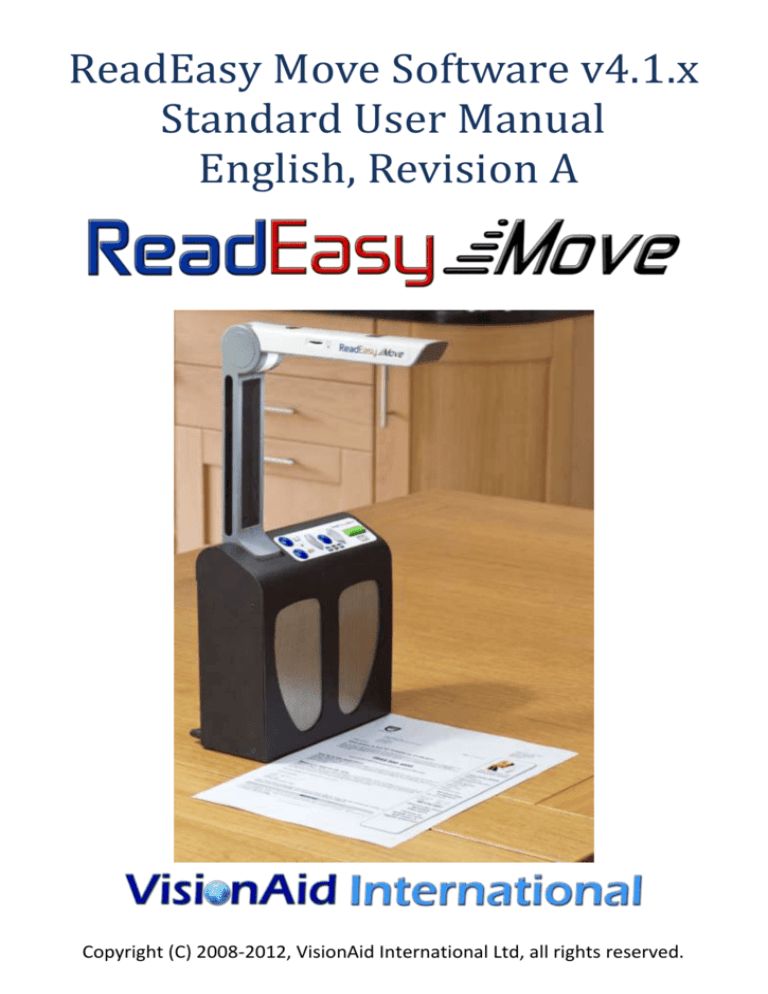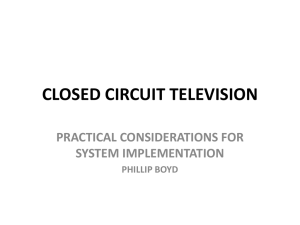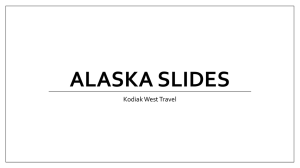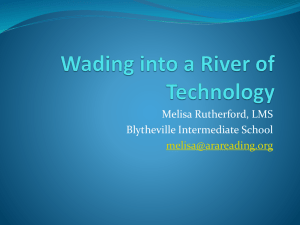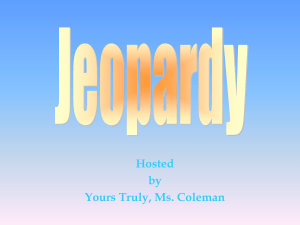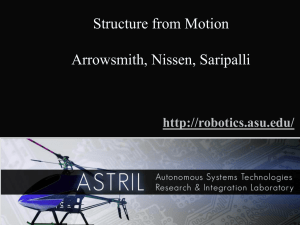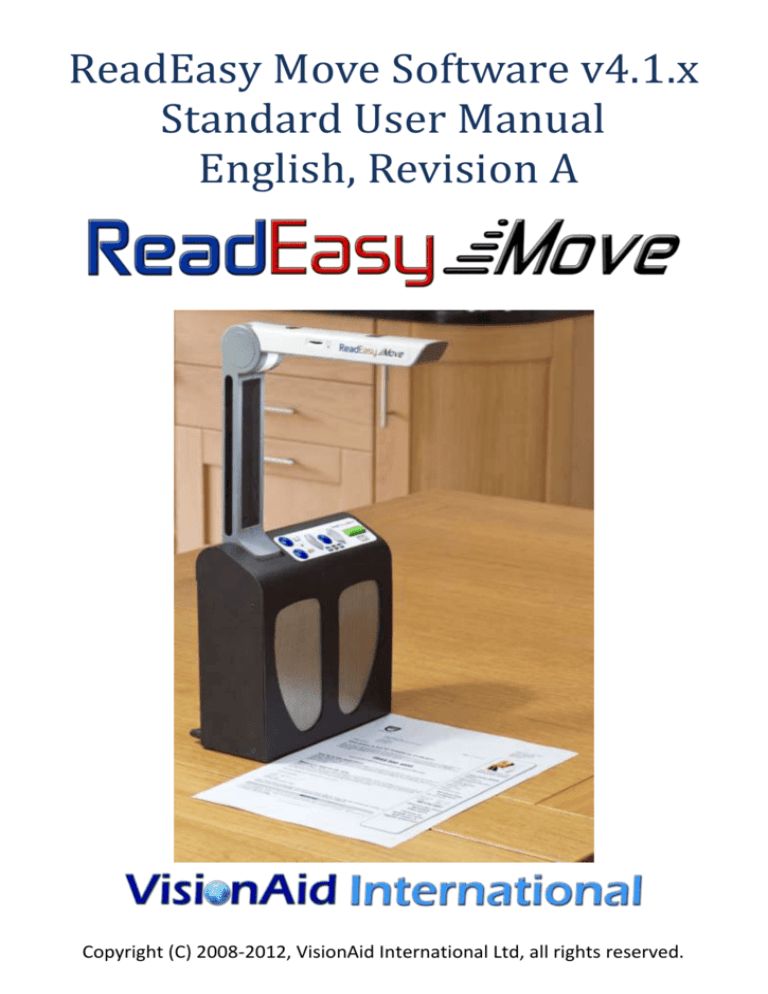
ReadEasy Move Software v4.1.x
Standard User Manual
English, Revision A
Copyright (C) 2008-2012, VisionAid International Ltd, all rights reserved.
VisionAid International
Page 2
VisionAid International
Table of Contents
Table of Contents................................................................................................. 3
Introduction ......................................................................................................... 4
Improvement program ........................................................................................ 4
Ownership and intellectual property ................................................................... 5
Box contents ........................................................................................................ 5
Unpacking ............................................................................................................ 6
Positioning for use ............................................................................................... 7
Contrast mat ........................................................................................................ 7
Plugging in ........................................................................................................... 8
Power adapter .................................................................................................. 8
Connecting and unfolding the camera .............................................................. 8
Turning on / off .................................................................................................... 9
Positioning documents for capture.....................................................................10
Lighting adjustment ............................................................................................11
Controls ..............................................................................................................13
Audio ..................................................................................................................15
Multi-Language ...................................................................................................16
Upgrading software ............................................................................................19
FAQ and Troubleshooting ...................................................................................20
Appendix A: Safety ..............................................................................................22
Appendix B: Technical Information .....................................................................23
Page 3
VisionAid International
Introduction
Congratulations on choosing the ReadEasy Move digital capture reading system.
The ReadEasy Move combines ease of use with the highest quality speech
output and extremely fast text recognition. It can capture and read any printed
material such as letters, bank statements, newspapers, food packaging etc. and
reads the text aloud using a natural sounding voice.
Improvement program
Users are the best people to help us improve and develop our products so if you
have any ideas or suggestions, no matter how small, please do contact us.
Suggestions contact information
Please use the following methods to contact us regarding your suggestions:
Email:
suggestions@visionaid-international.com
Post:
ReadEasy Move Suggestions
VisionAid International Ltd.
Bridge Lodge, Spalding, Lincolnshire
PE11 3AU
United Kingdom
Phone:
+44 (0) 1775 711 977
Thank you and we wish you many hours of enjoyment with your new personal
reading assistant!
Page 4
VisionAid International
Ownership and intellectual property
The software installed on the ReadEasy Move makes use of third party software
libraries that are redistributed under their own respective licenses.
LAME is distributed under the terms of the GNU Lesser General Public License
(LGPL), a copy of which can be found at http://www.gnu.org/licenses/lgpl.html
and is included in the software’s program directory.
OpenCV is distributed under the terms of the Berkeley Software Distribution
(BSD) license, a copy of which is included in the software’s program directory.
Copyright (C) 2000-2008, Intel Corporation, all rights reserved.
Copyright (C) 2009, Willow Garage Inc., all rights reserved.
Third party copyrights are property of their respective owners.
Box contents
Your ReadEasy Move box contains the following items:
1. ReadEasy Move carry case
2. ReadEasy Move digital capture reading system
3. ReadEasy Move camera
4. Power supply and power cord
5. White contrast / positioning mat
6. Laminated quick reference guides (version dependent)
7. Standard paper user manual and optional paper Feature Pack manual
8. Audio CD user manual
9. Over ear headphones with in-line volume control
10.
Optional keypad (if Keypad, Low Vision or Low Vision Touch Feature
Pack purchased)
11.
Optional trackball (if Low Vision or Low Vision Touch Feature Pack
purchased).
If any of these items are missing from your package, please contact your local
distributor.
Page 5
VisionAid International
Unpacking
Slide ReadEasy Move’s carry
case out of its shipping
cardboard box and lay it down
onto a flat surface with the
carry handle facing towards
you. The carry case has a zip
with two pull tabs that run
around 3 sides of the bag.
Ensure the zip is running along
the top edge of the case when it is laid flat.
Unzip the carry case and lift the top edge of the bag away from you to reveal
the ReadEasy Move and all of its accessories.
There are up to 5 main
pockets in ReadEasy Move’s
carry case, depending on the
feature packs included.
4) Documentation and contrast mat
5) Keypad (optional)
2) Camera
1) Main
unit
6) Trackball (optional)
3) Power adapter,
power cable &
headphones
Page 6
Firstly, remove the main unit
(1) from its large
compartment towards the
middle of the case. There is a
finger hole right in the centre
of the bag at the front.
Next, remove the camera (2)
which is located on the far
left hand side in a long
upright rectangular
compartment with a finger
hole at the top.
VisionAid International
Then remove the power adapter, power cable and headphones (3) located in
the large rectangular compartment on the right hand side of the case.
If you have purchased the optional feature packs, the keypad (5) will be located
in the top left corner with two finger holes above and below it and the trackball
(6) will be in the top right, with four finger holes, one in each corner. Remove
these if present.
Finally, documentation and the contrast mat (6) are located inside a pocket in
the opening flap of the case.
Positioning for use
When placing ReadEasy Move on a surface to use, try and ensure that it’s not
directly underneath any bright lighting, as this can affect its accuracy when
reading glossy documents.
Contrast mat
ReadEasy Move also includes a contrast mat. This can be used if the surface
where the ReadEasy Move is located is very dark and the item wishing to be
read is small (e.g. a postage receipt or small packet of food).
The contrast mat has
four cut outs which
match the ReadEasy
Move’s four square
feet on its base,
allowing it to be easily
and accurately
positioned on the mat.
The mat also then
doubles as a
positioning guide, as
its size represents the
capture area.
Cut outs that
match the
ReadEasy
Move’s feet.
Page 7
VisionAid International
Plugging in
Power adapter
1. Plug the power cable into the power adapter.
2. Plug the power tip from the power brick into ReadEasy Move’s power
socket, located on the back side, in the very bottom right corner.
3. Insert the mains plug into a wall socket and ensure it is switched on.
Page 8
VisionAid International
Connecting and unfolding the camera
ReadEasy Move features a unique, magnetised, easy release camera system.
The slot for the camera is located on the left hand side of the top edge of the
main unit.
With the flat base of the camera facing downwards, angle the camera towards
you slightly and slide it into its slot. As you do so, you will feel it magnetise
firmly into position.
The camera will only go into its slot one way round. If it does not fit, then try
turning the camera around, 180 degrees.
You will then need to unfold ReadEasy Move’s camera into the operating
position. To unfold it, grasp the bottom of the camera head, (in line with the top
edge of the case), with your thumb and index finger and gently swing it
outwards, (towards you) and upwards until it stops.
To pack the camera away, simply do the same in reverse.
1)
2)
Page 9
3)
VisionAid International
Turning on / off
To turn on ReadEasy Move, ensure it is plugged in, mains power is switched on
and that the camera is connected. Then, press the on / off button, located on
the right side of the machine, 1 inch, (2.5 cm), from the back and 1 inch,
(2.5cm), from the top.
On / off button
After pressing, you may hear ReadEasy Move’s cooling fan spinning for
approximately 10 seconds before it slows down and the on / off switch will be
illuminated with a blue ring.
ReadEasy Move will take approximately 25 seconds to start and will inform you
when it is ready to use.
To turn ReadEasy Move off, simply press the on / off button again. You will be
informed that ReadEasy Move is turning off.
IMPORTANT:
It takes approximately 15 seconds for ReadEasy Move to power off after the
shutdown message, so if you wish to unplug the unit, please do not do so
until this time has passed.
Page 10
VisionAid International
Positioning documents for capture
ReadEasy Move captures an area slightly larger than an A4 or Letter page.
Documents must be in a landscape orientation with the long edge of the
document going left to right.
To align your document, simply place it up against the front of the ReadEasy
Move and slide it so that the right edge of your document is in line with the
right edge of ReadEasy Move.
The orientation of the document will not influence the recognition of the text.
POSITIONING TIP:
ReadEasy Move has powerful
document straightening and
rotation abilities but for the
highest accuracy and speed,
try
to
position
your
document as squarely as
possible and ensure pages
are flat.
Capture Area
Page 11
VisionAid International
Lighting adjustment
ReadEasy Move features adjustable integrated lighting. By default, (and for
most scenarios), the lighting should be left on minimum. Increasing the lighting
level can help if there is very little ambient light in the room but will cause
reflections on glossy documents.
The lighting control wheel is located on the left hand edge of the camera head,
approximately 11 cm (4.25 inches) from the front.
To increase the amount of light, rotate the wheel towards you. To reduce the
lighting level, rotate it away from you.
Increase Lighting
Decrease Lighting
Lighting Control Wheel
Page 12
VisionAid International
Controls
The main controls are all located on the top of the unit. There are a total of 6
tactile buttons.
Faster
Quick press: Previous Sentence
Press & Hold: Previous Paragraph
Slower
Faster & Slower simultaneously:
Change Voice
Play /
Pause
Quick press: Next Sentence
Press & Hold: Next Paragraph
Quick press:
Capture
Press & Hold: Single column
(for bank statements)
Standard capture (quick press)
To capture a document and have it read aloud, ensure you have a document
under the camera and then press the green rectangular button. This is the
farthest button to the right, on the top of the unit.
ReadEasy Move features an intelligent motion detection system that won’t
allow your document to be captured if it is moving. This allows you time to press
capture and position your document underneath ReadEasy Move with both
hands, (e.g. for a book). Your document will be captured two seconds after the
last movement was detected.
An audible “beep” will be emitted as movement is detected.
To override this function and force ReadEasy Move to capture your document,
simply press Capture again.
Your document will start being read aloud a few seconds later.
Page 13
VisionAid International
Single column capture (press and hold)
To capture documents with tabular information, (like bank
statements), simply press and hold the capture button until “capturing single
column” is announced. This is the farthest button to the right, on the top of the
unit. This forces ReadEasy Move to read across columns of information.
Play / pause
To start and stop the reading of your document, press the play / pause
button. This is the blue circular button, located between the two grey quartercircles. It is the third button from the right.
Next sentence (quick press)
To navigate forwards one sentence, press and release the right grey
quarter circle button, which is the second button from the right.
Next paragraph (press and hold)
To navigate forwards one paragraph, press and hold the right grey quarter circle
button, which is the second button from the right.
Previous sentence (quick press)
To navigate backwards one sentence, press and release the left grey
quarter circle button, which is the fourth button from the right.
Previous paragraph (press and hold)
To navigate backwards one paragraph, press and hold the left grey quarter
circle button, which is the fourth button from the right.
Faster and slower
To increase or decrease the speed of the reading voice, press the faster
or slower buttons. These are the two vertically in-line, blue, circular buttons
located just to the right of the camera on the top of the unit.
Change Voice
To change the reading voice, press the faster and slower buttons
simultaneously. These are the two vertically in-line, blue, circular buttons
located just to the right of the camera on the top of the unit.
Page 14
VisionAid International
Audio
Volume adjustment
To increase or decrease the volume, simply raise or
lower the volume slider. This is located on the right
hand edge of the machine, near the front.
Please note, it is not possible to completely shut off
the volume using just the slider.
Headphones
ReadEasy Move includes a pair of over ear
headphones with in-line volume control. They have a
standard 3.5 mm audio jack connector.
To use the included headphones, (or any other that
you may already own), simply plug them into the
headphone socket, located on the right hand edge of
the machine, 0.75 inches, (2 cm), from the front and
0.75 inches, (2 cm), up from the bottom.
Volume
Headphone
socket
Volume from the loud speakers will automatically be muted as soon as the
headphones are plugged in.
To alter the headphone volume, we recommend using the in-line volume wheel,
located on the headphone wire. It is also possible to adjust the volume of the
headphones using the main volume slider.
In-line volume control
Page 15
VisionAid International
Multi-Language
Reading documents with different languages
ReadEasy Move offers automatic language detection. This means that whatever
the language of the document is that you place under ReadEasy Move, it will
automatically change its reading voice to the voice of the document. This is
subject to the languages that are available and installed.
This happens on a per-sentence basis so even single pages with multiple
languages will read in the correct voice.
IMPORTANT:
For multi-language to be available, you must have the Keypad Feature Pack,
together with the additional languages you require.
Obtaining additional languages / feature packs
If you wish to purchase an additional voice pack or feature pack, please contact
your local distributor.
Activating additional languages
Once you have contacted your distributor and purchased an additional
language, they will provide you with a coded piece of paper. Capturing this
document will automatically unlock and enable the new language.
Page 16
VisionAid International
Supported languages with automatic switching
The following languages are currently supported by ReadEasy Move with
automatic language switching capability:
Language
Catalan
Czech
Danish
Dutch
English
Finnish
French
German
Greek
Hungarian
Italian
Norwegian
Polish
Portuguese
Russian
Spanish
Swedish
Turkish
Voices
Nurian (Female)
Zuzana (Female)
Ida (Female)
Claire (Female - Netherlands) Xander (Male - Netherlands)
Ellen (Female – Belgian)
Daniel (Male - British) Serena (Female - British)
Sangeeta (Female – British Indian)
Jill (Female - American) Samantha (Female - American)
Tom (Male - American)
Karen (Female - Australian) Lee (Male - Australian)
Tessa (Female – South African)
Mikko (Male)
Felix (Male - Canadian) Julie (Female - Canadian)
Thomas (Male - French) Virginie (Female - French)
Anna (Female) Steffi (Female) Yannick (Male)
Alexandros (Male)
Eszter (Female)
Paolo (Male) Silvia (Female)
Stine (Female)
Agata (Female)
Joana (Female - Portuguese)
Raquel (Female - Brazilian)
Milena (Female)
Diego (Male - Spanish) Monica (Female - Spanish)
Javier (Male - Mexican) Paulina (Female - Mexican)
Alva (Female) Oskar (Male)
Aylin (Female)
Page 17
VisionAid International
Supported languages with manual switching
The following additional languages are currently supported by ReadEasy Move
but require manual language switching:
Language
Romanian
Slovak
Thai
Voices
Simona (Female)
Laura (Female)
Narisa (Female)
Page 18
VisionAid International
Upgrading software
ReadEasy Move’s software can be upgraded as new versions become available.
To find out if an updated version is available, please contact your local
distributor or check on the VisionAid International Ltd website.
Determining your current version
For ReadEasy Move systems without a feature pack, you can find out your
current version, (at time of shipping) from the front cover of the user manual or
audio user manual CD.
For users with a feature pack, the currently installed version can be found by
navigating to:
“Settings” -> “System” -> “Version”.
Determining the latest version available
Please either contact your local distributor or for users with internet access, visit
the support section on the VisionAid International Ltd website.
How to upgrade
Updated software can either be downloaded from the VisionAid International
Ltd website or obtained on a USB memory stick from your distributor.
If downloading, the software must be transferred to the root folder of a USB
memory stick.
Then insert the memory stick into one of the USB ports once ReadEasy Move
has started and announced it is ready. The upgrade process will begin
automatically and you will be prompted when required.
Page 19
VisionAid International
FAQ and Troubleshooting
Here is a list of common questions and problems with their solutions:
PROBLEM: ReadEasy Move doesn’t do anything when I press any of the
buttons.
Answer 1: Make sure ReadEasy Move is correctly plugged in and turned on. The
on / off switch will have an illuminated blue ring surrounding it when the unit is
powered. Please refer to “Plugging in” on page 8 and “Turning on / off” on page
10 for more information.
Answer 2: If you are not using headphones, ensure that none are connected as
ReadEasy Move will automatically mute the volume when they are connected.
Please see page 15 for more information on headphones.
PROBLEM: When I try to capture a document, after I press capture, ReadEasy
Move just keeps beeping.
Answer: Something is continually activating the automatic motion detection. If
you are capturing a book, ensure the pages are not moving. Also ensure there is
nothing else moving in the capture area.
Another option is to override the motion detection by simply pressing capture
again.
PROBLEM: ReadEasy Move doesn’t seem to be reading my entire document.
Answer 1: Is your document larger than A4 or US Letter size? If so, it will not be
possible to capture all of it. If possible, try re-positioning the document so that
the part of the page you wish to read is within ReadEasy Move’s capture area.
Answer 2: Ensure the camera has been correctly unfolded. Please refer to page
9 , “Connecting and unfolding the camera” for more information.
Answer 3: Ensure your document is correctly positioned. If it is an A4 or Letter
page, ensure it is in landscape orientation. One of the long edges of the
document should be touching ReadEasy Move’s case edge and the shorter right
Page 20
VisionAid International
side of the document should be in line with the right side of the ReadEasy
Move.
If this doesn’t help, firstly try sliding the document left slightly before capturing.
If this doesn’t help, try sliding it right slightly before capturing.
PROBLEM: I’m trying to read a bank statement or tabular information but
ReadEasy Move is reading down the columns rather than across them.
Answer: When capturing tabular information or bank statements, press and
hold the capture button to force ReadEasy Move to read across columns.
PROBLEM: ReadEasy Move is inserting strange characters before and after my
document.
Answer: Is ReadEasy Move sitting on a patterned surface? If so, this can
sometimes cause it to recognise odd characters before and after your
document. Try using the supplied contrast mat or moving ReadEasy Move to a
different surface.
PROBLEM: ReadEasy Move is reading words incorrectly in roughly the same
location on each page.
Answer: Ensure you are not capturing a glossy document with ReadEasy Move’s
lighting turned up to a high brightness level. Please see page 11, “ReadEasy
Move lighting adjustment” for details on how to change the lighting level.
PROBLEM: ReadEasy Move is telling me the camera is not connected.
Answer 1: Ensure the camera is correctly located into its slot on top of the
machine. For more information, please see “Connecting and unfolding the
camera” on page 8.
Answer 2: Turn off ReadEasy Move if it is on, disconnect the camera, and then
disconnect the power cable going into the back of ReadEasy Move. Leave the
unit unplugged for 10 minutes. Then, re-connect the power cable, locate the
camera into its socket, and turn ReadEasy Move on.
Page 21
VisionAid International
Appendix A: Safety
Handle the ReadEasy Move with care. Rough handling may damage
internal components and will void your warranty.
Contact your VisionAid International distributor to service this equipment
if necessary.
Do not open or remove any parts of the ReadEasy Move as it will void the
warranty.
Do not expose the ReadEasy Move to excessive heat or direct sunlight.
Do not use the ReadEasy Move near inadequately shielded medical
devices.
To avoid risk of electrical damage, keep your ReadEasy Move away from
fluids and chemicals.
Always unplug ReadEasy Move before cleaning. Use a soft damp cloth to
clean the exterior. Do not use cleaning agents or abrasive materials as
they will damage your unit.
Use of the ReadEasy Move other than described in this manual will exclude it
from warranty.
Page 22
VisionAid International
Appendix B: Technical Information
General information
Footprint (WxD)
192 x 78 mm
7.6 x 3.1 inches
Dimensions camera detached (WxDxH) 192 x 78 x 210 mm
7.6 x 3.1 x 8.3 inches
Dimensions camera attached (WxDxH) 192 x 230 x 428 mm
(footprint remains unchanged)
7.6 x 9.1 x 16.9 inches
Weight:
1.80 kg (4.0 lbs)
Camera:
High resolution 5 MP
Headphone connection:
3.5 mm stereo jack
Relative Humidity:
Temperature:
Operating conditions
<70%, no condensation
0 to 35 °C
Relative humidity:
Temperature:
Storage and transport conditions
<95%, no condensation
-20 °C to 60 °C
Page 23