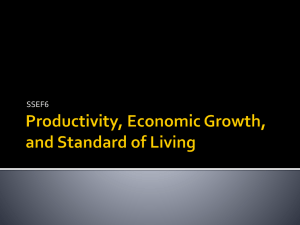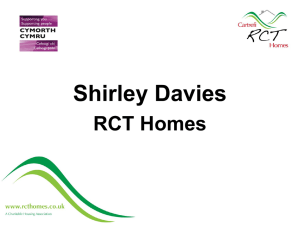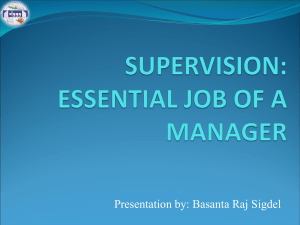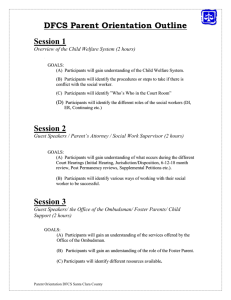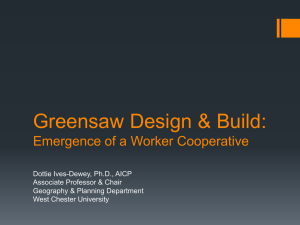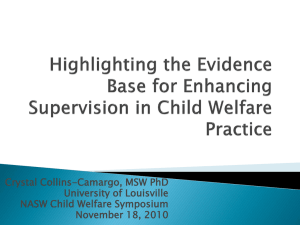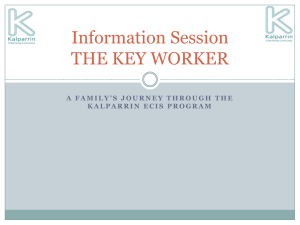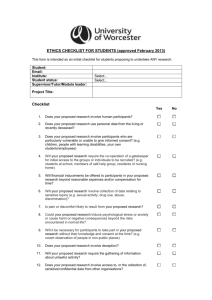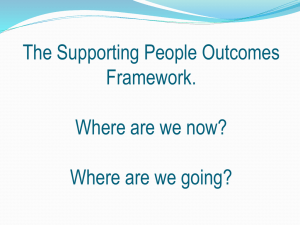PL 1.1 Organizational Structure and Case Process
advertisement
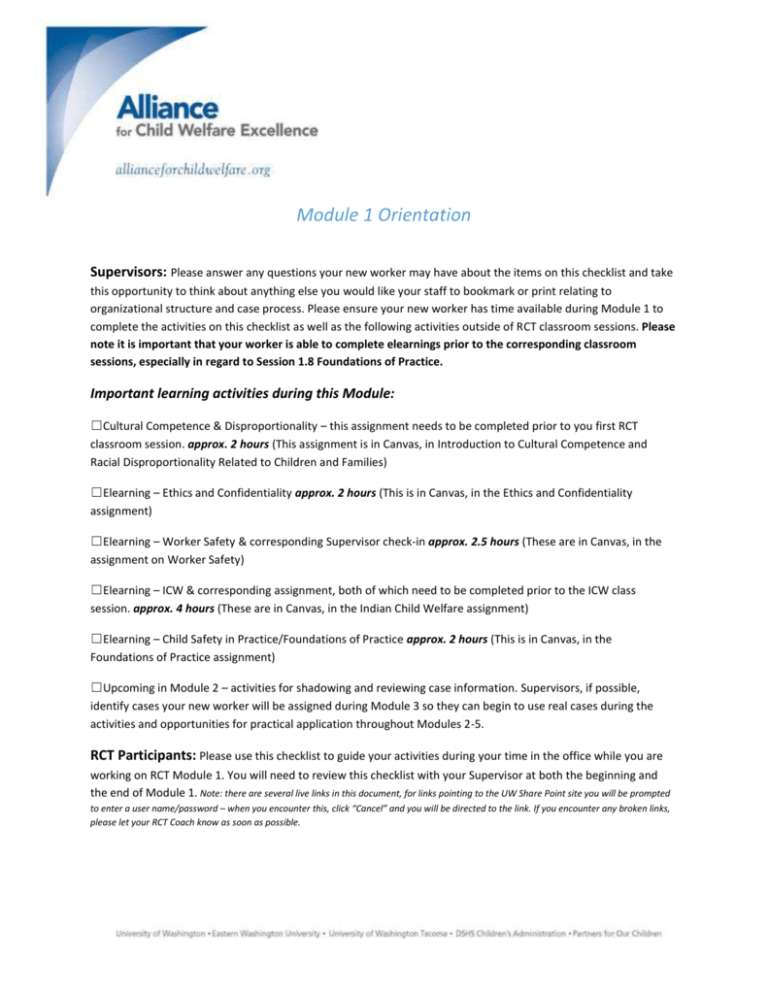
RCT Module 1: Orientation Module 1 Orientation Supervisors: Please answer any questions your new worker may have about the items on this checklist and take this opportunity to think about anything else you would like your staff to bookmark or print relating to organizational structure and case process. Please ensure your new worker has time available during Module 1 to complete the activities on this checklist as well as the following activities outside of RCT classroom sessions. Please note it is important that your worker is able to complete elearnings prior to the corresponding classroom sessions, especially in regard to Session 1.8 Foundations of Practice. Important learning activities during this Module: ☐Cultural Competence & Disproportionality – this assignment needs to be completed prior to you first RCT classroom session. approx. 2 hours (This assignment is in Canvas, in Introduction to Cultural Competence and Racial Disproportionality Related to Children and Families) ☐Elearning – Ethics and Confidentiality approx. 2 hours (This is in Canvas, in the Ethics and Confidentiality assignment) ☐Elearning – Worker Safety & corresponding Supervisor check-in approx. 2.5 hours (These are in Canvas, in the assignment on Worker Safety) ☐Elearning – ICW & corresponding assignment, both of which need to be completed prior to the ICW class session. approx. 4 hours (These are in Canvas, in the Indian Child Welfare assignment) ☐Elearning – Child Safety in Practice/Foundations of Practice approx. 2 hours (This is in Canvas, in the Foundations of Practice assignment) ☐Upcoming in Module 2 – activities for shadowing and reviewing case information. Supervisors, if possible, identify cases your new worker will be assigned during Module 3 so they can begin to use real cases during the activities and opportunities for practical application throughout Modules 2-5. RCT Participants: Please use this checklist to guide your activities during your time in the office while you are working on RCT Module 1. You will need to review this checklist with your Supervisor at both the beginning and the end of Module 1. Note: there are several live links in this document, for links pointing to the UW Share Point site you will be prompted to enter a user name/password – when you encounter this, click “Cancel” and you will be directed to the link. If you encounter any broken links, please let your RCT Coach know as soon as possible. Page 1 of 4 RCT Module 1: Orientation Become familiar with the Washington State DSHS website ☐Spend time exploring the DSHS website. There are many resources you may want to access to support your clients. Take some time to familiarize yourself with Food, Cash & Medical; Housing Assistance; Mental Health & Addiction Services; and/or Child Support, as you may need to access information from these resources often. ☐Locate Children’s Administration Office of Constituent Relations & Office of the Family and Children’s Ombuds by using the search feature in the upper right corner, it’s good for you to have quick access to the contact information for both of these offices to provide to anyone who may have concerns, consider bookmarking or printing. Become familiar with the resources available on the CA Intranet & Important Child Welfare Resources on the Internet Visit the Children’s Administration Intranet (your homepage on Internet Explorer): ☐ Set your homepage to your local office by using the drop-down list near the top/center of the webpage. Familiarize yourself with the following links on the Navigation Bar & the Tabs throughout the page, as you will need to access them often: ☐Policy & Practice/Practices and Procedures Guide ☐Programs – spend some time exploring the resources available to your program (CPS/Investigations, CPS/FAR, CFWS, Adoptions) ☐Staff & Offices ☐Evidence Based Practices – Description and Directory ☐Regional Contract Directory ☐Safety & Practice Model ☐Review information on the Solution Based Casework site. The introductory video is a good overview, particularly in regard to the importance of partnership. ☐Review the document CA Practice Model ☐Review the journal article Engaging Child Welfare Families: A Solution-Based Approach to Child Welfare Practice (Christensen & Antle). ☐ Review the summary at Child Welfare Information Gateway about Major Federal Legislation concerned with Child Protection, Child Welfare and Adoption. Get to know your home office: Throughout Washington State there are a number of different CA offices. Each office is structured a little differently. Getting to know the programs, staff, and local office protocols within your home office will help you once you are assigned a case load. Please meet with your Supervisor and/or a peer mentor to answer the following questions specific to your home office. ☐Who is/are the AA(s) in your office? Click here to enter text. ☐Who are the CPS Investigative and FAR Supervisors? Click here to enter text. Page 2 of 4 RCT Module 1: Orientation ☐Who is/are the CFWS Supervisor(s)? Click here to enter text. ☐Who is/are the FTDM Facilitator(s)? Click here to enter text. ☐Is there an Adoptions unit in your office?Click here to enter text. ☐How do you contact the placement desk in your office? Click here to enter text. ☐Where are the DLR staff for your office located?Click here to enter text. ☐Ask your Supervisor, or a co-worker how to check out a state car. ☐Have your picture taken for your badge. Is there a temporary badge available? You will need picture identification identifying you as a CA worker. ☐Order your business cards. ☐Obtain a work cell phone – you should NEVER use your personal cell phone to call, text, or take pictures at work. ☐Meet with HR to select benefits and complete new-hire paperwork/New Employee Checklist. ☐Review the Administrative Policies in the Employee Annual Review Checklist, discuss with your Supervisor any questions you have about these policies. ☐Review the NASW Code of Ethics Getting work done: ☐CA user name ☐Make sure you know your employee number ☐Locate your mail box as well as commonly used outgoing mailboxes ☐Local office printers are installed on your computer ☐You know how to access your “F” drive ☐Your voicemail is set up, and you have your access code to retrieve messages ☐SCAN long distance code ☐Language line information ☐Ask a co-worker how bus passes are obtained for clients in your office Online Systems: ☐Access to TEMS to record and submit your mileage reimbursement ☐Create a profile with the Alliance for Child Welfare Excellence so you can register for in-person trainings, coaching sessions and elearnings ☐Access Leave Tracker to input your daily hours Think about what kind of organizational tools and office supplies you will need to stay organized on the job. Talk to your co-workers and Supervisor to find out what is available to help you: ☐Keep your case files organized (e.g. drop-filing) ☐Manage deadlines (e.g. a white board or Excel spreadsheet) ☐Create a field kit (resources, assessment tools, blank forms/brochures, camera, investigative tools, etc.) Page 3 of 4 RCT Module 1: Orientation CA Acronyms ☐Print the attached list of acronyms. This is a very helpful document for you to have easily accessible as you are learning your job! Overview of CA Case Process ☐The Parent’s Guide to Child Protective Services (CPS) is a resource that is provided to families when they become involved with CA. This guide provides a broad overview of the legal process that family’s experience. It’s a good idea to bookmark, print, or save this guide to your “F” drive for future reference when working with families. Worker Safety ☐Once you have completed the Worker Safety elearning, complete the Worker Safety Assignment (found in Canvas – Worker Safety). ☐Schedule a time to debrief the worker safety assignment with your Supervisor. Think of any other questions or concerns you may have about your own safety to discuss with your Supervisor. ☐Complete the Module 1 Survey by clicking this link. UPON COMPLETION: Supervisors, by signing below you are confirming you have reviewed this material with your worker. Supervisor Signature/Printed Name ☐ RCT Participant, once complete, please upload this checklist to Canvas Page 4 of 4