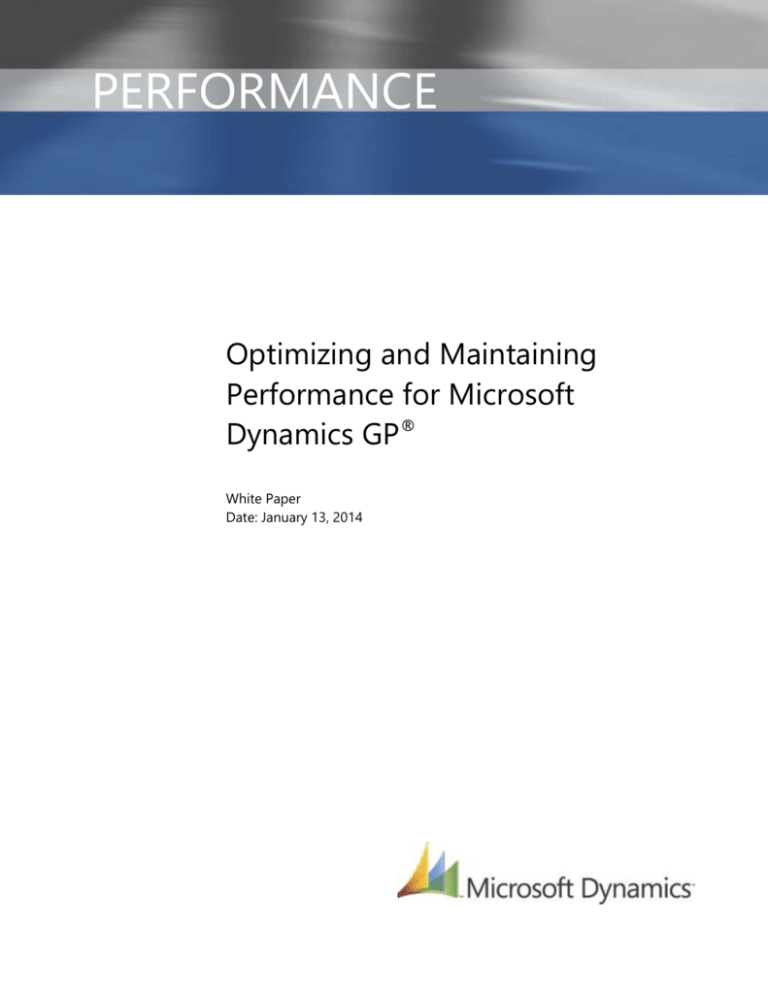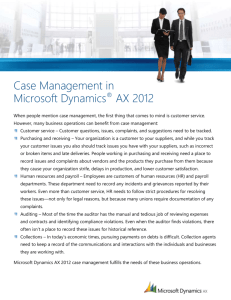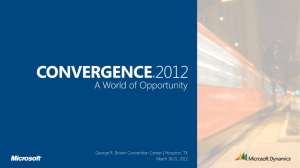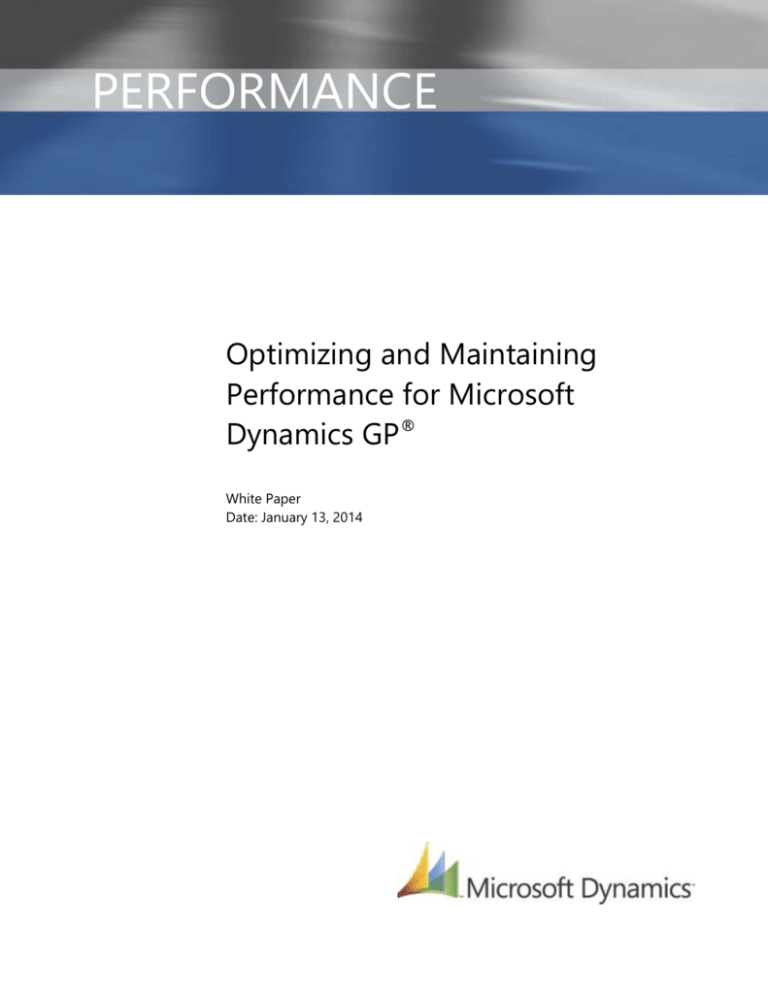
PERFORMANCE
Optimizing and Maintaining
Performance for Microsoft
Dynamics GP®
White Paper
Date: January 13, 2014
Contents
Introduction ....................................................................................................................... 5
Optimizing and Maintaining Microsoft SQL Server Performance ............................... 6
Server Operating System Considerations .......................................................................................................................... 6
1. Microsoft Dynamics GP System Requirements ............................................................................................... 6
2. Windows Updates ........................................................................................................................................................... 6
3. Windows Server 2008 R2 Service Pack 1 or later ........................................................................................... 6
4. Hyper-threading .............................................................................................................................................................. 6
5. x64 vs. 32bit ....................................................................................................................................................................... 7
6. Anti-Virus Software ........................................................................................................................................................ 8
7. BIOS ........................................................................................................................................................................................ 8
Disk Configuration Considerations ...................................................................................................................................... 8
1. Recommended Redundant Array of Independent disks (RAID) configuration .............................. 8
2. Isolation of the database files .................................................................................................................................. 9
3. Latency .................................................................................................................................................................................. 9
4. Storage Area Networks (SAN) ................................................................................................................................10
5. Disk Controller ................................................................................................................................................................10
Database Considerations ....................................................................................................................................................... 11
1. Microsoft SQL Server Updates ................................................................................................................................11
2. Microsoft SQL Server 2008 R2 Service Pack 1 or later ...............................................................................11
3. Backup Strategy .............................................................................................................................................................11
4. Database Maintenance Plans ..................................................................................................................................11
5. Priority Boost ...................................................................................................................................................................11
6. Parallelism .........................................................................................................................................................................12
7. Update Statistics ............................................................................................................................................................13
8. Blocking ..............................................................................................................................................................................13
9. Deadlocking .....................................................................................................................................................................13
10.
Database Triggers .....................................................................................................................................................13
11.
Indexes ...........................................................................................................................................................................13
12.
PJOURNAL jobs ..........................................................................................................................................................14
13.
Offload Reporting ....................................................................................................................................................14
Network Considerations ......................................................................................................................................................... 14
1. TCP Chimney ....................................................................................................................................................................14
2. Network Adapter ...........................................................................................................................................................15
3. Local Area Network (LAN)/Wide Area Network (WAN) Considerations .........................................15
Optimizing and Maintaining Client and Terminal Server Performance .................... 15
Client and Terminal Server Operating System Considerations .......................................................................... 15
1. Microsoft Dynamics GP System Requirements .............................................................................................15
2. Windows Updates .........................................................................................................................................................16
3. Anti-Virus Software ......................................................................................................................................................16
4. RemoteApp .......................................................................................................................................................................16
2
OPTIMIZING AND MAINTAINING PERFORMANCE FOR MICROSOFT DYNAMICS GP
5.
6.
7.
Power Save Options .....................................................................................................................................................16
Terminal Server ..............................................................................................................................................................16
BIOS ......................................................................................................................................................................................16
Network Considerations ......................................................................................................................................................... 16
1. TCP Chimney ....................................................................................................................................................................16
2. Local Area Network (LAN)/Wide Area Network (WAN) Considerations .........................................17
3. User Profile Home Path Configuration ..............................................................................................................17
Microsoft Dynamics GP Client Considerations ........................................................................................................... 17
1. Service Packs ....................................................................................................................................................................17
2. Modified Reports and Forms...................................................................................................................................18
3. ODBC Configuration ....................................................................................................................................................18
4. Dex.ini Paths and Settings .......................................................................................................................................19
Optimizing Performance for Common Microsoft Dynamics GP Processes .............. 19
Login Performance..................................................................................................................................................................... 19
1. Reminders..........................................................................................................................................................................19
2. Internet Access................................................................................................................................................................19
3. User Profile Home Path Configuration ..............................................................................................................20
4. Shortcuts ............................................................................................................................................................................20
5. Metrics.................................................................................................................................................................................20
Reporting Performance ........................................................................................................................................................... 20
1. SQL Server Reporting Services ...............................................................................................................................20
2. Report Writer Reports ................................................................................................................................................20
3. Offloading Reporting ..................................................................................................................................................20
Posting Performance ................................................................................................................................................................ 21
1. PJOURNAL jobs ..............................................................................................................................................................21
2. Analytical Accounting Impact .................................................................................................................................21
3. Inventory Average Costing Impact ......................................................................................................................21
SmartList Performance ............................................................................................................................................................ 21
1. SmartList Usage ..............................................................................................................................................................21
2. SmartList Search Criteria ...........................................................................................................................................21
3. Default SmartList Objects vs SmartList Builder Objects ...........................................................................22
4. SmartLists with Extender Data Added ................................................................................................................22
5. Export of SmartList Data to Microsoft Excel ...................................................................................................22
Audit Trails Performance ....................................................................................................................................................... 22
Receivables Management Performance ......................................................................................................................... 22
Fixed Assets General Ledger Posting Routine Performance................................................................................. 23
Other Performance .................................................................................................................................................................... 23
1. Process Servers ...............................................................................................................................................................23
Distribution focused Performance issues....................................................................................................................... 23
1. Project Accounting Performance ..........................................................................................................................23
2. Purchase Order Performance ..................................................................................................................................24
3. Inventory Performance ..............................................................................................................................................24
4. Inventory Average Costing Impact ......................................................................................................................24
3
OPTIMIZING AND MAINTAINING PERFORMANCE FOR MICROSOFT DYNAMICS GP
Analysis Tools ................................................................................................................... 25
Analysis Tools for Troubleshooting Performance ..................................................................................................... 25
1. SQL Server Profile Trace ............................................................................................................................................25
2. Performance Monitor ..................................................................................................................................................25
3. Performance Analysis of Logs (PAL) ...................................................................................................................26
4. SQL Diag .............................................................................................................................................................................26
5. Process Monitor .............................................................................................................................................................26
6. Performance Analyzer Version 1.01 for Microsoft Dynamics ................................................................26
7. Microsoft Dynamics GP Client Logging Tools ................................................................................................26
8. Network Monitor ...........................................................................................................................................................27
Analysis Tools Used for Specific Performance Issues .............................................................................................. 27
1. Blocking ..............................................................................................................................................................................27
2. Deadlocking .....................................................................................................................................................................27
3. Long Running Queries ................................................................................................................................................27
4. Hardware Bottlenecks .................................................................................................................................................28
5. Networking .......................................................................................................................................................................28
6. External Influences .......................................................................................................................................................28
Common Bottlenecks ...................................................................................................... 28
Advanced Troubleshooting Techniques for Performance .......................................... 33
Resources .......................................................................................................................... 36
4
OPTIMIZING AND MAINTAINING PERFORMANCE FOR MICROSOFT DYNAMICS GP
Introduction
The purpose of this white paper is to complement, rather than replace, existing resources that are specific
to optimizing and maintaining the components of a Microsoft Dynamics GP implementation. This white
paper provides relevant information on maintaining and optimizing a Microsoft Dynamics GP
environment as well as links to related resources that may offer additional guidance. This white paper also
provides a starting point for troubleshooting performance issues with Microsoft Dynamics GP. If you are
experiencing performance issues with Microsoft Dynamics GP, please review this white paper to ensure
your environment meets the recommendations provided.
Important: The optimization techniques and performance improvements provided in this paper are
based on a Microsoft Dynamics GP implementation with a standard configuration. When considering the
applicability of the information provided in this paper to a specific implementation, be sure to keep in
mind the following points:
Depending on the level of customization in a specific Microsoft Dynamics GP implementation,
these techniques may perform differently or yield varying results.
Verify the functionality and performance impact of any of these optimization techniques before
implementing them in a production environment.
Important: Create backup copies of all databases before performing any of the optimization techniques
described in this white paper.
If you have basic questions regarding the content in the white paper, please contact Microsoft using the
links below:
Customers:
https://mbs.microsoft.com/customersource/northamerica/GP/support
Partners:
https://mbs.microsoft.com/partnersource/northamerica/support
If you would like assistance applying the recommendations to your system or would like assistance with
continued performance issues following the review of the white paper, please contact your Partner or email askpts@microsoft.com to arrange for an advisory services engagement.
Key Contributors:
Chad Aberle - Sr. Escalation Engineer
Kelly Youells - Sr. Support Escalation Engineer
Technical Reviewers:
Microsoft Dynamics GP Escalation Engineers
Microsoft Dynamics GP Support Team
Feedback: Please send comments or suggestions about this document to lmiller@microsoft.com.
5
OPTIMIZING AND MAINTAINING PERFORMANCE FOR MICROSOFT DYNAMICS GP
Optimizing and Maintaining Microsoft SQL Server
Performance
Server Operating System Considerations
1. Microsoft Dynamics GP System Requirements
Verify the server operating system meets the system requirements defined based on transaction
volume.
GP 2010
Customers:
https://mbs.microsoft.com/customersource/northamerica/GP/learning/documentation/systemrequirements/MDGP2010_System_Requirements
Partners:
https://mbs.microsoft.com/partnersource/northamerica/deployment/documentation/systemrequirements/MDGP2010_System_Requirements
GP 2013
Customers:
https://mbs.microsoft.com/customersource/northamerica/GP/learning/documentation/systemrequirements/MDGP2013_System_Requirements
Partners:
https://mbs.microsoft.com/partnersource/northamerica/deployment/documentation/systemrequirements/MDGP2013_System_Requirements
2. Windows Updates
Install all required and recommended Windows Updates on the server operating system.
3. Windows Server 2008 R2 Service Pack 1 or later
Service Pack 1 or later for Windows Server 2008 R2 is required if experiencing any type of
performance issue. Service Pack 1 includes the following important performance hotfixes:
http://support.microsoft.com/kb/976700
http://support.microsoft.com/kb/2155311
http://support.microsoft.com/kb/979149
The article below explains one of the performance issues addressed with a hotfix that is included
in Service Pack 1.
http://blogs.msdn.com/b/repltalk/archive/2010/10/27/unexplained-slowness-in-sql-2008-onwindows-2008-r2.aspx
4. Hyper-threading
Hyper-threading is a technology used to improve parallelization of computations (doing multiple
tasks at once) performed on a machines processors. It is generally recommended to turn hyperthreading off in the BIOS of the operating system. While there may be times when enabling
hyper-threading can actually aid in performance there have been cases where it has significantly
6
OPTIMIZING AND MAINTAINING PERFORMANCE FOR MICROSOFT DYNAMICS GP
decreased performance. Contact your Hardware Vendor for assistance with turning off hyperthreading.
http://support.microsoft.com/kb/322385
"The performance of hyper-threaded environments varies. For example, applications that cause
high levels of contention can cause decreased performance in a hyper-threaded
environment."
http://technet.microsoft.com/en-us/magazine/2007.10.sqlcpu.aspx
"On SQL Server systems, the DBMS actually handles its own extremely efficient queuing and
threading to the OS, so hyper-threading only serves to overload the physical CPUs on systems
with already high CPU utilization. When SQL Server queues multiple requests to perform work on
multiple schedulers, the OS has to actually switch the context of the threads back and forth on the
physical processors to satisfy the requests that are being made even if the two logical processors
are sitting on top of the same physical processor. If you are seeing Context Switches/sec
higher than 5000 per physical processor you should strongly consider turning off hyperthreading on your system and retesting performance."
5. x64 vs. 32bit
Implementing an x64 operating system as well as SQL Server will achieve greater performance
and scalability. Dramatic improvements have been made with memory utilization and availability
with x64.
Refer to the article below for more information regarding the benefits of an x64 environment:
http://blogs.msdn.com/b/mssqlisv/archive/2007/04/30/will-64-bit-increase-the-performance-ofmy-sql-server-application.aspx
If you are using a 32bit operating system with SQL Server you can optimize the amount of
memory available to SQL Server via the Physical Address Extension (PAE), /3GB switch, or the
Addressing Windowing Extensions (AWE) options. Refer to the chart below for recommendations
based on the amount of memory available on a 32bit server. The information below does not
apply to a x64 operating system.
RAM
4 GB
>4 - 12 GB
>12+ GB
/3GB switch
Yes
Yes
No
/PAE switch
No
Yes
Yes
AWE option
No
Yes
Yes
The optimal cutoff for the /3GB switch can vary between 8 GB and 16 GB thus the 12 GB is
generally a good rule of thumb. Refer to the following article for more information:
http://blogs.msdn.com/b/chadboyd/archive/2007/03/24/pae-and-3gb-and-awe-oh-my.aspx
Refer to the articles below for more information regarding enabling the options above:
Memory Limits for Windows Releases
http://msdn.microsoft.com/en-us/library/aa366778(VS.85).aspx
7
OPTIMIZING AND MAINTAINING PERFORMANCE FOR MICROSOFT DYNAMICS GP
How to Enable Physical Address Extension (PAE)
http://msdn.microsoft.com/en-us/library/windows/desktop/aa366796(v=vs.85).aspx
How to Enable Addressing Windowing Extensions (AWE)
http://technet.microsoft.com/en-us/library/ms190961.aspx
How to Enable /3GB Switch
http://technet.microsoft.com/en-us/library/bb124810(EXCHG.65).aspx
6. Anti-Virus Software
The following exclusions must be configured if anti-virus software is running on the SQL Server:
Exclude the location where the database files and log files are stored from the anti-virus
software scan.
Configure exceptions to exclude *.ldf, *.mdf, *.ndf and SQL Backup files from the antivirus software scan.
Some anti-virus software may have scanning within the tcp/ip stack, if enabled performance may
degrade. Contact your Anti-Virus Software Vendor for more information regarding this option.
7. BIOS
Install the latest BIOS update available for the server operating system from your Hardware
Vendor.
Disk Configuration Considerations
1. Recommended Redundant Array of Independent disks (RAID) configuration
Refer to the System Requirements below for the recommended RAID configuration based on
transaction volume.
GP 2010
Customers:
https://mbs.microsoft.com/customersource/northamerica/GP/learning/documentation/systemrequirements/MDGP2010_System_Requirements
Partners:
https://mbs.microsoft.com/partnersource/northamerica/deployment/documentation/systemrequirements/MDGP2010_System_Requirements
GP 2013
Customers:
https://mbs.microsoft.com/customersource/northamerica/GP/learning/documentation/systemrequirements/MDGP2013_System_Requirements
Partners:
https://mbs.microsoft.com/partnersource/northamerica/deployment/documentation/systemrequirements/MDGP2013_System_Requirements
8
OPTIMIZING AND MAINTAINING PERFORMANCE FOR MICROSOFT DYNAMICS GP
2. Isolation of the database files
Log Data Files (LDF)
It is recommended to always isolate the Microsoft Dynamics GP database log files on a
dedicated RAID 1 or RAID 10 volume. This is to ensure that SQL Server can always write to
the log file as fast as possible with no contention from the MDF Input/Output (I/O)
activity. This will have a positive impact on the performance of SQL statements (inserts,
updates, deletes) in the database because SQL Server can continue to the next statement
as soon as the log is written.
Master Data Files (MDF)
It is recommended to always isolate the Microsoft Dynamics GP database data files on a
dedicated RAID 5 or RAID 10 volume. Ensure you have adequate disks to handle your I/O
load, otherwise latency will increase once the disks are saturated.
TEMPDB (MDF and LDF)
It is recommended to always isolate the TEMPDB database files (MDF and LDF) on a
dedicated RAID 1 or RAID 10 volume. Performance may also benefit by creating 1 data
file per CPU for TEMPDB as recommended in the article below.
Refer to the article below for the SQL Server Storage Top 10 Best Practices
http://msdn.microsoft.com/en-us/library/cc966534.aspx
3. Latency
Latency from the disk subsystem is one of the most common causes for performance
issues. Proper placement of the database files across correctly sized RAID volumes will ensure a
solid base to troubleshoot against. The following disk latency counters provide the best evidence
of how well the disk subsystem is handling the requests from SQL Server.
Performance Monitor Counter
Average Disk Sec/Read
&
Average Disk Sec/Write
Description
Measure of disk latency. Lower values are better however
this can vary and is dependent on the size and nature of
the I/Os being issued. Numbers also vary across different
storage configurations (cache size/utilization can impact
this greatly).
http://technet.microsoft.com/en-us/library/cc966412.aspx
“On well-tuned I/O subsystems, ideal values would be:
1–5 ms for Log (ideally 1 ms on arrays with cache)
4–20 ms for Data on OLTP systems (ideally 10 ms or less)”
Latency values and level of concern:
*.ldf (Avg Disk Sec/Write)
<10 ms
Low
*.mdf (Avg Disk Sec/Read & Avg Disk Sec/Write)
<20 ms
9
OPTIMIZING AND MAINTAINING PERFORMANCE FOR MICROSOFT DYNAMICS GP
Low
10-25 ms
Medium
20-50 ms
Medium
25-75 ms
High
50-150 ms
High
>75 ms
Severe
>150 ms
Severe
While the amount of memory can mask the disk I/O latency it cannot completely conceal it, as
there will always be a point in time when SQL Server will need to save/access data from the disks.
When the Average Disk Sec/Write and Average Disk Sec/Read values are high the focus should be
on the following:
Reducing the I/O load through tuning queries (assuming it is high and thus causing
the latency).
Make the appropriate changes to the disk subsystem to handle the I/O load.
Verify the latency makes sense for the volume of I/Os being requested. When the
I/O volume is much lower than what the disks can handle and high latency is
occurring, then further investigation of hardware, firmware, or potentially even
operating system patches is warranted since the physical disks themselves cannot be
the bottleneck, rather something between SQL Server and the physical disk.
Performance Counter
Description
Disk Reads/sec
&
Disk Writes/sec
Number of I/Os per second (IOPs) being issued against a
particular disk or volume. This number varies based on the size
of I/Os issued. Consult the Hardware Vendor for an estimation
of the number of I/Os per second support per disk on their
particular hardware.
4. Storage Area Networks (SAN)
Storage Area Networks (SAN) are becoming more and more popular and configuration varies. It
is important to ensure the SAN is handling the request with the same latency expectations as
above. Be aware that one SAN can share the same physical disks to separate servers via creating
separate Logical Unit Numbers (LUN) from the same RAID group. Thus, it is important to consider
the I/O load from other servers if they are indeed sharing the same RAID group. This type of
situation may present itself as high latency / low volume at the SQL Server at random times due
to spikes in I/O requests coming from other servers. For this reason, it is generally recommended
to have dedicated RAID groups for the Microsoft Dynamics GP SQL Server to isolate outside
influences as much as possible. Be aware your Hardware Vendor may have their own best
practices in relation to setting up their SAN for use with SQL Server. If I/O latency is constantly
low, there may be no need to make any changes to the SAN.
5. Disk Controller
Install the latest firmware/driver for the disk/host bus adapters (HBA) controllers. Contact your
Hardware Vendor for assistance if needed.
10
OPTIMIZING AND MAINTAINING PERFORMANCE FOR MICROSOFT DYNAMICS GP
Database Considerations
1. Microsoft SQL Server Updates
It is recommended to install the latest service pack, hotfix, or cumulative updates for SQL Server.
2. Microsoft SQL Server 2008 R2 Service Pack 1 or later
If running SQL Server 2008 R2, Service Pack 1 or later is required if experiencing any type of
performance issue.
3. Backup Strategy
Implementing a backup strategy is essential for disaster recovery and to protect critical data in
SQL Server. Database backups can be scheduled and configured through a database maintenance
plan. Plan your backup strategy based on the transaction volume and how much down time you
can afford if a disaster should occur. Refer to the article below for disaster recovery options:
Description of disaster recovery options for Microsoft SQL Server
http://support.microsoft.com/kb/822400
4. Database Maintenance Plans
Once Microsoft Dynamics GP is installed and all company databases are created, a database
maintenance plan should be configured for each database. Database maintenance plans create a
workflow of the tasks required to make sure that your database is optimized, is regularly backed
up, and is free of inconsistencies. The Maintenance Plan Wizard allows you to easily create an
Integration Services package, which is run by a SQL Server Agent job. These maintenance tasks
can be run manually or automatically at scheduled intervals. Refer to the article below for
recommended maintenance plans for Microsoft Dynamics GP.
CustomerSource:
https://mbs.microsoft.com/customersource/northamerica/GP/learning/documentation/how-toarticles/MSD_GPRecommendedMaintenanceSQLDatabases
PartnerSource:
https://mbs.microsoft.com/partnersource/northamerica/deployment/documentation/how-toarticles/MSD_GPRecommendedMaintenanceSQLDatabases
5. Priority Boost
The "Boost SQL Server Priority" option in the SQL Server Management Studio SQL Server
Properties window should not be enabled. If enabled, this option can starve other processes
including basic kernel I/O activity, thus defeating the purpose of trying to enhance SQL Server
performance.
http://support.microsoft.com/kb/319942
“Based on actual support experience, you do not need to use priority boost for good
performance. If you do use priority boost, it can interfere with smooth server functioning
under some conditions and you should not use it except under very unusual circumstances.
For example, Microsoft Product Support Services might use priority boost when they investigate a
performance issue.”
11
OPTIMIZING AND MAINTAINING PERFORMANCE FOR MICROSOFT DYNAMICS GP
6. Parallelism
It is generally recommended to set the "Max Degree of Parallelism" option in the SQL Server
Management Studio SQL Server Properties Advanced window to equal 1 in a SQL Server
environment when used with Microsoft Dynamics GP. This setting will still use all available CPUs,
however each SQL Statement will be isolated to 1 CPU for its execution plan.
SQL Max Degree of Parallelism (General Recommendation for Microsoft Dynamics GP)
Summary of reasons behind the recommendation to set Max Degree of Parallelism = 1:
Microsoft Dynamics GP is an online transaction processing (OLTP) application as such we
want SQL Server to balance the concurrency workload.
All users are less affected by sporadic high cost queries.
In rare cases a parallel query can run very slow compared to the execution plan with 1
CPU.
Deadlock situations may occur for a single SPID across multiple ECIDs (CPUs).
Execution plan analysis is simplified.
http://technet.microsoft.com/en-us/library/cc966401.aspx
“Given the high volumes of OLTP, parallel queries usually reduce OLTP throughput and should
be avoided.”
http://technet.microsoft.com/en-us/library/cc966540.aspx
“Running with a parallel plan is not inherently bad and should provide the fastest response time
for that query. However, the response time for a given query must be weighed against the overall
throughput and responsiveness of the rest of the queries on the system. Parallel queries are
generally best suited to batch processing and decision support workloads and might not be
desirable in a transaction processing environment.”
SQL Max Degree of Parallelism (Alternate Recommendation based on general SQL)
Even though with Microsoft Dynamics GP the general recommendation is to set Max Degree of
Parallelism to 1, some environments may differ based on hardware / load. The following article
provides alternate recommendations from a general SQL perspective.
Summary of reasons behind alternate recommendations:
Certain queries may benefit from a parallelized execution plan, especially complex ones
that are not already bottlenecked by disk latency / CPU
Complex reporting generally benefit
http://support.microsoft.com/kb/329204
“Note The MAXDOP option does not limit the number of processors that SQL Server uses. Use the
affinity mask configuration option to configure the number of processors that SQL Server uses.
Use the following guidelines when you configure the MAXDOP value:
For servers that use more than eight processors, use the following configuration:
MAXDOP=8.
For servers that have eight or less processors, use the following configuration where N
equals the number of processors: MAXDOP=0 to N.
12
OPTIMIZING AND MAINTAINING PERFORMANCE FOR MICROSOFT DYNAMICS GP
For servers that have NUMA configured, MAXDOP should not exceed the number of
CPUs that are assigned to each NUMA node.
For servers that have hyper-threading enabled, the MAXDOP value should not exceed the
number of physical processors.”
7. Update Statistics
Update statistics on a table or indexed view is crucial to ensure the query optimizer for SQL Server
uses the most up to date information for the query optimization process.
To ensure the statistics are up to date, it is recommended to keep the Auto Create Statistics and
Auto Update Statistics database setting enabled for all Microsoft Dynamics GP databases in the
SQL Server Management Studio Database Properties Options window. These options by default
are enabled.
8. Blocking
Blocking occurs when one connection to SQL Server locks one or more records, and a second
connection to SQL Server requires a conflicting lock type on the record or records locked by the
first connection. This causes the second connection to wait until the first connection releases its
locks. By default, a connection will wait an unlimited amount of time for the blocking lock to go
away. Short duration blocking is normal for database consistency. However, if one process is
holding long duration locks, it has the potential to block several other processes/users for
extended periods of time. Long duration blocking should be investigated and resolved if
possible. Refer to the article below for more information regarding blocking:
Understanding and resolving SQL Server blocking problems
http://support.microsoft.com/kb/224453/EN-US
9. Deadlocking
A deadlock occurs when two or more tasks permanently block each other by each task having a
lock on a resource which the other tasks are trying to lock. At which point, SQL Server will choose
to terminate one of the blocking processes. Deadlocking is more prevalent in a poorly
performing environment due to longer transaction completion time. Refer to the articles below
for more information regarding deadlocking:
Deadlock Explanation
http://msdn.microsoft.com/en-us/library/ms177433.aspx
Detecting and Ending Deadlocks
http://msdn.microsoft.com/en-us/library/ms178104.aspx
10. Database Triggers
The use of table triggers may impact performance by increasing I/O or increased blocking times
since the trigger is part of the original statement’s transaction. If implementing table triggers,
careful planning and testing is required to ensure performance is not degraded.
11. Indexes
Default indexes on Microsoft Dynamics GP tables should not be changed or removed. Careful
planning is necessary when implementing new indexes to avoid performance decreases. Adding
13
OPTIMIZING AND MAINTAINING PERFORMANCE FOR MICROSOFT DYNAMICS GP
indexes can adversely affect performance due to the overhead of maintaining the index as well as
negatively affecting other execution plans.
12. PJOURNAL jobs
The PJOURNAL table captures records as posting occurs in Microsoft Dynamics GP. This table can
grow to be very large depending on posting volume. The Microsoft Dynamics GP installation
creates a SQL Server Agent Job to truncate the PJOURNAL table in each company. Verify the SQL
Server Agent service is running in the SQL Server Management Studio. Expand SQL Server Agent
in the SQL Server Management Studio and verify the "Remove Posted PJOURNALs From All
Companies" job exists and is enabled under the Jobs folder. By default, the table is cleared every
30 minutes. If the "Remove Posted PJOURNALs From All Companies" job does not exist, execute
the PJJOB.SQL script in the SQL Server Management Studio to create the jobs. The PJJOB.SQL
script can be found in the Microsoft Dynamics\GP\SQL\Util folder.
13. Offload Reporting
For complex reporting needs, running reports on a separate SQL Server is a good practice. This
eliminates the reporting load on the production database server. Several options are available to
configure the SQL Server databases on a reporting server. Refer to the article below for
requirements for Microsoft Dynamics GP:
Description of the requirements to run replication, clustering, log shipping, and database
mirroring together with Microsoft Dynamics GP
http://support.microsoft.com/kb/926490
Network Considerations
1. TCP Chimney
It is recommended to disable TCP Chimney at all servers and workstations for best network
performance. TCP Chimney must be disabled in the following areas:
Disable at the operating system level
Disable various Offload options at the network interface card (NIC) level
TCP Chimney is designed to offload certain tasks that the CPU typically would handle to the NIC
card. Having these settings enabled may cause database connections to be dropped in turn
causing various communications errors, such as "DBMS 12" or "## Object Does Not Exist" in
Microsoft Dynamics GP. It can also show up as performance issues due to network delays such as
noted in the following blog article:
http://blogs.msdn.com/b/psssql/archive/2008/10/01/windows-scalable-networking-packpossible-performance-and-concurrency-impacts-to-sql-server-workloads.aspx
“We’ve also identified situations where TCP Chimney has impacted transaction throughput and
caused delays between when a statement has been completed by the SQL engine and the
time to receive the begin event of the next statement. This impact can be significant
especially in application workloads that have throughput requirements to execute a series of
statements within a certain time boundary.”
14
OPTIMIZING AND MAINTAINING PERFORMANCE FOR MICROSOFT DYNAMICS GP
Refer to the articles below to disable TCP Chimney:
How to Disable TCP Chimney in Windows Server 2008
http://support.microsoft.com/kb/951037
How to Disable TCP Chimney in Windows 2003 Server
http://support.microsoft.com/kb/942861
2. Network Adapter
It is recommended to configure a single dedicated network adapter card for the SQL Server.
Ensure the network adapter firmware/driver is up-to-date.
3. Local Area Network (LAN)/Wide Area Network (WAN) Considerations
In a Wide Area Network environment, a Terminal Server is required for Microsoft Dynamics GP.
The Terminal Server must be connected to the SQL Server with a high speed LAN connection.
Optimizing and Maintaining Client and Terminal Server
Performance
Client and Terminal Server Operating System Considerations
1. Microsoft Dynamics GP System Requirements
Verify the client and Terminal Server operating system meets the system requirements defined
below:
GP 2010
Customers:
https://mbs.microsoft.com/customersource/northamerica/GP/learning/documentation/systemrequirements/MDGP2010_System_Requirements
Partners:
https://mbs.microsoft.com/partnersource/northamerica/deployment/documentation/systemrequirements/MDGP2010_System_Requirements
GP 2013
Customers:
https://mbs.microsoft.com/customersource/northamerica/GP/learning/documentation/systemrequirements/MDGP2013_System_Requirements
Partners:
https://mbs.microsoft.com/partnersource/northamerica/deployment/documentation/systemrequirements/MDGP2013_System_Requirements
15
OPTIMIZING AND MAINTAINING PERFORMANCE FOR MICROSOFT DYNAMICS GP
2. Windows Updates
Install all required and recommended Windows Updates on the operating system.
3. Anti-Virus Software
The following exclusions must be configured if anti-virus software is running on the client
workstations or the Terminal Server:
Configure exceptions to exclude *.tmp, *.idx, *.dat, TNT*.* files in the user’s profile temp
folder from the anti-virus scan.
In some anti-virus programs, an exception for the Dynamics.exe process may be
necessary.
4. RemoteApp
If using the RemoteApp feature with Windows Server 2008, the latest operating system updates
must be installed to ensure Microsoft Dynamics GP will function properly with RemoteApp.
5. Power Save Options
Ensure power save options, such as hibernate or sleep, are not enabled at each client workstation
where the Microsoft Dynamics GP client is running. This is to prevent SQL Server from autoclosing inactive connections which would remove TEMPDB objects Microsoft Dynamics GP is
using at the time.
6. Terminal Server
Do not limit the amount of time that active, disconnected, and idle (without user input) sessions
remain on the server. It is important to leave any active Microsoft Dynamics GP clients running
remotely intact. Data corruption can occur if Microsoft Dynamics GP is abruptly shut down as
several windows have code on the window close event to complete data processing. Refer to the
article below for more information regarding Terminal Server timeout and reconnection settings:
http://technet.microsoft.com/en-us/library/cc754272(WS.10).aspx
7. BIOS
Install the latest BIOS update available for the operating system from your Hardware Vendor.
Network Considerations
1. TCP Chimney
It is recommended to disable TCP Chimney at all servers and workstations for best network
performance. TCP Chimney must be disabled in the following areas:
Disable at the operating system level
Disable various Offload options at the NIC level
TCP Chimney is designed to offload certain tasks that the CPU typically would handle to the NIC
card. Having these settings enabled may cause database connections to be dropped in turn
16
OPTIMIZING AND MAINTAINING PERFORMANCE FOR MICROSOFT DYNAMICS GP
causing various communications errors, such as "DBMS 12" or "## Object Does Not Exist" in
Microsoft Dynamics GP. It can also show up as performance issues due to network delays such as
noted in the following blog article:
http://blogs.msdn.com/b/psssql/archive/2008/10/01/windows-scalable-networking-packpossible-performance-and-concurrency-impacts-to-sql-server-workloads.aspx
“We’ve also identified situations where TCP Chimney has impacted transaction throughput and
caused delays between when a statement has been completed by the SQL engine and the
time to receive the begin event of the next statement. This impact can be significant
especially in application workloads that have throughput requirements to execute a series of
statements within a certain time boundary.”
Refer to the following articles to disable TCP Chimney:
How to Disable TCP Chimney in Windows Server 2008 and Windows 7:
http://support.microsoft.com/kb/951037
How to Disable TCP Chimney in Windows 2003 Server and Windows Vista
http://support.microsoft.com/kb/942861
2. Local Area Network (LAN)/Wide Area Network (WAN) Considerations
In a Wide Area Network environment, a Terminal Server is required for Microsoft Dynamics GP.
The Terminal Server must be connected to the SQL Server with a high speed LAN connection.
3. User Profile Home Path Configuration
Microsoft Dynamics GP performance can be adversely affected if the user’s profile is setup to use
a Home Path pointed to a network share, especially on network shares with slow connection
speeds between the client workstation and the shared folder.
Microsoft Dynamics GP Client Considerations
1. Service Packs
It is recommended to install the latest service pack, hotfix, or compliance update for Microsoft
Dynamics GP to ensure you have the most recent performance fixes. Refer to the links below to
download the latest patch releases for Microsoft Dynamics GP:
GP 2010
Customers
https://mbs.microsoft.com/customersource/northamerica/gp/downloads/MDGP2010_PatchReleas
es
Partners
https://mbs.microsoft.com/partnersource/northamerica/deployment/downloads/hotfixes/MDGP2010_PatchReleases
17
OPTIMIZING AND MAINTAINING PERFORMANCE FOR MICROSOFT DYNAMICS GP
GP 2013
Customers
https://mbs.microsoft.com/customersource/northamerica/gp/downloads/MDGP2013_PatchReleas
es
Partners
https://mbs.microsoft.com/partnersource/northamerica/deployment/downloads/hotfixes/MDGP2013_PatchReleases
2. Modified Reports and Forms
Placement of the modified reports and forms may affect performance when printing reports or
accessing modified forms in Microsoft Dynamics GP. If you experience performance issues
printing modified reports or accessing modified forms, consider the following:
If the modified reports and forms are placed in a network share, copy the files locally.
Change the path in the Dynamics.set file to point to the local files and test out the
modified reports and forms again. The Dynamics.set file is located in the Microsoft
Dynamics\GP folder and can be opened in a text editor. Having the modified reports and
forms placed in a network share may increase latency and file contention thus causing
performance issues in Microsoft Dynamics GP.
If the client workstations or Terminal Server operating system is x64 and the modified
reports and forms on placed in a network share, verify the operating system where the
modified reports and forms are located is also x64.
If the modified reports and forms are placed locally, verify a good
administration/management strategy is implemented to ensure all local modified reports
and forms are consistent when new modifications/changes are made.
3. ODBC Configuration
It is recommended to use the ODBC driver that correlates to the SQL Server version used with the
Microsoft Dynamics GP databases. Using the same version will take advantage of potential
enhancements and ensure stability. The SQL Native Client driver correlates to Microsoft SQL
Server 2005 and the SQL Server Native Client 10.0 driver correlates to Microsoft SQL Server 2008
or Microsoft SQL Server 2008 R2. Refer to the links below to download the appropriate ODBC
driver:
SQL Server Native Client (SQL Server 2005)
http://www.microsoft.com/download/en/details.aspx?DisplayLang=en&id=24793
SQL Server Native Client 10.0 (SQL Server 2008 or SQL Server 2008 R2)
http://www.microsoft.com/download/en/details.aspx?id=16177
Refer to the article below for the steps to configure an ODBC DSN for use with Microsoft
Dynamics GP:
Customers:
https://mbs.microsoft.com/customersource/northamerica/GP/learning/documentation/how-toarticles/MDGP_HOWTO_SETUP_ODBC
18
OPTIMIZING AND MAINTAINING PERFORMANCE FOR MICROSOFT DYNAMICS GP
Partners
https://mbs.microsoft.com/partnersource/northamerica/deployment/documentation/how-toarticles/MDGP_HOWTO_SETUP_ODBC
4. Dex.ini Paths and Settings
Dexsql.log
When troubleshooting issues in Microsoft Dynamics GP, it is common to use the Dexsql.log.
However, once troubleshooting is complete ensure the following entries are set back to FALSE to
disable the Dexsql.log. If the Dexsql.log continues to run, performance issues may occur as the
user works in Microsoft Dynamics GP.
SQLLogSQLStmt=FALSE
SQLLogODBCMessages=FALSE
SQLLogAllODBCMessages=FALSE
OLE Path
If the OLE Path is placed on a shared location and the network share is on a slow connection or
the network share path is non-existent, users may encounter performance issues opening
windows and retrieving records if an OLE note exists for that window or record. This is due to
Microsoft Dynamics GP trying to retrieve the OLE note information from the OLEPath= path
specified in the Dex.ini.
Optimizing Performance for Common Microsoft Dynamics GP
Processes
NOTE: Please verify the recommendations in the previous section titled "Microsoft Dynamics GP Client
Considerations" are in place before reviewing the recommendations below.
Login Performance
There are many areas to take into consideration when the login to Microsoft Dynamics GP is performing
slowly.
1. Reminders
All custom reminders in Microsoft Dynamics GP are based on SmartList queries. If the SmartList
query that the reminder is based on runs slow in SmartList, the query will also run slow upon login
into Microsoft Dynamics GP. If the user would like to improve login performance, they can
remove unnecessary or slow running custom Reminders. In Microsoft Dynamics GP, click
Microsoft Dynamics GP, click User Preferences and then click Reminders. Remove the reminders
from the Custom Reminders area.
2. Internet Access
In certain environments, revoking access to the Internet may be a security policy requirement.
When launching Microsoft Dynamics GP, there are calls to view certain sites on the Internet. If the
Internet is unavailable, the login into Microsoft Dynamics GP may appear to be slow.
19
OPTIMIZING AND MAINTAINING PERFORMANCE FOR MICROSOFT DYNAMICS GP
If the Internet access must be revoked, follow the steps below to reduce the performance issue at
login:
a. Go to the Microsoft Dynamics GP folder and make a backup copy of the
Dynamics.exe.config file.
b. Open the Dynamics.exe.config file into NotePad.
c.
Following the </shell> tag and before the </configuration> tag, copy in the following:
<runtime>
<generatePublisherEvidence enabled="false"/>
</runtime>
d. Close and save the Dynamics.exe.config file.
e. Repeat Steps a-c at each client workstation or Terminal Server.
3. User Profile Home Path Configuration
Microsoft Dynamics GP login performance can be adversely affected if the User’s Profile is setup
to use a Home Path pointed to a network share, especially on network shares with slow
connection speeds between the client workstation and the shared folder.
4. Shortcuts
Verify all external shortcuts on the Shortcut bar in Microsoft Dynamics GP are valid links. At login,
Microsoft Dynamics GP will validate the external links and if the links are not valid the login may
slow down.
5. Metrics
Metrics that have slow performing queries may increase login times. If the user would like to
improve login performance, they can remove unnecessary or slow running Metrics. In Microsoft
Dynamics GP, click the Change Details icon on the Metrics Title Bar. Remove the Metrics from the
Metrics to Display area.
Reporting Performance
1. SQL Server Reporting Services
Utilize SQL Server Reporting Services reports if possible. The logic is SQL based and reports are
generally faster than Dexterity based Report Writer reports.
2. Report Writer Reports
Modified reports may drastically change reporting performance. For example, if additional tables
are added to a report, depending on how they are linked it could cause performance issues. A
good test would be to compare performance of the modified report against the default report.
3. Offloading Reporting
For complex reporting needs, running reports from a separate SQL server is a good practice. This
eliminates the reporting load on the production database server. Several options are available to
configure the SQL Server databases on a reporting server. Refer to the article below for
requirements for Microsoft Dynamics GP:
20
OPTIMIZING AND MAINTAINING PERFORMANCE FOR MICROSOFT DYNAMICS GP
Description of the requirements to run replication, clustering, log shipping, and database
mirroring together with Microsoft Dynamics GP
http://support.microsoft.com/kb/926490
Posting Performance
1. PJOURNAL jobs
The PJOURNAL table captures records as posting occurs in Microsoft Dynamics GP. This table can
grow to be very large depending on posting volume. The Microsoft Dynamics GP installation
creates a SQL Server Agent Job to truncate the PJOURNAL table in each company. Verify the SQL
Server Agent service is running in the SQL Server Management Studio. Expand SQL Server Agent
in the SQL Server Management Studio and verify the "Remove Posted PJOURNALs From All
Companies" job exists and is enabled under the Jobs folder. By default, the table is cleared every
30 minutes. If the "Remove Posted PJOURNALs From All Companies" job does not exist, execute
the PJJOB.SQL script in the SQL Server Management Studio to create the jobs. The PJJOB.SQL
script can be found in the Microsoft Dynamics\GP\SQL\Util folder.
2. Analytical Accounting Impact
Be aware if Analytical Accounting is installed and activated, the SQL Server workload will increase
per distribution during posting routines. This is because Analytical Accounting is managing
distribution breakdown information for every distribution even if Analytical Accounting codes are
not assigned.
3. Inventory Average Costing Impact
Be aware if items are setup with the average cost valuation method, the SQL Server workload can
increase during document posting. If a document causes an inventory cost change ripple across a
large number of inventory layers, significant differences in posting times can occur. For more
information regarding average cost valuation, refer to the article below:
Enhancements made to the calculation of average cost in Microsoft Dynamics GP
http://support.microsoft.com/kb/923960
SmartList Performance
1. SmartList Usage
SmartList and SmartList Builder are intended to be used as a query tool only. If you decide to
increase the maximum record count, be aware that query processing will be slow and you may
experience errors. Therefore, we recommend that you use the default record count limit of 1,000
when you execute queries.
2. SmartList Search Criteria
SmartList allows vast amounts of searching options that users can apply to the SmartList query
data. With this flexibility comes the potential for very high I/O costs if the query / database design
21
OPTIMIZING AND MAINTAINING PERFORMANCE FOR MICROSOFT DYNAMICS GP
was not optimized for a specific search criterion. Review the suggestions below to reduce I/O cost
when designing SmartList search criteria:
Avoid using the "is not equal to" filter
Use the "equal to" instead of "contains" filter
If the Smartlist includes WORK, OPEN and HISTORY tables and the user is only interested in
WORK data, use the "Document Status" or similar search criteria to skip searching OPEN
and HISTORY tables.
3. Default SmartList Objects vs SmartList Builder Objects
Default SmartLists may not always be the best option as the query is generic. Given the amount
of flexibility and amount of data to search it may be better to utilize a custom SmartList Builder
that is optimized for the necessary results.
4. SmartLists with Extender Data Added
Adding Extender fields from an Extender Window, Form, or Detail Form can cause a SmartList to
return data slower. The linking required to include the Extender data adds complexity to the
SmartList. It may be beneficial to look at using SmartList Builder to build a custom SmartList that
includes the Extender data to optimize the SmartList.
5. Export of SmartList Data to Microsoft Excel
The export of SmartList data to Excel can take some time depending on the amount of data you
are trying to export. The number of columns included in the SmartList as well as the number of
rows can influence the export performance. A SmartList exports to Excel field by field to ensure
the formatting is also brought across with the data. Therefore, the export can take longer for all
of the data to appear in the Excel spreadsheet. If you are running SmartLists for the purpose of
exporting the data to an Excel spreadsheet, you may want to consider the default Excel Reports
that can be deployed in Microsoft Dynamics GP. They are setup very similar to the default
SmartLists, however the data is directly pulled into Excel so that you do not have to export from
SmartList. The additional benefit to this is that the data is refreshable in Excel so you do not have
to continually export the data from SmartList.
Audit Trails Performance
Audit Trails increases the I/O workload on the SQL Server. Careful consideration is recommended when
deciding on which tables to audit.
Receivables Management Performance
Paid Transaction Removal should be run periodically to transfer records from the OPEN to HISTORY table.
This will help performance in various windows and reports. Generally, this is a monthly business process.
Refer to the article below for recommended month-end procedures for receivables management:
Recommended month-end procedures for Open Item customers in Receivables Management in Microsoft
Dynamics GP
22
OPTIMIZING AND MAINTAINING PERFORMANCE FOR MICROSOFT DYNAMICS GP
http://support.microsoft.com/kb/865910
Fixed Assets General Ledger Posting Routine Performance
Avoid running the fixed assets general ledger posting routine with the period range current period to
current period. The general recommendation is to go from "0000-000" to a current period. For more
information, refer to the article below:
GL Interface (Posting) Takes a Long Time in Fixed Assets
http://support.microsoft.com/kb/860140
Other Performance
1. Process Servers
If the process server configuration is defined with a non-existent process server machine, sporadic
delays may occur every 5-10 minutes due to the handshake with process server. Click Microsoft
Dynamics GP, click Tools, click Setup, click System and then click Process Servers. Click Server and
verify all process servers are valid. Click Services and verify all process servers are valid.
Distribution focused Performance issues
1. Project Accounting Performance
You may experience a delay when you attempt to access Budget Maintenance or Budget Detail
Entry within Project Accounting. Typically this delay is caused because the Begin and End Date of
your budget, project or contract is a wide span of time. There are periodic records created for
each period within each year that the budget covers. These periodic records exist in 4 tables
(PA01304, PA01221, PA01121, PA00511). These tables need to be read to produce the
information in these windows so if there are a lot of records to read through opening the window
will be delayed.
If you are not sure of the End Date on your project, we would recommend entering something
realistic rather than a date way out into the future, (e.g. 2030) so that extra, unnecessary fiscal
periods are not created. If you find you have Begin or End Dates that are not correct, change the
date on the Budget. Once all budget dates are reset, the Project Dates will conform. Once dates
on all the projects are reset, then the Contract Dates will conform.
Once changes have been made, run PA Recreate Periodic with the Option: Delete Periodic
Records Outside Fiscal Years to remove those stranded periodic records that you no longer need.
We would also recommend that your fiscal years be consecutive. For more information, see KB
article 858768. https://mbs.microsoft.com/knowledgebase/KBDisplay.aspx?scid=kb;ENUS;858768
23
OPTIMIZING AND MAINTAINING PERFORMANCE FOR MICROSOFT DYNAMICS GP
2. Purchase Order Performance
a. In Print Purchasing Documents, avoid running your POs by a Range of anything other than
PO Number. Running the POs by Buyer ID, or vendor ID for example will cause significant
delays in producing the POs since there is not an index on the table for these fields.
This has been written up as a Bug and is addressed in GP 2013.
b. If you experience delays when creating Purchase Orders through PO Generator, and you are
using a 3rd party product from Trinity Myridas called Advanced Inventory Replenishment,
verify that the version of that code is compatible with your version of Microsoft Dynamics
GP.
c. If you experience a delay when you print the Received/Not Invoiced report consider moving
Closed and Cancelled POs from Work to History. This will reduce the number of records to
be reviewed in the POP10500 table when the report is generated.
To move POs to history, first make sure you are keeping history by marking the Maintain
History: Purchase Order checkbox in Purchase Order Processing Setup. Then use the
Remove Completed Purchase Orders routine to move as many POs as possible to history.
To view this historical POs, make sure to mark "Historical Purchase Orders" in the Purchase
Order Processing Document Inquiry and Purchase Order Processing Item Inquiry windows.
3. Inventory Performance
Be aware that if you override the quantities of your items in inventory that you will experience
performance degradation when you run Reconcile Quantities in Inventory. This is due to the fact
that each override has at least 2 records (one in the IV10200 and another in the IV10201) that
need to be verified, instead of just the one.
The Field Service reconcile has been added to the core Inventory reconcile starting with GP 10
SP2. If you are using Field Service, you can expect the IV Reconcile to take as long as running the
separate IV Reconcile and the Field Service Reconcile did previously.
Also unless you have recently made changes to the decimal places of your items, there is no
benefit in marking the Include Item History checkbox in the Reconcile Inventory Quantities
window. Leaving this box marked can slow down the reconcile process.
4. Inventory Average Costing Impact
Be aware if items are setup with the average cost valuation method, the SQL Server workload can
increase during document posting. If a document causes an inventory cost change ripple across a
large number of inventory layers, significant differences in posting times can occur. For example
cost changes will likely occur when transactions are backdated. Since the average cost is date
24
OPTIMIZING AND MAINTAINING PERFORMANCE FOR MICROSOFT DYNAMICS GP
sensitive, backdating your document date will cause the cost to change. As a result any outflows
of that item dated after your document date will be revalued thus slowing the process. Even the
backdate of one day can cause significant delays depending on the number of transactions
involved.
Another thing that can cause performance issues when posting inventory related transactions is
overriding quantities. Since when you override a quantity selling is done at an assumed cost, the
item will likely need to be revalued once the goods come in to fulfill the override at the actual
cost.
Also, be aware that if you post a batch that has multiple different document types (e.g. Sales
Invoices and Sales Returns) for the same item, that items in the batch post by Document Number
order, and not Document Date. As a result, you could see an average cost change and subsequent
ripple, due to the order of transactions in the batch.
For more information regarding average cost valuation, refer to the article below:
Enhancements made to the calculation of average cost in Microsoft Dynamics GP
http://support.microsoft.com/kb/923960
Analysis Tools
Analysis Tools for Troubleshooting Performance
1. SQL Server Profile Trace
Microsoft SQL Server Profiler is a graphical user interface to SQL Trace for monitoring an instance
of the Database Engine.
How to Use SQL Server Profiler
http://archive.msdn.microsoft.com/SQLExamples/Wiki/View.aspx?title=Profiler&referringTitle=Ho
me
Additional Performance Overhead When Running the SQL Server Profile Trace Using a Client-Side
Trace
http://support.microsoft.com/kb/929728
How to troubleshoot SQL Server performance issues
http://support.microsoft.com/kb/298475
2. Performance Monitor
Use Performance Monitor to monitor the utilization of system resources. Collect and view realtime performance data in the form of counters, for server resources such as processor and
memory use, and for many Microsoft SQL Server resources such as locks and transactions.
Performance and Reliability Monitoring Step-by-Step Guide for Windows Server 2008
http://technet.microsoft.com/en-us/library/cc771692(WS.10).aspx
25
OPTIMIZING AND MAINTAINING PERFORMANCE FOR MICROSOFT DYNAMICS GP
3. Performance Analysis of Logs (PAL)
The PAL tool reads in a performance monitor counter log (any known format) and analyzes it
using complex, but known thresholds (provided). The tool generates an HTML based report that
graphically charts important performance counters and throws alerts when thresholds are
exceeded.
Using the Performance Analysis of Logs (PAL) Tool
http://msdn.microsoft.com/en-us/library/cc296652(v=BTS.10).aspx
4. SQL Diag
The SQLdiag utility is a general purpose diagnostics collection utility that can be run as a console
application or as a service. You can use SQLdiag to collect logs and data files from SQL Server and
other types of servers, and use it to monitor your servers over time or troubleshoot specific
problems with your servers. SQLdiag is intended to expedite and simplify diagnostic information
gathering for Microsoft Customer Support Services.
SQLdiag Utility
http://msdn.microsoft.com/en-us/library/ms162833.aspx
5. Process Monitor
Process Monitor is an advanced monitoring tool for Windows that shows real-time file system,
Registry and process/thread activity. It combines the features of two legacy Sysinternals utilities,
Filemon and Regmon, and adds an extensive list of enhancements including rich and nondestructive filtering, comprehensive event properties such session IDs and user names, reliable
process information, full thread stacks with integrated symbol support for each operation,
simultaneous logging to a file, and much more.
Process Monitor v2.96
http://technet.microsoft.com/en-us/sysinternals/bb896645
6. Performance Analyzer Version 1.01 for Microsoft Dynamics
Performance Analyzer for Microsoft Dynamics is a set of scripts to collect and analyze
performance information from the database and application tiers of Microsoft Dynamics products.
Performance Analyzer Version 1.01 for Microsoft Dynamics
http://codebox/axhc
7. Microsoft Dynamics GP Client Logging Tools
Several Microsoft Dynamics GP client logging tools exist to capture detailed information
pertaining to the specific processes and tasks taking place in Microsoft Dynamics GP.
Dexsql.log
The Dexsql.log is a trace log that captures all calls the Microsoft Dynamics GP client performs as a
user works in Microsoft Dynamics GP.
How to create a Dexsql.log file to troubleshoot error messages in Microsoft Dynamics GP
http://support.microsoft.com/kb/850996
Script.log
26
OPTIMIZING AND MAINTAINING PERFORMANCE FOR MICROSOFT DYNAMICS GP
The Script.log captures all the Dexterity code calls the Microsoft Dynamics GP client performs as a
user works in Microsoft Dynamics GP.
How to create a Script.log file in Microsoft Dynamics GP
http://support.microsoft.com/kb/850774
Profile.txt
The Profile.txt file captures reads, inserts and updates for all SQL Server tables and provides
statistical information for each statement.
How to use the Dexterity Script Debugger to trace bugs and performance issues in Microsoft
Dynamics GP
http://support.microsoft.com/kb/910982
8. Network Monitor
Network Monitor is a protocol analyzer that allows the capture of network traffic and the ability to
view and analyze it.
Microsoft Network Monitor 3.4
http://www.microsoft.com/download/en/details.aspx?displaylang=en&id=4865
Analysis Tools Used for Specific Performance Issues
1. Blocking
Performance Analyzer Version 1.01 for Microsoft Dynamics
SQL Server Profile Trace with Blocked Process Report
2. Deadlocking
SQL Server Profile Trace including the following events:
o Lock: Deadlock Graph
o Lock: Deadlock
o Lock: Deadlock Chain
Troubleshooting Deadlocks in SQL Server
http://archive.msdn.microsoft.com/SQLExamples/Wiki/View.aspx?title=Troubleshoot%20D
eadlocking%20in%20SQL%20Server&referringTitle=Home
How to troubleshoot Deadlock in SQL Server 2005
http://archive.msdn.microsoft.com/SQLExamples/Wiki/View.aspx?title=Troubleshoot%20D
eadlocking%20in%20SQL%20Server%202005%20using%20Profiler&referringTitle=Home
Analyzing Deadlocks in SQL Server 2008 R2 with SQL Server Profiler
http://msdn.microsoft.com/en-us/library/ms188246.aspx
3. Long Running Queries
SQL Server Profile Trace including the following events:
o Performance: Showplan All
27
OPTIMIZING AND MAINTAINING PERFORMANCE FOR MICROSOFT DYNAMICS GP
o Performance: Showplan Statistics Profile
o Performance: Showplan XML
Performance Analyzer Version 1.01 for Microsoft Dynamics
4. Hardware Bottlenecks
Performance Monitor
PAL
5. Networking
Netmon
Microsoft Dynamics GP Client Logging Tools
6. External Influences
Process Monitor
Common Bottlenecks
The following table lists the common bottlenecks to investigate using the Performance Monitor tool.
Monitor the objects below and ensure your environment is at the recommended thresholds as indicated
below.
If you have questions regarding the bottleneck information below or would like assistance in reviewing
Performance Monitor, please contact your Partner or e-mail askpts@microsoft.com to arrange for an
advisory services engagement
Object
Disk Subsystem
Physical Disk
Physical Disk
Counter
Threshold
Description
Avg. Disk Queue
Length
> 2 * number
of spindles
Avg. Disk Read Queue Length is the average number of
requests that were queued for the selected disk during the
sample interval.
More Info:
< (2+ no of spindles) Excellent
< (2*no of spindles) Good
< (3* no of spindles) Fair
Current Disk Queue
Length
> 2 * number
of spindles
Note: If the disk has say 20 disks and it is RAID 10 then no.
of spindles = 20/2 = 10. If it is RAID 5 then the no. of
spindles = no of disks = 20.
Current Disk Read Queue Length is the current number of
requests that were queued for the selected disk during the
sample interval.
More Info:
< (2+ no of spindles) Excellent
28
OPTIMIZING AND MAINTAINING PERFORMANCE FOR MICROSOFT DYNAMICS GP
< (2*no of spindles) Good
< (3* no of spindles) Fair
Note: If the disk has say 20 disks and it is RAID 10 then no.
of spindles = 20/2 = 10. If it is RAID 5 then the no. of
spindles = no of disks = 20.
Avg. Disk sec/Transfer is the average time, in seconds, of a
read or write of data from the disk. (Latency)
Physical Disk
Avg. Disk
Sec/Transfer
> 10-20ms
Physical Disk
Avg. Disk Sec/Read
> 10-20ms
Physical Disk
Avg. Disk Sec/Write
> 10-20ms
Object
Counter
Threshold
Description
Physical Disk
Disk Reads/sec
Verify against
80% drive
capacity for
random I/Os
per second
Number of Reads per second requested to the
Disk.(Volume)
More Info:
General rule of thumb 80% capacity per drive is around 120
random I/Os per second. Use the following formulas
depending on the RAID configuration.
Physical Disk
Disk Writes/sec
Verify against
80% drive
capacity for
random I/Os
per second
Avg. Disk sec/Read is the average time, in seconds, of a
read of data from the disk. (Latency)
Avg. Disk sec/Write is the average time, in seconds, of a
write of data to the disk. (Latency)
Raid 0 -- I/Os per disk = (reads + writes) / number of disks
Raid 1 -- I/Os per disk = [reads + (2 * writes)] / 2
Raid 5 -- I/Os per disk = [reads + (4 * writes)] / number of
disks
Raid 10 -- I/Os per disk = [reads + (2 * writes)] / number of
disks
Number of Writes per second requested to the
Disk.(Volume)
More Info:
General rule of thumb 80% capacity per drive is around 120
random I/Os per second. Use the following formulas
depending on the RAID configuration.
Raid 0 -- I/Os per disk = (reads + writes) / number of disks
Raid 1 -- I/Os per disk = [reads + (2 * writes)] / 2
Raid 5 -- I/Os per disk = [reads + (4 * writes)] / number of
disks
Raid 10 -- I/Os per disk = [reads + (2 * writes)] / number of
disks
29
OPTIMIZING AND MAINTAINING PERFORMANCE FOR MICROSOFT DYNAMICS GP
Physical Disk
Disk Bytes/sec
>10MB/sec
Rate that bytes are transferred to or from the disk
30
OPTIMIZING AND MAINTAINING PERFORMANCE FOR MICROSOFT DYNAMICS GP
Object
Counter
Threshold
Description
CPU
Processor
Processor
% Processor Time
% Privileged Time
>80%
>10%
>2
SQL Server : SQL
Statistics
SQL Server : SQL
Statistics
Processor Queue
Length
Context
Switches/sec
SQL ReCompilations /sec
SQL Compilations
/sec
Percentage of time CPU spends executing a non-Idle thread
Percentage of time CPU spends executing code in
Privileged mode. (ie performing actions such as I/O
requests)
Number of threads waiting to be processed by any
available CPU
Rate at which all processors are switching between threads
Memory
Memory
Available Mbytes
<100-300 MB
Memory
Pages/Sec
>100
MSSQL :
Buffer Manager
MSSQL :
Buffer Manager
MSSQL :
Memory Manager
MSSQL :
Memory Manager
MSSQL :
Memory Manager
Buffer cache hit ratio
<90%
Free Pages
<640
Memory Grants
Pending
Target Server
Memory
Total Server Memory
=0
System
System
>300~1000
per processor
Recompiles per second
Higher values put more load on the CPU
Compiles per second
Higher values put more load on the CPU
~Physical
Memory
~Target
Server
Memory
Amount of Free Memory (less than 10 MB would be
reaching critical stage where crash of OS may occur)
Rate at which pages are written to disk to resolve hard
page faults
Percentage of pages found in the buffer pool without
having to read from physical disk
Total number of Free pages
FYI - 640 pages ~ 5 Meg
Number of processes waiting for a memory grant
Total amount of dynamic memory the server is willing to
consume
Total amount of dynamic memory the server is currently
consuming
31
OPTIMIZING AND MAINTAINING PERFORMANCE FOR MICROSOFT DYNAMICS GP
Object
Counter
Threshold
Description
Network
Network Interface
Bytes Total/sec
>50%
capacity
Network Interface
Network Segment
Current Bandwidth
% Net Utilization
Rate at which bytes are sent and received over network
adaptor
Estimated current bandwidth in bits per second
Percent usage of total bandwidth (Need to install the
Network Monitor Driver from the Local Network protocol
list of network components for the network adaptor to see
this counter)
Miscellaneous
SQLServer :
Access Methods
Full Scans/sec
SQLServer :
General Statistics
User Connections
SQL Server :
SQL Statistics
SQL Server : Locks
Batch Requests/sec
SQL Server : Locks
SQL Server : Locks
SQL Server : Latches
Number of
Deadlocks/sec
Average Wait Time
(ms)
Lock Timeouts/sec
Total Latch Wait
Time(ms)
>80%
Bandwidth
>1
=0
> 200-500
If we see high CPU then we need to investigate this counter,
otherwise if the full scans are on small tables we can ignore
this counter. Values greater than 1 or 2 indicate that we are
having table / Index page scans. We need to analyze how
this can be avoided.
The number of users currently connected to the SQL Server.
Note - Gradual increase might indicate connections are not
being closed properly
Rough estimate on number of Batch requests / sec. Good
for trend data
The number of lock requests that resulted in a deadlock.
This is the average wait time in milliseconds to acquire a
lock. Lower the value the better it is. If the value goes
higher then 500, there may be blocking going on; we need
to run blocker script to identify blocking.
Number of locks requests that timed out
Total latch wait time for latch requests that had to wait in
the last second
32
OPTIMIZING AND MAINTAINING PERFORMANCE FOR MICROSOFT DYNAMICS GP
Advanced Troubleshooting Techniques for Performance
Every performance issue is different, however each will have similar characteristics. Below are a few
common scenarios requiring specific focus areas while troubleshooting. While this list will assist in
identifying the issue, it is not meant to provide detailed information regarding the resolution as each issue
may require a different approach.
If you have questions regarding the scenarios below, please contact your Partner or e-mail
askpts@microsoft.com to arrange for an advisory services engagement.
Issue 1 - Random performance issues that affect multiple users/processes simultaneously
Possible Cause: This issue is most likely a blocking issue, however also recommend to review potential
hardware issues especially disk latency.
Troubleshooting Techniques:
Capture and review long duration blocking information using the SQL Server Profile Trace or the
Performance Analyzer for Microsoft Dynamics to determine lead blocker.
o Identify the application/code calling the lead blocker statement.
o From a development perspective, the following are ways to reduce long duration
blocking:
Attempt to use shorter TRAN logic if possible
Ensure statements inside the TRAN are tuned appropriately
Potentially use (nolock) hint on reporting to minimize report blocking other
processes
Capture and review Performance Monitor counters to validate sufficient hardware.
o Focus on disk latency
o Validate CPUs are not saturated
o Check for network issues
Capture and review long running queries using the SQL Server Profile Trace.
o If Disk latency is high and I/O is high attempt to tune high cost queries
Issue 2 - Random performance issues that affect various users/processes at various times
Possible Cause: This issue is most likely related to hardware infrastructure issue, however, also
recommend looking into a potential blocking issue.
Troubleshooting Techniques:
Verify the latest hardware, operating system, SQL Server and Microsoft Dynamics GP patches are
installed.
Verify anti-virus software has the required exclusions configured as recommended in this
document.
Capture and review Performance Monitor counters for potential bottlenecks and to validate
sufficient hardware
o Focus on Disk latency
o Validate CPUs are not saturated
o Check for network issues
o Check for antivirus interference
33
OPTIMIZING AND MAINTAINING PERFORMANCE FOR MICROSOFT DYNAMICS GP
Capture and review long duration blocking information using the Performance Analyzer for
Microsoft Dynamics to determine lead blocker.
o Identify the application/code calling the lead blocker statement.
o From a development perspective, the following are ways to reduce long duration
blocking:
Attempt to use shorter TRAN logic if possible
Ensure statements inside the TRAN are tuned appropriately
Potentially use (nolock) hint on reporting to minimize report blocking other
processes
Capture long running queries
o If disk latency is high and I/O is high attempt to tune high cost queries.
Issue 3 - SQL Server Profile Trace shows single insert statements taking 50 - 500ms
Possible Cause: This issue can usually be attributed to high latency on the disks where the *.LDF files are
located. Generally this is seen when the *.LDF files are not on a dedicated RAID volume, rather on the
same volume as the *.MDF file. Thus when *.MDF files have heavy read I/O and the drives are already
saturated the *.LDF files are not written to as quickly as they should.
Troubleshooting Techniques:
Capture and review Performance Monitor counters to validate sufficient hardware
o Focus on Disk latency
o If high latency and low IO activity
Check if shared RAID group on SAN
Ensure disk controllers have the latest firmware / drivers
Verify anti-virus software has the required exclusions configured as recommended in this
document.
Isolate the *.LDF files to a dedicated RAID group.
Issue 4 - SQL Server Profile Trace shows simple statements taking 500ms or higher
Possible Cause: This issue can usually be attributed to long duration blocking.
Troubleshooting Techniques:
Verify the latest hardware, operating system and SQL Server patches are installed.
Verify anti-virus software has the required exclusions configured as recommended in this
document.
Verify TCP Chimney is disabled and other network considerations as recommended in this
document.
Capture long duration blocking information using SQL Server Profile Trace or the Performance
Analyzer for Microsoft Dynamics to determine the lead blocker.
o Identify the application/code calling the lead blocker statement.
o From a development perspective, the following are ways to reduce long duration
blocking:
Attempt to use shorter TRAN logic if possible
Ensure statements inside the TRAN are tuned appropriately
Potentially use (nolock) hint on reporting to minimize report blocking other
processes
34
OPTIMIZING AND MAINTAINING PERFORMANCE FOR MICROSOFT DYNAMICS GP
Review the ShowPlan Statistics in the SQL Server Profile Trace to validate if table statistics are upto-date
o If the actual and the estimated values of Showplan Statistics are extremely different,
statistics are off and it is a good idea to update stats with full scan for all affected tables.
o If stats are off, this can lead to poor execution plan / wrong index might be utilized
Issue 5 - Specific process is slow
Possible Cause: Various causes could be possible.
Troubleshooting Techniques: When a specific process is consistently slow, recreate the issue while
capturing performance logs. Review the logs and tune if possible.
Capture detailed SQL Server Profile Trace
Capture Dexterity Script.log and Profile.txt
Screenshots and steps detailing the issue recreation process.
Issue 6 - Windows is stating Microsoft Dynamics GP is "Not Responding"
Possible Cause: Generally, this issue is caused by a foreground Microsoft Dynamics GP process that made
a call to SQL Server and is waiting for a response back. This could take a long time if blocked by another
long running process, or a complex request was sent, or a large dataset is being returned. The best
approach is to rule out blocking, verify any long running queries are optimized and then review the health
of the SQL Server and client workstations.
Troubleshooting Techniques:
Capture long duration blocking information using SQL Server Profile Trace or the Performance
Analyzer for Microsoft Dynamics to determine the lead blocker.
o Identify the application/code calling the lead blocker statement.
o From a development perspective, the following are ways to reduce long duration
blocking:
Attempt to use shorter TRAN logic if possible
Ensure statements inside the TRAN are tuned appropriately
Potentially use (nolock) hint on reporting to minimize report blocking other
processes
Capture long running queries using the SQL Server Profile Trace.
o If disk latency is high and I/O is high attempt to tune high cost queries
Capture and review Performance Monitor counters for bottlenecks
35
OPTIMIZING AND MAINTAINING PERFORMANCE FOR MICROSOFT DYNAMICS GP
Resources
1. Architecture White Paper for Microsoft Dynamics GP 2010 (valid for GP 2013)
Customers:
https://mbs.microsoft.com/customersource/northamerica/GP/learning/documentation/whitepapers/gp2010_architecturewhitepaper
Partners:
https://mbs.microsoft.com/partnersource/northamerica/deployment/documentation/whitepapers/gp2010_architecturewhitepaper
2. Performance Tuning Guidelines for Windows Server 2008
http://msdn.microsoft.com/en-us/windows/hardware/gg463394.aspx
3. Performance Tuning Guidelines for Windows Server 2008 R2
http://msdn.microsoft.com/en-us/windows/hardware/gg463392.aspx
4. Refer to the article below for the SQL Server Storage Top 10 Best Practices
http://msdn.microsoft.com/en-us/library/cc966534.aspx
5. Trace flag 4199 is added to control multiple query optimizer changes previously made under
multiple trace flags
http://support.microsoft.com/kb/974006/en-US
6. Troubleshooting Performance Problems in SQL Server 2008
http://msdn.microsoft.com/en-us/library/dd672789(v=SQL.100).aspx
7. Diagnosing and Troubleshooting SQL Server Performance Problems
http://support.microsoft.com/kb/982870
(c)2011 Microsoft Corporation. All rights reserved. This document is provided "as-is." Information and
views expressed in this document, including URL and other Internet Web site references, may change
without notice. You bear the risk of using it.
36
OPTIMIZING AND MAINTAINING PERFORMANCE FOR MICROSOFT DYNAMICS GP
This document does not provide you with any legal rights to any intellectual property in any Microsoft
product. You may copy and use this document for your internal, reference purposes. This document is
confidential and proprietary to Microsoft. It is disclosed and can be used only pursuant to a nondisclosure agreement.
37
OPTIMIZING AND MAINTAINING PERFORMANCE FOR MICROSOFT DYNAMICS GP