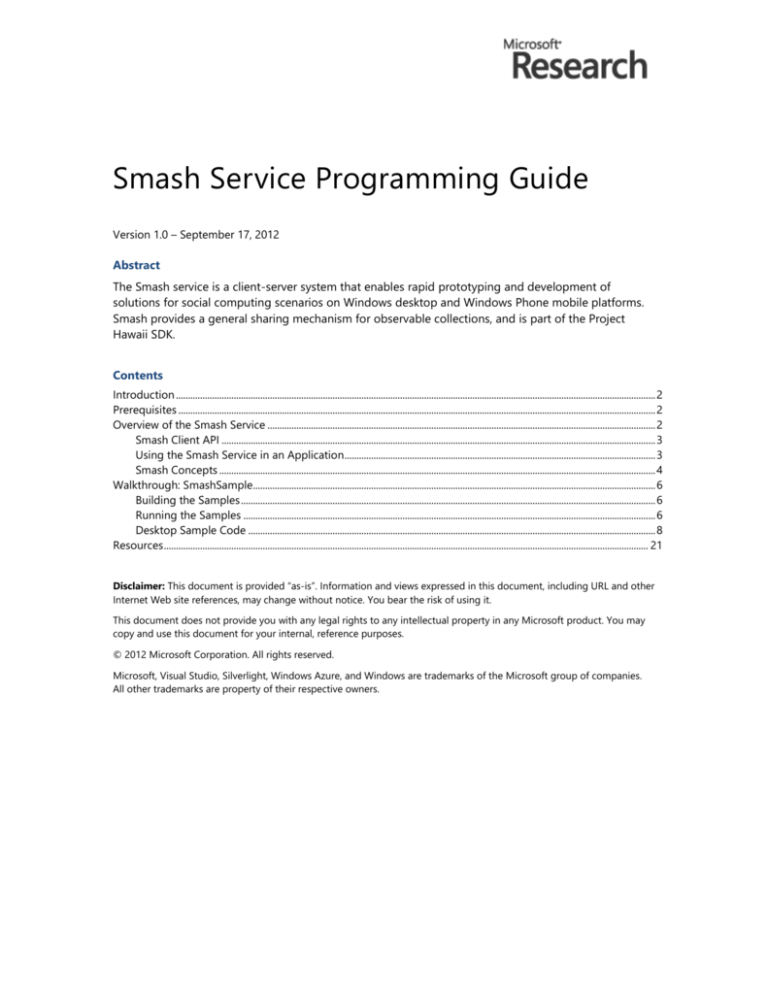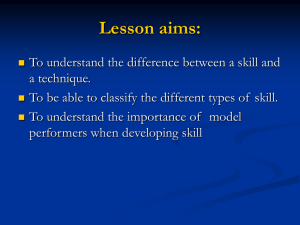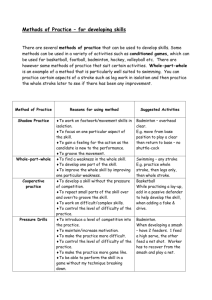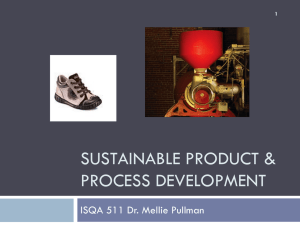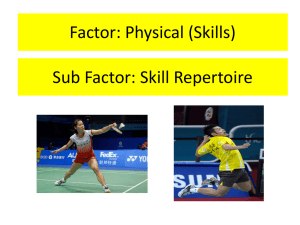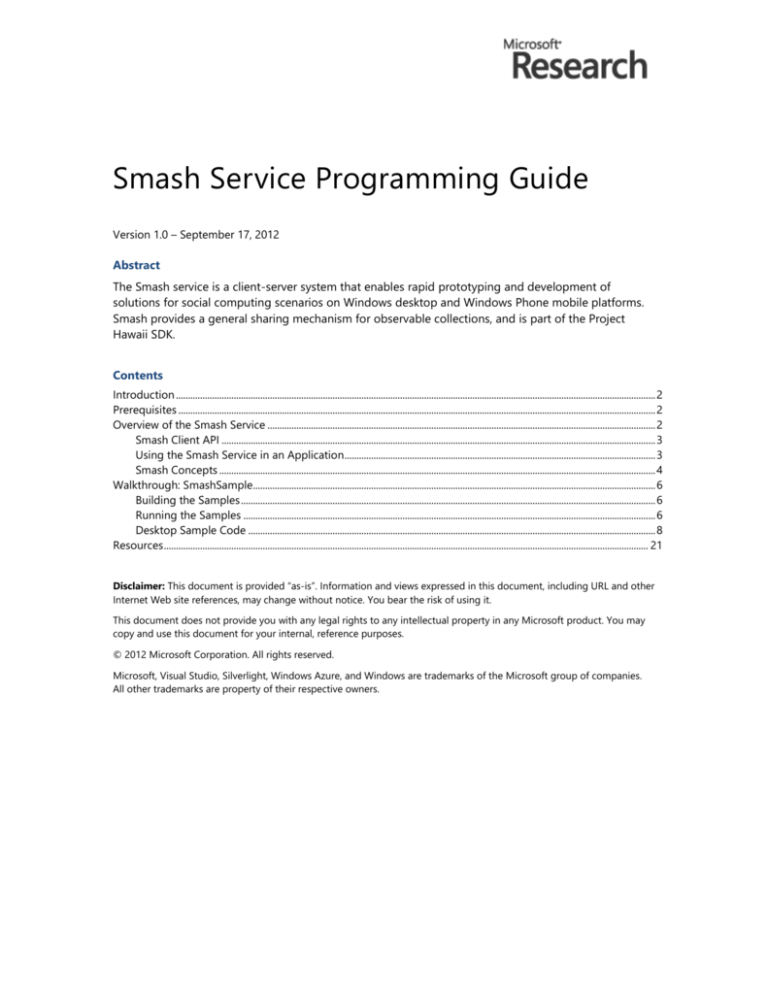
Smash Service Programming Guide
Version 1.0 – September 17, 2012
Abstract
The Smash service is a client-server system that enables rapid prototyping and development of
solutions for social computing scenarios on Windows desktop and Windows Phone mobile platforms.
Smash provides a general sharing mechanism for observable collections, and is part of the Project
Hawaii SDK.
Contents
Introduction ....................................................................................................................................................................................................... 2
Prerequisites ...................................................................................................................................................................................................... 2
Overview of the Smash Service ................................................................................................................................................................. 2
Smash Client API .................................................................................................................................................................................... 3
Using the Smash Service in an Application ................................................................................................................................. 3
Smash Concepts ..................................................................................................................................................................................... 4
Walkthrough: SmashSample....................................................................................................................................................................... 6
Building the Samples ............................................................................................................................................................................ 6
Running the Samples ........................................................................................................................................................................... 6
Desktop Sample Code ......................................................................................................................................................................... 8
Resources ......................................................................................................................................................................................................... 21
Disclaimer: This document is provided “as-is”. Information and views expressed in this document, including URL and other
Internet Web site references, may change without notice. You bear the risk of using it.
This document does not provide you with any legal rights to any intellectual property in any Microsoft product. You may
copy and use this document for your internal, reference purposes.
© 2012 Microsoft Corporation. All rights reserved.
Microsoft, Visual Studio, Silverlight, Windows Azure, and Windows are trademarks of the Microsoft group of companies.
All other trademarks are property of their respective owners.
Smash Service Programming Guide – 2
Introduction
The Project Hawaii Smash Service is a client-server system that provides a general sharing mechanism
for observable collections. Smash enables rapid prototyping and development of solutions for social
computing scenarios on Windows desktop and Windows Phone mobile platforms. It is provided as part
of the Project Hawaii software development kit (SDK).
This document provides an introduction to the managed-code interface for the Smash service and
walks you through a sample application that uses the service.
Prerequisites
Before you can build an application that uses the Smash service, you must:
Install the Project Hawaii SDK.
Build the Project Hawaii SDK.
Obtain Project Hawaii authentication credentials.
For information about installation, build procedures, and credentials, see “Hawaii Installation Guide,”
which is installed with the SDK and is available on the web, as listed in “Resources” at the end of this
document.
In addition, you should be familiar with the following:
Windows Communication Foundation (WCF)
Microsoft Silverlight®
Windows Phone 7 SDK
Overview of the Smash Service
The Smash service implements a general sharing mechanism for observable collections. By using
Smash, applications can easily perform a variety of social computing tasks:
Organizing and managing social computing scenarios, such as meetings and chat sessions.
Sharing files, slides, notes, images, chats, and other information.
Recording interactions.
Synchronizing shared data with all participants.
Storing data in the cloud.
Smash is deployed as a web service that runs on Windows Azure™ and uses Windows Azure table and
blob storage. A Smash application can create multiple Smash sessions, and each Smash session is
associated with one or more collections. For example, a Smash application for a monthly book club
might involve a collection of links to reviews and author information for the current month’s selection
and a collection of member comments on the reading.
Smash is intended for short-term storage of shared data. Each Smash application can store a total of
up to 5 GB of blob data and 2 GB of table data, regardless of the number of sessions it manages. Each
session has a maximum lifetime of 30 days. After 30 days, a session and all its associated data are
deleted. The cloud service does not notify the client of the deletion because the client is stateless;
attempts to access the data simply return errors.
Version 1.0 – September 17, 2012
Smash Service Programming Guide – 3
Smash Client API
The Smash client application programming interface (API) is defined in the
Microsoft.Hawaii.Smash.Client, Microsoft.Hawaii.Smash.Client.Common, and
Microsoft.Hawaii.Smash.Client.Contracts namespaces. The client API includes classes and interfaces
that applications use to create and manage Smash sessions.
The Microsoft.Hawaii.Smash.Client namespace defines the interface that Windows desktop and
phone applications use to communicate with the Smash service. Internally, the service formats the
body of all POST and PUT requests in JavaScript Object Notation (JSON). To simplify programming,
methods in the Microsoft.Hawaii.Smash.Client namespace generate calls to the REST interface in the
correct JSON format.
The Microsoft.Hawaii.Smash.Client.Common namespace defines classes that the Smash service
instantiates and applications can use.
The Microsoft.Hawaii.Smash.Client.Contracts namespace defines classes that implement the service
contract between the Smash service and its clients. Windows applications do not use this namespace; it
is provided for the convenience of developers who want to create applications for other platforms.
The following table summarizes the primary classes that Smash applications use. Additional classes
define event handlers and completion arguments for the asynchronous Smash service calls.
Class
Description
SessionInfo
Information about a particular Smash session, including owner,
attendees, storage space used, and so forth. Defined in
Microsoft.Hawaii.Smash.Client.Common.
SessionManager
Methods that an application uses to create and manage Smash
sessions. Defined in Microsoft.Hawaii.Smash.Client.
SmashRecordBase(Of T)
Base class for all Smash record types that are used in a SmashTable
object. Defined in Microsoft.Hawaii.Smash.Client.
SmashSession
Manages and maintains status information about a Smash session.
Defined in Microsoft.Hawaii.Smash.Client.
SmashTable(Of T)
Observable collection that contains shared Smash data. Defined in
Microsoft.Hawaii.Smash.Client.
Using the Smash Service in an Application
To use the Smash service in your own application:
Add required assemblies to the Visual Studio project.
Reference the namespaces in your source code.
Set up your authentication credentials.
Add Required Assemblies
Applications that use the Smash service depend on one or more of the following libraries, which are
built as part of the Project Hawaii SDK:
Microsoft.Hawaii.ClientBase.dll
Microsoft.Hawaii.Smash.Client.dll
Microsoft.Hawaii.Smash.ClientDesktop.dll
Version 1.0 – September 17, 2012
Smash Service Programming Guide – 4
To add the libraries to your application
1.
Build the Hawaii SDK, as described in “Getting Started with the Project Hawaii SDK.”
2.
Reference the appropriate DLLs in your Visual Studio project.
For a phone application:
Microsoft.Hawaii.ClientBase.dll
Microsoft.Hawaii.Smash.Client.dll
For a desktop application:
Microsoft.Hawaii.Smash.ClientDesktop.dll
Only one library is required for desktop applications because the Hawaii Client Base files are
directly compiled into the ClientDesktop library.
Reference the Namespaces
The Smash service defines symbols in several namespaces:
Microsoft.Hawaii.Smash.Client defines the SmashSession class and related methods, events,
and handlers.
Microsoft.Hawaii.Smash.Client.Common defines classes that manage a session record.
For ease of reference, include one or more of the following in your code:
using Microsoft.Hawaii.Smash.Client;
using Microsoft.Hawaii.Smash.Client.Common;
Set Up Your Authentication Credentials
Your application authenticates itself with the Smash service by using an Azure Data Market (ADM)
client ID and secret. If you do not already have ADM credentials, obtain them as described in “Getting
Started with the Project Hawaii SDK.” You can use the same ADM client ID and secret for all
applications that use Hawaii services.
To set up the ADM credentials in your code, copy the HawaiiClient.cs file from one of the sample
applications, add it to your project, and change the values of the following strings to your ADM client
ID and secret, respectively:
AdmClientId
AdmClientSecret
In addition to ADM credentials, each Smash application must have an application secret, which is a
unique GUID that is known only to the application. You can create a GUID with any GUID generator,
such as the one that is included with Visual Studio. Windows Azure uses the application secret to
protect access to the application’s stored data. To set up your application secret, replace the value of
the following string in the HawaiiClient.cs file with your application’s unique GUID:
ApplicationSecret
Smash Concepts
Applications that use the Smash service follow a similar pattern:
An application creates a session and specifies a list of valid participants and a duration for the
session, among other parameters. The creator of each session also chooses a meeting token that
other participants supply to join the session.
Version 1.0 – September 17, 2012
Smash Service Programming Guide – 5
After the session has been created, additional clients can join and share data with the creator and
other participants.
Only the creator of a session can enumerate, modify, or delete a session, or change the list of
attendees.
GUIDs for Identification
The Smash service uses GUIDs for identification in three different contexts:
Meeting token
Session ID or session token
Management ID
Every Smash session has a meeting token that participants must specify to join the session. The Smash
sample application illustrates a simple method that uses a 6-character alphanumeric text token similar
to an airline record locator. The session creator shares the 6-character text token with other
participants. To derive the GUID that is the meeting token, the sample applications XOR the
6-character text token with a GUID that is known only to the application. Applications can use that
same mechanism or any other mechanism; Smash places no additional constraints on the token GUID.
The only requirement is that potential participants must receive the token through a side channel, and
not through the Smash session itself. For example, a Smash session for a monthly book club might use
the author’s last name, XOR its bits to an application-specific GUID, and use the result as the meeting
token.
The session ID—sometimes called a session token—is returned to each participant upon joining a
session. The session ID is maintained internally in the Smash API and cannot be used directly by
participants other than the session creator.
The management ID is a GUID that is known only to the creator of the session. Unlike the meeting ID, it
should not be shared with the other participants. The session owner must supply the management ID,
the session ID, and the meeting token to enumerate, modify, or wipe a session. Typically an application
should create the management ID once and store it in the application’s isolated storage for later reuse.
Observable Collections and Data Binding
Smash applications share observable collections through the SmashTable class. This class is defined as
follows:
public sealed class SmashTable<T> :
ReadOnlyObservableCollection<T>, ISmashTable
where T : SmashRecordBase<T>
SmashRecordBase, in turn, has the following definition:
public class SmashRecordBase<T>
where T : class
Thus, each record in the SmashTable is an object of an application-defined class. This design provides
great flexibility for Smash applications to share files, slides, images, or virtually anything else, up to the
2 GB table storage limit.
Smash applications can also take advantage of Windows Presentation Foundation (WPF) data binding.
By using data binding, an application can connect elements in the user interface (UI) to particular data
sources. When the data values change, the UI elements that are bound to the data change
automatically. The sample Smash applications use this feature extensively to display output. For more
information about data binding, see “Data Binding Overview” on MSDN, as listed in “Resources” at the
end of this document.
Version 1.0 – September 17, 2012
Smash Service Programming Guide – 6
Data Storage
Smash applications can store data in Azure as any of the following:
Serialized SmashTable data, up to 2 GB per ADM client ID. A SmashTable contains zero or more
records derived from SmashRecordBase<T>. The size of each record is limited to 64 KB. Attempts
to add records larger than 64 KB to a SmashTable fail.
Blobs, up to 5 GB per ADM client ID.
Walkthrough: SmashSample
SmashSample is installed with the Project Hawaii SDK. The sample implements Windows desktop and
Windows phone clients that provide a simple interface with which a user can create, join, and
participate in a Smash session. Both samples use the same API, but the sample desktop client uses
more Smash features than the sample phone client. All the Smash features are available for both
desktop and phone clients.
Building the Samples
SmashSample has two components:
SmashSampleAppDesktop, which implements a Smash client that runs on Windows desktop.
SmashSampleApp, which implements a Smash client that runs on Windows Phone.
To compile and run a sample
1.
In Visual Studio, open SmashSampleAppDesktop.sln or SmashSampleApp.sln.
2.
Open the HawaiiClient.cs file and set the AdmClientId and AdmClientSecret strings to your ADM
credentials. In addition, obtain a GUID and set it as the ApplicationSecret. The sample
applications use the ApplicationSecret as the base GUID from which to derive the meeting token.
3.
Save the HawaiiClient.cs file.
4.
Build the solution to generate the desktop client.
5.
Run the sample with or without the debugger, as you prefer.
Running the Samples
You can concurrently run both the desktop sample and the phone sample, or multiple instances of
either sample, to see how the Smash service works.
Version 1.0 – September 17, 2012
Smash Service Programming Guide – 7
Using the Desktop Sample
The following figure shows the initial window for the desktop sample:
To use SmashSampleAppDesktop
To create a session, click Create session. The sample creates a session, joins the session, and
displays the meeting token in the text box immediately above the Add Text button.
To join an existing session that another client created, type the meeting token in the text box and
then click Join Session. The session’s creator must send you the token by some means other than
the session itself, such as email, a text message, verbally, through a Microsoft tag, a barcode, and
so on.
To send a message to the other participants, type the text in the text box and click Add Text.
To add an image to the collection, click Add Text + Image. The sample adds a hard-coded image;
you can change the image by changing the code.
To change text or an image, select the item to change in the box on the upper left, then click
Change Text or Change Text + set Image.
To upload a hard-coded blob to the sample’s storage area, click Upload Blob.
To enumerate all the current sessions that the sample has created, click Enum sessions. The
session list appears in the box on the right. Each session is identified by a GUID and a session ID.
To erase a session and all its contents, select the session to erase from the enumerated list, and
then click Wipe session.
Version 1.0 – September 17, 2012
Smash Service Programming Guide – 8
Using the Phone Sample
The following figure shows the initial screen for the phone sample in the Windows Phone Emulator:
To use SmashSampleApp
To create a session, tap Create!
To join an existing session, type the meeting token in the text box and then tap Join! The session’s
creator must send you the token by some means outside the session.
To send a message to the other participants, type the text in the text box and tap Send!
Desktop Sample Code
The SmashSampleAppDesktop sample demonstrates the following major features of the Smash service:
Creating a session
Joining an existing session
Adding text to a session
Enumeration of current sessions
Sharing of images along with text
Associating an image with text
Erasing the record of a session
Uploading a blob
Changing text
This brief walkthrough introduces the components of the desktop sample. The following table lists the
source files for the sample.
Source Files for SmashSampleAppDesktop
Filename
Description
AddItems.cs
Implements methods for the MainWindow class to add text and
images to the session.
App.xaml.cs
Implements App as the Application class object.
ChangeItem.cs
Implements methods for the MainWindow class to change text and
Version 1.0 – September 17, 2012
Smash Service Programming Guide – 9
Filename
Description
images in the session.
ChatRecord.cs
Implements the ChatRecord class, which manages the data that the
session participants share.
CreateSession.cs
Implements code for the MainWindow class that creates sessions.
DeleteItem.cs
Implements methods for the MainWindow class to delete text or
images from the chat box.
EnumSessions.cs
Enumerates all the current sessions for the application ID.
HawaiiClient.cs
Implements the HawaiiClient class, which stores the ADM and
application credentials.
JoinSession.cs
Implements code for the MainPage class that creates and joins
sessions.
MainPage.xaml.cs
Implements the initial UI for the application and manages user input.
WipeSession.cs
Erases a session and closes it to futher operations.
UploadBlob.cs
Creates and uploads a blob.
Create a Session
When you click Create session, the sample calls the internal CreateSession_Click method, which
appears in the CreateSession.cs file. The following shows the code for this method:
private void CreateSession_Click(object sender, RoutedEventArgs e)
{
try
{
string token;
SessionManager sessionManager = new SessionManager();
sessionManager.CreateSessionCompleted += new
CreateSessionCompletedHandler(this.SessionManager_CreateSessionCompleted);
sessionManager.CreateSessionAsync(HawaiiClient.AdmClientId,
HawaiiClient.AdmClientSecret, this.GetMeetingToken(out token),
TextEntry.Text, this.userName, this.userEmail, new string[] { "*" },
TimeSpan.FromMinutes(60), new Guid(ManagementID), token);
}
catch (Exception ex)
{
MessageBox.Show(ex.ToString());
}
}
CreateSession_Click proceeds as follows:
1.
Declares a local variable for the meeting token.
2.
Creates an instance of the SessionManager object, which implements the session creation
method.
3.
Sets SessionManager_CreateSessionCompleted as the completion handler for the
SessionManager.CreateSessionAsync method.
4.
Creates the session by calling SessionManager.CreateSessionAsync. This method is overloaded;
the sample passes the following arguments:
Version 1.0 – September 17, 2012
Smash Service Programming Guide – 10
The ADM client ID, which is set in the HawaiiClient.cs file.
The ADM client secret, which is set in the HawaiiClient.cs file.
The GUID that is associated with the meeting token. The call to the internal GetMeetingToken
method creates both the token and the GUID.
The name or subject of the meeting. The sample reads this from the first string that the user
types.
The user’s name, which is set to a default value in the MainWindow.xaml.cs file.
The user’s email address, which is also set to a default value in the MainWindow.xaml.cs file.
Each user in a Smash session must have a unique combination of user name, email address,
and device name. This mechanism enables the same user to join from different devices—such
as a phone and a laptop computer—or on the same device but with different email accounts.
Note In your applications, obtain user names, email addresses, and device names from
participants. Do not simply use the values that are hard-coded into the samples.
A string that specifies the names of the users who are allowed to join the meeting. An asterisk
(*) indicates that any user who presents the meeting token can join.
The duration of the meeting. After the time span has elapsed, the Smash service closes the
session and erases all records. There is a small time lag between expiration of the time span
and actual erasure of the data, so an application should not rely on exact timing. The
maximum duration is 30 days
A unique management ID that identifies the session creator. Each Smash service client should
implement a mechanism to create a random, stableID that is unique for each user. The unique
ID ensures the security of the collections and data that the user creates in Smash. In the phone
sample application, the internal method GetUniqueManagementID shows how to generate
and store such a random ID.
An application-defined state object. The Smash service passes this object in the arguments to
the completion handler that is registered for the sessionManager.CreateSessionCompleted
event. The sample application passes the meeting token.
When CreateSessionAsync is complete, the SessionManager_CreateSessionCompleted method runs.
The following shows the code for this method:
private void SessionManager_CreateSessionCompleted(object sender,
CreateSessionCompletedArgs e)
{
if (e.Error != null)
{
Dispatcher.BeginInvoke(new Action(() =>
{
MessageBox.Show(e.Error.ToString());
}));
}
else if (!e.Cancelled)
{
this.ExecuteJoinSession(e.MeetingToken, (string)e.UserState);
});
}
The Smash service passes two parameters to the completion handler:
An object (sender) that identifies the SessionManager instance that called the method.
A Smash.Client.CreateSessionCompletedArguments object that contains information about the
completed event. This class inherits from System.ComponentModel.AsyncCompletedEventArgs
and has the following GUIDs as additional properties:
Version 1.0 – September 17, 2012
Smash Service Programming Guide – 11
MeetingToken, which contains the token for the newly created session.
SessionID, which contains the unique ID for the new session.
The completion handler first checks for errors and displays a message in the UI if an error has occurred.
Then, if no errors occurred and the meeting has not been cancelled in the meantime, the completion
handler calls the internal ExecuteJoinSession method to join the session.
Join a Session
When you successfully create a session or click Join session, the ExecuteJoinSession method runs. This
method appears in the JoinSession.cs file. The following shows the source code:
private void ExecuteJoinSession(Guid meetingToken, string token)
{
if (this.session != null)
{
this.session.Shutdown();
this.session = null;
}
string machineName = System.Environment.MachineName;
if (this.clientInstance > 0)
{
machineName += "_" + this.clientInstance.ToString();
}
SessionManager sessionManager = new SessionManager();
sessionManager.JoinSessionCompleted += new
JoinSessionCompletedHandler(this.SessionManager_JoinSessionCompleted);
sessionManager.JoinSessionAsync(HawaiiClient.AdmClientId,
HawaiiClient.AdmClientSecret, this.Dispatcher, meetingToken,
this.userName, this.userEmail, machineName,
new ISmashTable[] { this.chat }, token);
}
ExecuteJoinSession proceeds as follows:
1.
Shuts down the current session if one is in already progress.
2.
Sets up a unique device ID that contains the client instance and the name of the current machine.
The sample increments the client instance each time a new application client starts, which creates a
unique device ID so that multiple instances of the sample application can run simultaneously on
the device. Smash requires a unique combination of user name, email address, and device name
for each participant in a session.
3.
Creates an instance of the SessionManager object, which implements the methods that a client
calls to join a session.
4.
Sets SessionManager_JoinSessionCompleted in the current class to be called when the
SessionManager.JoinSessionAsync method is complete.
5.
Calls SessionManager.JoinSessionAsync to join the session. This method is overloaded; the
sample passes the following arguments:
The ADM client ID, which is set in the HawaiiClient.cs file.
The ADM client secret, which is set in the HawaiiClient.cs file.
The Dispatcher object for the current class. Phone applications must always pass the
Dispatcher of the UI thread. For desktop applications, the Dispatcher must be passed only if
Version 1.0 – September 17, 2012
Smash Service Programming Guide – 12
SmashTable objects are used with data binding. If data binding is not used, a desktop
application can pass null as a Dispatcher and use the ISmashTable.SyncRoot object to
control locking of SmashTable accesses.
The GUID that is associated with the meeting token.
The user’s name, which is set to a default value in the MainWindow.xaml.cs file
The user’s email address, which is also set to a default value in the MainWindow.xaml.cs file.
The unique client device ID.
Note In your applications, obtain user names, email addresses, and device names from
participants. Do not simply use the values that are hard-coded into the samples.
An array with the instance of the ISmashTable interface for the sample application’s
SmashTable<ChatRecord> object instance. ChatRecord is defined as a SmashRecordBase
type in the ChatRecord.cs file, which is described later in “ChatRecord Class Definition.”
Applications can create and associate any number of SmashTable<T> objects, provided that
the combination of generic type T and name of the SmashTable<T> objects is unique.
An object for user state. The sample passes the session token.
When JoinSessionAsync is complete, the SessionManager_JoinSessionCompleted method runs. The
following shows the code for this method:
private void SessionManager_JoinSessionCompleted(object sender,
JoinSessionCompletedArgs e)
{
this.session = e.Session;
Dispatcher.BeginInvoke(new Action(() =>
{
if (e.Error != null)
{
MessageBox.Show(e.Error.ToString());
}
else if (this.session != null
&& !this.session.SessionID.Equals(Guid.Empty))
{
SmashAppDesktop.Title = string.Format(
"SmashSampleAppDesktop: User {0} joined to {1}",
userName, this.session.SessionID.ToString());
if (e.UserState != null && e.UserState is string)
{
TextEntry.Text = "TOKEN=" + (e.UserState as string);
}
else
{
TextEntry.Text = this.session.MeetingToken.ToString();
}
}
}));
}
The completion handler stores the SessionID and displays the error string if JoinSessionAsync
returned an error. If the client successfully joined the session, the completion handler displays an
informational message along with the session token.
Version 1.0 – September 17, 2012
Smash Service Programming Guide – 13
Enumerate Sessions
When you click Enum sessions, the application calls the EnumSessions_Click method, which in turn
calls EnumSessions_Core. The following shows the code for this method, which appears in the
EnumSessions.cs source file:
private void EnumSessions_Core()
{
try
{
SessionManager sessionManager = new SessionManager();
sessionManager.EnumSessionsCompleted += new
EnumSessionsCompletedHandler(this.SessionManager_EnumSessionsCompleted);
sessionManager.EnumSessionsAsync(HawaiiClient.AdmClientId,
HawaiiClient.AdmClientSecret, new Guid(ManagementID), null);
}
catch (Exception ex)
{
MessageBox.Show(ex.ToString());
}
}
The EnumSessions_Core method proceeds as follows:
1.
Creates a SessionManager instance for this request.
2.
Establishes SessionManager_EnumSessionsCompleted as the completion handler for the
SessionManager.EnumSessionsAsync request.
3.
Calls EnumSessionsAsync to obtain a list of the current sessions. This method is overloaded; the
sample passes the following parameters:
The client’s ADM ID.
The client’s ADM secret.
A GUID that identifies the session owner, which is required to enumerate, change, or erase
sessions. This should be a secret, user-specific, unique, stable ID. The phone sample
application contains a method that shows how to obtain such an ID. In your own applications,
do not reuse the desktop sample code, because others could easily guess the ID, thus creating
a security risk.
An object that contains user state to pass to the enumeration method. No such information is
necessary in this example, so the sample passes a null parameter.
When EnumSessionsAsync completes, the following completion handler runs:
private void SessionManager_EnumSessionsCompleted(object sender,
EnumSessionCompletedArgs e)
{
if (e.Error != null)
{
Dispatcher.BeginInvoke(new Action(() =>
{
MessageBox.Show(e.Error.ToString());
}));
}
else
{
Dispatcher.BeginInvoke(new Action(() =>
{
Version 1.0 – September 17, 2012
Smash Service Programming Guide – 14
ObservableCollection<SessionInfo> sessionInfos =
new ObservableCollection<SessionInfo>(e.SessionInfos);
SessionList.DataContext = sessionInfos;
}));
}
}
The completion handler checks for errors and, if none occurred, displays a list of the current sessions in
the SessionList listbox on the right of the UI.
The session list is returned in an EnumSessionCompletedArgs object, which inherits from
System.ComponentModel.AsyncCompletedEventArgs. The EnumSessionCompletedArgs object
has one additional property—SessionInfos, which is also an observable collection. SessionInfos is
defined as an IEnumerable list of SessionInfo objects. Each object in the list contains information
about a particular session, including the session name and ID, the name of the session owner, the
names of the attendees, the duration of the session, and various other details.
In the MainWindow.xaml file, the following line binds the returned data to the SessionList listbox in the
UI:
<ListBox Name="SessionList" ItemsSource="{Binding}" Width="400" Height="300"
ScrollViewer.VerticalScrollBarVisibility="Auto">
Subsequent lines of XAML format additional details about each enumerated session.
Add, Change, or Delete Text and Images
The SmashSampleAppDesktop enables you to add, change, and delete the text and images that appear
in the chat window.
The AddItemCore method inserts text and an image in the chat record. This code appears in the
AddItem.cs source file.
If you click Add Text + Image, the sample uses standard Windows methods from the
System.Windows.Media.Imaging namespace to prepare the bitmap, and then passes the image as a
BitmapSource object to the internal AddItemCore method. If you click Add Text, the sample calls
AddItemCore with the text string and passes a null image parameter.
The following shows the source code for AddItemCore:
private void AddItemCore(string text, BitmapSource image)
{
try
{
ISmashTableChangeContext context = this.chat.GetTableChangeContext();
Channels.ChatRecord record = image == null ?
new Channels.ChatRecord(DateTime.Now.ToLongTimeString() + " " + text) :
new Channels.ChatRecord(DateTime.Now.ToLongTimeString() + " " + text,
image);
context.Add(record);
context.SaveChangesCompleted +=
new SaveChangesCompletedHandler(this.Context_SaveChangesCompleted);
context.SaveChangesAsync(null);
}
catch (Exception ex)
{
MessageBox.Show(ex.ToString());
}
}
Version 1.0 – September 17, 2012
Smash Service Programming Guide – 15
AddItemCore proceeds as follows:
1.
Creates a local variable named context to hold the ISmashTableChangeContext interface object
that is associated with the SmashTable that contains the ChatRecord for the current session.
2.
Creates a new ChatRecord that contains a timestamp and the text or text and image.
3.
Invokes the ISmashTableChangeContext.Add method to add the new ChatRecord to the current
record.
4.
Sets Context_SaveChangesCompleted as the SaveChangesCompletedHandler for the
ISmashTableChangeContext.SaveChangesAsync method.
5.
Calls SaveChangesAsync to save the changes in the ChatRecord.
The sample uses the same completion handler for all add, change, and delete requests. This method
simply checks for errors and displays the associated message:
private void Context_SaveChangesCompleted(object sender,
SaveChangesCompletedArgs e)
{
if (e.Error != null)
{
Dispatcher.BeginInvoke(new Action(() =>
{
MessageBox.Show(e.Error.ToString());
}));
}
}
The code to change or delete text and images is similar, with two exceptions. Where code in
AddItem.cs adds a new record to the ChatRecord, the change and delete operations do the following:
Code in the ChangeItem.cs source file retrieves a changeable copy of the selected record by calling
Channels.ChatRecord.GetUnfrozen. The GetUnfrozen method is inherited from the
SmashRecordBase<T> class. It then modifies the record with the new information.
Code in the DeleteItem.cs source file deletes the selected record by calling
Channels.ChatRecord.Delete. The Delete method is inherited from the
ISmashTableChangeContext interface.
Upload a Blob
The Smash service enables users to create and upload blobs of any data type to Windows Azure. When
you click Upload Blob in SmashSampleAppDesktop, the UploadBlobClick method creates a blob. The
following shows the source code from UploadBlob.cs:
void UploadBlob_Click(object sender, RoutedEventArgs e)
{
SessionManager sessionManager = new SessionManager();
sessionManager.CreateBlobCompleted +=
new CreateBlobCompletedHandler(sessionManager_CreateBlobCompleted);
sessionManager.CreateBlobAsync(this.session, ".jpg", null);
}
The method proceeds as follows:
1.
Creates a new session manager object for the request.
2.
Establishes sessionManager_CreateBlobCompleted as the CreateBlobCompletedHandler for the
SessionManager.CreateBlobAsync request.
Version 1.0 – September 17, 2012
Smash Service Programming Guide – 16
3.
Calls CreateBlobAsync and passes the following parameters:
The current Smash session object.
The filename extension “.jpg” to store the blob as a JPEG image.
A null parameter that represents the user state object to be passed to the completion handler.
The CreateBlobAsync function creates the blob and sets the
CreateBlobCompletedArgs.BlobUploader property to a SmashBlobUploader object that an
application can use to upload data to the blob. The following shows the completion handler for
CreateBlobAsync:
void sessionManager_CreateBlobCompleted(object sender,
CreateBlobCompletedArgs e)
{
if (e.Error != null)
{
Dispatcher.BeginInvoke(new Action(() =>
{
MessageBox.Show(e.Error.ToString());
}));
}
else
{
StreamResourceInfo resource = Application.GetResourceStream(
new Uri("pack://application:,,,/19-baby-tiger.jpg"));
e.BlobUploader.UploadCompleted +=
new UploadCompletedHandler(this.BlobUploader_UploadCompleted);
e.BlobUploader.UploadAsync(resource.Stream, null);
}
}
The completion handler first checks for and reports any errors. If no errors occurred, the method
proceeds as follows:
1.
Creates a new stream resource for an application-embedded resource that contains the data for
the blob to upload. The sample is hardcoded to upload the 19-baby-tiger.jpg file from the sample
application resources.
2.
Sets BlobUploader_UploadCompleted as the handler for the
SmashBlobUploader.UploadCompleted event. An application can also handle the
UploadProgress event, which provides periodic notification of the number of bytes uploaded and
enables the client to cancel the upload operation.
3.
Calls the UploadAsync method and passes the stream resource and a null parameter, which
represents the user state that is passed to the completion handler.
In UploadCompletedArgs, the event handler receives a string that contains the URI of the uploaded
blob. Applications typically share the URI by using a record in a SmashTable. The event handler simply
checks for errors and reports this address, as follows:
void BlobUploader_UploadCompleted(object sender, UploadCompletedArgs e)
{
Dispatcher.BeginInvoke(new Action(() =>
{
if (e.Error != null)
{
MessageBox.Show(e.Error.ToString());
}
Version 1.0 – September 17, 2012
Smash Service Programming Guide – 17
else
{
TextEntry.Text = e.BlobAddress;
}
}));
}
Wipe a Session
When you select a session from the SessionList listbox and click Wipe session, the application calls the
WipeSession_Click method. Wiping a session means deleting it and all of its stored data. The following
shows the code for this method, which appears in the WipeSession.cs source file:
private void WipeSession_Click(object sender, RoutedEventArgs e)
{
if (SessionList.SelectedItem != null)
{
try
{
SessionManager sessionManager = new SessionManager();
sessionManager.WipeSessionCompleted += new
WipeSessionCompletedHandler(this.SessionManager_WipeSessionCompleted);
sessionManager.WipeSessionAsync(HawaiiClient.AdmClientId,
HawaiiClient.AdmClientSecret,
(SessionList.SelectedItem as Session_Wire).MeetingToken,
(SessionList.SelectedItem as Session_Wire).SessionID,
new Guid(ManagementID), null);
}
catch (Exception ex)
{
MessageBox.Show(ex.ToString());
}
}
}
The WipeSession_Click method proceeds as follows:
1.
Checks that you have chosen a session to wipe.
2.
Creates a SessionManager instance for this request.
2.
Establishes SessionManager_WipeSessionCompleted as the completion handler for the
SessionManager.WipeSessionAsync request.
3.
Calls WipeSessionAsync to delete data associated with the session and stop further operations in
the session. This method is overloaded; the sample passes the following parameters:
A string that contains the client’s ADM ID.
A string that contains the client’s ADM secret
The GUID that represents the meeting token.
The GUID that represents the session ID.
The GUID that represents the owner’s management secret, which is required to wipe a session.
An object that contains user state to pass to the enumeration method. No such information is
necessary in this example, so the sample passes null.
When WipeSessionAsync completes, the following completion handler runs:
private void SessionManager_WipeSessionCompleted(object sender,
WipeSessionCompletedArgs e)
{
if (e.Error != null)
Version 1.0 – September 17, 2012
Smash Service Programming Guide – 18
{
Dispatcher.BeginInvoke(new Action(() =>
{
MessageBox.Show(e.Error.ToString());
}));
}
else
{
Dispatcher.BeginInvoke(new Action(() =>
{
EnumSessions_Core();
}));
}
}
The completion handler checks for and displays any errors. If WipeSessionAsync completed without
error, the completion handler calls EnumSessions_Core to update the list of sessions.
ChatRecord Class Definition
The ChatRecord.cs file implements the ChatRecord class, which manages the data that the session
participants share. The definition shows how to:
Identify which members of the class will be serialized and which will not.
Ensure that changes are recorded.
Serialize small images.
The following listing shows the complete definition of ChatRecord, and the notes that follow the listing
describe important details:
1
2
3
4
5
6
7
8
9
10
11
12
13
14
15
16
17
18
19
20
21
22
23
24
25
26
27
[DataContract]
public class ChatRecord : SmashRecordBase<ChatRecord>
{
[IgnoreDataMember]
private BitmapSource picture;
[IgnoreDataMember]
private string text;
[IgnoreDataMember]
private string sender;
[IgnoreDataMember]
private string sentTime;
public ChatRecord(string text)
{
this.Text = text;
}
public ChatRecord(string text, BitmapSource image)
{
this.Text = text;
this.Picture = image;
}
public ChatRecord(string sender, string sentTime, string text)
{
this.Text = text;
this.SentTime = sentTime;
this.Sender = sender;
}
[IgnoreDataMember]
Version 1.0 – September 17, 2012
Smash Service Programming Guide – 19
28
29
30
31
32
33
34
35
36
37
38
39
40
41
42
43
44
45
46
47
48
49
50
51
52
53
54
55
56
57
58
59
60
61
62
63
64
65
66
67
68
69
70
71
72
73
74
75
76
77
78
79
80
81
82
public string ChatEntry
{
get
{
return string.Format("{0} ({1}): {2}", this.Sender, this.SentTime,
this.Text);
}
}
[DataMember]
public string Text
{
get
{
return this.text;
}
set
{
this.OnChange();
this.text = value;
}
}
[DataMember]
public string Sender
{
get
{
return this.sender;
}
set
{
this.OnChange();
this.sender = value;
}
}
[DataMember]
public string SentTime
{
get
{
return this.sentTime;
}
set
{
this.OnChange();
this.sentTime = value;
}
}
[DataMember]
public byte[] ImageBytes
{
[System.Diagnostics.CodeAnalysis.SuppressMessage("Microsoft.Security",
"CA2122:We need to save the image here",
Justification = "Image needs to be serialized here")]
get
{
byte[] result = null;
Version 1.0 – September 17, 2012
Smash Service Programming Guide – 20
83
84
85
86
87
88
89
90
91
92
93
94
95
96
97
98
99
100
101
102
103
104
105
106
107
108
109
110
111
112
113
114
115
116
117
118
119
120
121
122
123
124
125
126
127
128
129
130
131
132
133
134
135
136
137
if (this.Picture != null)
{
using (MemoryStream ms = new MemoryStream())
{
#if TARGET_DESKTOP
JpegBitmapEncoder encoder = new JpegBitmapEncoder();
WriteableBitmap bmp = new WriteableBitmap(this.Picture);
encoder.Frames.Add(BitmapFrame.Create(bmp));
encoder.Save(ms);
#else
WriteableBitmap bmp = new WriteableBitmap(this.Picture);
bmp.SaveJpeg(ms, bmp.PixelWidth, bmp.PixelHeight, 0, 85);
#endif
result = ms.ToArray();
}
}
return result;
}
set
{
if (value != null)
{
using (MemoryStream ms = new MemoryStream(value))
{
#if TARGET_DESKTOP
JpegBitmapDecoder decoder = new JpegBitmapDecoder(ms,
BitmapCreateOptions.None, BitmapCacheOption.OnLoad);
this.Picture = decoder.Frames[0];
#else
WriteableBitmap bmp =
Microsoft.Phone.PictureDecoder.DecodeJpeg(ms);
this.Picture = bmp;
#endif
}
}
else
{
this.Picture = null;
}
}
}
[IgnoreDataMember]
public BitmapSource Picture
{
get
{
return this.picture;
}
set
{
this.OnChange();
this.picture = value;
}
}
}
Version 1.0 – September 17, 2012
Smash Service Programming Guide – 21
The following notes apply to the listing:
At line 1, the DataContract attribute enables JSON serialization for the ChatRecord class.
Line 2 declares the class as a Smash record that is used in a SmashTable.
At line 4, the IgnoreDataMember attribute indicates that the picture BitmapSource will not be
directly serialized. This attribute is required for members and properties that are not directly
serialized. Additional examples appear on lines 6, 8, and 10.
Line 5 declares the internal data member for the image as a BitmapSource object. Such an object
is not directly serializable to JSON because JSON cannot choose an appropriate format. Instead,
the public property accessors at lines 80 and 101 handle serialization.
Lines 12-26 define the constructors for the ChatRecord class.
At line 35, the DataMember attribute on the Text string indicates that the string will be serialized.
This attribute is required for every member that will be serialized. All serialized data must be
exposed as a property accessor, not directly as a member field.
At line 44, the SmashRecordBase<T>.OnChange method notifies the
ISmashTableChangeContext interface that the record has been modified. An application must
call this base-class method on a set accessor. You can see additional examples at lines 57 and 70.
At line 75, ImageBytes is a public property that exposes the bytes in the image to the JSON
serializer.
At line 80, the get accessor encodes the image as JPEG and returns the resulting stream as a byte[]
array.
At line 101, the set accessor is called with a byte[] array and decodes it as a JPEG image.
Line 125 defines the Picture member, which the sample application and the data binding
mechanism use to access the instantiated image. The sample uses small images so that the image
data can be serialized inline with the Smash record. The total serialized size must be 64 KB or less,
and the use of larger images would exceed this limit. To handle larger images and still take
advantage of data binding:
In the Smash record type, define a member that contains a URI that points to the image.
Upload the large image by using the SmashBlobUploader class.
Resources
This section provides links to additional information about Project Hawaii and related topics.
Microsoft Research Project Hawaii
http://research.microsoft.com/en-us/projects/hawaii/default.aspx
Getting Started with the Project Hawaii SDK
http://research.microsoft.com/en-US/projects/hawaii/docs.aspx
Microsoft Research Project Hawaii on Facebook
http://www.facebook.com/pages/Microsoft-Research-Project-Hawaii/164295863611699
MSDN
Data Binding Overview
http://msdn.microsoft.com/en-us/library/ms752347.aspx
Programming Windows Phone 7
http://blogs.msdn.com/b/microsoft_press/archive/2010/10/28/free-ebook-programmingwindows-phone-7-by-charles-petzold.aspx
Version 1.0 – September 17, 2012
Smash Service Programming Guide – 22
How to: Create Your First Silverlight Application for Windows Phone
http://msdn.microsoft.com/library/ff402526(v=VS.92).aspx
Understanding Block Blobs and Page Blobs
http://msdn.microsoft.com/en-us/library/windowsazure/ee691964
Version 1.0 – September 17, 2012