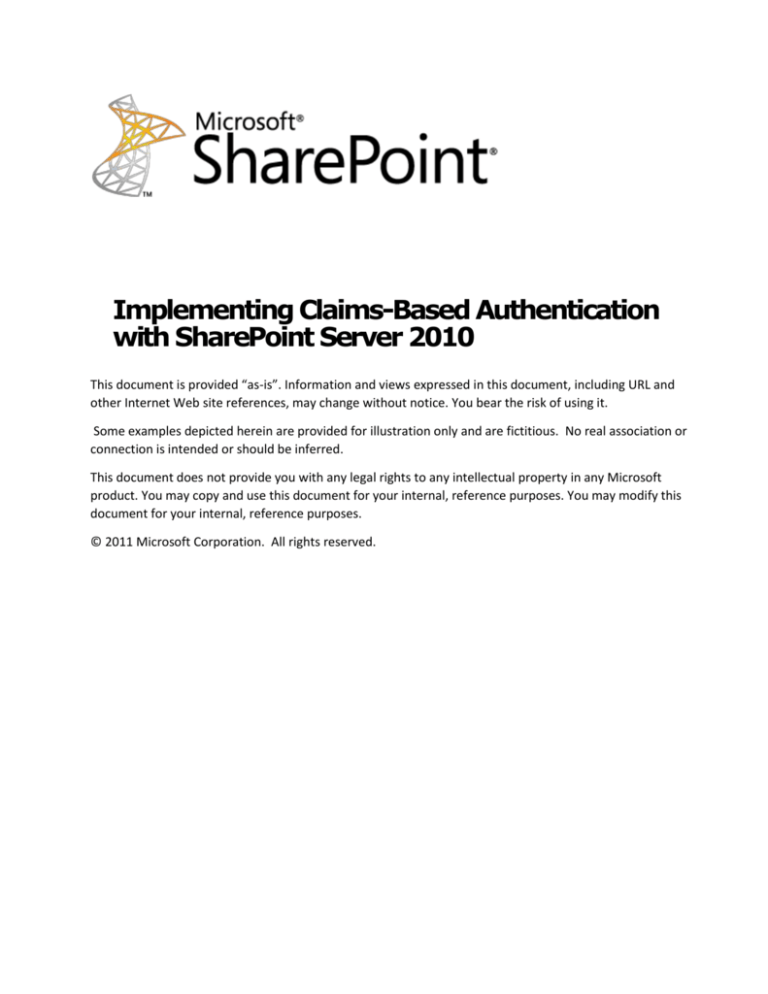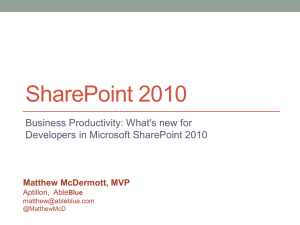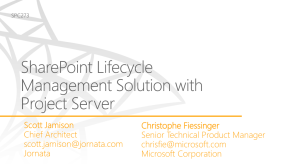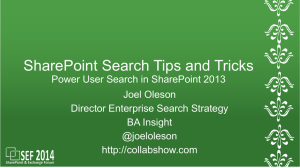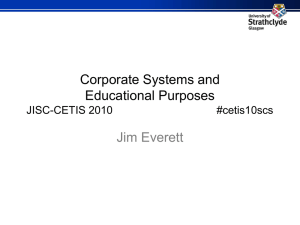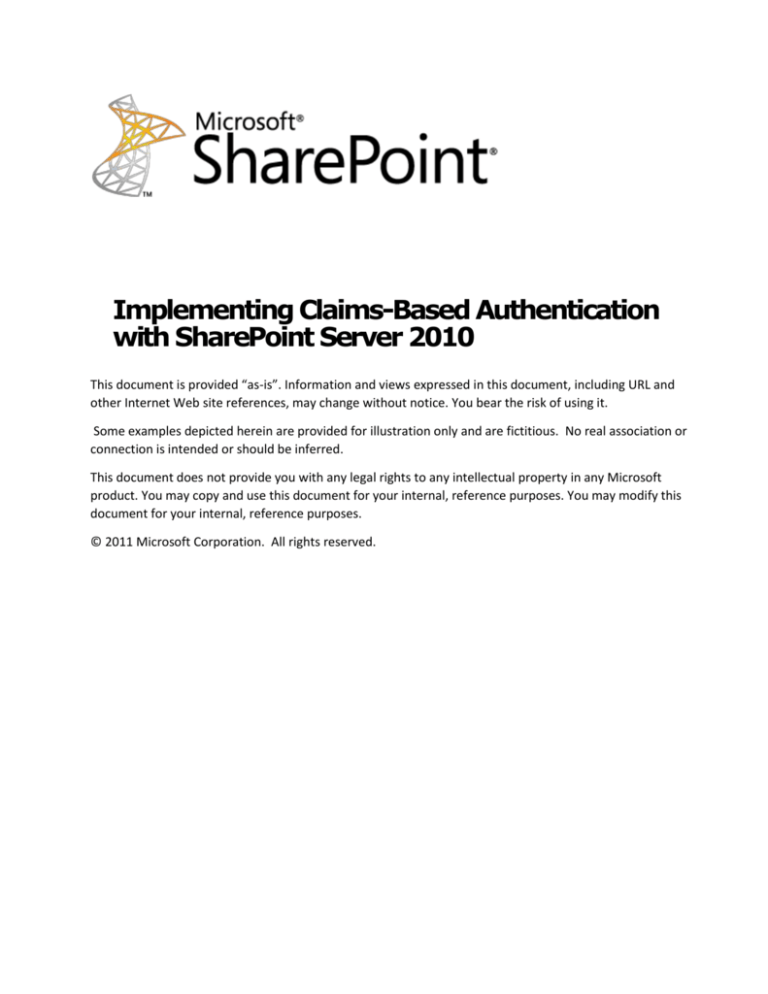
Implementing Claims-Based Authentication
with SharePoint Server 2010
This document is provided “as-is”. Information and views expressed in this document, including URL and
other Internet Web site references, may change without notice. You bear the risk of using it.
Some examples depicted herein are provided for illustration only and are fictitious. No real association or
connection is intended or should be inferred.
This document does not provide you with any legal rights to any intellectual property in any Microsoft
product. You may copy and use this document for your internal, reference purposes. You may modify this
document for your internal, reference purposes.
© 2011 Microsoft Corporation. All rights reserved.
Implementing Claims Based Authentication with SharePoint Server 2010
September 2011
Implementing Claims-Based Authentication with
SharePoint Server 2010
Microsoft Corporation
September 2011
Applies to: Microsoft SharePoint® Server® 2010, Active Directory® Federation Services
Summary: This whitepaper provides guidance for IT professionals and developers about
designing and deploying solutions that support claims-based authentication in Microsoft
SharePoint® Server® 2010.
Authors and Contributors
David Crawford, Senior Consultant II, Microsoft Corporation
Steve Peschka, Senior Principal Service Engineer, Microsoft Corporation
Bill Baer, Senior Technical Product Manager, Microsoft Corporation
Sesha Mani, Senior Program Manager, Microsoft Corporation
Joe Fuentes, Senior Consultant, Microsoft Corporation
Richard Harrison, Senior Consultant I, Microsoft Corporation
Aaron Isom, Solution Architect, Microsoft Corporation
John Moh, Senior Consultant, Microsoft Corporation
Bert Jansen, MSC Architect, Microsoft Corporation
Brent Groom, Senior Consultant, Microsoft Corporation
Bryan Porter, Senior Consultant, Microsoft Corporation
Daniel Akins, Senior Program Manager, Microsoft Corporation
Ken St. Cyr, Solution Architect, Microsoft Corporation
Paul Learning, Senior Consultant II, Microsoft Corporation
Raju Sakthivel, Delivery Architect, Microsoft Corporation
Todd Foust, Escalation Engineer, Microsoft Corporation
Tom Wisnowski, Delivery Architect, Microsoft Corporation
Gary Martinez, Principal Project Manager, Microsoft Corporation
© 2011 Microsoft Corporation. All rights reserved.
Page 2
To comment on this paper or request more documentation on these developer features, contact Office Developer
Documentation at ITSPdocs (ITSPdocs@microsoft.com).
Implementing Claims Based Authentication with SharePoint Server 2010
September 2011
Contents
Contents ....................................................................................................................... 3
Overview of Claims-based Identity in SharePoint Server 2010 .................................... 6
Claims-based Authentication......................................................................................... 6
Typical Tasks for Claims-Based Sites ............................................................................. 8
Overview Concepts and Terminology ......................................................................... 10
Identity Scenarios in SharePoint Server 2010 Products .................................................. 10
Incoming Identity ................................................................................................. 11
Identity within a SharePoint Server 2010 Environment ............................................. 12
SharePoint Server 2010 with Active Directory Federation Services 2.0 ...................... 12
Configuration ............................................................................................................ 12
Create the Relying Party ....................................................................................... 13
Configure SharePoint Server 2010 .......................................................................... 34
Creating Multiple Claims Authentication Web Applications in a Single SharePoint
Server 2010 Farm....................................................................................................... 40
Setting the Login Token Expiration Correctly for SharePoint Server 2010 SAML Claims
Users .......................................................................................................................... 41
Setting up a Federation Trust between AD FS 2.0 and SharePoint Server 2010 ......... 42
Creating a Custom Claims Provider ............................................................................ 43
Overview of Claims Providers ................................................................................. 43
Conclusion................................................................................................................ 63
Migration of Users in Classic Mode to Trusted Provider Claims ................................... 63
Introduction ............................................................................................................. 63
Assumptions ............................................................................................................. 64
Claims Encoding ........................................................................................................ 64
How to implement the IMigrateUserCallback interface .................................................... 64
ConvertFromOldUser method ...................................................................................... 65
Sample code for implementing ConvertFromOldUser method ..................................... 65
How to use the custom IMigrateUserCallback ................................................................ 66
Sample code which uses the custom IMigrateUserCallback ........................................ 67
Site Collection - UserInfo table............................................................................... 67
How to Enable Tracing for SharePoint Server 2010 Claims ......................................... 68
© 2011 Microsoft Corporation. All rights reserved.
Page 3
To comment on this paper or request more documentation on these developer features, contact Office Developer
Documentation at ITSPdocs (ITSPdocs@microsoft.com).
Implementing Claims Based Authentication with SharePoint Server 2010
September 2011
Prerequisites............................................................................................................. 68
Setup ...................................................................................................................... 68
Trusted Identity Providers and User Profile Syncronization ....................................... 72
Using Audiences with Claims-Based Sites .................................................................. 73
Implications of Claims Mode Authentication on Service Applications ......................... 74
Secure Store ............................................................................................................ 74
Secure Store and Claims Augmentation .................................................................. 75
Business Connectivity Services ................................................................................... 75
External Data Source Type: SQL Data Source .......................................................... 76
External Data Source Type: WCF Data Source ......................................................... 77
External Data Source Type: .NET Data Source ......................................................... 79
.NET connectors and the Secure Store .................................................................... 80
.NET connectors and the Claims-to-Windows Token Service....................................... 80
Excel Services ........................................................................................................... 80
PowerPivot for SharePoint .......................................................................................... 81
PerformancePoint Services ......................................................................................... 81
Dashboard Designer ............................................................................................. 81
Data Sources ....................................................................................................... 81
SQL Server R2 Reporting Services ............................................................................... 84
Report Builder and Business Intelligence Development Studio .................................... 85
Identity Delegation and Reporting Services ............................................................. 85
Services Applications and the C2WTS ......................................................................... 85
Supported Service Applications ................................................................................... 85
C2WTS and SAML/Forms-based authentication claims.................................................... 86
Using Active Authentication for Custom Development in SharePoint Server 2010
Claims Authentication Web Applications .................................................................... 86
Why Claims Authentication is Different ......................................................................... 86
Working with AD FS 2.0 ........................................................................................ 87
Creating the Custom Application ............................................................................ 87
Conclusion .................................................................................................................. 96
Additional Resources .................................................................................................. 96
Appendix: Overview of a Federation Trust between AD FS 1.X and SharePoint Server
2010 ........................................................................................................................... 96
Configuration Steps ................................................................................................... 97
© 2011 Microsoft Corporation. All rights reserved.
Page 4
To comment on this paper or request more documentation on these developer features, contact Office Developer
Documentation at ITSPdocs (ITSPdocs@microsoft.com).
Implementing Claims Based Authentication with SharePoint Server 2010
September 2011
Prepare SharePoint Server 2010 for Claims-Based Authentication .............................. 97
Configure AD FS 1.X for Federation Trust with SharePoint Server 2010 ....................... 99
© 2011 Microsoft Corporation. All rights reserved.
Page 5
To comment on this paper or request more documentation on these developer features, contact Office Developer
Documentation at ITSPdocs (ITSPdocs@microsoft.com).
Implementing Claims Based Authentication with SharePoint Server 2010
September 2011
Overview of Claims-based Identity in
SharePoint Server 2010
This document is intended for a SharePoint Server 2010 solution team that may have
development experience in addition to an infrastructure background. This whitepaper is intended
for readers who have some familiarity with claims-based authentication concepts such as WSFederation and WS-Trust. The terms in many cases will be familiar to those who have
implemented solutions with the Windows Identity Foundation. Many terms will be explained in
context. However, this whitepaper focuses primarily on features and functionality that are core
in producing a SharePoint Server 2010 solution utilizing Claims Mode Authentication Web
applications.
Claims-based Authentication
SharePoint Server 2010 introduces a new capability that enables running in a claims
authentication mode. A key benefit to this scenario is the ability to provide authenticated access
to entities external to your organization as well as enable multiple authentication types within a
single SharePoint zone. Access to SharePoint Server running in Claims Mode Authentication utilizes
a Security Token Service (STS) which is essentially an authentication gateway to SharePoint
Server that enables access for Windows Integrated Authentication, Form Based Authentication
and Trusted Claims Providers (TRUST). This layer or gate, requests that credentials are
presented and upon successful evaluation, transitions to claims-based access with WSFederation. SharePoint Server 2010 adds extensibility points to meet the experience needs
presented when running in this mode.
This whitepaper provides many of the details related to setting up a trust configuration, an
explanation of runtime considerations and management, configuration details, programmatic
implementations or use of the extensibility points that turn federated access into a federated
SharePoint Server 2010 business solution. The majority of this whitepaper will focus on the
trusted claims provider scenario; however, it provides additional insight into the differences
related to working with services under the authentication types available when running one or
more Claims Mode Authentication Web applications.
© 2011 Microsoft Corporation. All rights reserved.
Page 6
To comment on this paper or request more documentation on these developer features, contact Office Developer
Documentation at ITSPdocs (ITSPdocs@microsoft.com).
Implementing Claims Based Authentication with SharePoint Server 2010
User Logon
(Internet Explorer)
The request
made to the
SharePoint Site is
redirected to the
STS where a
challenge is
presented and
upon evaluation a
SAML 1.1 token is
generated in the
form of a cookie
which is
submitted to the
SharePoint
Application
(Relying Party) for
evaluation and
access is granted
after evaluation
of the claims per
assignment rules
September 2011
Forms
Security Token Service
(Home Realm Discvovery)
[Windows]
[Forms]
[Org1]
[Org2]
SharePoint
Website
(claims mode)
Windows
_trust
Org1
IP-STS
(ADFS)
HRD
Result
Org2
IP-STS
(Other)
The following illustration is an alternative representation with SharePoint Server 2010 as the
relying party.
© 2011 Microsoft Corporation. All rights reserved.
Page 7
To comment on this paper or request more documentation on these developer features, contact Office Developer
Documentation at ITSPdocs (ITSPdocs@microsoft.com).
Implementing Claims Based Authentication with SharePoint Server 2010
September 2011
Typical Tasks for Claims-Based Sites
The following are common tasks that implementers will need to follow when deploying and
configuring Web applications for Claims Mode Authentication in SharePoint Server 2010 in a
trusted configuration.
1. Acquire certificates for each SharePoint Web application, Active Directory Federation
Services endpoint, or Security Token Service (STS).
2. A default SharePoint Server 2010 installation results in a Classic Mode Authentication
initial Web application. The initial Web application can be deleted and replaced with a
Claims Mode Authentication Web application. Optionally, the
SPWebApplication.UseClaimsAuthentication property can be set to True by using the
SharePoint Management Shell. For more information see Install SharePoint Server 2010
by using Windows PowerShell (http://go.microsoft.com/fwlink/?LinkID=118674).
3. Load the certificate chains utilized with Active Directory Federation Services (AD FS) and
SharePoint Server into the respective management stores.
4. Determine the claims utilized for authentication and authorization assignment:
a) E-mail is typically the user identity of choice as it is common, unique, and has a
secondary function of verification through communication. Other claims may be
utilized as well and for whatever rationale works best within your organization.
b) Evaluate use for a User Principal Name (UPN) claim to work with the Claims to
Token Windows Service (c2wts).
c) Claims augmentation may be performed at any issuer. In many cases, Active
Directory Federation Services will be used and has a capability to reach into
attribute stores such as Active Directory Domain Services, Microsoft® SQL Server,
or Active Directory Lightweight Directory Services (AD-LDS) to generate a claim
through functionality provided in the AD FS product. Another location that may
be used for augmentation is a programmatic extensibility point within the
SharePoint Security Token Service.
d) The User Profile Application provides social functionality. There are configuration
selections that define how a URL is formed for My Site public sites. When
integrated with Active Directory Domain Services, an example of the rule would
be to display only the account name, create the My Site with the
domainname_accountname when there is a conflict, or always configure the My
Site URL as domain_username. That accountname may be controlled by
specifying the "windowsaccountname" claim.
5. Establish relying partner trust for each SharePoint Web application. It may be useful to
use a URI such as the following pattern urn:SharePointSiteName:AD FS and with a thirdparty STS use an extension that matches the type of STS that is being integrated with.
This recommendation is not required; however, it can be useful in troubleshooting.
Establish claims provider trust with SharePoint Server as well.
© 2011 Microsoft Corporation. All rights reserved.
Page 8
To comment on this paper or request more documentation on these developer features, contact Office Developer
Documentation at ITSPdocs (ITSPdocs@microsoft.com).
Implementing Claims Based Authentication with SharePoint Server 2010
September 2011
a) Establish the claims that are acceptable by using Identity Provider Security Token
Service (IP-STS) and enable appropriate configuration in AD FS. There are a
number of administrative models to evaluate when using federated identities. One
approach is to use AD FS as a gateway to other partners due to the full featured
nature of the product compared to the subset of federation capabilities provided
by the Security Token Service in SharePoint Server. In other words, the Security
Token Service in SharePoint Server is not designed to be a replacement for AD FS
functionality.
b) Establish additional claims provider trusts as necessary.
6. Test assignment with the people/object picker:
a) Set a user ID in Central Administration for ownership of Web/site collection.
b) Set a user ID to the critical services and perform role assignments for the site
collection administrators, site owners, and members accordingly.
7. Determine custom object picker approach. It will most likely be preferable that the
default people picker be replaced with one that utilizes a Windows Identity Foundation
abstraction to a claims store. This would be for the user or role assignment functionality
to have some validation.
a) Design the approach
b) Implement
c) Test
8. Design and build custom sign-out or sign-in as another user. The default functionality is
unaware of the location of the STS that is required to sign-out. For example, the
following URL, https://{RP-STS-DNS}/AD FS/ls/?wa=signout1.0, or more concrete
example URL, https://sts.contoso.com/AD FS/ls/?wa=signout1.0, would be the location
to direct the browser to perform single sign-out (to sign out the user from all of the
applications that trust the STS). To perform sign-out for a single relying party, specify
the wsignoutcleanup1.0 parameter. For example, https://sts.contoso.com/AD
FS/ls/?wa=wsignoutcleanup1.0.
The primary option to select is a custom sign-out page that redirects to the previously
listed URL. This will result in the signing-out of all applications at the STS, and it is
important because the sign-out control is not accessible programmatically. Another
approach, however, is to expose a link that is based on an audience. Exposing a link that
is based on an audience might be confused with the option of using a drop down to
logoff/logon as another user. The net result is that the redirect to the RP-STS will destroy
the SAML token and cookie. To sign-in as different user, return to the site, redirect to the
IP-STS, and authenticate again. Attempting to sign-out from a trust configuration without
performing the federated sign-out will simply redirect the browser right back to the
application as if nothing were called.
9. Profile Service Implementation: Two services User Profile Application and User Profile
Sync are implemented – identify changes in order to affect desired experience - a couple
of key attributes are desired to provide key functionality:
© 2011 Microsoft Corporation. All rights reserved.
Page 9
To comment on this paper or request more documentation on these developer features, contact Office Developer
Documentation at ITSPdocs (ITSPdocs@microsoft.com).
Implementing Claims Based Authentication with SharePoint Server 2010
September 2011
a) Import the Session Initiated Protocol (SIP) address to support presence (the
bubbles that work with Microsoft Lync™ that tell you someone else is online or
which may be visible in a Microsoft Word document when tandem editing.
b) Profile Pictures only show in the Silverlight® organization browser from the
SharePoint zone they are uploaded to. It is something to consider when using
multiple zones.
10. Design an authentication strategy for search. When you establish a crawl and have
multiple authentication methods on a single zone, you will likely have to change the
search protocol handler to support the secure connection by adding an “s” as seen here
sps3s://mysite. However, there may be multizone configurations where the Default Zone
uses Windows Integrated security which only requires the default handler as
sps3://mysite
a) Services are evaluated with business requirements to determine whether the
required functionality works with claims-based sites. Areas of consideration are
covered in this whitepaper.
11. Certificate Revocation List (CRL) – ensure the CRL is configured properly between
SharePoint Server and Active Directory Federation Server (AD FS) or significant delays
possible in the authentication process may occur due to attempts to reach a CRL.
Other considerations:
Web applications will run under secure sockets layer (SSL) and images do not
automatically show up in search without prior authentication to the picture store. WSFederation does not cause the browser to perform a 401 prompt such as with Windows
integrated security.
Ensure that your identity attribute is available for your claims. For example, if you use an
email address as the identity claims, that email address needs to be populated in Active
Directory Domain Services for AD FS to generate a claim for it. Attempting to reach an
STS without the expected identity claims will result in a rather unfriendly error.
Ensure that at minimum Service Pack 1 for SharePoint 2010 products is applied.
Set the logon token cache properly. A common symptom is the logon process going in a
browser redirect loop.
Smart Card Authentication is not supported directly with SharePoint Server at the time of
this publication; however, you may use Smart Cards with AD FS 2.0.
Overview Concepts and Terminology
Identity Scenarios in SharePoint Server 2010
Products
When learning about identity in the context of authentication in SharePoint Server 2010, you
can conceptually look at how the platform handles identity in three key scenarios:
Incoming Authentication
Inter/Intra Farm Authentication
Outgoing authentication.
© 2011 Microsoft Corporation. All rights reserved.
Page 10
To comment on this paper or request more documentation on these developer features, contact Office Developer
Documentation at ITSPdocs (ITSPdocs@microsoft.com).
Implementing Claims Based Authentication with SharePoint Server 2010
Clients
September 2011
SharePoint Farm
Classic (Windows Auth)
External System
Classic (Windows Auth)
Claims
Claims
Incoming
Authentication
Claims
Intra/Inter Farm
Authentication
Outgoing
Authentiction
Incoming Identity
The incoming authentication scenario represents the means with which a client presents its
identity to the platform, or in other words “authenticates” with the Web application or Web
Service. SharePoint Server will use the client’s identity to authorize the client to access
SharePoint secured resources such as Web pages, documents, and so on.
SharePoint Server 2010 support two modes in which a client can authenticate with the platform:
Classic and Claims Mode Authentication.
Claims-Based Authentication
Support for claims-based authentication is a new feature in SharePoint Server 2010 built on the
Microsoft Windows Identity Foundation (WIF). In a claims model, SharePoint Server will accept
one or more “claims” about an authenticating client to identify and authorize the client. The
claims come in the form of SAML tokens and are simply “facts” about the client stated by a
“trusted” authority. For example, a claim could state “Bob is a member of the “enterprise
admins” group for the domain Contoso.com”. If this claim came from a provider that SharePoint
Server trusts, the platform could use this information to authenticate Bob and to authorize him
to access SharePoint resources. For more information about claims authentication, see A Guide
to Claims-based Identity and Access Control (http://go.microsoft.com/fwlink/?LinkID=187911).
The types of claims authentication modes that SharePoint Server 2010 supports for incoming
authentication are:
Windows Claims
In the Windows claims mode sign in, SharePoint Server authenticates the client using standard
Integrated Windows authentication (NTLM/Kerberos) and then translate the resulting Windows
Identity into a claims identity.
Forms-Based Authentication Claims
In forms-based authentication claims mode, SharePoint Server redirects the client to a login
page hosting the standard ASP.NET login controls. The page authenticates the client using the
ASP.NET membership provider, similar to the way in which forms-based authentication functions
in Office SharePoint Server 2007. After the identity object that represents the user is created,
SharePoint Server will then translate this identity to a claims identity object.
© 2011 Microsoft Corporation. All rights reserved.
Page 11
To comment on this paper or request more documentation on these developer features, contact Office Developer
Documentation at ITSPdocs (ITSPdocs@microsoft.com).
Implementing Claims Based Authentication with SharePoint Server 2010
September 2011
SAML-Claims
In SAML claims mode, SharePoint Server accepts SAML tokens from a trusted external Security
Token Provider (STS) often known as a claims provider trust. A user who attempts to login is
directed to an external claims provider (for example, Windows Live ID claims provider) which
authenticates the user and produce a SAML token. SharePoint Server accepts and processes this
token, augmenting the claims and creating a claims identity object for the user.
For more information about claims-based authentication in SharePoint Server 2010 refer to
SharePoint Claims-Based Identity (http://go.microsoft.com/fwlink/?LinkId=196647).
Claims Authentication and the Claims-to-Windows Token Service
(C2WTS)
Some service applications require the use of the Windows Identity Foundation (WIF) Claims-toWindows Token Service (C2WTS) to translate claims within the farm to Windows credentials for
outbound authentication. It is important to understand that Service Applications that come with
SharePoint Server can leverage the C2WTS only if the incoming authentication method is either
Classic mode or Windows claims. Service applications that are accessed through Web
applications that leverage SAML claims or forms-based authentication claims do not use the
C2WTS, and therefore they are not able to translate claims to Windows credentials.
Identity within a SharePoint Server 2010
Environment
SharePoint Server 2010 environments use claims-based authentication for intra- and inter-farm
communications with most SharePoint service applications and SharePoint integrated products
regardless of the incoming authentication mechanism. This means that even in situations where
Classic authentication is used to authenticate with a particular Web application, SharePoint
Server will convert the incoming identity into a claims identity to authenticate with SharePoint
service applications and products that are claims-aware. By standardizing on the claims model
for intra/inter farm communications, the platform can abstract itself from the incoming
protocols.
NOTE
Some SharePoint integrated products, such as SQL Server Reporting Services, are not claimsaware by default and do not leverage the intra-farm claims-based authentication architecture.
SharePoint Server may also rely on classic Kerberos delegation as well as claims in other
scenarios, for example when the RSS viewer Web part is configured to consume an
authenticated feed. Refer to each product or service application’s documentation to determine if
it can support claims-based authentication and/or identity delegation.
SharePoint Server 2010 with Active Directory
Federation Services 2.0
Configuration
This section provides an end-to-end walkthrough that configures SharePoint Server 2010 and
AD FS 2.0 to utilize SAML claims authentication. Both the necessary manual steps and
corresponding Windows PowerShell scripts are included.
© 2011 Microsoft Corporation. All rights reserved.
Page 12
To comment on this paper or request more documentation on these developer features, contact Office Developer
Documentation at ITSPdocs (ITSPdocs@microsoft.com).
Implementing Claims Based Authentication with SharePoint Server 2010
September 2011
In this scenario AD FS 2.0 is implemented at the Identity Provider, also known as an IP-STS
(Security Token Service). AD FS should be configured with information about the relying party.
In this scenario, SharePoint Server 2010 is configured as the relying party because it depends
on AD FS to perform authentication and to provide the claims. From the SharePoint Server
perspective, it must be configured to trust the IP-STS that is sending claims with a Web
application configured for Claims Mode Authentication to consume the received claims.
Create the Relying Party
On the server on which AD FS is installed, open the AD FS 2.0 Management application and
expand the Trust Relationships node, then click on the Relying Party Trusts node.
Click Add Relying Party Trust in the right pane to start the Add Relying Party Trust Wizard.
© 2011 Microsoft Corporation. All rights reserved.
Page 13
To comment on this paper or request more documentation on these developer features, contact Office Developer
Documentation at ITSPdocs (ITSPdocs@microsoft.com).
Implementing Claims Based Authentication with SharePoint Server 2010
September 2011
In the Add Relying Party Trust Wizard dialog box, click Start.
© 2011 Microsoft Corporation. All rights reserved.
Page 14
To comment on this paper or request more documentation on these developer features, contact Office Developer
Documentation at ITSPdocs (ITSPdocs@microsoft.com).
Implementing Claims Based Authentication with SharePoint Server 2010
September 2011
In the Add Relying Party Trust Wizard, select the Enter data about the relying party
manually option, and then click Next.
© 2011 Microsoft Corporation. All rights reserved.
Page 15
To comment on this paper or request more documentation on these developer features, contact Office Developer
Documentation at ITSPdocs (ITSPdocs@microsoft.com).
Implementing Claims Based Authentication with SharePoint Server 2010
September 2011
In the Add Relying Party Trust Wizard, enter a display name in the Display name: field and
optionally a description for the relying party, and then click Next.
© 2011 Microsoft Corporation. All rights reserved.
Page 16
To comment on this paper or request more documentation on these developer features, contact Office Developer
Documentation at ITSPdocs (ITSPdocs@microsoft.com).
Implementing Claims Based Authentication with SharePoint Server 2010
September 2011
In the Add Relying Party Trust Wizard, select the AD FS 2.0 profile option, and then click
Next.
© 2011 Microsoft Corporation. All rights reserved.
Page 17
To comment on this paper or request more documentation on these developer features, contact Office Developer
Documentation at ITSPdocs (ITSPdocs@microsoft.com).
Implementing Claims Based Authentication with SharePoint Server 2010
September 2011
In the Add Relying Party Trust Wizard, you can select a certificate to encrypt the SAML token
itself. However, AD FS requires a connection to SharePoint Server over SSL, so the channel the
token is sent over is encrypted by default. Click Next.
© 2011 Microsoft Corporation. All rights reserved.
Page 18
To comment on this paper or request more documentation on these developer features, contact Office Developer
Documentation at ITSPdocs (ITSPdocs@microsoft.com).
Implementing Claims Based Authentication with SharePoint Server 2010
September 2011
In the Add Relying Party Trust Wizard, select Enable support for the WS-Federation Passive
protocol. In the WS-Federation Passive protocol URL: field, enter the URL for the
SharePoint Web application’s root site including the “_trust” subdirectory. In this scenario, the
URL to the SharePoint Web application is https://seo14. As a result, the WS-Federation Passive
protocol URL is https://seo14/_trust/. Click Next.
© 2011 Microsoft Corporation. All rights reserved.
Page 19
To comment on this paper or request more documentation on these developer features, contact Office Developer
Documentation at ITSPdocs (ITSPdocs@microsoft.com).
Implementing Claims Based Authentication with SharePoint Server 2010
September 2011
In the Add Relying Party Trust Wizard, enter a realm that the Web application will pass to AD FS
when users log into the Web application in the Relying party trust identified: field, and then
click Add. The realm is generally created in the format of urn:sharepoint:collab. The realm is
associated with a Web application and is how AD FS maps the login request to the relying party
trusts that it has. When used with SharePoint Server, AD FS sees the realm that is associated
with the login request and looks that up to find the Relying Party trust. After AD FS
authenticates the user, it looks to that WS-Federation Passive protocol URL to determine where
to redirect the user afterwards. In this scenario the realm is listed as urn:seo:sharepoint.
Therefore, when navigating to https://seo14, users are redirected to AD FS and SharePoint
Server will be configured to use the realm, urn:seo:sharepoint, for that request. After AD FS has
authenticated a user, it will redirect to https://seo14/_trust/ as the passive protocol URL for that
relying party. Click Next to continue.
© 2011 Microsoft Corporation. All rights reserved.
Page 20
To comment on this paper or request more documentation on these developer features, contact Office Developer
Documentation at ITSPdocs (ITSPdocs@microsoft.com).
Implementing Claims Based Authentication with SharePoint Server 2010
September 2011
In the Add Relying Party Trust Wizard, select Permit all users to access this relying party,
and then click Next.
© 2011 Microsoft Corporation. All rights reserved.
Page 21
To comment on this paper or request more documentation on these developer features, contact Office Developer
Documentation at ITSPdocs (ITSPdocs@microsoft.com).
Implementing Claims Based Authentication with SharePoint Server 2010
September 2011
In the Add Relying Party Trust Wizard, click Next.
© 2011 Microsoft Corporation. All rights reserved.
Page 22
To comment on this paper or request more documentation on these developer features, contact Office Developer
Documentation at ITSPdocs (ITSPdocs@microsoft.com).
Implementing Claims Based Authentication with SharePoint Server 2010
September 2011
In the Add Relying Party Trust Wizard, select Open the Edit Claim Rules dialog for this
relying party trust when the wizard closes. Claims rules are required to inform AD FS of the
claims that should be submitted to SharePoint Server. Click Close to open the Edit Claim
Rules for SharePoint dialog box.
© 2011 Microsoft Corporation. All rights reserved.
Page 23
To comment on this paper or request more documentation on these developer features, contact Office Developer
Documentation at ITSPdocs (ITSPdocs@microsoft.com).
Implementing Claims Based Authentication with SharePoint Server 2010
September 2011
In the Edit Claim Rules for SharePoint dialog, click Add Rule.
© 2011 Microsoft Corporation. All rights reserved.
Page 24
To comment on this paper or request more documentation on these developer features, contact Office Developer
Documentation at ITSPdocs (ITSPdocs@microsoft.com).
Implementing Claims Based Authentication with SharePoint Server 2010
September 2011
In the Add Transform Claim Rule Wizard, select Send LDAP Attributes as Claims from the list
of available options, and then click Next.
This configuration implies that users will authenticate at AD FS and will to use the corporate
Active Directory Domain Services to authenticate the users and determine their attributes.
© 2011 Microsoft Corporation. All rights reserved.
Page 25
To comment on this paper or request more documentation on these developer features, contact Office Developer
Documentation at ITSPdocs (ITSPdocs@microsoft.com).
Implementing Claims Based Authentication with SharePoint Server 2010
September 2011
In the Add Transform Claim Rule Wizard, specify a claims rule name in the Claims rule name:
field, and then select Active Directory Domain Services as the attribute store from the Attribute
store: menu. In this scenario, a user’s e-mail address will be used as the identifier and group
memberships submitted in the role claim.
To configure the mapping, select the desired attribute from the menu, and then select the claim
that it will be submitted as. In this scenario the E-Mail-Addresses attribute is used from Active
Directory Domain Services to be submitted in the standard E-Mail Address claim and the groups
to which a user belongs to be submitted in the standard Role claim. This scenario uses TokenGroups – Unqualified Names. and as a result sends the group name as a simple string, for
example, the name of the group. Optionally the SID of the groups could be submitted. However,
this adds additional complexity when assigning a Role claim to a SharePoint group. Click Finish
to complete rule creation.
© 2011 Microsoft Corporation. All rights reserved.
Page 26
To comment on this paper or request more documentation on these developer features, contact Office Developer
Documentation at ITSPdocs (ITSPdocs@microsoft.com).
Implementing Claims Based Authentication with SharePoint Server 2010
September 2011
In the Edit Claim Rules for SharePoint dialog box, click OK to complete the process of creating
the relying party trust in AD FS. AD FS uses a certificate to sign the tokens that it sends to
ensure the consumer of the token that it has not been tampered with since it was created.
SharePoint Server requires a copy of this certificate when configuring it to use AD FS as the IPSTS. To retrieve the token-signing certificate from AD FS, expand the Service node and click the
Certificates node in the AD FS 2.0 Management console.
© 2011 Microsoft Corporation. All rights reserved.
Page 27
To comment on this paper or request more documentation on these developer features, contact Office Developer
Documentation at ITSPdocs (ITSPdocs@microsoft.com).
Implementing Claims Based Authentication with SharePoint Server 2010
September 2011
In AD FS 2.0 Management, locate the Token-signing certificates section, select the Primary
token-signing certificate, and then select View Certificate.
© 2011 Microsoft Corporation. All rights reserved.
Page 28
To comment on this paper or request more documentation on these developer features, contact Office Developer
Documentation at ITSPdocs (ITSPdocs@microsoft.com).
Implementing Claims Based Authentication with SharePoint Server 2010
September 2011
In this scenario, the certificate created for SSL on the AD FS Website is selected. Click the
Details tab on the Certificate dialog box for the certificate.
In the Certificate dialog box, click Copy to File to start the Certificate Export Wizard.
© 2011 Microsoft Corporation. All rights reserved.
Page 29
To comment on this paper or request more documentation on these developer features, contact Office Developer
Documentation at ITSPdocs (ITSPdocs@microsoft.com).
Implementing Claims Based Authentication with SharePoint Server 2010
September 2011
in the Certificate Export Wizard, click Next.
© 2011 Microsoft Corporation. All rights reserved.
Page 30
To comment on this paper or request more documentation on these developer features, contact Office Developer
Documentation at ITSPdocs (ITSPdocs@microsoft.com).
Implementing Claims Based Authentication with SharePoint Server 2010
September 2011
In the Certificate Export Wizard, select No, do not export the private key, and click Next.
© 2011 Microsoft Corporation. All rights reserved.
Page 31
To comment on this paper or request more documentation on these developer features, contact Office Developer
Documentation at ITSPdocs (ITSPdocs@microsoft.com).
Implementing Claims Based Authentication with SharePoint Server 2010
September 2011
In the Certificate Export Wizard, select DER encoded binary X.509 (.CER), and then click
Next.
© 2011 Microsoft Corporation. All rights reserved.
Page 32
To comment on this paper or request more documentation on these developer features, contact Office Developer
Documentation at ITSPdocs (ITSPdocs@microsoft.com).
Implementing Claims Based Authentication with SharePoint Server 2010
September 2011
In the Certificate Export Wizard, select a location to save the certificate, and then click Next.
© 2011 Microsoft Corporation. All rights reserved.
Page 33
To comment on this paper or request more documentation on these developer features, contact Office Developer
Documentation at ITSPdocs (ITSPdocs@microsoft.com).
Implementing Claims Based Authentication with SharePoint Server 2010
September 2011
In the Certificate Export Wizard, click Finish to save the certificate to a local file. Copy the
exported certificate to each server running SharePoint Server.
Configure SharePoint Server 2010
To complete this scenario you should create a new Web application that uses Claims Mode
Authentication. Be sure to select Integrated Windows authentication – NTLM in the
Authentication Settings. Ensure the Web application uses port 443 and that Use Secure Sockets
Layer (SSL) is selected when creating the Web application. Ensure the correct bindings for the
new virtual server (Web application) in IIS Manager to enable the assignment appropriate SSL
certificate.
If the certificate has one or more parent certificates in its chain, each must be added to the list
of SharePoint trusted root authorities.
To check the certificate chain, locate the token signing certificate copied over from AD FS in the
previous section and double-click on it to open certificate properties window. On the Certification
Path tab, determine if there are any other certificates in the chain. In this scenario, the token
signing certificate has a parent – the root certificate authority certificate.
© 2011 Microsoft Corporation. All rights reserved.
Page 34
To comment on this paper or request more documentation on these developer features, contact Office Developer
Documentation at ITSPdocs (ITSPdocs@microsoft.com).
Implementing Claims Based Authentication with SharePoint Server 2010
September 2011
For each certificate in the chain a local copy is required. In the Certificates dialog box, select the
appropriate certificate, and then click View Certificate. Export each certificate in the chain
using the steps described previously.
Add each certificate to the list of trusted root authorities by using the following Windows
PowerShell commands:
Windows PowerShell Command
$root = New-Object System.Security.Cryptography.X509Certificates.X509Certificate2("C:\AD
FSParent.cer")
New-SPTrustedRootAuthority -Name "Token Signing Cert Parent" -Certificate $root
$cert = New-Object System.Security.Cryptography.X509Certificates.X509Certificate2("C:\AD
FS.cer ")
New-SPTrustedRootAuthority -Name "Token Signing Cert" -Certificate $cert
© 2011 Microsoft Corporation. All rights reserved.
Page 35
To comment on this paper or request more documentation on these developer features, contact Office Developer
Documentation at ITSPdocs (ITSPdocs@microsoft.com).
Implementing Claims Based Authentication with SharePoint Server 2010
September 2011
The following image illustrates the output generated by the previous Windows PowerShell
command and is included for illustration purposes only.
Create the claims mappings to be used by SharePoint Server by using the following Windows
PowerShell command:
Windows PowerShell Command
$map = New-SPClaimTypeMapping -IncomingClaimType
"http://schemas.xmlsoap.org/ws/2005/05/identity/claims/emailaddress" IncomingClaimTypeDisplayName "EmailAddress" -SameAsIncoming
$map2 = New-SPClaimTypeMapping -IncomingClaimType
"http://schemas.microsoft.com/ws/2008/06/identity/claims/role" IncomingClaimTypeDisplayName "Role" -SameAsIncoming
Use the following Windows PowerShell command to create a variable for the realm that
SharePoint Server will use:
Windows PowerShell Command
$realm = "urn:seo:sharepoint"
© 2011 Microsoft Corporation. All rights reserved.
Page 36
To comment on this paper or request more documentation on these developer features, contact Office Developer
Documentation at ITSPdocs (ITSPdocs@microsoft.com).
Implementing Claims Based Authentication with SharePoint Server 2010
September 2011
Create the SPTrustedIdentityTokenIssuer which correlates the information that SharePoint
Server uses to connect and work with the IP-STS by using the following Windows PowerShell
command:
Windows PowerShell Command
$ap = New-SPTrustedIdentityTokenIssuer -Name "SAML Provider" -Description "SharePoint
secured by SAML" -realm $realm -ImportTrustCertificate $cert -ClaimsMappings $map,$map2 SignInUrl "https://congen1.contoso.local/AD FS/ls" -IdentifierClaim
"http://schemas.xmlsoap.org/ws/2005/05/identity/claims/emailaddress"
The “Name” attribute describes which authentication provider a Web application is configured
for.
The “Realm” attribute defines the realm to be used by the trusted identity token issuer.
The “ImportTrustCertificate” attribute is what is passed to the token signing certificate copied
from the AD FS server in this scenario.
The “ClaimsMappings” attribute are the claims the trusted identity token issuer will use.
The “SignInUrl” is the URL that users should be redirected to authenticate with the IP-STS. In
this scenario, users authenticate with the AD FS server by using Windows integrated security, so
they are redirected to the /AD FS/ls subdirectory.
The “IdentifierClaim” attribute instructs SharePoint Server which of the claims will be the claim
used to identify users. In this scenario the e-mail address is used to identify a user.
After creating the SPTrustedIdentityTokenIssuer used with the SharePoint Web application by
using the Windows PowerShell command above, navigate to Central Administration click
Manage Web Applications, and then select the Web application that will use AD FS to
authenticate. Click Authentication Providers on the ribbon.
Click the link in the dialog box that corresponds to the zone in which to use AD FS to
authenticate. Scroll down to the Authentication Types section and uncheck the NTLM option.
Select SAML Provider from this list of trusted providers and then click Save.
© 2011 Microsoft Corporation. All rights reserved.
Page 37
To comment on this paper or request more documentation on these developer features, contact Office Developer
Documentation at ITSPdocs (ITSPdocs@microsoft.com).
Implementing Claims Based Authentication with SharePoint Server 2010
September 2011
Create a new top-level site collection for the Web application and add a new user by using the
identity claim format. In this scenario, the e-mail address is the identity claim, for example,
administrator@contoso.local.
Open a new browser window and type https://seo14 (specific to this scenario) which will be
redirected to the SignInUrl for the SPTrustedIdentityTokenIssuer associated with the Web
application.
© 2011 Microsoft Corporation. All rights reserved.
Page 38
To comment on this paper or request more documentation on these developer features, contact Office Developer
Documentation at ITSPdocs (ITSPdocs@microsoft.com).
Implementing Claims Based Authentication with SharePoint Server 2010
September 2011
The URL in the browser window will represent the AD FS server. Authentication will occur by
using Windows Credentials against the AD FS server as opposed to SharePoint Server.
SharePoint Server in this scenario is configured to use an e-mail address as the identity.
However, users will authenticate over AD FS which will use the claim rule created to extract the
e-mail address and groups and insert them into claims that will be sent back to SharePoint
Server. After authentication, users are redirected back to SharePoint Server at
https://seo14/_trust/ (configured in the Relying Party configured in AD FS in this scenario). At
that point, SharePoint Server will complete the authentication process as it takes the claim that
it receives in the SAML token and converts it to an SPUser, arriving at the home page for the
top-level site collection.
© 2011 Microsoft Corporation. All rights reserved.
Page 39
To comment on this paper or request more documentation on these developer features, contact Office Developer
Documentation at ITSPdocs (ITSPdocs@microsoft.com).
Implementing Claims Based Authentication with SharePoint Server 2010
September 2011
NOTE
The login control is displaying the identity as an e-mail address as a result of it being the
identity claim.
Creating Multiple Claims Authentication Web
Applications in a Single SharePoint Server 2010
Farm
Creating multiple Web applications that use claims-based authentication in a single SharePoint
Server 2010 server farm environment enables an organization to take advantage of multiple
relying parties while using a single certificate. One primary point of confusion about how to
configure multiple Web applications that use claims-based authentication in SharePoint Server
2010 is around the SPTrustedIdentityTokenIssuer object. You can associate a token-signing
certificate only from a security token service (STS) with one SPTrustedIdentityTokenIssuer
object. When you create your SPTrustedIdentityTokenIssuer object, you inform the
SPTrustedIdentityTokenIssuer object about the following:
Token signing certificate that you are using
Realm that you are using
The realm is what is included in the query string that is sent back to your STS. The STS uses the
realm to determine the appropriate relying part so that STS knows the claim rules to process,
the URL to use to look up the trust policy for the Web application, and so on. While it is possible
to add multiple token-signing certificates to Active Directory Federation Services (AD FS) 2.0 as
an example, there is no way to instruct that a particular token-signing certificate should be used
with a particular relying party. Therefore, you have to find a way to make it work with the single
certificate.
© 2011 Microsoft Corporation. All rights reserved.
Page 40
To comment on this paper or request more documentation on these developer features, contact Office Developer
Documentation at ITSPdocs (ITSPdocs@microsoft.com).
Implementing Claims Based Authentication with SharePoint Server 2010
September 2011
The SPTrustedIdentityProvider object has a ProviderRealms property that takes multiple
realms. For example, assume two Web applications: https://collab and https://mysites. To
support this configuration, a Windows PowerShell command would be implemented to create a
SPTrustedIdentityTokenIssuer resembling the following:
Windows PowerShell Command
$realm = "urn:sharepoint:collab"
$ap = New-SPTrustedIdentityTokenIssuer -Name "AD FS v2" -Description "AD FS v2" -Realm $re
alm -ImportTrustCertificate $cert -ClaimsMappings $map -SignInUrl "https://URLToYourAD FSS
erver/AD FS/ls" -IdentifierClaim http://schemas.xmlsoap.org/ws/2005/05/identity/claims/ema
iladdress
The SPTrustedIdentityTokenIssuer object is now created and has a default realm of
urn:sharepoint:collab. In the previous example, a relying party is created in AD FS 2.0 by using
the identifiers, urn:sharepoint:collab and https://collab/_trust/. To support an additional Web
application, another realm needs to be added to the SPTrustedIdentityTokenIssuer object by
using Windows PowerShell as illustrated below:
Windows PowerShell Command
$uri = new-object System.Uri("https://mysites")
$ap.ProviderRealms.Add($uri, "urn:sharepoint:mysites")
$ap.Update()
The URI should be the URL to the Web application that will use that realm. During
authentication, SharePoint Server performs a lookup to locate the realm that is associated with
the URI of that Web application which will be the URI that SharePoint Server uses. In this case,
the realm urn:sharepoint:mysites is to be used with the Web application at https://mysites.
Therefore, that URI was specified when adding the realm. A second relying party using the
identifier urn:sharepoint:mysites and https://mysites/_trust/ is required to be configured in
AD FS 2.0 to complete the configuration.
Setting the Login Token Expiration Correctly for
SharePoint Server 2010 SAML Claims Users
This section is intended to describe the logon process for expiring login cookies. After SAML
claims users retrieve their login cookie from their AD FS STS, they would never seem to time
out. As a result, they could close the browser, and several minutes or even hours later open the
browser again and just navigate directly to the site without having to authenticate to AD FS
again. In addition the Microsoft Office 2010 client applications work in a similar way.
When navigating to a SharePoint site that is secured with SAML claims for the first time, a user
is redirected for authentication and retrieval of claims. The SAML identity provider (IP-STS)
manages those requests and redirects the user back to SharePoint Server. When the user
returns to SharePoint Server, a FedAuth cookie is created which determines whether or not the
© 2011 Microsoft Corporation. All rights reserved.
Page 41
To comment on this paper or request more documentation on these developer features, contact Office Developer
Documentation at ITSPdocs (ITSPdocs@microsoft.com).
Implementing Claims Based Authentication with SharePoint Server 2010
September 2011
user has been authenticated. In Office SharePoint Server 2007 and AD FS 1.x, Web SSO cookies
were session-based and not saved to disk which is a key scenario differentiator. For example, in
that scenario when users closed their browsers, the cookies were destroyed which required the
user to authenticate again each time the browser was closed and opened.
To configure a manageable lifetime with SAML tokens:
1. The TokenLifetime property can be set per Relying Party in AD FS.
2. Windows PowerShell can be used to set the TokenLifetime of AD FS when creating the
relying party. See the following Windows PowerShell command for an example of setting
the TokenLifetime of AD FS:
Windows PowerShell Command
Add-AD FSRelyingPartyTrust -Name "FC1" -Identifier "https://fc1/_trust/" WsFedEndpoint "https://fc1/_trust/" -TokenLifetime 2 -SignatureAlgorithm
http://www.w3.org/2000/09/xmldsig#rsa-sha1
After creating the Relying party by using Windows PowerShell to set the TokenLifetime,
the following manual steps are required:
a. Add the realm to the list of identifiers (for example. urn:sharepoint:xxx)
b. Add an Issuance Authorization Rule to permit access to all users
c. Add an Issue Transform Rule to send over email address and roles
3. To prevent logon looping, the LogonTokenCacheExpirationWindow should be configured
to a value to be less than the SAML TokenLifetime. The following Windows PowerShell
example illustrates how to set the TokenLifetime in SharePoint:
Windows PowerShell Command
$sts = Get-SPSecurityTokenServiceConfig
$sts.LogonTokenCacheExpirationWindow = (New-TimeSpan –minutes 1)
$sts.Update()
Iisreset
This section represents the most common cause of authentication looping and the most common
way to resolve it.
Setting up a Federation Trust between AD FS
2.0 and SharePoint Server 2010
For information about how to set up a federation trust between AD FS 2.0 and SharePoint
Server 2010, see How to configure AD FS v 2.0 in SharePoint Server 2010
(http://go.microsoft.com/fwlink/?LinkId=228908).
© 2011 Microsoft Corporation. All rights reserved.
Page 42
To comment on this paper or request more documentation on these developer features, contact Office Developer
Documentation at ITSPdocs (ITSPdocs@microsoft.com).
Implementing Claims Based Authentication with SharePoint Server 2010
September 2011
Creating a Custom Claims Provider
Overview of Claims Providers
A claims provider accesses a Security Token Service (STS) to encapsulate sets of claims assertions
into security tokens. The security tokens are then processed to enable users to access SharePoint Web
application resources. When a user signs in to SharePoint Foundation 2010 or SharePoint Server
2010, the user's token is validated and then used to log on to SharePoint Foundation 2010 or
SharePoint Server 2010.
A claims provider in SharePoint Server 2010 is used primarily for two reasons:
To augment claims
To provide name resolution
Claims augmentation is part of a process that occurs after you log on to a claims authentication
site. It is important to remember that the following can run with claims authentication in
SharePoint Server 2010:
Windows claims (when you log on with NTLM or the Kerberos protocol)
Forms-based authentication claims (when you use an ASP.NET membership and role
provider)
Security Assertions Markup Language (SAML) claims (when you log on by using a security
token service (STS), such as Active Directory Federation Services (AD FS) 2.0)
After a user logs on, all the registered claims providers for that Web application are triggered.
When the claims providers are triggered, they can add claims that were not provided at logon
time. For example, assume that a user logged on by using Windows authentication. However,
you would like to grant that user an additional claim that can be used for accessing an SAP
system. This is where claims augmentation comes in.
Name resolution comes in two parts: the People Picker control and the type-in control. When
you want to enable users to search for claims and find your claims, a claims provider enables
you to do this by using the People Picker. The type-in control enables you to type in a user
name, or a claim, and then click the resolve button. Your claims provider can examine that input
and determine whether it is valid. If it is valid, the claims provider will "do the best thing" to
resolve it.
In this scenario rights are assigned in a site collection based on an individual’s favorite
basketball team. The identity of users or how they authenticated are not important. Instead,
only the attribute, which is that individual’s favorite basketball team, for the specified user is
compelling in this scenario.
The Web application in this scenario assumes both Windows claims and forms-based
authentication. Using the standard SQL membership and role provider for the forms-based
authentication users, the list of forms-based authentication accounts with user1 through
user50 have been prepopulated. To simplify the process, an individual’s favorite team is
determined in the following way:
© 2011 Microsoft Corporation. All rights reserved.
Page 43
To comment on this paper or request more documentation on these developer features, contact Office Developer
Documentation at ITSPdocs (ITSPdocs@microsoft.com).
Implementing Claims Based Authentication with SharePoint Server 2010
September 2011
The favorite team of all Windows users is Consolidated Messenger.
For forms-based authentication users:
The favorite team of user1 through user15 is Consolidated Messenger.
The favorite team of user16 through user30 is Wingtip Toys.
The favorite team of user31 through user50 is Tailspin Toys.
Augmenting Claims and Registering Your Provider
In this scenario, the previously defined rules (a user's favorite basketball team) is added to the
user token that is used in claims augmentation.
The following steps provide sample code associated with authoring a claims provider by using
Visual Studio 2010 to create a class library application.
Add References
Create a new class library and add references to Microsoft.SharePoint and
Microsoft.IdentityModel. The Microsoft.IdentityModel.dll is installed as part of the Windows
Identity Foundation. The following is the full path of Microsoft.IdentityModel.dll.
<drive>:\Program Files\Reference Assemblies\Microsoft\Windows Identity
Foundation\v3.5\Microsoft.IdentityModel.dll
Add using Statements and Class Inheritance
To add the necessary using statements and define the base class that the class inherits from,
see the following code sample.
C# Code
using
using
using
using
using
Microsoft.SharePoint.Diagnostics;
Microsoft.SharePoint;
Microsoft.SharePoint.Administration;
Microsoft.SharePoint.Administration.Claims;
Microsoft.SharePoint.WebControls;
The class must inherit from the SPClaimProvider base class. The following code illustrates how
the class appears at the start:
NOTE
The name, SQLClaimsProvider, in the following code sample is used for illustration purposes.
The code sample also implies Windows claims.
C# Code
namespace SqlClaimsProvider
{
public class SqlClaims : SPClaimProvider
© 2011 Microsoft Corporation. All rights reserved.
Page 44
To comment on this paper or request more documentation on these developer features, contact Office Developer
Documentation at ITSPdocs (ITSPdocs@microsoft.com).
Implementing Claims Based Authentication with SharePoint Server 2010
September 2011
{
public SqlClaims(string displayName)
: base(displayName)
{
}
}
}
Adding the Required Implementation
As opposed to stepping through all the interfaces to be implemented, pause over the
SPClaimProvider name in the previous code, click the drop-down arrow that appears under S,
and then select the Implement abstract class 'SPClaimProvider' command.
Implementing the Functionality Included with the Provider
Following the implementation of the abstract class, five properties in the SPClaimProvider
class must be implemented: Name, SupportsEntityInformation, SupportsHierarchy,
SupportsResolve, and SupportsSearch.
Start with the Supports* properties. If claims augmentation is the extent of the effort, only the
entity information must be supported. The property list for this class resembles the following.
C# Code
public override bool SupportsEntityInformation
{
get
{
return true;
}
}
public override bool SupportsHierarchy
{
get
{
return false;
}
}
public override bool SupportsResolve
{
get
{
return false;
}
}
public override bool SupportsSearch
{
get
{
return false;
}
}
© 2011 Microsoft Corporation. All rights reserved.
Page 45
To comment on this paper or request more documentation on these developer features, contact Office Developer
Documentation at ITSPdocs (ITSPdocs@microsoft.com).
Implementing Claims Based Authentication with SharePoint Server 2010
September 2011
Next, implement support for the Name property. It is recommended to support both a display
name and an "internal" name by which your provider can be referenced.
In this case, internal static properties are used so they can be shared with another class.
C# Code
internal static string ProviderDisplayName
{
get
{
return "Basketball Teams";
}
}
internal static string ProviderInternalName
{
get
{
return "BasketballTeamProvider";
}
}
public override string Name
{
get
{
return ProviderInternalName;
}
}
The previous steps provide the basic implementation.
An array is set up to be used in the claims provider for the teams. It is added at the top of the
class, as follows.
C# Code
// Teams that we are using.
private string[] ourTeams = new string[] { "Consolidated Messenger", "Wingtip Toys",
"Tailspin Toys " };
Next implement the core of the claims provider. To perform claims augmentation, add
implementation code for the FillClaimsForEntity method, the FillClaimTypes method, and the
FillClaimValueTypes method in the SPClaimProvider class.
Create simple helper functions because they are called throughout the creation of the claims
provider. These helper functions define the ClaimType, which is the claim namespace or
identifier, and the ClaimValueType, such as string or int.
The following code samples define the two helper functions.
C# Code
© 2011 Microsoft Corporation. All rights reserved.
Page 46
To comment on this paper or request more documentation on these developer features, contact Office Developer
Documentation at ITSPdocs (ITSPdocs@microsoft.com).
Implementing Claims Based Authentication with SharePoint Server 2010
September 2011
private static string SqlClaimType
{
get
{
return "http://schema.contoso.local/teams";
}
}
private static string SqlClaimValueType
{
get
{
return Microsoft.IdentityModel.Claims.ClaimValueTypes.String;
}
}
After completing the previous steps, a claim is added with the name,
http://schema.contoso.local/teams, and the value in that claim is a string.
The previous sample code implies the value will be Consolidated Messenger, Wingtip Toys,
or Tailspin Toys. For the claim name itself, there are no required rules for what the name must
appear as. The general recommendation is to follow the format,
schemas.SomeCompanyName.com/ClaimName. In this scenario, the domain is contoso.local.
Therefore, it is represented as schemas.contoso.local, and teams is the property tracked by
this claim.
The following sample code describes how to add the claim in the FillClaimsForEntity method of
the SPClaimProvider class.
C# Code
protected override void FillClaimsForEntity(Uri context, SPClaim entity,
List<SPClaim> claims)
{
if (entity == null)
throw new ArgumentNullException("entity");
if (claims == null)
throw new ArgumentNullException("claims");
// Determine who the user is, so that we know what team to add to their claim
// entity. The value from the input parameter contains the name of the
// authenticated user. For a SQL forms-based authentication user, it looks similar to
// 0#.f|sqlmembership|user1; for a Windows claims user it looks similar
// to 0#.w|contoso\\wilmaf.
// I will skip some uninteresting code here, to look at that name and determine
// whether it is a forms-based authentication user or a Windows user, and if it is a formsbased authentication user,
// determine what the number part of the name is that follows "user".
string team = string.Empty;
int userID = 0;
// After the uninteresting code, "userID" will equal -1 if it is a Windows user.
// If it is a forms-based authentication user, it will contain the number that follows
"user".
// Determine what the user's favorite team is.
if (userID > 0)
{
© 2011 Microsoft Corporation. All rights reserved.
Page 47
To comment on this paper or request more documentation on these developer features, contact Office Developer
Documentation at ITSPdocs (ITSPdocs@microsoft.com).
Implementing Claims Based Authentication with SharePoint Server 2010
September 2011
// Plug in the appropriate team.
if (userID > 30)
team = ourTeams[2];
else if (userID > 15)
team = ourTeams[1];
else
team = ourTeams[0];
}
else
team = ourTeams[1];
// If they are not one of our forms-based authentication users,
// make their favorite team Wingtip Toys.
// Add the claim.
claims.Add(CreateClaim(SqlClaimType, team, SqlClaimValueType));
}
In the final line of code in the previous sample code, the input claims parameter is taken as a
list of SPClaim objects and a new claim is created using the CreateClaim helper method.
Tip:
Use the helper methods when possible. They generally do more than merely using the default
constructors, and you will generally find that things work more completely when you use them.
Two helper methods, SqlClaimType method and the SqlClaimValueType method, are used
when creating the claims as described previously.
In order to complete the implementation, two additional methods are required for:
FillClaimTypes and FillClaimValueTypes. These methods are simplified because the helper
methods will be used for them. The following sample code resembles their implementation.
C# Code
protected override void FillClaimTypes(List<string> claimTypes)
{
if (claimTypes == null)
throw new ArgumentNullException("claimTypes");
// Add our claim type.
claimTypes.Add(SqlClaimType);
}
protected override void FillClaimValueTypes(List<string> claimValueTypes)
{
if (claimValueTypes == null)
throw new ArgumentNullException("claimValueTypes");
// Add our claim value type.
claimValueTypes.Add(SqlClaimValueType);
}
© 2011 Microsoft Corporation. All rights reserved.
Page 48
To comment on this paper or request more documentation on these developer features, contact Office Developer
Documentation at ITSPdocs (ITSPdocs@microsoft.com).
Implementing Claims Based Authentication with SharePoint Server 2010
September 2011
The basic implementation of a claims provider that provides augmentation is most commonly
implemented through a claims Feature Receiver.
Creating the Claims Provider Feature Receiver
To create a claims provider Feature Receiver, start by adding a class to the project. This class
will inherit from the SPClaimProviderFeatureReceiver base class.
C# Code
using Microsoft.SharePoint;
using Microsoft.SharePoint.Administration;
using Microsoft.SharePoint.Administration.Claims;
using Microsoft.SharePoint.Diagnostics;
namespace SqlClaimsProvider
{
public class SqlClaimsReceiver : SPClaimProviderFeatureReceiver
{
private void
ExecBaseFeatureActivated(
Microsoft.SharePoint.SPFeatureReceiverProperties properties)
{
// Wrapper function for base FeatureActivated. Used because base
// keyword can lead to unverifiable code inside lambda expression.
base.FeatureActivated(properties);
}
public override string ClaimProviderAssembly
{
get
{
return typeof(SqlClaims).Assembly.FullName;
}
}
public override string ClaimProviderDescription
{
get
{
return "A sample provider written by Dan Jump";
}
}
public override string ClaimProviderDisplayName
{
get
{
// This is where we reuse that internal static property.
return SqlClaims.ProviderDisplayName;
}
}
public override string ClaimProviderType
{
get
{
return typeof(SqlClaims).FullName;
}
}
© 2011 Microsoft Corporation. All rights reserved.
Page 49
To comment on this paper or request more documentation on these developer features, contact Office Developer
Documentation at ITSPdocs (ITSPdocs@microsoft.com).
Implementing Claims Based Authentication with SharePoint Server 2010
September 2011
public override void FeatureActivated(
SPFeatureReceiverProperties properties)
{
ExecBaseFeatureActivated(properties);
}
}
}
NOTE
The ClaimProviderAssembly property and the ClaimProviderType property of the
SPClaimProviderFeatureReceiver class are merely using type properties of the custom
claims provider class that we wrote.
ClaimProviderDisplayName uses the internal static property that we created on our
claims provider class. We created the property so that we could reuse it in our claims
feature receiver.
The FeatureActivated event calls our special internal method for activating properties.
Compiling the Assembly and Adding It to the Global Assembly
Cache
The following example implies a manual process; however, solution packaging and deployment
can be used for greater efficiency in deployment and management.
The assembly must be strongly named and compiled to complete these steps.
Creating and Deploying the Claims Provider Feature
In this section a standard Feature is created for deployment to the SharePoint farm. The
following XML snippet is included for reference.
Note:
For more information about how to install and uninstall features, see Installing or Uninstalling
Features (http://go.microsoft.com/fwlink/?LinkId=228924).
XML Snippet
<Feature
Id="3E864B5C-D855-43e4-B41A-6E054C6C0352"
Title="Sql Claims Provider Feature"
Scope="Farm"
ReceiverAssembly="SqlClaimsProvider, Version=1.0.0.0, Culture=neutral,
PublicKeyToken=eaf1ba21464322ae"
ReceiverClass="SqlClaimsProvider.SqlClaimsReceiver"
xmlns="http://schemas.microsoft.com/sharepoint/" />
© 2011 Microsoft Corporation. All rights reserved.
Page 50
To comment on this paper or request more documentation on these developer features, contact Office Developer
Documentation at ITSPdocs (ITSPdocs@microsoft.com).
Implementing Claims Based Authentication with SharePoint Server 2010
September 2011
Using the referenced XML snippet, a directory is created as SqlClaimsProvider in the Features
folder where the Feature is installed. As a result of being defined as a farm-scoped Feature, it is
automatically activated upon deployment.
To deploy the Feature by using Windows® PowerShell®.
Windows PowerShell Command
install-spfeature -path SqlClaimsProvider
This completes the implementation.
Logging In to the Site and Trying It Out
To validate whether claims are being appropriately augmented, this scenario includes a Web
Part that displays all claims.
Note:
For more information about how to sign on to SharePoint Server, see Incoming Claims: Signing
into SharePoint (http://go.microsoft.com/fwlink/?LinkId=228927).
In this scenario a user logs on to the site by using Windows credentials keeping in mind from
the code earlier that a Windows user should always be assigned Wingtip Toys as his or her
favorite team.
The following illustration depicts how this appears for a Windows user.
The following illustration depicts what it resembles for a forms-based authenticated user.
© 2011 Microsoft Corporation. All rights reserved.
Page 51
To comment on this paper or request more documentation on these developer features, contact Office Developer
Documentation at ITSPdocs (ITSPdocs@microsoft.com).
Implementing Claims Based Authentication with SharePoint Server 2010
September 2011
The following section describes how to work with the People Picker and also describes supporting
and adding a hierarchy to the People Picker.
Adding Support for Hierarchy Nodes
This section describes a simple method to add a hierarchy to the People Picker control illustrated
further in this document.
The sample code in the previous section modifies only one property and one method of the
SPClaimProvider class: the SupportsHierarchy property and the FillHierarchy method.
To add support for hierarchy nodes, the SupportsHierarchy property should be set to return
true to instruct SharePoint Server to fill a hierarchy, as shown in the code sample that follows.
C# Code
public override bool SupportsHierarchy
{
get
{
return true;
}
}
After you set the SupportsHierarchy property to true, the FillHierarchy method will be called
by SharePoint Server when the People Picker is displayed.
After the node is added to the hierarchy, a display name and node identifier (ID) is required.
Simple helper arrays to track label names and IDs are created as shown in the code sample that
follows.
C# Code
// Teams that we are using.
private string[] ourTeams = new string[] { "Consolidated Messenger", "Wingtip Toys",
"Tailspin Toys " };
// Keys for our People Picker hierarchy.
© 2011 Microsoft Corporation. All rights reserved.
Page 52
To comment on this paper or request more documentation on these developer features, contact Office Developer
Documentation at ITSPdocs (ITSPdocs@microsoft.com).
Implementing Claims Based Authentication with SharePoint Server 2010
September 2011
private string[] teamKeys = new string[] { "empUS", "empEMEA", "empASIA" };
// Labels for our nodes in the People Picker.
private string[] teamLabels = new string[] { "US Teams", "European Teams", "Asian Teams" };
The FillHierarchy method is used to add the nodes when the People Picker is displayed.
A claim can be used to provision a number of security items in a SharePoint site with the
exception of a site collection administrator. When a search is executed for a site collection
administrator, the entityTypes array has one item, and it is Users. In other cases, at least six
items are presented in the entityTypes array which provides indication of the search performed.
The following sample code adds a special check when the hierarchy is filled to prevent the
addition of an unused hierarchy.
C# Code
protected override void FillHierarchy(Uri context, string[] entityTypes,
string hierarchyNodeID, int numberOfLevels,
Microsoft.SharePoint.WebControls.SPProviderHierarchyTree hierarchy)
{
// Ensure that People Picker is asking for the type of entity that we
// return; site collection administrator will not return, for example.
if (!EntityTypesContain(entityTypes, SPClaimEntityTypes.FormsRole))
return;
// Check to see whether the hierarchyNodeID is null; it is when the control
// is first loaded, but if a user clicks on one of the nodes, it will return
// the key of the node that was clicked. This lets you build out a
// hierarchy as a user clicks something, instead of all at once. So I
// wrote the code for that scenario, but I am not using it in that way.
// Which means that I could have just as easily used an
// if (hierarchyNodeID == null) in this particular implementation, instead
// of a switch statement.
switch (hierarchyNodeID)
{
case null:
// When it first loads, add all our nodes.
hierarchy.AddChild(new
Microsoft.SharePoint.WebControls.SPProviderHierarchyNode(
SqlClaims.ProviderInternalName,
teamLabels[0],
teamKeys[0],
true));
hierarchy.AddChild(new
Microsoft.SharePoint.WebControls.SPProviderHierarchyNode(
SqlClaims.ProviderInternalName,
teamLabels[1],
teamKeys[1],
true));
hierarchy.AddChild(new
Microsoft.SharePoint.WebControls.SPProviderHierarchyNode(
SqlClaims.ProviderInternalName,
teamLabels[2],
teamKeys[2],
true));
break;
default:
© 2011 Microsoft Corporation. All rights reserved.
Page 53
To comment on this paper or request more documentation on these developer features, contact Office Developer
Documentation at ITSPdocs (ITSPdocs@microsoft.com).
Implementing Claims Based Authentication with SharePoint Server 2010
September 2011
break;
}
}
In the code samples, the only check that is performed is whether the hierarchyNodeID is null,
which it always is the first time that the control loads. If the hierarchyNodeID is null, node trees
are added in the left pane.
The following illustration depicts the People Picker following implementation of this code.
Searching Claims
In this section the following concepts are described in detail:
Creating a custom claims provider
Performing claims augmentation
Adding a hierarchy to the People Picker
© 2011 Microsoft Corporation. All rights reserved.
Page 54
To comment on this paper or request more documentation on these developer features, contact Office Developer
Documentation at ITSPdocs (ITSPdocs@microsoft.com).
Implementing Claims Based Authentication with SharePoint Server 2010
September 2011
This section describes how to implement searching for claims in the People Picker with the
custom claims provider. Provisioning permissions in a site that is based on an individual’s
favorite basketball team is not possible unless a custom claim can be selected.
Provisioning permissions based on an attribute of a user, instead of on whom a user is, opens a
number of possibilities. For example, a user’s method of authentication or whether that user is a
Windows user or a forms-based authentication user is not important. This scenario is concerned
with the favorite basketball team associated with that user.
As an example, the following scenario is applicable to Office SharePoint Server 2007 and
SharePoint Server 2010—assuming users are on their corporate network and authentication is
supplied using Windows credentials. However, outside the corporate network, users access the
same content over the extranet by using forms-based authentication. From a SharePoint Server
perspective, a user is considered as two separate entities because no user mapping is provided.
The user is this scenario is treated as separate entities which represent each authentication
method.
Claims-based authentication removes this inconsistency because permissions are assigned
based on a user’s favorite basketball team. Imagine a piece of corporate metadata that is
associated with a person, and the claims provider doing a lookup to some other system to
determine all the different identities for a person—Windows authentication, forms-based
authentication, SAP, CRM, and so on—and being able to map some other identifier or set of
claims to that identity. Those claims are then used to grant access to resources.
Assume a scenario in which single sign-on is used between separate Web applications: user1 in
Web application 1 differs from user1 in Web application 2. If the user’s favorite basketball team
is used as the claim, the user can move seamlessly between the Web applications because the
claims are augmented each time the user authenticates.
For the custom claims provider to support search, support must be added for the following
properties and methods of the SPClaimProvider class: SupportsSearch, SupportsResolve,
FillSearch, FillResolve (the overload with SPClaim as an input parameter), FillSchema, and
FillEntityTypes as illustrated in the following code sample.
C# Code
public override bool SupportsSearch
{
get
{
return true;
}
}
public override bool SupportsResolve
{
get
{
return true;
}
}
© 2011 Microsoft Corporation. All rights reserved.
Page 55
To comment on this paper or request more documentation on these developer features, contact Office Developer
Documentation at ITSPdocs (ITSPdocs@microsoft.com).
Implementing Claims Based Authentication with SharePoint Server 2010
September 2011
The FillSearch method:
C# Code
protected override void FillSearch(Uri context, string[] entityTypes,
string searchPattern, string hierarchyNodeID, int maxCount,
Microsoft.SharePoint.WebControls.SPProviderHierarchyTree searchTree)
{
// Ensure that People Picker is asking for the type of entity that we
// return; site collection administrator will not return, for example.
if (!EntityTypesContain(entityTypes, SPClaimEntityTypes.FormsRole))
return;
// The counter to track what node we are in; it will be used to call into
// our helper arrays that were covered in part 1 and part 2 of this article.
int teamNode = -1;
// NOTE: If we were not using hierarchies in the People Picker, we would
// probably use a list of PickerEntity instances so that we could
// add them all to the People Picker in one call. I have stubbed it out
// here for demonstration purposes so you can see how you
// would do it.
// Picker entities that we will add if we find something.
// List<PickerEntity> matches = new List<PickerEntity>();
// The node where we will place our matches.
Microsoft.SharePoint.WebControls.SPProviderHierarchyNode matchNode = null;
// Look to see whether the value that is typed in matches any of our teams.
foreach (string team in ourTeams)
{
// Increment team node tracker.
teamNode += 1;
// Simple way to do a string comparison to the search criteria.
// This way, all a person has to type in to find Consolidated Messenger is "b".
if (team.ToLower().StartsWith(searchPattern.ToLower()))
{
// We have a match, create a matching entity.
// This is a helper method that I will explain later.
PickerEntity pe = GetPickerEntity(team);
// If we did not have a hierarchy, we would add it here
// by using the list described previously.
// matches.Add(pe);
// Add the team node where it should be displayed;
// ensure that we have not already added a node to the tree
// for this team's location.
if (!searchTree.HasChild(teamKeys[teamNode]))
{
// Create the node so that we can show our match in there too.
matchNode = new
SPProviderHierarchyNode(SqlClaims.ProviderInternalName,
teamLabels[teamNode],
teamKeys[teamNode],
true);
// Add it to the tree.
searchTree.AddChild(matchNode);
}
else
// Get the node for this team.
matchNode = searchTree.Children.Where(theNode =>
© 2011 Microsoft Corporation. All rights reserved.
Page 56
To comment on this paper or request more documentation on these developer features, contact Office Developer
Documentation at ITSPdocs (ITSPdocs@microsoft.com).
Implementing Claims Based Authentication with SharePoint Server 2010
September 2011
theNode.HierarchyNodeID == teamKeys[teamNode]).First();
// Add the picker entity to our tree node.
matchNode.AddEntity(pe);
}
}
// If we were adding all the matches at once, that is, if we were not using
// a hierarchy, then we would add the list of matches here.
// if (matches.Count > 0)
//
searchTree.AddEntities(matches);
}
In this example, the user entered text in the search box in People Picker and clicked the search
button. The claims provider is called because the SupportsSearch property returns true. The
method that is called is FillSearch. In that method, the submitted text, which is provided by
the searchPattern input parameter, is examined. Each team name is examined to determine
whether any of them start with the value that was entered in the search box. If a match is
located, a new PickerEntity is created to either find or create a search tree hierarchy node with
the location of that team, and the PickerEntity entity is added to that node.
The code illustrates how to use a special helper function named GetPickerEntity where the
name of the team that is passed is found as described further in the following code.
C# Code
private PickerEntity GetPickerEntity(string ClaimValue)
{
// Use the helper function!
PickerEntity pe = CreatePickerEntity();
// Set the claim that is associated with this match.
pe.Claim = CreateClaim(SqlClaimType, ClaimValue, SqlClaimValueType);
// Set the tooltip that is displayed when you pause over the resolved claim.
pe.Description = SqlClaims.ProviderDisplayName + ":" + ClaimValue;
// Set the text that we will display.
pe.DisplayText = ClaimValue;
// Store it here, in the hashtable **
pe.EntityData[PeopleEditorEntityDataKeys.DisplayName] = ClaimValue;
// We plug this in as a role type entity.
pe.EntityType = SPClaimEntityTypes.FormsRole;
// Flag the entry as being resolved.
pe.IsResolved = true;
// This is the first part of the description that shows
// above the matches, like Role: Forms Auth when
// you do an forms-based authentication search and find a matching role.
pe.EntityGroupName = "Favorite Team";
return pe;
}
As a result, a new PickerEntity object is created. As the code comments indicate, the
CreatePickerEntity method of the SPClaimProvider class is another helper function that
SharePoint Server provides.
© 2011 Microsoft Corporation. All rights reserved.
Page 57
To comment on this paper or request more documentation on these developer features, contact Office Developer
Documentation at ITSPdocs (ITSPdocs@microsoft.com).
Implementing Claims Based Authentication with SharePoint Server 2010
September 2011
After creating the PickerEntity object, it must be described. In this case, "it" is a claim for a
favorite basketball team. The way it is described to the system is to create a claim by using the
same approach that as illustrated in the claims augmentation code in this document.
The team name is passed to the helper function to support this scenario and place the user’s
favorite basketball team into the favorite basketball team claim. Several properties are set on
the PickerEntity object so that it displays and behaves as other claims that are presented for
Windows claims or forms-based authentication claims, and the PickerEntity that was created is
returned.
To support selection of the displayed claim in the People Picker, an additional overload is
required, the FillResolve method. This is an overloaded method. The method that is called into
when closing the People Picker dialog box is the method that contains an SPClaim input
parameter. This implementation is provided in the code sample that follows.
C# Code
protected override void FillResolve(Uri context, string[] entityTypes,
SPClaim resolveInput,
List<Microsoft.SharePoint.WebControls.PickerEntity> resolved)
{
// Ensure that People Picker is asking for the type of entity that we
// return; site collection administrator will not return, for example.
if (!EntityTypesContain(entityTypes, SPClaimEntityTypes.FormsRole))
return;
// Same sort of code as in search, to validate that we have a match.
foreach (string team in ourTeams)
{
if (team.ToLower() == resolveInput.Value.ToLower())
{
// We have a match; create a matching entity with helper method.
PickerEntity pe = GetPickerEntity(team);
// Add it to the return list of picker entries.
resolved.Add(pe);
}
}
The FillResolve method is basic. The Value property of the SPClaim class contains the value
for the claim. Because multiple items may have been selected in the People Picker as passed in
a claim, the code looks through the team list again to see whether the claim value matches one
of the teams. If a match is located, the helper method is called to create a PickerEntity object,
and then added to the list of PickerEntity instances for SharePoint Server. As a result, a
resolved entry in the type-in control is presented following selection in the People Picker.
The following methods are required to be implemented: the FillSchema method and the
FillEntityTypes method of the SPClaimProvider base class. In the FillSchema method, the
minimal property is added to be used in the People Picker, which is the display name.
© 2011 Microsoft Corporation. All rights reserved.
Page 58
To comment on this paper or request more documentation on these developer features, contact Office Developer
Documentation at ITSPdocs (ITSPdocs@microsoft.com).
Implementing Claims Based Authentication with SharePoint Server 2010
September 2011
To return the claim type or claims that the provider uses (SPClaimEntityTypes.FormsRole in
the GetPickerEntity method), the role must be added to the list of entity types as shown in the
code sample that follows.
C# Code
protected override void
FillSchema(Microsoft.SharePoint.WebControls.SPProviderSchema schema)
{
// Add the schema element that we need at a minimum in our picker node.
schema.AddSchemaElement(new
SPSchemaElement(PeopleEditorEntityDataKeys.DisplayName,
"Display Name", SPSchemaElementType.Both));
}
protected override void FillEntityTypes(List<string> entityTypes)
{
// Return the type of entity claim that we are using (only one in this case).
entityTypes.Add(SPClaimEntityTypes.FormsRole);
}
The following illustration depicts how the People Picker appears after searching for wingtip.
© 2011 Microsoft Corporation. All rights reserved.
Page 59
To comment on this paper or request more documentation on these developer features, contact Office Developer
Documentation at ITSPdocs (ITSPdocs@microsoft.com).
Implementing Claims Based Authentication with SharePoint Server 2010
September 2011
The following illustration depicts how the type-in control appears after adding the claim and then
clicking OK.
© 2011 Microsoft Corporation. All rights reserved.
Page 60
To comment on this paper or request more documentation on these developer features, contact Office Developer
Documentation at ITSPdocs (ITSPdocs@microsoft.com).
Implementing Claims Based Authentication with SharePoint Server 2010
September 2011
The sample code provided here makes it possible to provision a user based on a favorite
basketball team. By selecting Wingtip Toys, it is possible to allow all users whose favorite
basketball team is Wingtip Toys to contribute content to the site.
In this example the claims are added to the Members group.
The following illustration depicts how that appears (Windows Claims is the name of the site
collection).
In this example, a claim for Wingtip Toys is added to the Members group and a claim for
Consolidated Messenger is added to the Visitors group. No Windows user, group, forms-based
authentication, or forms-based authentication role rights where added to the site.
The following illustration lists groups for the site collection.
© 2011 Microsoft Corporation. All rights reserved.
Page 61
To comment on this paper or request more documentation on these developer features, contact Office Developer
Documentation at ITSPdocs (ITSPdocs@microsoft.com).
Implementing Claims Based Authentication with SharePoint Server 2010
September 2011
Supporting Name Resolution
This section defines how name resolution support can be added in the type-in control.
To add name resolution support, implement the following property and method of the
SPClaimProvider class: the SupportsResolve property and the FillResolve method.
The following code implements the other overload of the FillResolve method that was not
described in Searching Claims in this document.
C# Code
protected override void FillResolve(Uri context, string[] entityTypes,
string resolveInput,
List<Microsoft.SharePoint.WebControls.PickerEntity> resolved)
{
// Ensure that People Picker is asking for the type of entity that we
// return; site collection administrator will not return, for example.
if (!EntityTypesContain(entityTypes, SPClaimEntityTypes.FormsRole))
return;
// Same sort of code as in search, to validate that we have a match.
foreach (string team in ourTeams)
{
if (team.ToLower() == resolveInput.ToLower())
{
// We have a match;, create a matching entity.
PickerEntity pe = GetPickerEntity(team);
// Add it to the return list of picker entries.
resolved.Add(pe);
}
}
}
The following illustrations depict the type-in control before and after name resolution.
Type-in control before clicking resolve
© 2011 Microsoft Corporation. All rights reserved.
Page 62
To comment on this paper or request more documentation on these developer features, contact Office Developer
Documentation at ITSPdocs (ITSPdocs@microsoft.com).
Implementing Claims Based Authentication with SharePoint Server 2010
September 2011
Type-in control after resolve
Conclusion
You can use a claims provider in SharePoint Server 2010 to augment claims and provide name
resolution. By using claims authentication, you can assign rights based on claims without having
to know who users are, or how they are authenticated. You only have to know the attributes of
the users. You can, for example, use a piece of corporate metadata that is associated with a
person and have the claims provider do a lookup to another system to determine the different
identities of a particular person—Windows, forms-based authentication, SAP, CRM, and so on—
and map another identifier or set of claims to that identity. Those claims are then used to grant
access to resources.
Migration of Users in Classic Mode to Trusted
Provider Claims
Introduction
This section describes the method to migrate Windows (domain) users to Trusted Provider (user
identity) claims.
SharePoint Web applications (which are configured to use Windows Authentication) might be
migrated from Office SharePoint Server 2007 to a SharePoint Server 2010 environment where
these Web Applications will be configured to use claims-based authentication (for SAML claims –
using Trusted Providers). The migration process has to make sure that the permissions set on
SharePoint securable objects (sites, lists, and so on,) and the domain users are migrated to
trusted provider user identity claims.
The MigrateUsers method of the SPWebApplication class migrates users from classic Windows
(domain) to either classic Windows (domain) or Windows claims. It does not migrate users from
classic Windows to Trusted Provider user identity claims. To address this requirement, the Office
2010 Cumulative Update for August 2011 modifies the MigrateUsers method to consume a
custom MigrateUser Callback method, which can be custom developed by customers based on
their requirements.
© 2011 Microsoft Corporation. All rights reserved.
Page 63
To comment on this paper or request more documentation on these developer features, contact Office Developer
Documentation at ITSPdocs (ITSPdocs@microsoft.com).
Implementing Claims Based Authentication with SharePoint Server 2010
September 2011
If users are not migrated to Trusted Provider user identity claims, the content which was created
in SharePoint Server 2007 by using Windows domain users will be orphaned.
Assumptions
The necessary Web Applications have been created and configured to use claims-based
authentication with a Trusted Provider.
Content has been migrated from SharePoint Server 2007 to SharePoint Server 2010.
The SharePoint Server 2010 environment has been updated with Office 2010 Cumulative
Update for August 2011.
Claims Encoding
The following describes claims encoding. Keep in mind that the way a claim is created for each
token issuer can be different based on the primary identity claim that was used. It is generally
recommended to review the user profiles after adding them before activating the claim provider
feature.
Example: i:0#.w|contoso\wbaer
Definitions:
i = Identity Claim all other claims will use “c” as opposed to “i”
: = Colon
0 = Reserved to support future Claims
#/? = Claim Type Encoded Value. The default claim types will have a hardcoded encoded value
that will enable parity across farms.
E.g.
Key: ? Value: http://schemas.xmlsoap.org/ws/2005/05/identity/claims/nameidentifier
Key: # Value:
http://schemas.microsoft.com/sharepoint/2009/08/claims/userlogonname
./0 = Claim Value Type. The default claim value types will have a hardcoded encoded value that
will enable parity across farms.
E.g.
Key: . Value: urn:oasis:names:tc:xacml:1.0:data-type:rfc822Name
Key: 0 Value: http://www.w3.org/2001/XMLSchema#string
w/m/r/t/p/s = Original Issuer Type -> w = windows, m = membership, r = role, t = trusted
STS, p = personal card, s= local sts claim
How to implement the IMigrateUserCallback
interface
This section describes how to implement the ConvertFromOldUser method which is part of
IMigrateUserCallback interface.
The IMigrateUserCallback is part of the Microsoft.SharePoint.Administration namespace in
Microsoft.SharePoint.dll. This interface has only one method definition which is
ConvertFromOldUser.
© 2011 Microsoft Corporation. All rights reserved.
Page 64
To comment on this paper or request more documentation on these developer features, contact Office Developer
Documentation at ITSPdocs (ITSPdocs@microsoft.com).
Implementing Claims Based Authentication with SharePoint Server 2010
September 2011
ConvertFromOldUser method
This method takes the following parameters:
Old User value (In the case of Windows Domain User, this value would be the SID of the
domain account.)
Authentication Type (If the content was migrated from Classic Windows authenticationenabled SharePoint Web Applications, this would be “Windows”.)
Flag to indicate whether this Old User is a Group or not
Sample code for implementing
ConvertFromOldUser method
The sample code below is a class library which shows the implementation of the
ConvertFromOldUser method which is part of IMigrateUserCallback interface.
C# Code
using
using
using
using
using
using
using
System;
System.Security;
System.Security.Principal;
Microsoft.IdentityModel.Claims;
Microsoft.SharePoint;
Microsoft.SharePoint.Administration;
Microsoft.SharePoint.Administration.Claims;
namespace RajuSakthivel.SharePoint.Claims.ConvertToTrustedClaims
{
public class ConvertToTrustedClaims : IMigrateUserCallback
{
private string claimProviderName;
private string userIdentityClaimType;
public ConvertToTrustedClaims(string ClaimProviderName, string UserIdentityClaimType)
{
TrustedClaimProviderName = ClaimProviderName;
TrustedUserIdentityClaimType = UserIdentityClaimType;
}
public string TrustedClaimProviderName
{
get
{
return claimProviderName;
}
set
{
claimProviderName = value;
}
}
public string TrustedUserIdentityClaimType
{
get
{
© 2011 Microsoft Corporation. All rights reserved.
Page 65
To comment on this paper or request more documentation on these developer features, contact Office Developer
Documentation at ITSPdocs (ITSPdocs@microsoft.com).
Implementing Claims Based Authentication with SharePoint Server 2010
September 2011
return userIdentityClaimType;
}
set
{
userIdentityClaimType = value;
}
}
public string ConvertFromOldUser(string oldUser,
SPWebApplication.AuthenticationMethod authType, bool isGroup)
{
string encodedClaim = oldUser;
// Convert only windows user to claims
if (authType == SPWebApplication.AuthenticationMethod.Windows)
{
// Deals with user, not group
if (!isGroup)
{
// Get the old user value - the parameter oldUser is in sid format
SecurityIdentifier oldUserSid = new SecurityIdentifier(oldUser);
NTAccount oldUserAccount =
(NTAccount)oldUserSid.Translate(typeof(NTAccount));
// Skip the Local Service account
if (oldUserAccount.ToString().ToUpper() != "NT AUTHORITY\\LOCAL SERVICE")
{
// Get the user from oldUserAccount which is in domain\user format
string claimValue = oldUserAccount.ToString().Split('\\')[1];
// Create the user claim
SPClaim userClaim =
SPClaimProviderManager.CreateUserClaim(claimValue, SPOriginalIssuerType.TrustedProvider,
TrustedClaimProviderName);
encodedClaim = userClaim.ToEncodedString();
}
}
}
return encodedClaim;
}
}
}
The sample code in the previous section does not manage groups or other account filtering. The
code illustrates how to migrate a Windows domain user to a Trusted Provider user claim and has
been tested to migrate Windows domain users to have Trusted Provider user identity claims.
The user identity claim value in the sample code is for demonstration purposes and a developer
has to supply the correct claim value based on the related business requirements.
How to use the custom IMigrateUserCallback
This section describes how to use the custom IMigrateUserCallback which was shown in the
previous section.
© 2011 Microsoft Corporation. All rights reserved.
Page 66
To comment on this paper or request more documentation on these developer features, contact Office Developer
Documentation at ITSPdocs (ITSPdocs@microsoft.com).
Implementing Claims Based Authentication with SharePoint Server 2010
September 2011
Sample code which uses the custom
IMigrateUserCallback
The following sample code is a console application which consumes custom IMigrateUserCallback
while calling the MigrateUsers method on a SharePoint Web application.
C# Code
using System;
using Microsoft.SharePoint.Administration;
namespace RajuSakthivel.SharePoint.Claims.ConvertToTrustedClaims
{
class Program
{
static void Main(string[] args)
{
string WebApplicationUrl = @"http://mywfe:2010/";
string ClaimProviderName = "AD FSV2STS";
string UserIdentityClaimType =
"http://schemas.mydomain.com/2010/identity/claims/myid";
try
{
// Get the Web Application object
SPWebApplication webApp = SPWebApplication.Lookup(new
Uri(WebApplicationUrl));
if (webApp != null)
{
// Instantiate the custom class which implements the IMigrateUserCallback
interface
ConvertToTrustedClaims c2TrutedClaims = new
ConvertToTrustedClaims(ClaimProviderName, UserIdentityClaimType);
IMigrateUserCallback c2TrustedClaimsCallback = c2TrutedClaims as
IMigrateUserCallback;
// Call the MigrateUsers method on Web Application by passing the custom
IMigrateUserCallback object
webApp.MigrateUsers(c2TrustedClaimsCallback);
Console.WriteLine("Users were migrated successfully.");
}
}
catch (Exception ex)
{
Console.WriteLine("An error occurred! [" + ex.Message + "]");
}
}
}
}
Site Collection - UserInfo table
During the MigrateUser process, the tp_login field (login user name), which is part of the
UserInfo table, is modified.
© 2011 Microsoft Corporation. All rights reserved.
Page 67
To comment on this paper or request more documentation on these developer features, contact Office Developer
Documentation at ITSPdocs (ITSPdocs@microsoft.com).
Implementing Claims Based Authentication with SharePoint Server 2010
September 2011
UserInfo table before MigrateUsers
The table below illustrates the user row before the MigrateUsers call was executed and tp_login
has Windows domain user value.
UserInfo table after MigrateUsers
The table below illustrates the user row after the MigrateUsers call was executed and tp_login
now has a user identity claim for the supplied trusted provider.
How to Enable Tracing for SharePoint Server
2010 Claims
The following identifies resources to assist debugging and viewing claims with SharePoint Server
2010.
This section accompanies the MSDN WIF Tracing
(http://go.microsoft.com/fwlink/?LinkID=196691) article which describes how to use tracing in
Windows Identity Foundation.
You must enable tracing in both the Secure Token Web Service Web.Config and the claimsenabled SharePoint Server 2010 Web Application Web.Config.
Prerequisites
Download and install the Service Trace Viewer Tool (SvcTraceViewer.exe). This will be
available with the .Net 3.5 or 4.0 SDK.
Setup
1. Enable Windows Identity Foundation (WIF) Tracing in the Secure Token Web Service
a) Go to C:\Program Files\Common Files\Microsoft Shared\Web Server
Extensions\14\WebServices\Root\. This is the location of the Web.Config file for
© 2011 Microsoft Corporation. All rights reserved.
Page 68
To comment on this paper or request more documentation on these developer features, contact Office Developer
Documentation at ITSPdocs (ITSPdocs@microsoft.com).
Implementing Claims Based Authentication with SharePoint Server 2010
September 2011
the IIS Web Site that hosts the SharePoint Server 2010 Secure Token Web
Service.
b) Open Web.Config in a text editor, such as Notepad.
c) Copy the following to the Web.Config:
XML Snippet
<system.diagnostics>
<sources>
<source name="Microsoft.IdentityModel" switchValue="Verbose">
<listeners>
<add name="wif" />
</listeners>
</source>
<source name="System.ServiceModel.MessageLogging" logKnownPii="false"
switchValue="Verbose">
<listeners>
<add name="wcf" />
</listeners>
</source>
</sources>
<sharedListeners>
<add name="wcf" type="System.Diagnostics.XmlWriterTraceListener"
initializeData="C:\logs\WCF-WebService.svclog"/>
<add name="wif" type="System.Diagnostics.XmlWriterTraceListener"
initializeData="C:\logs\WIF-WebService.svclog"/>
</sharedListeners>
<trace autoflush="true" />
</system.diagnostics>
Tip:
For each <add/> element in the <sharedListeners/> element, make sure that you give
each trace file a *.svclog extension. This will allow you to double-click the trace files to
open them in the Service Trace Viewer Tool.
d) Save the changes to the Web.Config.
2. Enable Windows Identity Foundation (WIF) Tracing in the Web Application.
a) Go to C:\inetpub\wwwroot\wss\VirtualDirectories\Your_Virtual_Directory\.
This is the location of the Web.Config file for the IIS Web Site that hosts your
SharePoint Server 2010 Web Application.
b) Open Web.Config in a text editor, such as Notepad.
c) Copy the following to the Web.Config:
XML Snippet
<system.diagnostics>
<sources>
<source name="Microsoft.IdentityModel" switchValue="Verbose">
<listeners>
© 2011 Microsoft Corporation. All rights reserved.
Page 69
To comment on this paper or request more documentation on these developer features, contact Office Developer
Documentation at ITSPdocs (ITSPdocs@microsoft.com).
Implementing Claims Based Authentication with SharePoint Server 2010
September 2011
<add name="wif" />
</listeners>
</source>
<source name="System.ServiceModel.MessageLogging" logKnownPii="false"
switchValue="Verbose">
<listeners>
<add name="wcf" />
</listeners>
</source>
</sources>
<sharedListeners>
<add name="wcf" type="System.Diagnostics.XmlWriterTraceListener"
initializeData="C:\logs\WCF-WebApp.svclog" />
<add name="wif" type="System.Diagnostics.XmlWriterTraceListener"
initializeData="C:\logs\WIF-WebApp.svclog" />
</sharedListeners>
<trace autoflush="true" />
</system.diagnostics>
NOTE
Ensure that different names are provided to the trace files for the SharePoint
Server 2010 Web application, or tracing will not work due to file locking by the
other App Pool process.
d) Save your changes to the Web.Config.
3. Run the Scenario to initiate the trace in the log directory.
Several new files will be present as a result:
4. Open each of the *.svclog files in the Service Trace Viewer Tool .
a) On the Service Trace Viewer Tool menu, click File, click Add, then go to the
directory that contains the trace files.
© 2011 Microsoft Corporation. All rights reserved.
Page 70
To comment on this paper or request more documentation on these developer features, contact Office Developer
Documentation at ITSPdocs (ITSPdocs@microsoft.com).
Implementing Claims Based Authentication with SharePoint Server 2010
September 2011
5. On the Service Trace Viewer Tool Activity tab, double click the first activity.
6. The result should resemble the following:
7. Ensure that all tracing is disabled when completed as the Verbose trace settings will
create large files quickly.
The Graph tab will show activities that correlate to each W3WP process. Click the XML tab to
review the raw trace record.
The following tables (excerpt from the WIF Tracing article
(http://go.microsoft.com/fwlink/?LinkID=196691) show which traces are useful for which
scenarios.
STS Developer Reference
Token Issuance
WSFederation
Scenario
Trace
Fails to issue token
HashTrace
Warning: WS-Federation Message Not
HashTrace
© 2011 Microsoft Corporation. All rights reserved.
Page 71
To comment on this paper or request more documentation on these developer features, contact Office Developer
Documentation at ITSPdocs (ITSPdocs@microsoft.com).
Implementing Claims Based Authentication with SharePoint Server 2010
September 2011
Processed
WS-Trust
Success
Token
RST Received
Token
POST body (including wresult)
PassiveMessage,
WsFedMessage
HashTraceRecord
HashTrace
ActAs Request in RST
HashTrace
RSTR/RST (WCF Traces)
HashTrace
RP Developer Reference
Scenario
Token
Validation
WSFederation
Others
Trace
Fail (Audience URI, Certificate Validation)
HashTrace, Reference
Warning: WS-Federation Message Not
Processed
HashTrace, Reference
Success
Token
ClaimsPrincipal
ClaimsPrincipal
POST body (FedPassive Response)
PassiveMessage,
WsFedMessage
Cookie (Name)
ChunkedCookie
Authorizations
ClaimsPrincipal
Exceptions
Exception
Trusted Identity Providers and User Profile
Synchronization
This section describes the steps that enable user profile synchronization to use claims-based
authentication with a trusted identity provider.
When configuring a directory synchronization connection, you can specify the type of
authentication provider that will be used to access the imported profiles. In the case of a trusted
claims provider, you may also select the specific trusted provider configured in the farm.
© 2011 Microsoft Corporation. All rights reserved.
Page 72
To comment on this paper or request more documentation on these developer features, contact Office Developer
Documentation at ITSPdocs (ITSPdocs@microsoft.com).
Implementing Claims Based Authentication with SharePoint Server 2010
September 2011
To provide the user profile application sufficient information to map the imported profiles to
authenticated users, you have to set the imported attributed to the corresponding authenticated
users identity claim. The claim is immutable. It may not be changed after it is configured in the
trusted identity provider. To map users correctly, the user profile system must be informed of
the which of the attributes that it may be importing to be used as the identity claim. The key is
to identify the identity claim for the user profile system so that there is enough information to
correlate the identity claim with the corresponding profile entry.
The Claim User Identifier property is used to establish the mapping.
The above illustration identifies the Claim User Identifier property mapped to the mail
incoming attribute. This is an arbitrary claim that is specified in this implementation. Any claim
may be utilized. That claim must be the attribute that is being presented as the identity claim
from the trusted identity provider.
The next profile import will result in users who are associated to the corresponding profile
entries.
Using Audiences with Claims-Based Sites
The Audience functionality is used commonly in SharePoint implementations. The following
identifies how SAML claims work with the Audiences feature in SharePoint Server 2010. By
default, synchronization support is available for Active Directory Domain Services, a few LDAP
sources and from a Lightweight Directory Interchange Format (LDIF) file. For more information,
see Configure profile synchronization using a Lightweight Directory Interchange Format (LDIF)
file (http://go.microsoft.com/fwlink/?LinkId=229026). A problem is that the account name for
most SAML claims users is something like i:05:t|AD FS with roles|fred@contoso.com.
© 2011 Microsoft Corporation. All rights reserved.
Page 73
To comment on this paper or request more documentation on these developer features, contact Office Developer
Documentation at ITSPdocs (ITSPdocs@microsoft.com).
Implementing Claims Based Authentication with SharePoint Server 2010
September 2011
To take advantage of audiences, you will need to create profiles for users either manually or
through custom code. However, users should be created with their proper claims attributes, for
example i:05:t|AD FS with roles|fred@contoso.com as the Account Name and then populate the
other fields with data that you want to use in your audiences.
After profile are created, Audiences can be created. You cannot use a user-based, such as
membership in a group, for the Audience unless you implement custom code. It might be more
efficient to use the property-based audience. In my scenario I used the Office field from the
profile as the basis for my Audience.
Implications of Claims Mode Authentication on
Service Applications
When designing a SharePoint Server 2010 environment to support claims authentication, it is
vitally important to understand how your authentication architecture can affect the availability
and function of the default SharePoint service applications. Failing to plan for service
applications early in the environment design can potentially lead to the solution not being able
to fully support certain SharePoint workloads. This section identifies the impact of different
claims configurations on SharePoint service applications so that you an account for changes in
expected functionality in your environment designs.
Secure Store
The Secure Store is an important service application to plan for if your environment will use
claims-based authentication. The Secure Store enables service applications to map SharePoint
users to credential sets which can then be used to access external data and services. Some
scenarios, such as data refresh in PowerPivot, require credentials stored in the Secure Store to
function. In other scenarios, such as authenticating with SQL Server, you may optionally need to
use Secure Store credentials to use SQL Server authentication to connect to the SQL Server
datasource.
Service applications that take advantage of the Secure Store include:
Excel Services – Excel Services can explicitly use the Secure Store in external data connections
and use the Secure Store for unattended data refresh scenarios.
Visio Services – Visio Services can explicitly use the Secure Store in external data connections
and use the Secure Store for unattended data refresh scenarios for drawings that use an ODC
file to specify the connection. Additionally, Visio objects do not recognize relative URLs at the
time of this writing. However, a fully qualified domain name as a link should work properly.
Business Connectivity Services – Business Connectivity Services can use Secure Store
credentials with SQL Server, WCF, and .NET external content types. Secure Store credentials
cannot be used when WCF external content types use outbound claims authentication.
PerformancePoint Services – Data source connections in PerformancePoint Services can use
the Secure Store account with an administrator-configured unattended service account.
PowerPivot – PowerPivot will use Secure Store credentials for an administrator-configured
unattended service account for scheduled data refreshes.
© 2011 Microsoft Corporation. All rights reserved.
Page 74
To comment on this paper or request more documentation on these developer features, contact Office Developer
Documentation at ITSPdocs (ITSPdocs@microsoft.com).
Implementing Claims Based Authentication with SharePoint Server 2010
September 2011
The Secure Store in claims-based authentication scenarios will continue to function as it does in
traditional Classic mode authentication environments; no additional configuration specific to
claims is required. For more information about the Secure Store, please refer to:
Plan the Secure Store Service (SharePoint Server 2010)
(http://go.microsoft.com/fwlink/?LinkId=229030)
Configure the Secure Store Service (SharePoint Server 2010)
(http://go.microsoft.com/fwlink/?LinkID=205440)
Secure Store and Claims Augmentation
If a custom claims provider has been deployed in the environment, ensure that the claims
provider assembly is available on machines running the Secure Store Service. If the assembly is
not available, the Secure Store will not be accessible when using claims. This condition can
occur when solution packages default to “DeploymentServerType=WebFrontEnd” which results
in application servers not receiving the .NET assembly containing the custom claims provider.
Because it is common practice to run the Secure Store Service on a separate application server
from the SharePoint front-end Web server, the Secure Store will not have access to the custom
provider assembly.
As an example, attempting to refresh a connection in Excel Services which takes advantage of
the Secure Store will result in a refresh error:
This condition can be detected by setting the SharePoint Foundation - Claims Authentication ULS
logging category to verbose. Once configured, the ULS will contain log entries in the “Claims
Authentication” category with a description “Error Loading the claim provider assembly…” . To
correct the issue, deploy the custom claims provider assembly to the application servers running
the Secure Store Service.
Business Connectivity Services
Microsoft Business Connectivity Services is a SharePoint service application which provides Web
applications external data access in a consistent manner. Business Connectivity Services is also
the only default SharePoint service application which supports outbound claims authentication.
Business Connectivity Services supports three types of data connectors which provide Business
Connectivity Services connectivity to various line-of-business system types. The choice to use
claims authentication with Web applications can change the behavior of Business Connectivity
© 2011 Microsoft Corporation. All rights reserved.
Page 75
To comment on this paper or request more documentation on these developer features, contact Office Developer
Documentation at ITSPdocs (ITSPdocs@microsoft.com).
Implementing Claims Based Authentication with SharePoint Server 2010
September 2011
Services depending on the data connector and the specified connection settings. For more
information about Business Connectivity Services see Business Connectivity Services overview
(SharePoint Server 2010) (http://go.microsoft.com/fwlink/?LinkId=229031).
The following sections outline the authentication behavior of Business Connectivity Services
given a combination of Web application claims authentication type, external data source type,
and data source connection settings.
External Data Source Type: SQL Data Source
The SQL Data Source provides data access to systems supporting SQL, including SQL Server,
Oracle, and others which allow OLEDB and ODBC connections. When using SQL data sources,
you have four authentication options, all of which are outlined in the table below:
Note: Business Connectivity Services does not support using outbound claims authentication
with SQL data sources.
WindowsClaims
SAML-Claims
FBA-Claims
User Identity
BDC Identity
Impersonate
Windows
Impersonate
Custom
Automatically
attempts
connection with
Web app IIS
application pool
Identity
Will connect
with Web app
IIS application
pool identity if
RevertToSelf is
allowed, error if
not
Will use the
Secure Store
Application to
perform NTLM
logon.
Will use the
Secure Store
Application to
perform SQL
logon
Supports all SSS
application
types
Supports all SSS
application
types
Will use the
Secure Store
Application to
perform NTLM
logon.
Will use the
Secure Store
Application to
perform SQL
logon
Supports all SSS
application
types
Supports all SSS
application
types
Will use the
Secure Store
Application to
perform NTLM
logon.
Will use the
Secure Store
Application to
perform SQL
logon
Supports all SSS
application
Supports all SSS
application
Automatically
attempts
connection with
Web app IIS
application pool
Identity
Automatically
attempts
connection with
Web app IIS
application pool
Identity
Will connect
with Web app
IIS application
pool identity if
RevertToSelf is
allowed, error if
not
Will connect
with Web app
IIS application
pool identity if
RevertToSelf is
allowed, error if
not
© 2011 Microsoft Corporation. All rights reserved.
Page 76
To comment on this paper or request more documentation on these developer features, contact Office Developer
Documentation at ITSPdocs (ITSPdocs@microsoft.com).
Implementing Claims Based Authentication with SharePoint Server 2010
types
September 2011
types
Note: when configuring the connection to authenticate with the user’s identity, the Business
Connectivity Services runtime will use the identity of the hosting process (IIS worker process)
and not the user’s identity.
External Data Source Type: WCF Data Source
The WCF data source allows Business Connectivity Services to connect to WCF services by using
a number of authentication methods. In addition to traditional Windows authentication models,
WCF data sources can natively use outbound claims authentication to authenticate with claimsaware WCF services. To enable outbound claims authentication, you must enable claims in the
connection properties of the WCF connection after creating the connection.
To change the connection settings of the WCF connector:
1) Open the site in Microsoft SharePoint Designer 2010.
2) Open an existing external content type which uses a WCF data source connection or
create a new one.
3) Click Edit Connection Properties.
4) Select Use claims based authentication in the Endpoint properties section. Ensure
that Authentication Mode is set to “User’s Identity” to enable the claims authentication
option.
© 2011 Microsoft Corporation. All rights reserved.
Page 77
To comment on this paper or request more documentation on these developer features, contact Office Developer
Documentation at ITSPdocs (ITSPdocs@microsoft.com).
Implementing Claims Based Authentication with SharePoint Server 2010
September 2011
Note: Remember that the “Use claims based authentication” option is only available when
you choose to edit the connection settings of an existing ECT. This option is not available when
initially creating the ECT using a WCF connection.
WindowsClaims
Claims Enabled
Claims Disabled
(in connection
settings)
(in connection
settings)
Will pass all
claims to the
WCF service.
Will attempt an
anonymous
logon to the
service.
Note that the
Windows Group
claims will not
be sent as
individual claims
to the service,
but instead are
compressed into
a single claim.
SAML-Claims
Will pass all
claims to the
WCF service.
Note that the
Windows Group
claims will not
be sent as
individual claims
to the service,
but instead are
compressed into
a single claim.
FBA-Claims
Will pass all
claims to the
WCF service.
Note that the
Windows Group
claims will not
be sent as
individual claims
to the service,
Will result in an
authentication
error if the
service requires
authentication.
Will attempt an
anonymous
logon to the
service.
Will result in an
authentication
error if the
service requires
authentication.
Will attempt an
anonymous
logon to the
service.
Will result in an
authentication
error if the
service requires
Impersonate
Windows
Impersonate
Custom
Will impersonate
a Windows
logon using the
Secure Store
credentials
specified and
attempt to
authenticate
using the
method
supported by
the service.
Will attempt an
anonymous
logon to the
service.
Will impersonate
a Windows
logon using the
Secure Store
credentials
specified and
attempt to
authenticate
using the
method
supported by
the service.
Will attempt an
anonymous
logon to the
service.
Will impersonate
a Windows
logon using the
Secure Store
credentials
specified and
attempt to
authenticate
using the
method
supported by
Will attempt an
anonymous
logon to the
service.
Will result in an
authentication
error if the
service requires
authentication.
Will result in an
authentication
error if the
service requires
authentication.
Will result in an
authentication
error if the
service requires
© 2011 Microsoft Corporation. All rights reserved.
Page 78
To comment on this paper or request more documentation on these developer features, contact Office Developer
Documentation at ITSPdocs (ITSPdocs@microsoft.com).
Implementing Claims Based Authentication with SharePoint Server 2010
but instead are
compressed into
a single claim.
authentication.
September 2011
the service.
authentication.
External Data Source Type: .NET Data Source
The .NET data source allows the Business Connectivity Services runtime to call static methods
on .NET types that are based on a metadata definition (for example, BDC Model) of the type and
Business Connectivity Services supported methods. Because the .NET connector data source
runs the .NET type in process with the Business Connectivity Services runtime, your code will
run under the identity of the process. For example, when calling an external content type by
using an external list in a SharePoint site, your code will run with the following credentials:
Classic Mode
Authentication
(NTLM/Kerberos)
Windows Claims
SAML Claims
FBA Claims
Thread.CurrentPrincipal.Identity
Properties
WindowsIdentity.Current Properties
IsAuthenticated=true
IsAuthenticated=true
AuthenticatedType=Negotiate
ImpersonationLevel=Impersonation
Name=User’s Windows Account
Name
Name=User’s Windows Account
Name
IsAuthenticated=true
IsAuthenticated=true
AuthenticatedType=Federation
ImpersonationLevel=Impersonation
Name=claim representation of
account name
Name=IIS Anonymous User
(typically IUSR)
IsAuthenticated=true
IsAuthenticated=true
AuthenticatedType=Federation
ImpersonationLevel=Impersonation
Name=claim representation of
account name
Name=IIS Anonymous User
(typically IUSR)
IsAuthenticated=true
IsAuthenticated=true
AuthenticatedType=Federation
ImpersonationLevel=Impersonation
© 2011 Microsoft Corporation. All rights reserved.
Page 79
To comment on this paper or request more documentation on these developer features, contact Office Developer
Documentation at ITSPdocs (ITSPdocs@microsoft.com).
Implementing Claims Based Authentication with SharePoint Server 2010
Name=claim representation of
account name
September 2011
Name=IIS Anonymous User
(typically IUSR)
The important thing to note is the difference in Windows identity between Classic mode and
Claims mode. Classic mode will impersonate the client’s identity and use this context for the
thread executing the request. When accessing the same external content type from a Web
application that is configured for claims-based authentication, the Windows identity for the
executing thread will impersonate the IIS anonymous account, typically the IUSR account. This
difference in execution context can affect the external content type’s ability to access resources.
.NET connectors and the Secure Store
You can also leverage secure store credentials with .NET data sources. For an example of how to
leverage the Secure Store declaratively and with code, see: How to: Use the Secure Store
Service from within a .NET Connectivity Assembly (http://go.microsoft.com/fwlink/?LinkId=229044).
.NET connectors and the Claims-to-Windows
Token Service
The Claims-to-Windows Token Service (C2WTS) can also be leveraged in the .NET connectors
but must be called manually in .NET code. The Business Connectivity Services do not natively
support the use of the C2WTS by using configuration like other service applications such as
Excel Services. For more information about how to use the C2WTS within code, see: Claims to
Windows Token Service (c2WTS) Overview (http://go.microsoft.com/fwlink/?LinkId=229045)
and S4UClient.UpnLogon Method (Microsoft.IdentityModel.WindowsTokenService)
(http://go.microsoft.com/fwlink/?LinkId=229046).
Excel Services
The Web application’s claims authentication mode will determine the Excel Services
authentication modes that are supported for workbook data connection refresh. The primary
design implication is that Excel Services can perform per-user delegated identity authentication
only with Windows-Claims and Classic mode authentication. No other form of claims
authentication can be used if per-user delegated authentication is required.
Excel Services relies on the Windows Identity Foundation’s Claims-to-Windows Service (C2WTS)
to translate user claims to Window’s tokens for Kerberos delegation. Before attempting to
translate the claim by using C2WTS, Excel Services will check the identity provider claim in the
user’s claims token to determine if the provider is “Windows”. If the claim value is Windows,
Excel Services will pass the UPN claim value to the C2WTS, translate the claim token to a
Windows token, and then use Kerberos delegation to delegate the identity to the data source. If
the claim value is not Windows, Excel Services will not attempt to use the C2WTS, regardless of
whether a UPN claim exists in the user’s claim token or not.
For a step-by-step guide about how to configure Excel Services and the C2WTS to perform
Windows integrated Kerberos delegation, refer to Excel Services scenario documented in the
whitepaper Configuring Kerberos Authentication for Microsoft SharePoint Server 2010 Products
and Technologies (http://go.microsoft.com/fwlink/?LinkId=196600).
© 2011 Microsoft Corporation. All rights reserved.
Page 80
To comment on this paper or request more documentation on these developer features, contact Office Developer
Documentation at ITSPdocs (ITSPdocs@microsoft.com).
Implementing Claims Based Authentication with SharePoint Server 2010
September 2011
Reference: Claims Modes and Data Connection Authentication Options for Excel
Services
Windows Authentication
Secure Store Authentication
Windows Claims
Will use the C2WTS to translate the
user’s claim into a windows token and
perform Kerberos delegation
Supports all Secure Store
Application Types.
Saml-Claims
Not supported – Data refresh will result
in error
Supports all Secure Store
Application Types.
FBA-Claims
Not supported – Data refresh will result
in error
Supports all Secure Store
Application Types.
PowerPivot for SharePoint
PowerPivot for SharePoint currently does not support Web applications that use any form of
claims authentication. You can upload a PowerPivot workbook to a claims-enabled site, but when
you try to access PowerPivot functionality in the Web rendered workbook you will receive errors.
PerformancePoint Services
PerformancePoint Services can be used in environments that leverage claims-based
authentication methods, but one must plan for how claims authentication affects dashboard
authoring and data sources for PerformancePoint Services.
Dashboard Designer
PerformancePoint Dashboard Designer cannot authenticate to sites that leverage SAML or
forms-based claims authentication. In addition, Dashboard Designer cannot authenticate to sites
that leverage multiple forms of claims authentication on a single zone (for example, Windowsclaims and SAML claims). To enable the use of Dashboard Designer in these sites, you must
extend the Web application and create a new zone with only Windows Claims authentication. For
more information about how to extend a SharePoint Web application, refer to Extend a Web
application (SharePoint Server 2010) (http://go.microsoft.com/fwlink/?LinkId=229047).
Data Sources
PerformancePoint Services support multiple types of data sources, each with its own support for
various authentication methods. This section will outline each data source, its supported
authentication modes, and the effect of claims authentication on each data source.
Some configurations below require the Windows Identity Foundation’s Claims-to-Windows Token
Service (C2WTS). For more information about how to the configure the C2WTS and Kerberos
delegation with PerformancePoint Services, see Configuring Kerberos Authentication for
Microsoft SharePoint Server 2010 Products and Technologies
(http://go.microsoft.com/fwlink/?LinkId=196600).
SQL Server Analysis Services
SQL Server Analysis Services only supports Windows authentication methods. Therefore,
PerformancePoint Services must either connect to Analysis Services with a Secure Store
© 2011 Microsoft Corporation. All rights reserved.
Page 81
To comment on this paper or request more documentation on these developer features, contact Office Developer
Documentation at ITSPdocs (ITSPdocs@microsoft.com).
Implementing Claims Based Authentication with SharePoint Server 2010
September 2011
credentials (unattended account) or transition the users’ SharePoint claim token to a Windows
token using the C2WTS.
Note that Analysis Services can accept the user’s principal name in the connection string as
custom data when used in conjunction with unattended account authentication. This allows
scenarios where per-user identity must be used to filter Analysis Services data with SharePoint
sites by using SAML and forms-based claims authentication.
Windows-Claims
SAML-Claims
Forms-based
authentication
Claims
Unattended
Account
Uses the domain
account specified as
the unattended
account in
PerformancePoint
Services service
application settings.
Uses the domain
account specified as
the unattended
account in
PerformancePoint
Services service
application settings.
Uses the domain
account specified as
the unattended
account in
PerformancePoint
Services service
application settings.
Unattended
Account with
Custom Data
Uses the domain
account specified as
the unattended
account in
PerformancePoint
Services service
application settings.
Uses the domain
account specified as
the unattended
account in
PerformancePoint
Services service
application settings.
Uses the domain
account specified as
the unattended
account in
PerformancePoint
Services service
application settings.
Passes the current
user’s principal name
to Analysis Services
in the custom data
field of the
connection string.
Passes the current
user’s principal name
to Analysis Services in
the custom data field
of the connection
string.
Passes the current
user’s principal
name to Analysis
Services in the
custom data field of
the connection
string.
Authenticates with
the current user’s
identity.
Not supported
Not supported
Per-User Identity
Requires C2WTS and
Kerberos delegation
Excel Services
The target SharePoint site that hosts the source workbook for Excel Services data
sources has to use Classic mode authentication. If the data source’s SharePoint site uses
© 2011 Microsoft Corporation. All rights reserved.
Page 82
To comment on this paper or request more documentation on these developer features, contact Office Developer
Documentation at ITSPdocs (ITSPdocs@microsoft.com).
Implementing Claims Based Authentication with SharePoint Server 2010
September 2011
any form of claims authentication PerformancePoint Services will not be able to authenticate
with that site and connect to the data source regardless of the authentication method of the
dashboard site.
Windows-Claims
SAML-Claims
Forms-based
authentication
Claims
Unattended
Account
Authenticates with
the domain account
specified as the
unattended account
in PerformancePoint
Services service
application settings.
Authenticates with the
domain account
specified as the
unattended account in
PerformancePoint
Services service
application settings.
Authenticates with
the domain account
specified as the
unattended account
in PerformancePoint
Services service
application settings.
Per-User Identity
Authenticates with
the current user’s
identity.
Not Supported
Not Supported
Requires C2WTS and
Kerberos delegation
Import from Excel Workbook
Importing data from an excel workbook is not affected by the authentication mode of the
dashboard site. Data in the workbook is considered static and will not be refreshed by
PerformancePoint Services.
SharePoint List
The target SharePoint site that hosts the source list for SharePoint list data sources
has to use Classic mode authentication. If the data source’s SharePoint site uses any form
of claims authentication, PerformancePoint Services will not be able to authenticate with that
site and connect to the data source regardless of the authentication method of the dashboard
site.
Unattended
Account
Windows-Claims
SAML-Claims
Forms-based
authentication
Claims
Authenticates with
the domain account
specified as the
unattended account
in PerformancePoint
Services service
application settings.
Authenticates with the
domain account
specified as the
unattended account in
PerformancePoint
Services service
application settings.
Authenticates with
the domain account
specified as the
unattended account
in PerformancePoint
Services service
application settings.
© 2011 Microsoft Corporation. All rights reserved.
Page 83
To comment on this paper or request more documentation on these developer features, contact Office Developer
Documentation at ITSPdocs (ITSPdocs@microsoft.com).
Implementing Claims Based Authentication with SharePoint Server 2010
Per-User Identity
Authenticates with
the current user’s
identity.
Not Supported
September 2011
Not Supported
Requires C2WTS and
Kerberos delegation
SQL Server Table
SQL Server 2008 R2 or earlier does not natively support claims authentication. Therefore,
Performance Point Services must take advantage of the Claims-to-Windows token service to
transition claims tokens to Windows tokens for SQL Server authentication.
Windows-Claims
SAML-Claims
Forms-based
authentication
Claims
Unattended
Account
Uses the domain
account specified as
the unattended
account in
PerformancePoint
Services service
application settings.
Uses the domain
account specified as
the unattended
account in
PerformancePoint
Services service
application settings.
Uses the domain
account specified as
the unattended
account in
PerformancePoint
Services service
application settings.
Per-User Identity
Authenticates with
the current user’s
identity.
Not supported
Not supported
Requires C2WTS and
Kerberos delegation
SQL Server R2 Reporting Services
SQL Server Reporting Services in SharePoint integration mode does support Web applications
which leverage claims authentication, but there are certain constrains one must be aware of
when designing SQL Server Reporting Services solution. For more information see: Claims
Authentication and Reporting Services (http://go.microsoft.com/fwlink/?LinkId=229062).
© 2011 Microsoft Corporation. All rights reserved.
Page 84
To comment on this paper or request more documentation on these developer features, contact Office Developer
Documentation at ITSPdocs (ITSPdocs@microsoft.com).
Implementing Claims Based Authentication with SharePoint Server 2010
September 2011
Report Builder and Business Intelligence
Development Studio
Report Builder and Business Intelligence Development Studio neither support publishing reports
to Web applications that use SAML claims, forms-based authentication claims, or multiple claims
providers. To publish a report to a library in one of these Web applications you can use one or
more of the following alternatives:
Extend the Web application and create a zone with only Windows-claims authentication.
Manually copy and upload the report file and associated content to the claims-enabled
site.
Publish to a supported Web application, and then use the library’s “send to” function to
copy the report file and associated content to the claims-enabled site.
Identity Delegation and Reporting Services
Reporting Services does not natively support PassThrough authentication (delegation) with Web
applications that take advantage of claims authentication. Reporting Services does not use the
Claims-to-Windows Token Service and cannot perform the needed translation from claims
tokens to Windows tokens to perform delegation. Instead, Reporting Services will take
advantage of a trusted account as outlined in Claims Authentication and Reporting Services
(http://go.microsoft.com/fwlink/?LinkID=229062).
Service Applications and the C2WTS
The Claims-to-Windows Token Service is a Windows Identity Foundation component which enables an
application to perform a Windows logon for identity impersonation Services for User (S4U) logon with only a
user’s UPN. SharePoint Server 2010 takes advantage of the C2WTS to transition Claims-to-Windows token by
extracting the user’s UPN claim and calling the C2WTS UpnLogon() function. This follows the classic
guidelines related to Windows security tokens in that all accounts must be in the same forest or have the
appropriate two way Active Directory Domain Services trusts to generate this type of token. There are also
important things to understand about the C2WTS in the context of SharePoint Server 2010.
Supported Service Applications
Some service applications do not natively support the C2WTS. Therefore, some service
applications are not able to transition to Claims-to-Windows tokens. The following service
applications support the C2WTS:
Excel Services
Visio Graphics Service
PerformancePoint Services
InfoPath Services
In addition, Business Connectivity Services can also use the Claims-to-Windows token service,
but this can only be done with custom code within a .NET data source.
© 2011 Microsoft Corporation. All rights reserved.
Page 85
To comment on this paper or request more documentation on these developer features, contact Office Developer
Documentation at ITSPdocs (ITSPdocs@microsoft.com).
Implementing Claims Based Authentication with SharePoint Server 2010
September 2011
C2WTS and SAML/Forms-based authentication
claims
Although it is true that the C2WTS only requires a user’s UPN to perform the S4ULgon,
SharePoint Server 2010 service applications will only allow claims provided by SharePoint’s
Windows-claims provider to be used with the C2WTS. This means that when users authenticate
with Web applications that use SAML claims, service applications that support the C2WTS will
not attempt to transition those user’s claims, and delegation will fail. SharePoint Server
validates the user’s claims provider by checking the “IdentityProvider” claim in the user’s claims
collection. If the IdentityProvider does not equal “Windows”, default service applications will not
attempt to call the C2WTS.
Using Active Authentication for Custom
Development in SharePoint Server 2010 Claims
Authentication Web Applications
Authentication in SharePoint Web applications that are secured by claims is done by a process
called passive authentication. Passive federation is simply browser-based authentication to an
identity provider (IP) security token service (STS). They are based on the WS-Federation
Passive Requestor Profile. The authentication request is made to an IP-STS by using the browser
with a number of query string parameters that help the IP-STS process the request. They
include things like what realm is being used, how to authenticate the person, where to redirect
the person after logging in successfully, and so on. The browser is typically redirected between
different pages and sites to complete the login process, usually several times, before the
SharePoint site is rendered.
Active authentication is done outside the browser, such as from a Windows forms application. In
that case, you do not have the same process for logging on, because you are not sending query
string parameters nor being redirected between the different pages used in a passive
authentication process. As a result, there is a different process to authenticate successfully.
Getting authenticated actively is needed before you work with data in a SharePoint site by using
the different remote data access features, such as the Client Side Object Model (CSOM),
Representational State Transfer (REST), and so on.
Why Claims Authentication is Different
Both Windows and forms-based authentication use a very well understood set of standards for
the authentication process. That is why CSOM works when you are logged into a Windows
workstation and hit a Windows-secured site. That is also why you there is specific support for
forms-based authentication in the CSOM model. So why isn’t there specific support for claims
authentication also in CSOM? The reality is that when using claims authentication, there are a
virtually limitless number of different directions it can go. Any given identity provider along the
way can choose to redirect you, prompt you for credentials, prompt you for a secret key (like
two-factor authentication), and so on. So there really isn’t a fixed path to get authenticated.
Use CSOM with a claims-secured site is still quite possible. This section will describe how to do
so and use CSOM or the REST data interfaces from a Windows forms application.
© 2011 Microsoft Corporation. All rights reserved.
Page 86
To comment on this paper or request more documentation on these developer features, contact Office Developer
Documentation at ITSPdocs (ITSPdocs@microsoft.com).
Implementing Claims Based Authentication with SharePoint Server 2010
September 2011
Working with AD FS 2.0
As described earlier, there are many possible authentication choices when using claims
authentication in SharePoint Server 2010. This paper describes the most common approach,
which is a SharePoint Server 2010 site using SAML claims that uses AD FS 2.0 (AD FS) as the IP
STS. The steps to configure SharePoint Server and AD FS are not described here; instead we
assume that a working environment has already been created.
When developing the custom application, the examples described here are going to take
advantage of the Windows Identity Foundation (WIF) to connect to and authenticate with AD FS
to obtain a SAML token that can then be programmatically presented to SharePoint Server
2010. This is done to obtain a special authentication cookie referred to as the FedAuth cookie.
That cookie contains an encrypted version of a user’s claims that SharePoint Server uses to
determine the resources that a user has rights to access in site. Because AD FS is built on top of
WIF, it makes a good choice to incorporate into custom development that needs to authenticate
with a system secured by AD FS.
The first step that is necessary to add support for creating the FedAuth cookie programmatically
is to enable an additional endpoint in AD FS. To do this, log on to a server on which AD FS is
running and do the following:
1. Start the AD FS 2.0 Management application.
2. Expand the Service node, and click the Endpoints node.
3. Right-click the /AD FS/services/trust/2005/windowstransport node, and then click
Enable on the shortcut menu.
4. Restart the AD FS 2.0 Windows Service on each server in the AD FS farm.
Creating the Custom Application
For this scenario, start by creating a new Windows forms application project in Visual Studio
based on the .NET Framework 3.5. Examples described in this paper should work for both Visual
Studio 2008 and Visual Studio 2010. After the project is open, add references to the following
assemblies:
Microsoft.IdentityModel
This is installed with WIF. The default location is the C:\Program Files\Reference
Assemblies\Microsoft\Windows Identity Foundation\v3.5 directory, and the assembly is
Microsoft.IdentityModel.dll.
Microsoft.SharePoint.Client
This is installed with SharePoint Server 2010 and can be copied from a server that is
running SharePoint Server 2010. The default location is the C:\Program Files\Common
Files\Microsoft Shared\Web Server Extensions\14\ISAPI directory.
Microsoft.SharePoint.Client.Runtime
This is installed with SharePoint Server 2010 and can be copied from a server that is
running SharePoint Server 2010. The default location is the C:\Program Files\Common
Files\Microsoft Shared\Web Server Extensions\14\ISAPI directory.
System.Web
System.Runtime.Serialization
System.IdentityModel
System.Net
© 2011 Microsoft Corporation. All rights reserved.
Page 87
To comment on this paper or request more documentation on these developer features, contact Office Developer
Documentation at ITSPdocs (ITSPdocs@microsoft.com).
Implementing Claims Based Authentication with SharePoint Server 2010
System.Runtime.Serialization
System.ServiceModel
September 2011
In addition to the references above, there is a helper class that is needed to get the SAML token
from AD FS. The following code sample represents the helper class.
C# Code
using System;
using System.Net.Security;
using System.ServiceModel;
using System.ServiceModel.Channels;
using System.Xml;
using Microsoft.IdentityModel.Protocols.WSTrust;
//**********************************************
//change the namespace to match your application
//**********************************************
namespace ClientOmAuth
{
[ServiceContract]
public interface IWSTrustFeb2005Contract
{
[OperationContract(ProtectionLevel = ProtectionLevel.EncryptAndSign, Action =
"http://schemas.xmlsoap.org/ws/2005/02/trust/RST/Issue", ReplyAction =
"http://schemas.xmlsoap.org/ws/2005/02/trust/RSTR/Issue", AsyncPattern = true)]
IAsyncResult BeginIssue(System.ServiceModel.Channels.Message request, AsyncCallback
callback, object state);
System.ServiceModel.Channels.Message EndIssue(IAsyncResult asyncResult);
}
public partial class WSTrustFeb2005ContractClient : ClientBase<IWSTrustFeb2005Contract>,
IWSTrustFeb2005Contract
{
public WSTrustFeb2005ContractClient(Binding binding, EndpointAddress remoteAddress)
: base(binding, remoteAddress)
{
}
public IAsyncResult BeginIssue(Message request, AsyncCallback callback, object state)
{
return base.Channel.BeginIssue(request, callback, state);
}
public Message EndIssue(IAsyncResult asyncResult)
{
return base.Channel.EndIssue(asyncResult);
}
}
class RequestBodyWriter : BodyWriter
{
WSTrustRequestSerializer _serializer;
RequestSecurityToken _rst;
/// <summary>
/// Constructs the Body Writer.
/// </summary>
/// <param name="serializer">Serializer to use for serializing the rst.</param>
/// <param name="rst">The RequestSecurityToken object to be serialized to the
outgoing Message.</param>
© 2011 Microsoft Corporation. All rights reserved.
Page 88
To comment on this paper or request more documentation on these developer features, contact Office Developer
Documentation at ITSPdocs (ITSPdocs@microsoft.com).
Implementing Claims Based Authentication with SharePoint Server 2010
September 2011
public RequestBodyWriter(WSTrustRequestSerializer serializer, RequestSecurityToken
rst)
: base(false)
{
if (serializer == null)
throw new ArgumentNullException("serializer");
this._serializer = serializer;
this._rst = rst;
}
/// <summary>
/// Override of the base class method. Serializes the rst to the outgoing stream.
/// </summary>
/// <param name="writer">Writer to which the rst should be written.</param>
protected override void OnWriteBodyContents(XmlDictionaryWriter writer)
{
_serializer.WriteXml(_rst, writer, new WSTrustSerializationContext());
}
}
}
Getting the FedAuth Cookie and Retrieving Data with CSOM
Start by adding the following using statements to the code behind of the form that was added
automatically when the project was created.
C# Code
using System;
using System.Collections.Generic;
using System.ComponentModel;
using System.Data;
using System.Drawing;
using System.Linq;
using System.Text;
using System.Windows.Forms;
using System.Diagnostics;
using System.Net;
using System.IO;
using Microsoft.SharePoint.Client;
using System.Web;
using System.ServiceModel;
using System.ServiceModel.Channels;
using System.Security.Principal;
using Microsoft.IdentityModel.Protocols.WSTrust;
using System.Xml;
To demonstrate using CSOM, the following code would be used to retrieve all of the lists
being used in the site:
ClientContext ctx = new ClientContext(SamlTxt.Text);
//use default credentials
ctx.Credentials = CredentialCache.DefaultCredentials;
//*********************************************************
//this is the important part – where we get the auth cookie
//*********************************************************
ctx.ExecutingWebRequest += new EventHandler<WebRequestEventArgs>(ctx_ExecutingWebRequest);
//get the web
Web w = ctx.Web;
© 2011 Microsoft Corporation. All rights reserved.
Page 89
To comment on this paper or request more documentation on these developer features, contact Office Developer
Documentation at ITSPdocs (ITSPdocs@microsoft.com).
Implementing Claims Based Authentication with SharePoint Server 2010
September 2011
//load lists with all properties
var lists = ctx.LoadQuery(w.Lists);
//execute the query
ctx.ExecuteQuery();
//this is just a simple listbox on a Windows form
SamlList.Items.Clear();
foreach (List theList in lists)
{
SamlList.Items.Add(theList);
}
As noted in the code comments, there is one line in particular where the work happens to
retrieve the FedAuth cookie. The CSOM ClientContext has an event for which a handler is added
– ExecutingWebRequest. That event fires when the call is made to the ExecuteQuery() method.
The code there will execute first, it will retrieve the FedAuth cookie, and then the request will be
made to the SharePoint site via CSOM. The following sample code examines the
ExecutingWebRequest event handler.
C# Code
void ctx_ExecutingWebRequest(object sender, WebRequestEventArgs e)
{
try
{
string sharepointUrl = "https://spsServer";
string AD FSUrl = "https://AD FSServer";
//*********************************************
//this is where the FedAuth cookie is retrieved
//*********************************************
string samlToken = GetSamlToken(sharepointUrl, AD FSUrl);
if (!string.IsNullOrEmpty(samlToken))
{
CookieContainer cc = new CookieContainer();
Cookie samlAuth = new Cookie("FedAuth", samlToken);
samlAuth.Expires = DateTime.Now.AddHours(1);
samlAuth.Path = "/";
samlAuth.Secure = true;
samlAuth.HttpOnly = true;
Uri samlUri = new Uri(sharepointUrl);
samlAuth.Domain = samlUri.Host;
cc.Add(samlAuth);
e.WebRequestExecutor.WebRequest.CookieContainer = cc;
}
}
catch (Exception ex)
{
//your error handling here
}
}
IN the previous code, a call is made to get the SAML token, which gets the token and a FedAuth
cookie from SharePoint Server. After the value of the FedAuth cookie is retrieved from
SharePoint Server, a new cookie is created for the request. The same name – FedAuth – is
provided that SharePoint Server uses, and the value put into it is the value of the FedAuth
cookie retrieved from SharePoint Server.
© 2011 Microsoft Corporation. All rights reserved.
Page 90
To comment on this paper or request more documentation on these developer features, contact Office Developer
Documentation at ITSPdocs (ITSPdocs@microsoft.com).
Implementing Claims Based Authentication with SharePoint Server 2010
September 2011
The GetSamlToken method is invoked to retrieve the SAML token, which is then used to
generate the FedAuth cookie from the SharePoint site as shown in the following code sample.
C# Code
private string GetSamlToken(string sharepointUrl, string AD FSUrl)
{
string ret = string.Empty;
try
{
//get the SharePoint site address with a trailing slash
string samlServer =
sharepointUrl.Text.EndsWith("/") ? sharepointUrl.Text : sharepointUrl.Text + "/";
//create a type on the fly to hold information about the SharePoint urls
var sharepointSite = new
{
Wctx = samlServer + "_layouts/Authenticate.aspx?Source=%2F",
Wtrealm = samlServer,
Wreply = samlServer + "_trust/"
};
//get the STS server address with a trailing slash
string stsServer = AD FSUrl.EndsWith("/") ? AD FSUrl : AD FSUrl + "/";
//this is the endpoint we enabled earlier in the paper
string stsUrl = stsServer + "AD FS/services/trust/2005/windowstransport";
//get token from STS
string stsResponse = GetResponse(stsUrl, sharepointSite.Wreply);
//make a request to the SharePoint site with the SAML token we
//got from AD FS (stsResponse) so that it will generate a FedAuth
//cookie that we can then pass back and use when calling other
//methods in the site
string stringData = String.Format("wa=wsignin1.0&wctx={0}&wresult={1}",
HttpUtility.UrlEncode(sharepointSite.Wctx),
HttpUtility.UrlEncode(stsResponse));
HttpWebRequest sharepointRequest =
HttpWebRequest.Create(sharepointSite.Wreply) as HttpWebRequest;
sharepointRequest.Method = "POST";
sharepointRequest.ContentType = "application/x-www-form-urlencoded";
sharepointRequest.CookieContainer = new CookieContainer();
sharepointRequest.AllowAutoRedirect = false; // This is important
Stream newStream = sharepointRequest.GetRequestStream();
byte[] data = Encoding.UTF8.GetBytes(stringData);
newStream.Write(data, 0, data.Length);
newStream.Close();
HttpWebResponse webResponse = sharepointRequest.GetResponse() as HttpWebResponse;
//get the FedAuth cookie from the response so we can reuse it
ret = webResponse.Cookies["FedAuth"].Value;
}
catch (Exception ex)
{
//your error handling here
}
return ret;
}
© 2011 Microsoft Corporation. All rights reserved.
Page 91
To comment on this paper or request more documentation on these developer features, contact Office Developer
Documentation at ITSPdocs (ITSPdocs@microsoft.com).
Implementing Claims Based Authentication with SharePoint Server 2010
September 2011
The GetResponse() method should be included in custom code when using the previous sample
to retrieve the SAML token from AD FS (see below).
C# Code
private string GetResponse(string stsUrl, string realm)
{
RequestSecurityToken rst = new RequestSecurityToken();
rst.RequestType = WSTrustFeb2005Constants.RequestTypes.Issue;
//bearer token, no encryption
rst.AppliesTo = new EndpointAddress(realm);
rst.KeyType = WSTrustFeb2005Constants.KeyTypes.Bearer;
WSTrustFeb2005RequestSerializer trustSerializer =
new WSTrustFeb2005RequestSerializer();
WSHttpBinding binding = new WSHttpBinding();
binding.Security.Mode = SecurityMode.Transport;
binding.Security.Message.ClientCredentialType = MessageCredentialType.None;
binding.Security.Message.EstablishSecurityContext = false;
binding.Security.Transport.ClientCredentialType = HttpClientCredentialType.Windows;
EndpointAddress address = new EndpointAddress(stsUrl);
WSTrustFeb2005ContractClient trustClient =
new WSTrustFeb2005ContractClient(binding, address);
trustClient.ClientCredentials.Windows.AllowNtlm = true;
trustClient.ClientCredentials.Windows.AllowedImpersonationLevel =
TokenImpersonationLevel.Impersonation;
trustClient.ClientCredentials.Windows.ClientCredential =
CredentialCache.DefaultNetworkCredentials;
System.ServiceModel.Channels.Message response =
trustClient.EndIssue(trustClient.BeginIssue(
System.ServiceModel.Channels.Message.CreateMessage(
MessageVersion.Default, WSTrustFeb2005Constants.Actions.Issue,
new RequestBodyWriter(trustSerializer, rst)), null, null));
trustClient.Close();
XmlDictionaryReader reader = response.GetReaderAtBodyContents();
return reader.ReadOuterXml();
}
Calling the GetResponse() method results in a SAML token for the current user that is based on
AD FS authenticating the user based on his or her current Windows credentials. After the SAML
token has been retrieved, it can then be used in the preceding function (GetSamlToken) to make
a connection to SharePoint Server and retrieve the FedAuth cookie. After the FedAuth cookie has
been obtained, it can be reused to connect to various endpoints available in the SharePoint site,
such as CSOM or REST.
Retrieving REST Data
SharePoint Server 2010 also provides the ability to use a REST interface to retrieve list data. In
this example, the code to retrieve the FedAuth cookie is reused and the cookie is reused to
make a call to retrieve list data by using REST. The call will be slightly different in that HTTP
GETs will be performed directly against the listdata service in SharePoint Server. The listdata
service is available within any site by navigating to the _vti_bin directory. For example, to get
all of the items in the Contacts list for a site at https://claims, a request could be made to
https://claims/_vti_bin/listdata.svc/Contacts. The data is returned as XML, which can then be
processed as needed for the application.
© 2011 Microsoft Corporation. All rights reserved.
Page 92
To comment on this paper or request more documentation on these developer features, contact Office Developer
Documentation at ITSPdocs (ITSPdocs@microsoft.com).
Implementing Claims Based Authentication with SharePoint Server 2010
September 2011
The following code sample reuses the method to obtain a FedAuth ticket and then retrieves a list
of all items in the Contacts list.
C# Code
private void GetRestDataBtn_Click(object sender, EventArgs e)
{
try
{
//this is the REST endpoint I want to use to get all Contacts
string endpoint = "https://fc1/_vti_bin/listdata.svc/Contacts";
//get the FedAuth cookie
string FedAuth = GetSamlToken();
//make a request to the REST interface for the data
HttpWebRequest webRqst = (HttpWebRequest)WebRequest.Create(endpoint);
webRqst.UseDefaultCredentials = true;
webRqst.Method = "GET";
webRqst.Accept = "*/*";
webRqst.KeepAlive = true;
//create the FedAuth cookie that will go with our request
CookieContainer cc = new CookieContainer();
Cookie samlAuth = new Cookie("FedAuth", FedAuth);
samlAuth.Expires = DateTime.Now.AddHours(1);
samlAuth.Path = "/";
samlAuth.Secure = true;
samlAuth.HttpOnly = true;
Uri samlUri = new Uri(SamlTxt.Text);
samlAuth.Domain = samlUri.Host;
cc.Add(samlAuth);
//plug our cookie into the request
webRqst.CookieContainer = cc;
//read the response now
HttpWebResponse webResp = webRqst.GetResponse() as HttpWebResponse;
//make the request and get the response
StreamReader theData = new StreamReader(webResp.GetResponseStream(), true);
string payload = theData.ReadToEnd();
theData.Close();
webResp.Close();
//create the Xml classes for working with the results
//xml doc, loaded with the results
XmlDocument xDoc = new XmlDocument();
xDoc.LoadXml(payload);
//namespace manager, used for querying
XmlNamespaceManager ns = new XmlNamespaceManager(xDoc.NameTable);
ns.AddNamespace("b",
"http://www.w3.org/2005/Atom");
ns.AddNamespace("m",
"http://schemas.microsoft.com/ado/2007/08/dataservices/metadata");
ns.AddNamespace("d",
"http://schemas.microsoft.com/ado/2007/08/dataservices");
//query for items
XmlNodeList nl = xDoc.SelectNodes("/b:feed/b:entry/b:content/m:properties", ns);
//create a list to hold the results
List<Contact> Contacts = new List<Contact>();
//enumerate the results
foreach (XmlNode xNode in nl)
© 2011 Microsoft Corporation. All rights reserved.
Page 93
To comment on this paper or request more documentation on these developer features, contact Office Developer
Documentation at ITSPdocs (ITSPdocs@microsoft.com).
Implementing Claims Based Authentication with SharePoint Server 2010
September 2011
{
Contacts.Add(new Contact(
xNode.SelectSingleNode("d:FirstName", ns).InnerText,
xNode.SelectSingleNode("d:LastName", ns).InnerText,
xNode.SelectSingleNode("d:Company", ns).InnerText,
xNode.SelectSingleNode("d:JobTitle", ns).InnerText,
xNode.SelectSingleNode("d:EMailAddress", ns).InnerText));
}
//bind to the DataGridView on my form
ContactGrd.DataSource = Contacts;
}
catch (Exception ex)
{
//your error handling here
}
}
public class Contact
{
public string FirstName { get; set; }
public string LastName { get; set; }
public string Company { get; set; }
public string JobTitle { get; set; }
public string Email { get; set; }
public Contact(string First, string Last, string Company, string Title, string Email)
{
this.FirstName = First;
this.LastName = Last;
this.Company = Company;
this.JobTitle = Title;
this.Email = Email;
}
}
In the previous code sample, a FedAuth cookie is retrieved from SharePoint Server. After it is
obtained, a new HttpWebRequest will be used to call the REST interface in SharePoint Server to
retrieve all items in the Contacts list. A new cookie is created where the FedAuth cookie that
was retrieved can be placed; this is what allows SharePoint Server to view our request as being
authenticated. After the cookie has been added, the request is made to the REST interface in
SharePoint Server to retrieve the data; the results are put into the string variable payload.
The results returned from SharePoint Server are in XML format as illustrated in the following
XML snippet.
XML Snippet
<?xml version="1.0" encoding="utf-8" standalone="yes"?>
<feed xml:base="https://fc1/_vti_bin/listdata.svc/"
xmlns:d="http://schemas.microsoft.com/ado/2007/08/dataservices"
xmlns:m="http://schemas.microsoft.com/ado/2007/08/dataservices/metadata"
xmlns="http://www.w3.org/2005/Atom">
<title type="text">Contacts</title>
<id>https://fc1/_vti_bin/listdata.svc/Contacts/</id>
<updated>2010-09-25T14:16:56Z</updated>
<link rel="self" title="Contacts" href="Contacts" />
<entry m:etag="W/&quot;1&quot;">
<id>https://fc1/_vti_bin/listdata.svc/Contacts(1)</id>
<title type="text">Peschka</title>
© 2011 Microsoft Corporation. All rights reserved.
Page 94
To comment on this paper or request more documentation on these developer features, contact Office Developer
Documentation at ITSPdocs (ITSPdocs@microsoft.com).
Implementing Claims Based Authentication with SharePoint Server 2010
September 2011
<updated>2010-09-24T16:03:07-07:00</updated>
<author>
<name />
</author>
<link rel="edit" title="ContactsItem" href="Contacts(1)" />
<link rel="http://schemas.microsoft.com/ado/2007/08/dataservices/related/CreatedBy"
type="application/atom+xml;type=entry" title="CreatedBy" href="Contacts(1)/CreatedBy" />
<link rel="http://schemas.microsoft.com/ado/2007/08/dataservices/related/ModifiedBy"
type="application/atom+xml;type=entry" title="ModifiedBy" href="Contacts(1)/ModifiedBy" />
<link rel="http://schemas.microsoft.com/ado/2007/08/dataservices/related/Attachments"
type="application/atom+xml;type=feed" title="Attachments" href="Contacts(1)/Attachments" />
<category term="Microsoft.SharePoint.DataService.ContactsItem"
scheme="http://schemas.microsoft.com/ado/2007/08/dataservices/scheme" />
<content type="application/xml">
<m:properties>
<d:Id m:type="Edm.Int32">1</d:Id>
<d:ContentTypeID>0x0106003310ED85589F044E96358B975F3381CB</d:ContentTypeID>
<d:ContentType>Contact</d:ContentType>
<d:LastName>Jump</d:LastName>
<d:Modified m:type="Edm.DateTime">2010-09-24T16:03:07</d:Modified>
<d:Created m:type="Edm.DateTime">2010-09-24T16:03:07</d:Created>
<d:CreatedById m:type="Edm.Int32">1</d:CreatedById>
<d:ModifiedById m:type="Edm.Int32">1</d:ModifiedById>
<d:Owshiddenversion m:type="Edm.Int32">1</d:Owshiddenversion>
<d:Version>1.0</d:Version>
<d:Path>/Lists/Contacts</d:Path>
<d:FirstName>Dan</d:FirstName>
<d:FullName>Dan Jump</d:FullName>
<d:EMailAddress>dan.jump@contoso.local</d:EMailAddress>
<d:Company>Microsoft</d:Company>
<d:JobTitle>Architect</d:JobTitle>
<d:BusinessPhone m:null="true" />
<d:HomePhone m:null="true" />
<d:MobileNumber m:null="true" />
<d:FaxNumber m:null="true" />
<d:Address m:null="true" />
<d:City m:null="true" />
<d:StateProvince m:null="true" />
<d:ZIPPostalCode m:null="true" />
<d:CountryRegion m:null="true" />
<d:WebPage>http://www.microsoft.com, http://www.microsoft.com</d:WebPage>
<d:Notes>&lt;div&gt;&lt;/div&gt;</d:Notes>
</m:properties>
</content>
</entry>
</feed>
To process that data, several XML classes are used. An XmlDocument is created to load the XML
and provide query services. An XmlNamespaceManager class is used to add the various
namespaces that are used in the XML. An XmlNodeList is used to select all the items from the
list. An XPath query is executed to populate the XmlNodeList, and then the code enumerates
through the results and creates a new instance, named Contact, of a custom class that was
created for this sample. The new Contact instance goes in a List<T> of Contacts, and then
finally the list is bound to a DataGridView control that is on the Windows form. The results after
executing this code is a bound grid of contacts that would appear as follows.
© 2011 Microsoft Corporation. All rights reserved.
Page 95
To comment on this paper or request more documentation on these developer features, contact Office Developer
Documentation at ITSPdocs (ITSPdocs@microsoft.com).
Implementing Claims Based Authentication with SharePoint Server 2010
September 2011
Conclusion
SharePoint Server 2010 claims authentication provides a valuable abstraction of the
authentication process, but accessing resources in claims-secure sites requires additional steps
from Windows authentication sites. This paper provides the following:
Steps that configure a claims provider trust.
Steps that create a custom security token service.
Code to enhance the user experience with a custom people/object picker.
Environmental nuances depending on identity provider selection and type.
Code necessary to work with enhancing the rich internet client experience.
Details useful in migration to this new mode.
Additional Resources
Plan authentication methods (SharePoint Server 2010)
(http://go.microsoft.com/fwlink/?LinkID=190219)
Configure Forms-based Authentication for a Claims-based Web Application
(http://go.microsoft.com/fwlink/?LinkID=184190)
Claims Walkthrough: Creating Claims Providers for Trusted Login Providers for SharePoint
Server 2010 (http://go.microsoft.com/fwlink/?LinkId=229068)
Configure the Security Token Service (http://go.microsoft.com/fwlink/?LinkID=205441)
SharePoint and Claims-based Identity (http://go.microsoft.com/fwlink/?LinkID=196647)
A Guide to Claims-Based Identity and Access Control
(http://go.microsoft.com/fwlink/?LinkId=229069)
Claims-Based Identity for Windows (http://go.microsoft.com/fwlink/?LinkID=196776)
Appendix: Overview of a Federation Trust
between AD FS 1.X and SharePoint Server 2010
Many organizations have adopted identity federation technologies, specifically AD FS 1.X, and
utilize it to provide authentication to Office SharePoint Server 2007. SharePoint Server 2010
includes default support for claims-based authentication (WS-Federation). Additional software,
such as the AD FS claims-aware Web agent, is not needed. In addition, the methods of
configuring SharePoint Server 2010 to establish an identity federation trust with AD FS 1.X are
distinctly different from the methods of configuring AD FS 1.X to work with Office SharePoint
© 2011 Microsoft Corporation. All rights reserved.
Page 96
To comment on this paper or request more documentation on these developer features, contact Office Developer
Documentation at ITSPdocs (ITSPdocs@microsoft.com).
Implementing Claims Based Authentication with SharePoint Server 2010
September 2011
Server 2007. Existing reference material is not applicable to SharePoint Server 2010. This
section details the methods that are used to establish a federation trust with AD FS 1.X and
SharePoint Server 2010 and how to test its operation.
Configuration Steps
The following steps describe how to configure SharePoint Server 2010 to accept identities and
authentication from AD FS 1.X in a federation trust. Several assumptions are made about the
environment where these steps are being performed. The steps assume that an environment
has already been created where both AD FS 1.X and SharePoint Server 2010 have been
successfully installed and initially configured. Also, all servers and services to have network
connectivity and DNS name resolution and certificate services (token signing and SSL) are
assumed.
Prepare SharePoint Server 2010 for ClaimsBased Authentication
1. Create a claims-based SharePoint Server 2010 Web application.
a. On the server running SharePoint Server, create a new Web application by using
Claims Mode Authentication with a Fully Qualified Domain Name (FQDN)
and SSL support. (Keep NTLM/KERBEROS [Windows Claims] Authentication. In a
production deployment of SharePoint Server 2010, it is recommended to extend
the Web application with an extra zone by using NTLM/KERBEROS [Windows
Claims] authentication to enable the SharePoint Server 2010 search crawler to
access content without requiring a home realm discovery page.)
b. Create a top-level site collection for the Web application that you created, and
assign a Site Administrator by using Windows Claims authentication (that is,
Domain/User).
2. Import the AD FS 1.X token-signing certificate.
a. Export the AD FS 1.X token signing certificate from the AD FS 1.X federation
server.
b. Copy the token-signing certificate from the federation server to the server running
SharePoint Server.
c. On the server running SharePoint Server, click Start, pint to All programs, and
then click Microsoft SharePoint Server 2010 Products and SharePoint
Management Shell to run the following Windows PowerShell commands.
i. Type the following Windows PowerShell command to get the AD FS root
certificate:
Windows PowerShell Command
$root = New-Object
System.Security.Cryptography.X509Certificates.X509Certificate2("Locatio
n of token signing Certificate Export ")
ii. Type the following Windows PowerShell command to add the certificate to
the list of SharePoint trusted root authorities:
Windows PowerShell Command
© 2011 Microsoft Corporation. All rights reserved.
Page 97
To comment on this paper or request more documentation on these developer features, contact Office Developer
Documentation at ITSPdocs (ITSPdocs@microsoft.com).
Implementing Claims Based Authentication with SharePoint Server 2010
September 2011
New-SPTrustedRootAuthority -Name "AD FS 1.X Token Signing Root
Authority" -Certificate $root
d. The server running SharePoint Server should now be able to decrypt tokens that
come from the AD FS 1.X service.
NOTE
If the token-signing certificate was created by using a certificate authority root
certificate, all certificates in the certificate path, including the root, must be
imported into the SharePoint trusted root authority for the token signing cert to
be trusted by SharePoint Server 2010. For more information, see Root of
Certificate Chain Not Trusted Error with Claims Authentication
(http://go.microsoft.com/fwlink/?LinkId=229074).
3. Add a SPTrustedIdentityTokenIssuer entity to SharePoint Server:
a. To configure SharePoint Server 2010 to accept SAML claims (WS-Federation only),
you must create and configure a new SPTrustedIdentityTokenIssuer. On the
server running SharePoint Server, click Start, point to All Programs, and then
click Microsoft SharePoint Server 2010 Products and SharePoint
Management Shell:
i. Type the following Windows PowerShell commands:
Windows PowerShell Command
$siteName = "<SHAREPOINT SERVER 2010 site name>"
$domainFqdn = "<domain host FQDN>"
$AD FSServer = "<AD FS 1.X site name>"
$certPublicKeyFile = "Location of AD FS 1.X token signing Certificate
Export "
$cert = New-Object
System.Security.Cryptography.X509Certificates.X509Certificate2($certPub
licKeyFile)
$map1 = New-SPClaimTypeMapping "http://schemas.xmlsoap.org/claims/AD
FS1/email" -IncomingClaimTypeDisplayName "EmailAddress" SameAsIncoming
NOTE
The string for the incoming claim-type description is defined in AD FS v1.X.
Custom claims are defined as follows "http:// schemas.xmlsoap.org
/claims/<outgoing claim mapping string>". In the previous case, in AD FS
v1.X the outgoing custom claim was mapped to the string “AD FS1/email”.
Windows PowerShell Command
$map2 = New-SPClaimTypeMapping "http:// schemas.xmlsoap.org /claims/AD
FS1/role" -IncomingClaimTypeDisplayName "Role" –SameAsIncoming
NOTE
© 2011 Microsoft Corporation. All rights reserved.
Page 98
To comment on this paper or request more documentation on these developer features, contact Office Developer
Documentation at ITSPdocs (ITSPdocs@microsoft.com).
Implementing Claims Based Authentication with SharePoint Server 2010
September 2011
The string for the incoming claim-type description is defined in AD FS v1.X.
Custom claims are defined as follows "http:// schemas.xmlsoap.org
/claims/<outgoing claim mapping string>". In the previous case, in AD FS
v1.X the outgoing custom claim was mapped to the string “AD FS1/role”.
Windows PowerShell Command
New-SPTrustedIdentityTokenIssuer -Name $AD FSServer -Description "AD
FSv1 on $AD FSServer" -Realm "https://$siteName.$domainFqdn/" SignInUrl "https://$AD FSServer.$domainFqdn/AD FS/ls/" ImportTrustCertificate $cert -ClaimsMappings $map1,$map2 IdentifierClaim $map1.InputClaimType
b. Close the SharePoint Management Shell after the SPTrustedIdentityTokenIssuer
settings have been reviewed.
4. Enable the SharePoint Web application to use SAML Claims AuthN:
a. On the server running SharePoint Server, click Start, point to All Programs, click
Microsoft SharePoint Server 2010 Products, and then click SharePoint
Server 2010 Central Administration.
b. In the Application Management section, click Manage web applications.
c. Click the Web application created earlier, and then click Authentication
Providers.
d. On the Authentication Provider page, click Default Zone.
e. On the Edit Authentication page, scroll to the Claims Authentication Types
section.
f.
Select Trusted Identity Provider, and then Select Trusted Identity Provider
– <AD FS Server name>.
g. Leave Windows Authentication selected.
h. Click Save to save changes.
i.
Close SharePoint Server 2010 Central Administration.
Configure AD FS 1.X for Federation Trust with
SharePoint Server 2010
1. On the AD FS 1.X server, start the AD FS 1.X Management console. On the Start menu,
click Administrative Tools, and then click AD FS 1.X Management.
2. In the AD FS 1.X Management console, select Organizational Claims.
3. Create two new custom organizational claims:
a. Email
b. Role
4. In the Account Stores/Active Directory, create a custom claim extraction for the two new
custom organization claims created earlier.
© 2011 Microsoft Corporation. All rights reserved.
Page 99
To comment on this paper or request more documentation on these developer features, contact Office Developer
Documentation at ITSPdocs (ITSPdocs@microsoft.com).
Implementing Claims Based Authentication with SharePoint Server 2010
September 2011
a. Map to this Organizational Claim: Email – Attribute: mail
b. Map to this Organizational Claim: Role – Attribute: memberOf
5. In the Partner Organization/Resource Partner, create a new resource partner by clicking
New to start new resource partner wizard.
6. On the Import Policy file page, select NO, and click Next.
7. On the Resource Partner Details page, enter the following:
a. Display Name: <Enter desired Display Name>
b. Federation Service URI: <Enter realm value from SHAREPOINT SERVER 2010
SPTrustedIdentityTokenIssuer script> most likely site name i.e. https://<site
FQDN> /
c. Federation Service Endpoint URL: < https://<site FQDN> /_Trust/>
d. Click Next.
8. Choose E-mail as the enabled identity claim.
9. Create Outgoing claim mappings for SharePoint resource partner by right-clicking the
resource partner and selecting create outgoing claim mappings. Create the following
claim mappings *Note: AD FS v1.X Group and Custom claim mappings have different
claim description type generated by AD FS v1.x. All group claim extractions are mapped
to “http:// schemas.xmlsoap.org /claims/Group” with the value of the claim equal to the
group common name as a string. Custom claims are mapped to the claim description
formed by concatenating “http://schemas.xmlsoap.org/claims/” &<Outgoing custom
claim name>.
a. Organizational custom claims: Role - Outgoing custom claims name: AD FS1/role
b. Organizational custom claims: Email - Outgoing custom claims name: AD
FS1/email
10. Close AD FS 1.X management console.
© 2011 Microsoft Corporation. All rights reserved.
Page 100
To comment on this paper or request more documentation on these developer features, contact Office Developer
Documentation at ITSPdocs (ITSPdocs@microsoft.com).