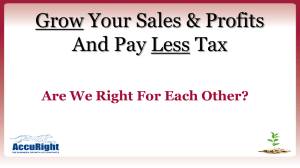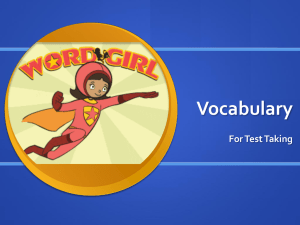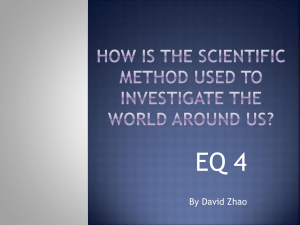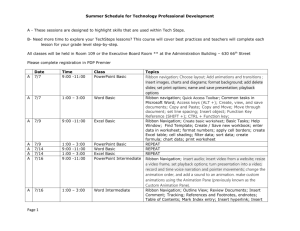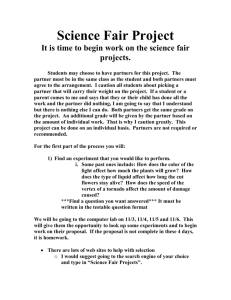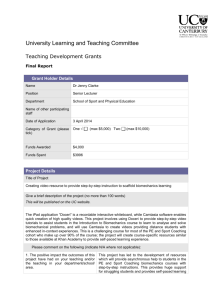BIM 1 - First Semester
advertisement
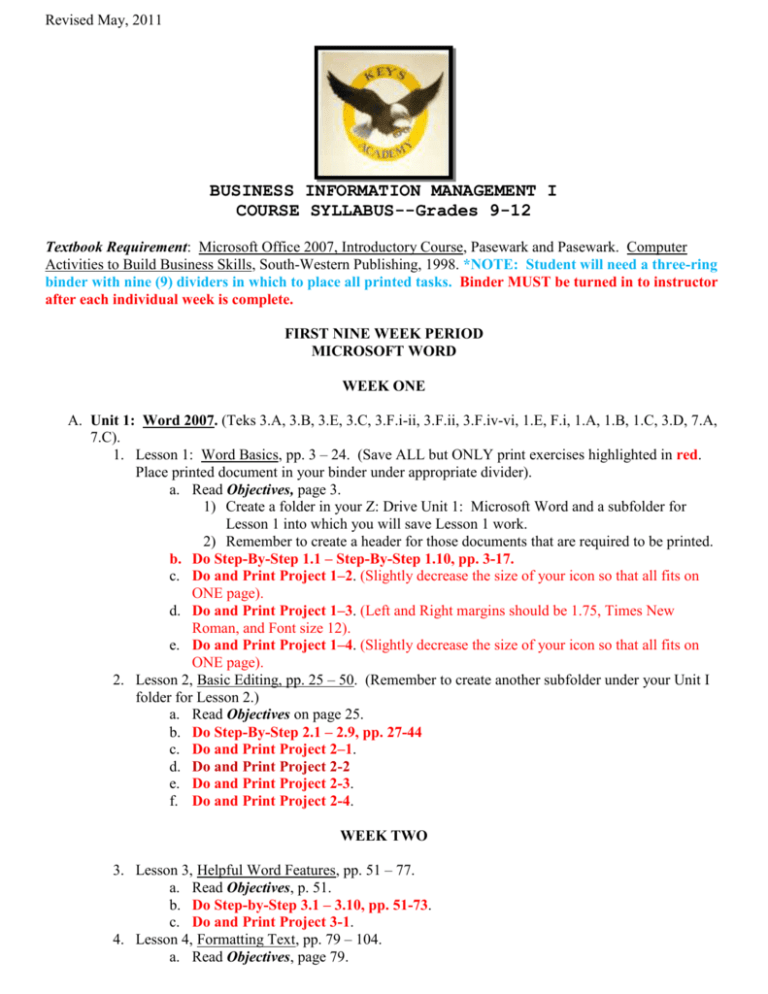
Revised May, 2011 BUSINESS INFORMATION MANAGEMENT I COURSE SYLLABUS--Grades 9-12 Textbook Requirement: Microsoft Office 2007, Introductory Course, Pasewark and Pasewark. Computer Activities to Build Business Skills, South-Western Publishing, 1998. *NOTE: Student will need a three-ring binder with nine (9) dividers in which to place all printed tasks. Binder MUST be turned in to instructor after each individual week is complete. FIRST NINE WEEK PERIOD MICROSOFT WORD WEEK ONE A. Unit 1: Word 2007. (Teks 3.A, 3.B, 3.E, 3.C, 3.F.i-ii, 3.F.ii, 3.F.iv-vi, 1.E, F.i, 1.A, 1.B, 1.C, 3.D, 7.A, 7.C). 1. Lesson 1: Word Basics, pp. 3 – 24. (Save ALL but ONLY print exercises highlighted in red. Place printed document in your binder under appropriate divider). a. Read Objectives, page 3. 1) Create a folder in your Z: Drive Unit 1: Microsoft Word and a subfolder for Lesson 1 into which you will save Lesson 1 work. 2) Remember to create a header for those documents that are required to be printed. b. Do Step-By-Step 1.1 – Step-By-Step 1.10, pp. 3-17. c. Do and Print Project 1–2. (Slightly decrease the size of your icon so that all fits on ONE page). d. Do and Print Project 1–3. (Left and Right margins should be 1.75, Times New Roman, and Font size 12). e. Do and Print Project 1–4. (Slightly decrease the size of your icon so that all fits on ONE page). 2. Lesson 2, Basic Editing, pp. 25 – 50. (Remember to create another subfolder under your Unit I folder for Lesson 2.) a. Read Objectives on page 25. b. Do Step-By-Step 2.1 – 2.9, pp. 27-44 c. Do and Print Project 2–1. d. Do and Print Project 2-2 e. Do and Print Project 2-3. f. Do and Print Project 2-4. WEEK TWO 3. Lesson 3, Helpful Word Features, pp. 51 – 77. a. Read Objectives, p. 51. b. Do Step-by-Step 3.1 – 3.10, pp. 51-73. c. Do and Print Project 3-1. 4. Lesson 4, Formatting Text, pp. 79 – 104. a. Read Objectives, page 79. Revised May, 2011 b. Do Step-By-Step 4.1 – 4.12, pp. 79-99. c. Do and Print Project 4-1. (Insert Footer instead of Header). d. Do and Print Project 4-3. e. Do and Print Project 4-4. 5. Lesson 5, Formatting Paragraphs and Documents, pp. 105-140. a. Read Objectives, page 105. b. Do Step-By-Step 5.1-5.15, pp. 107-132. c. Do and Print Project 5-1. d. Do and Print Project 5-2. (TNR and 12 Points and No Spacing button. Set a right tab for 1”. e. Do and Print Project 5-4. f. Do and Print Project 5-5. WEEK THREE 6. Lesson 6, Working With Graphics, pp. 141-180. a. Read Objectives, page 141. b. Do Step-By-Step 6.1-6.16, pp. 143-175. c. Do and Print Project 6-1. d. Do and Print Project 6-4. (Select 3-Ds, Around the World clipart. Change contrast to Word icon to -40% so text is visible. When typing text set for No Spacing). 7. Lesson 7, Working With Documents, pp. 181-210. a. Read Objectives, page 181. b. Do Step-By-Step 7-1 – 7-11, pp. 181-205. c. Do and Print Project 7-2. (Print ONLY after Instruction 11. There are two parts). 8. Lesson 8, Increasing Efficiency Using Word, pp. 211-248. a. Read Objectives, page 211. b. Do Step-By-Step 8.1-8.6, pp. 212-233. c. Do and Print Project 8-2. (For labels, designate Avery US Letter, 5266) WEEK FOUR 9. Unit Review: Introduction to Microsoft Word, pp. 241-248. a. Do and Print Project 1. b. Do and Print Project 2. c. Do and Print Project 3. d. Do and Print Project 5. e. Do and Print Job 1, pp. 247-248. (Footer to include Job 1—Internet Terms—Your Name.) WEEK FIVE MICROSOFT EXCEL 2007 B. Unit 2: Microsoft Excel. (Teks 4.B.i, 1.A-C, 4.B.viii, 4.A.i, 4.B.v – vi, 4.B.v, 2.B). (Note: Remember to create a folder in your Z: drive called Lesson 1—Excel. 1. Lesson 1: Excel Basics, pp. 3-26. a. Read Objectives, p. 3. b. Do Step-by-Step 1.1-1.11, pp. 5-21. c. Do and Print the following Projects: 1) 1-2 (Make sure worksheet fits on 1 page horizontally. Vertically, you will have two pages.) 2) 1-3 Revised May, 2011 2. Lesson 2: Changing the Appearance of a Worksheet, pp. 27-53. a. Read Objectives, p. 27. b. Do Step-by-Step 2.1-2.10, pp. 29-47. c. Do and Print the following Projects: 1) 2-2 (Before printing, autofit all columns so all data can be seen). 2) 2-5 (Use landscape orientation) 3. Lesson 3: Organizing the Worksheet, pp. 55-83. a. Read Objectives, p. 55. b. Do Step-by-Step 3.1-3.8, pp. 57-75. c. Do and Print the following Projects: 1) 3-2 2) 3-4 3) 3-5 4) 3-6 WEEK SIX 4. Lesson 4: Entering Worksheet Formulas, pp. 85-104. a. Read Objectives, p. 85. b. Do Step-by-Step 4.1-4.8, pp. 86-98. c. Do and Print the following Projects: 1) 4-1 (Ask instructor for form on which to record answers) 2) 4-2 (After plugging in formulas in worksheet, select “Show Formulas” and Print. Then ask instructor for form to be stapled to printed worksheet). 5. Lesson 5: Using Formulas, pp. 105-129. a. Read Objectives, p. 105. b. Do Step-by-Step 5.1-5.6, pp. 108-120. c. Do and Print the following Projects: 1) 5-1 (Check with instructor for form that needs to be filled in) 2) 5-2 3) 5-3 (In Header label first half as Part I and second half as Part II) 4) 5-4 (Parts 1 and 2 (Ask instructor for form to be filled out for Part 2) 5) 5-5 (After printing worksheet, below your name, write the formula that you used in Column I) 6) 5-6 (Print ONLY the two worksheets whose Average Scores result in a Promotion. Copy and Paste so that both worksheets appear on one page. After printing worksheets, write down formula that you used to determine “Promotion” or “No Promotion” in the Header section, as well as your name. WEEK SEVEN 6. Lesson 6: Enhancing a Worksheet, pp. 131-162. a. Read Objectives, p. 131. b. Do Step-by-Step 6.1-6.12, pp. 132-157. c. Do and Print the following Projects: 1) 6-1 (Type your answers on the worksheet itself) 2) 6-2 (Should be 4 pages) 3) 6-3 (Ask instructor for form to be filled out & turned in) 4) 6-4 5) 6-5 6) 6-6 Revised May, 2011 WEEK EIGHT 7. Lesson 7: Working With Multiple Worksheets and Workbooks, pp. 163-180. a. Read Objectives, p. 181. b. Do Step-by-Step 7.1-7.5, pp. 164-176. c. Do and Print the following Projects: 1) 7-1 2) 7-2 8. Lesson 8: Working With Charts, pp. 181-205. a. Read Objectives, p. 181. b. Do Step-by-Step 8-1-8., pp. 187-198. c. Do and Print the following Projects: 1) 8-1 (Print only the Chart, but resize so it fits on one page). 2) 8-2 3) 8-3 4) 8-4 5) 8-6 WEEK NINE 9. Unit Review: Microsoft Excel, pp. 207-215. a. Do and Print the following Projects: 1) Matching, p. 208. (Ask instructor for handout). 2) Project 1 3) Project 4 (Print Chart only) b. Do and Print the following Simulation Jobs: 1) Job 1 2) Job 2