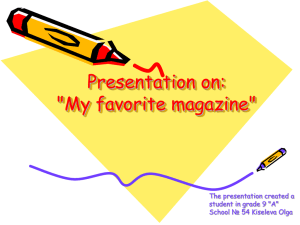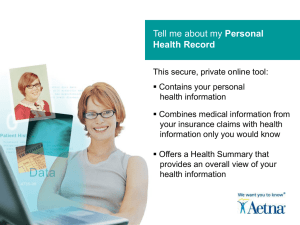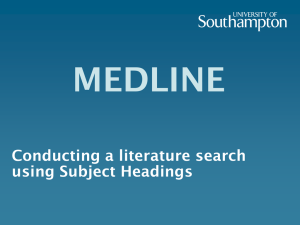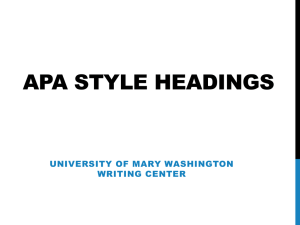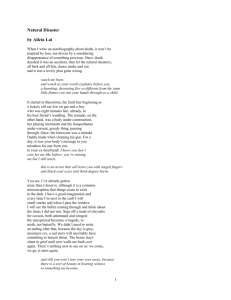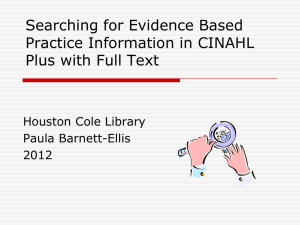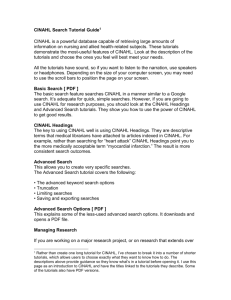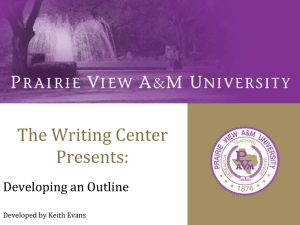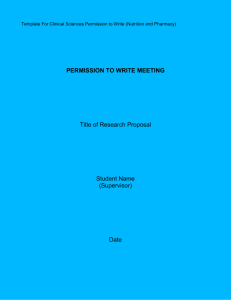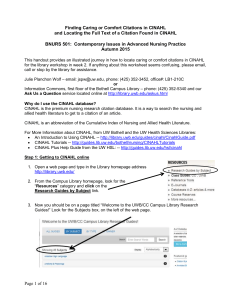How to Search EBSCOHost CINAHL Break down your subject into
advertisement
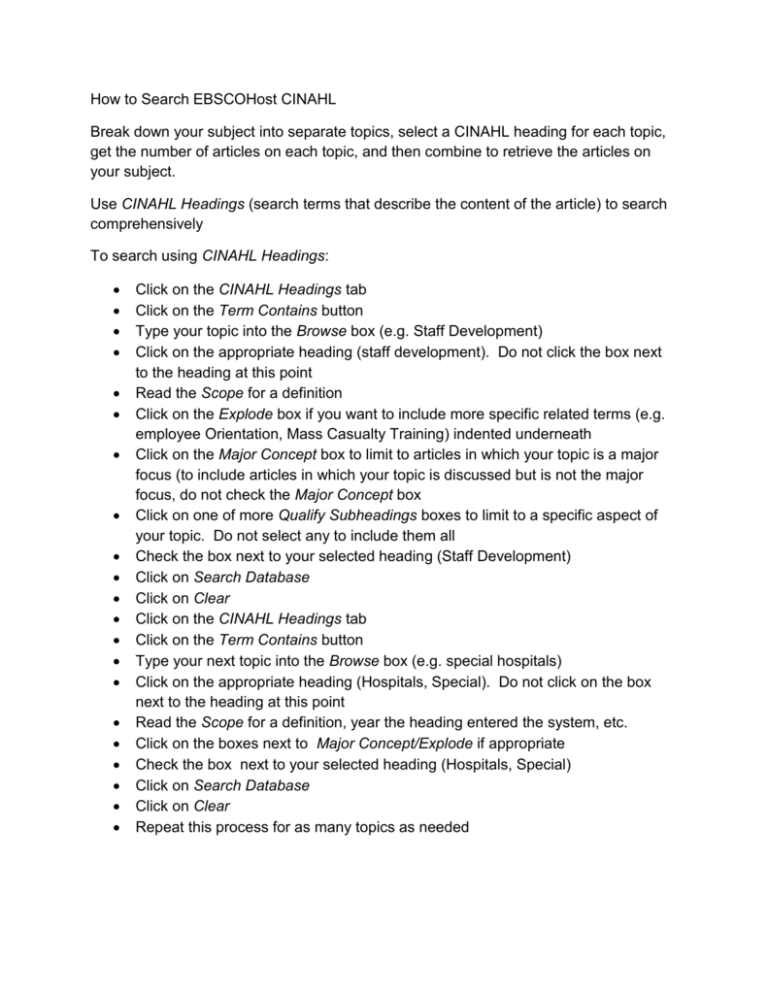
How to Search EBSCOHost CINAHL Break down your subject into separate topics, select a CINAHL heading for each topic, get the number of articles on each topic, and then combine to retrieve the articles on your subject. Use CINAHL Headings (search terms that describe the content of the article) to search comprehensively To search using CINAHL Headings: Click on the CINAHL Headings tab Click on the Term Contains button Type your topic into the Browse box (e.g. Staff Development) Click on the appropriate heading (staff development). Do not click the box next to the heading at this point Read the Scope for a definition Click on the Explode box if you want to include more specific related terms (e.g. employee Orientation, Mass Casualty Training) indented underneath Click on the Major Concept box to limit to articles in which your topic is a major focus (to include articles in which your topic is discussed but is not the major focus, do not check the Major Concept box Click on one of more Qualify Subheadings boxes to limit to a specific aspect of your topic. Do not select any to include them all Check the box next to your selected heading (Staff Development) Click on Search Database Click on Clear Click on the CINAHL Headings tab Click on the Term Contains button Type your next topic into the Browse box (e.g. special hospitals) Click on the appropriate heading (Hospitals, Special). Do not click on the box next to the heading at this point Read the Scope for a definition, year the heading entered the system, etc. Click on the boxes next to Major Concept/Explode if appropriate Check the box next to your selected heading (Hospitals, Special) Click on Search Database Click on Clear Repeat this process for as many topics as needed To combine your topics to retrieve the articles that discuss all your topics in the same article: Click on Search History/Alerts Click on the boxes next to the Search Terms that you want discussed in the article (e.g. Staff development and Hospitals, Special). Click on Search with AND Click on Search Click on View Results to view the results of your combined search. To combine topics that will retrieve articles on one or more or all of your topics: Click on Search History/Alerts Click on the boxes next to the Search Terms that you want articles on Click on Search with OR This will retrieve articles that are on one or more of all your topics. For example: the following will be retrieved: All articles that discuss Staff Development All articles that discuss Hospitals, Special All articles that discuss Staff Development and Hospitals, Special in the same article To search with Keywords for a topic that is too new or too specific to be a CINAHL Heading: 1. Type your word(s) into the Search box in the exact order in which you want them to appear in a title or abstract of an article. Use * to pick up various word endings(e.g., hurricane Katrina) 2. Click on Search To Limit a Search: 1. Click on Search History/Alerts 2. Click on Revise Search across from the Search ID# you want to limit 3. Click on Advanced Search 4. Select one or more Limits 5. Click Search To retrieve the most current references that have not yet been indexed [this is a very small file and should be done in addition to but not replacing a search using CINAHL Headings] Type the word(s) you would like to appear in the title or abstract of an article into the Search box. Do this in the exact order you want the words to appear. Use * to pick up various word endings (e.g. hurricane Katrina*) Click on Revise Search across from the appropriate Search ID# (e.g. hurricane Katrina*) Click on the box next to Exclude Pre-CINAHL Click on Search Click on Clear Click on Search History/Alerts Click on Revise Search across from the appropriate Search ID# (e.g. hurricane Katrina*) Remove the check mark from the Exclude Pre-CINAHL box Click on Search Click on Clear Type the Search ID# for hurricane Katrina* and the Search ID# for black box* Exclude Pre-CINAHL into the first row of the Search box. If hurricane Katrina* is Search ID #S1 and hurricane Katrina* Exclude Pre-CINAHL is Search ID #S2 you would type the following into the Search box: S1 not S2 Then click on Search To conduct an author search: Type the last name and first initial into the Search box Select AU Author from the Select a Field box Select OR from the AND box Type the last name, first, and middle initial into the Search box Select AU Author from the Select a Field box Click Search To export references to RefWorks: Click on Search History/Alerts Click on View Results next to the appropriate search Place the references you want to send to RefWorks into a folder by clicking on Add to Folder When you are finished selecting references, click on the Folder icon at the top of the page Click on the Select/deselect all box Click on the Export icon Select Direct Export to RefWorks Click Save To save a search: Click on Sign in to My EBSCOHost Create your own User Name and Password Click on Search History/Alerts Click on Save Searches/Alerts Answer the questions under Create or Edit Saved Searches Click Save To retrieve a saved search: Sign in to MY EBSCOHost Click on Search History/Alerts Click on Retrieve Searches Select the saved search you want to run and then click on Retrieve Saved Search.
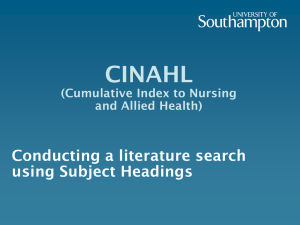
![EBSCOhost Research Databases (AMED [Alternative Medicine],](http://s3.studylib.net/store/data/008152278_1-ab922d1928a78df4cde9dfe253450ffc-300x300.png)