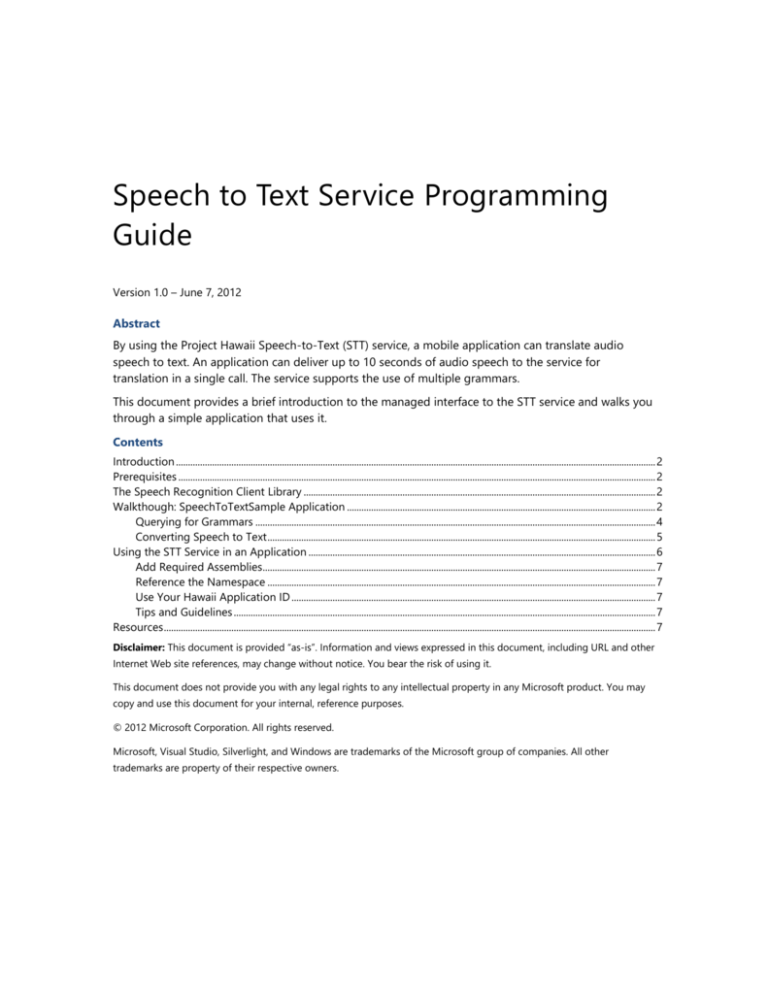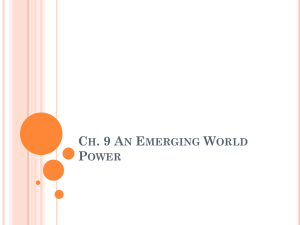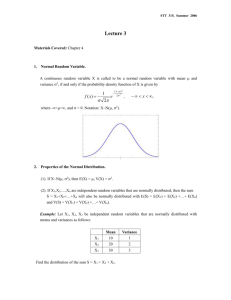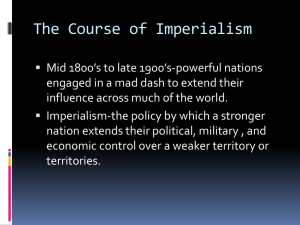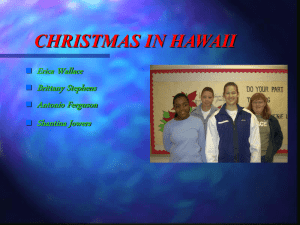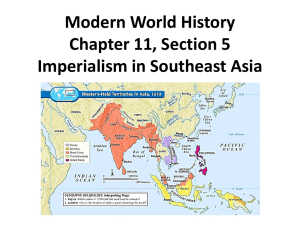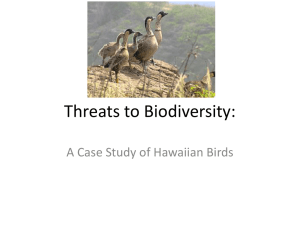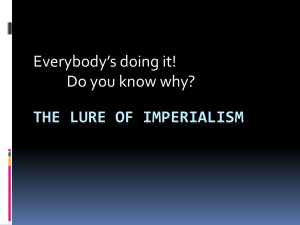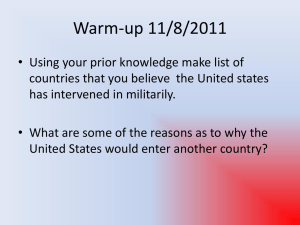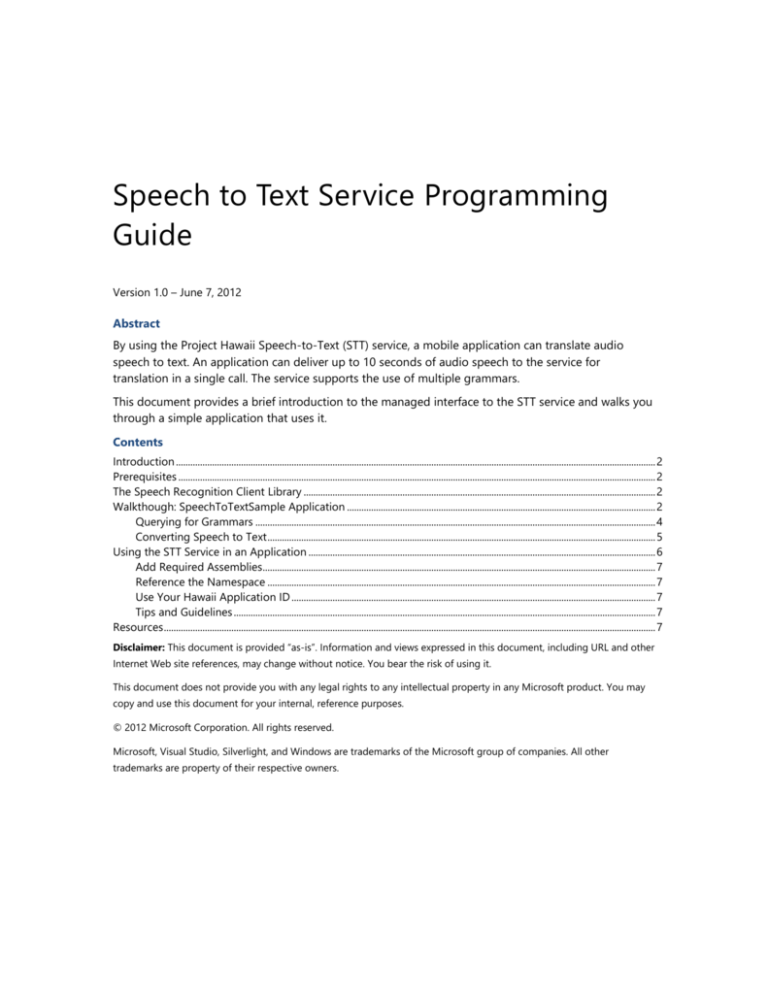
Speech to Text Service Programming
Guide
Version 1.0 – June 7, 2012
Abstract
By using the Project Hawaii Speech-to-Text (STT) service, a mobile application can translate audio
speech to text. An application can deliver up to 10 seconds of audio speech to the service for
translation in a single call. The service supports the use of multiple grammars.
This document provides a brief introduction to the managed interface to the STT service and walks you
through a simple application that uses it.
Contents
Introduction ....................................................................................................................................................................................................... 2
Prerequisites ...................................................................................................................................................................................................... 2
The Speech Recognition Client Library .................................................................................................................................................. 2
Walkthough: SpeechToTextSample Application ................................................................................................................................ 2
Querying for Grammars ...................................................................................................................................................................... 4
Converting Speech to Text ................................................................................................................................................................. 5
Using the STT Service in an Application ................................................................................................................................................ 6
Add Required Assemblies................................................................................................................................................................... 7
Reference the Namespace ................................................................................................................................................................. 7
Use Your Hawaii Application ID ....................................................................................................................................................... 7
Tips and Guidelines ............................................................................................................................................................................... 7
Resources ............................................................................................................................................................................................................ 7
Disclaimer: This document is provided “as-is”. Information and views expressed in this document, including URL and other
Internet Web site references, may change without notice. You bear the risk of using it.
This document does not provide you with any legal rights to any intellectual property in any Microsoft product. You may
copy and use this document for your internal, reference purposes.
© 2012 Microsoft Corporation. All rights reserved.
Microsoft, Visual Studio, Silverlight, and Windows are trademarks of the Microsoft group of companies. All other
trademarks are property of their respective owners.
Speech to Text Service Programming Guide – 2
Introduction
By using the Project Hawaii Speech-to-Text (STT) service, a mobile application can translate audio
speech to text. An application can deliver up to 10 seconds of audio speech to the service for
translation in a single call. The service supports the use of multiple grammars.
This document provides a brief introduction to the managed interface to the STT service and walks you
through a simple application that uses it.
Prerequisites
Before you can build an application that uses the STT service, you must:
Install the Project Hawaii SDK.
Build the Project Hawaii SDK.
Obtain a Hawaii Application ID.
For information about installation, build procedures, and Hawaii Application IDs, see “Getting Started
with the Project Hawaii SDK.”
In addition, you should be familiar with the following:
Windows Communication Foundation (WCF)
Microsoft Silverlight®
Windows Phone 7 SDK
The Speech Recognition Client Library
The simplest way to communicate with the Hawaii STT service is to use the Speech Recognition Client
Library. This library implements an interface that enables a mobile application to communicate with the
Hawaii Rendezvous service. The source code for this library is installed with the Project Hawaii SDK in
the following location:
Project Hawaii SDK 2.0\Source\ServiceClients\SpeechToText
Applications access the Speech Recognition Client library through the
Microsoft.Hawaii.Speech.Client namespace, which defines the following classes:
Class
Description
SpeechResult
Describes the result of a Hawaii Speech-to-Text call.
SpeechService
Helper class that provides access to the Speech-to-Text service.
SpeechServiceResult
Represents the result of the Speech-to-Text processing.
Walkthough: SpeechToTextSample Application
The Project Hawaii SDK includes the SpeechToTextSample application, which demonstrates the
features of the STT service. The application is installed in the Samples\SpeechToText subfolder of the
Hawaii SDK installation directory.
Version 1.0 – June 7, 2012
Speech to Text Service Programming Guide – 3
The sample application implements a simple interface that looks up the available grammars and lets a
user record speech and then send it to the STT service for translation. Although the sample runs
successfully on the Windows Phone emulator, its features are limited, because the emulator does not
support voice input. The sample uses the microphone support from the Microsoft XNA framework.
This brief walkthrough describes how the sample uses the STT service.
To compile and run the sample:
1.
In Visual Studio, open SpeechToTextSampleApp.csproj.
2.
Open the HawaiiClient.cs file and set the HawaiiApplicationId string to your Hawaii Application
ID.
3.
Save the HawaiiClient.cs file.
4.
Build the solution.
5.
Run the sample with or without the debugger, as you prefer.
The following figure shows the initial emulator window for the sample:
To use the sample program
1.
To record a speech sample, tap the Record button on the far left at the bottom of the screen.
Speak into the microphone and then tap Stop (second button from left) to end the sample.
2.
To play back the sample, tap Play (second button from right). Tap Stop to end playback.
3.
To send the recorded audio to the STT service for recognition, tap the Recognize button on the
far right.
Version 1.0 – June 7, 2012
Speech to Text Service Programming Guide – 4
Querying for Grammars
As part of initialization, the sample application queries the server for a list of available grammars. The
user can then select a grammar to use as the context in which to convert the speech to text. The
SpeechService.GetGrammarsAsync method returns the list of grammars; the sample calls it from the
MainPage.xaml.cs file, as follows:
SpeechService.GetGrammarsAsync(
HawaiiClient.HawaiiApplicationId,
(result) =>
{
this.Dispatcher.BeginInvoke(() =>
this.OnSpeechGrammarsReceived(result));
});
The method has two parameters:
The Hawaii Application ID, which the sample stores in the HawaiiClient object.
A callback function that the STT service calls when the GetGrammarsAsync method completes.
The sample passes the callback as an inline delegate because the OnSpeechGrammarsReceived
method displays the list of grammars in the user interface (UI). In Silverlight, you can access UI
elements only on the main UI thread, but the STT service by default invokes the callback on a worker
thread. By using the Dispatcher.BeginInvoke method, the sample ensures that the callback function
executes on the main thread.
The following shows the code for the callback function:
private void OnSpeechGrammarsReceived(SpeechServiceResult result)
{
Debug.Assert(result != null, "result is null");
this.RecognizingProgress.Visibility = Visibility.Collapsed;
this.RetrievingGrammarsLabel.Visibility = Visibility.Collapsed;
if (result.Status == Status.Success)
{
this.SetButtonStates(true, false, false, false);
this.SpeechDomainsList.Visibility = Visibility.Visible;
this.availableGrammars = result.SpeechResult.Items;
if (this.availableGrammars == null)
{
return;
}
this.SpeechDomainsList.Items.Clear();
if (this.availableGrammars != null)
{
this.availableGrammars.ForEach((item) =>
this.SpeechDomainsList.Items.Add(item));
}
}
else
Version 1.0 – June 7, 2012
Speech to Text Service Programming Guide – 5
{
MessageBox.Show("Error receiving available speech grammars.",
"Error", MessageBoxButton.OK);
this.NoGrammarsLabel.Visibility = Visibility.Visible;
}
}
The STT service returns the list of grammars in the SpeechServiceResult.SpeechResult.Items
property. If the list is not null, the callback function adds each item to the Available speech grammars
list in the UI.
Converting Speech to Text
When the user taps Recognize, the sample sends the contents of the current audio stream to the STT
service for processing. A grammar must be available. The following shows the code from
MainPage.xaml.cs that calls the STT:
private void RecognizeButton_Click(object sender, EventArgs e)
{
if (this.availableGrammars == null ||
this.availableGrammars.Count == 0)
{
return;
}
this.RecognizingProgress.Visibility = Visibility.Visible;
if (this.AudioStream != null && this.AudioStream.Length != 0)
{
SpeechService.RecognizeSpeechAsync(
HawaiiClient.HawaiiApplicationId,
"Dictation",
this.AudioStream.ToArray(),
(result) =>
{
this.Dispatcher.BeginInvoke(() =>
this.OnSpeechRecognitionCompleted(result));
});
}
else
{
MessageBox.Show(
"Invalid speech buffer found. Record speech and try again.",
"Error", MessageBoxButton.OK);
}
}
The call to SpeechService.RecognizeSpeechAsync has four parameters:
The Hawaii Application ID, which the sample stores in the HawaiiClient object.
A string that specifies the name of a grammar.
Version 1.0 – June 7, 2012
Speech to Text Service Programming Guide – 6
A buffer that contains 10 seconds or less of audio data. The audio buffer should have the following
characteristics:
SamplesPerSecond=16000
AudioBitsPerSample=16
AudioChannel=Mono
A callback function that the STT service calls when the RecognizeSpeechAsync method
completes. Like the callback function for GetGrammarsAsync, this callback displays text in the UI,
so it must run on the main UI thread.
The following shows the code for the OnSpeechRecognitionCompleted callback:
private void OnSpeechRecognitionCompleted(SpeechServiceResult speechResult)
{
Debug.Assert(speechResult != null, "speechResult is null");
this.RecognizingProgress.Visibility = Visibility.Collapsed;
if (speechResult.Status == Status.Success)
{
this.SetRecognizedTextListBox(speechResult.SpeechResult.Items);
}
else
{
if (speechResult.Exception == null)
{
MessageBox.Show("Error recognizing the speech.", "Error",
MessageBoxButton.OK);
}
else
{
MessageBox.Show(speechResult.Exception.Message, "Error",
MessageBoxButton.OK);
}
}
}
The SpeechServiceResult.SpeechResult.Items member contains the returned text. The Items
member is a list of 10 strings, each of which represents a possible text string for the speech in the
buffer. The strings are listed in descending order of their recognition confidence level; that is, the first
string in the list has the highest confidence level. The confidence level is internal to the service; the
application does not have access to this value.
Using the STT Service in an Application
To use the Rendezvous service in your own application, you must:
Add required assemblies to the Visual Studio project.
Reference the namespace in your source code.
Set up the Hawaii Application ID.
Version 1.0 – June 7, 2012
Speech to Text Service Programming Guide – 7
Add Required Assemblies
Applications that use the STT service depend on the following libraries, which are built as part of the
Project Hawaii SDK:
Microsoft.Hawaii.ClientBase.dll
Microsoft.Hawaii.Speech.Client.dll
To add the libraries to your application
Build the Hawaii SDK, as described in “Getting Started with the Project Hawaii SDK.”
Add references to the following DLLs to your Visual Studio project:
Microsoft.Hawaii.ClientBase.dll
Microsoft.Hawaii.Speech.Client.dll
Reference the Namespace
The STT client library service is defined in the Microsoft.Hawaii.Speech.Client namespace. For ease of
reference, include the following in your code:
using Microsoft.Hawaii;
using Microsoft.Hawaii.Speech.Client;
Use Your Hawaii Application ID
Your application authenticates itself with the service by using a Hawaii Application ID. If you do not
already have a Hawaii Application ID, obtain one as described in “Getting Started with the Project
Hawaii SDK.”
The easiest way to use the Hawaii Application ID in your code is to copy the HawaiiClient.cs file from
one of the sample applications, set the HawaiiApplicationId string to your Hawaii Application ID, and
add the source file to your project. You can then use HawaiiClient.HawaiiApplicationId wherever the
service requires the Application ID.
Tips and Guidelines
The following guidelines apply to the STT service:
Limit speech input to a maximum of 10 seconds. The STT service supports a maximum of
10 seconds of speech. Audio streams longer than this result in the error Null/Invalid response
object from server.
You may experience lower-quality results on STT services with the Dell Venue phone.
Currently, English is the only supported language and Dictation is the only supported grammar.
Resources
This section provides links to additional information about Project Hawaii and related topics.
Microsoft Research Project Hawaii
http://research.microsoft.com/en-us/projects/hawaii/default.aspx
Version 1.0 – June 7, 2012
Speech to Text Service Programming Guide – 8
Microsoft Research Project Hawaii on Facebook
http://www.facebook.com/pages/Microsoft-Research-Project-Hawaii/164295863611699
MSDN
Programming Windows Phone 7
http://blogs.msdn.com/b/microsoft_press/archive/2010/10/28/free-ebook-programmingwindows-phone-7-by-charles-petzold.aspx
How to: Create Your First Silverlight Application for Windows Phone
http://msdn.microsoft.com/library/ff402526(v=VS.92).aspx
How to: Create Your First XNA Framework Application for Windows Phone
http://msdn.microsoft.com/en-us/library/ff472340(v=vs.92).aspx
Version 1.0 – June 7, 2012