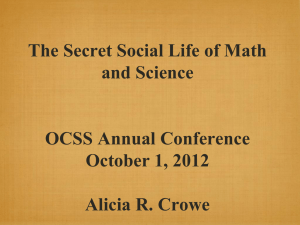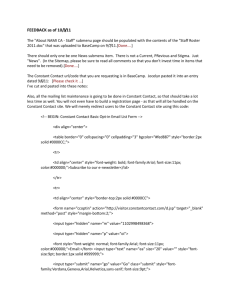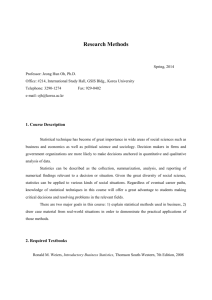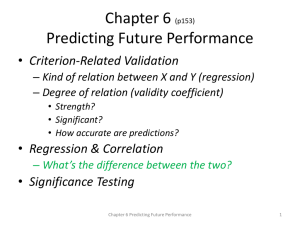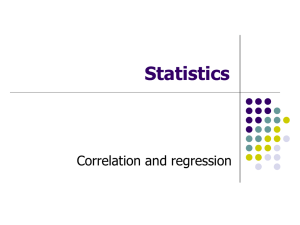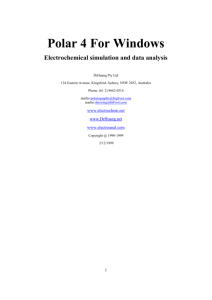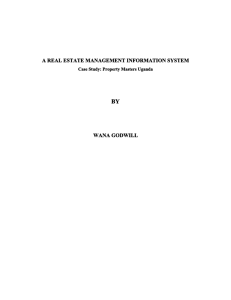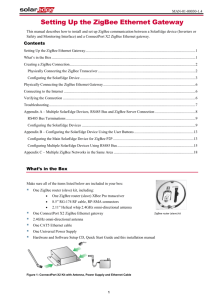Weeks 1 to 6 SPSS commands
advertisement
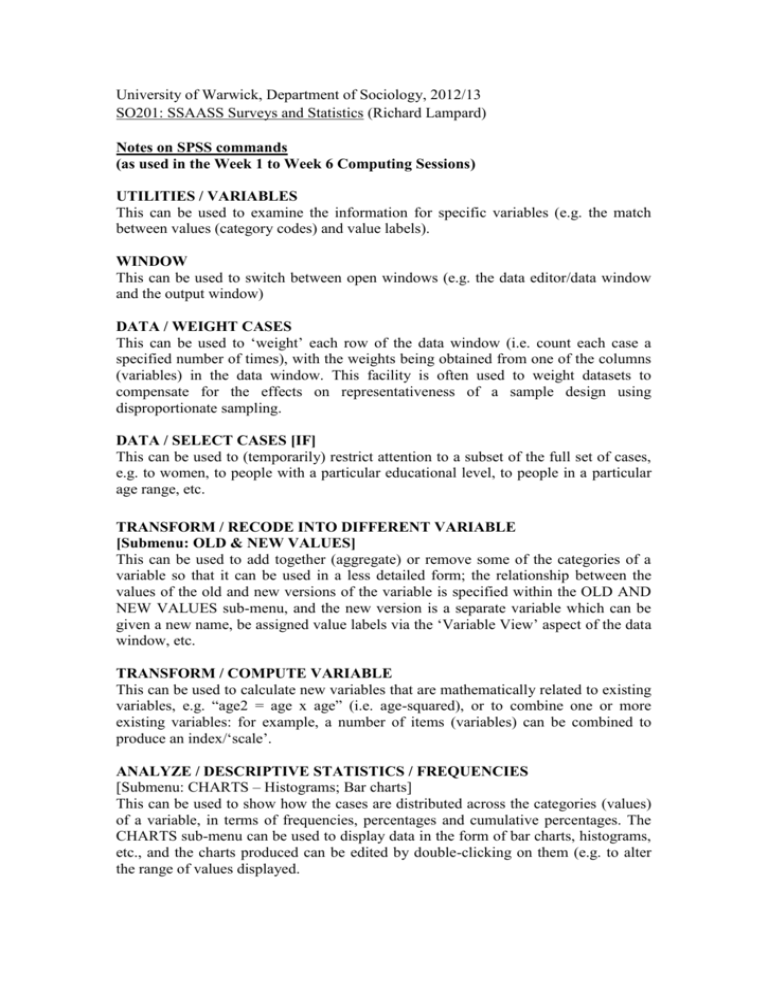
University of Warwick, Department of Sociology, 2012/13 SO201: SSAASS Surveys and Statistics (Richard Lampard) Notes on SPSS commands (as used in the Week 1 to Week 6 Computing Sessions) UTILITIES / VARIABLES This can be used to examine the information for specific variables (e.g. the match between values (category codes) and value labels). WINDOW This can be used to switch between open windows (e.g. the data editor/data window and the output window) DATA / WEIGHT CASES This can be used to ‘weight’ each row of the data window (i.e. count each case a specified number of times), with the weights being obtained from one of the columns (variables) in the data window. This facility is often used to weight datasets to compensate for the effects on representativeness of a sample design using disproportionate sampling. DATA / SELECT CASES [IF] This can be used to (temporarily) restrict attention to a subset of the full set of cases, e.g. to women, to people with a particular educational level, to people in a particular age range, etc. TRANSFORM / RECODE INTO DIFFERENT VARIABLE [Submenu: OLD & NEW VALUES] This can be used to add together (aggregate) or remove some of the categories of a variable so that it can be used in a less detailed form; the relationship between the values of the old and new versions of the variable is specified within the OLD AND NEW VALUES sub-menu, and the new version is a separate variable which can be given a new name, be assigned value labels via the ‘Variable View’ aspect of the data window, etc. TRANSFORM / COMPUTE VARIABLE This can be used to calculate new variables that are mathematically related to existing variables, e.g. “age2 = age x age” (i.e. age-squared), or to combine one or more existing variables: for example, a number of items (variables) can be combined to produce an index/‘scale’. ANALYZE / DESCRIPTIVE STATISTICS / FREQUENCIES [Submenu: CHARTS – Histograms; Bar charts] This can be used to show how the cases are distributed across the categories (values) of a variable, in terms of frequencies, percentages and cumulative percentages. The CHARTS sub-menu can be used to display data in the form of bar charts, histograms, etc., and the charts produced can be edited by double-clicking on them (e.g. to alter the range of values displayed. ANALYZE / DESCRIPTIVE STATISTICS / DESCRIPTIVES This can be used to show the minimum and maximum values, and the mean (measure of location) and standard deviation (measure of spread), for a particular variable ANALYZE / DESCRIPTIVE STATISTICS / CROSSTABS [Submenu: CELLS – Percentages] [Submenu: STATISTICS – Chi-square; Cramér’s V] [Use ‘Layer’ box(es) for multi-way cross-tabulations] This can be used to cross-tabulate two or more categorical variables, with the CELLS sub-menu being used to provide row/column/total percentages. ANALYZE / COMPARE MEANS / INDEPENDENT SAMPLES T-TEST When one wishes to compare two sample means (corresponding to two separate groups of cases), this can be used to test the hypothesis that the corresponding population means are equal. The p-value (significance value) associated with the tstatistic is as usual compared with 0.05 (5%) to assess whether the hypothesis is plausible. ANALYZE / COMPARE MEANS / ONE-WAY ANOVA [Submenu: OPTIONS – Descriptive [statistics]; Homogeneity of variance test] This can be used where there are three or more categories (sample means) that one wishes to compare, to test the hypothesis that all the population means are equal. Again, the resulting p-value (significance value) is compared with 0.05 (5%), though in this case the statistic to which the p-value corresponds is an F-statistic. ANALYZE / CORRELATE / BIVARIATE [Pearson; Spearman] This can be used to generate correlation coefficients, including the standard (Pearson) correlation coefficient, which measures the strength/closeness of the relationship between two interval–level (‘scale’-like) variables. The (statistical) significance of the correlation coefficient is also quantified via a p-value (significance value). The Spearman variant treats the two variables as ordinal, and thus does not make the same assumption of a linear relationship (although it still assumes a monotonic one). ANALYZE / CORRELATE / PARTIAL This can be used to produce the partial correlation between two variables controlling for one or more other variables, i.e. the correlation between the first two variables when the other variables are taken into account. ANALYZE / REGRESSION / LINEAR [Submenu: STATISTICS – Collinearity diagnostics; r-squared change] [Submenu: PLOTS – Residual plots] [Submenu: SAVE – (Unstandardized) residuals] [Use different block (via ‘Next’) to enter variables sequentially] [Use ‘Method’ for selection approach, i.e. Stepwise, Forward, Backward] This allows one to carry out an OLS (Ordinary Least Squares) linear regression, producing plots and a residual variable to allow assumptions to be checked, and allowing the variables to be entered in a specified order and way. ANALYZE / NONPARAMETRIC TESTS / LEGACY DI../ ONE-SAMPLE K-S This allows one to check whether a distribution (e.g. of the values for a variable or of the residuals from a regression are significantly different from, say, a normal distribution. GRAPHS / LEGACY DIALOGS / SCATTER/DOT [Simple & Define] This can be used to produce scatterplots (which allow one to look at the relationship between interval-level variables, i.e. scales). GRAPHS / LEGACY DIALOGS / LINE [Simple, Define & Other Statistic] This allows one to examine visually how the means of one variable vary across the categories/values of a second variable, which can be useful for checking the linearity assumption for linear regression.