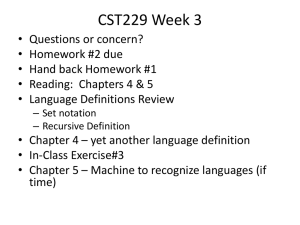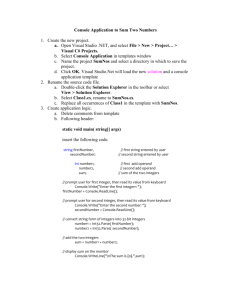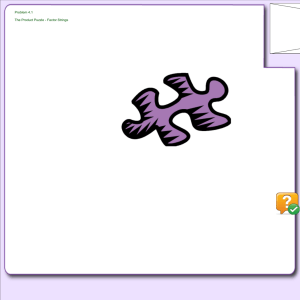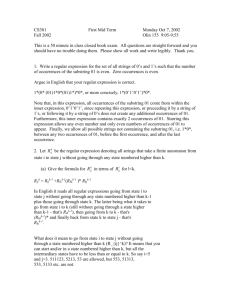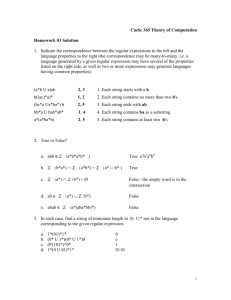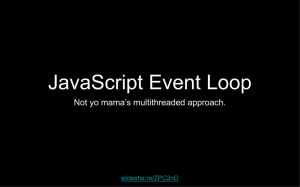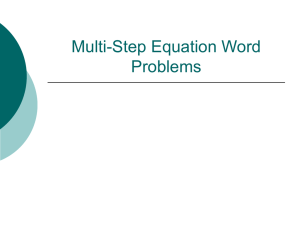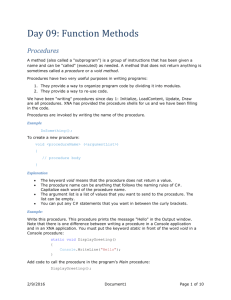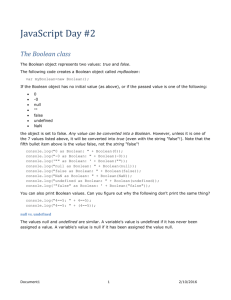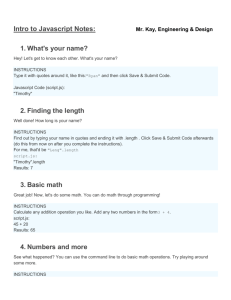File
advertisement
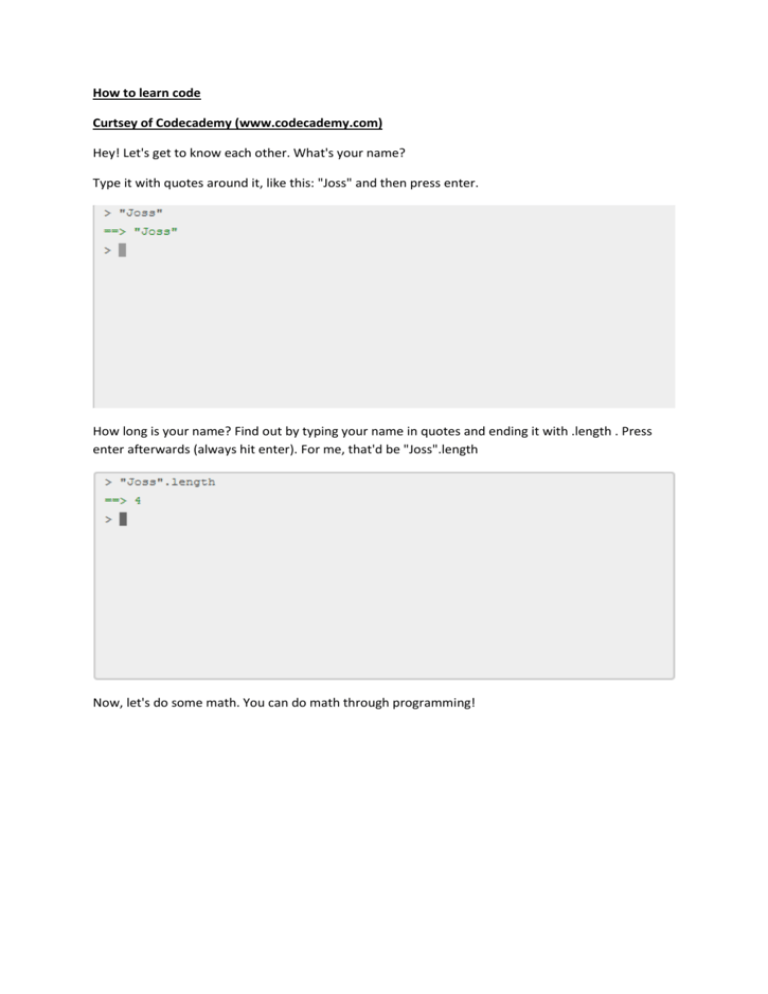
How to learn code
Curtsey of Codecademy (www.codecademy.com)
Hey! Let's get to know each other. What's your name?
Type it with quotes around it, like this: "Joss" and then press enter.
How long is your name? Find out by typing your name in quotes and ending it with .length . Press
enter afterwards (always hit enter). For me, that'd be "Joss".length
Now, let's do some math. You can do math through programming!
Calculate any addition operation you like. Add any two numbers in the form 3 + 4.
You can use * for multiplication, / for division and – for subtraction if you want.
There are some things you can't do in the console. Computers only speak certain languages, like the
one you've been using today: JavaScript!
If you use words that aren't in the JavaScript language, it will get confused and give you an error.
Try to confuse the interpreter by using a word it doesn't know, like eggplant. It will give you a
ReferenceError.
So far, everything you've done has been one line in the console. But interesting programs involve
many lines of code.
There is a new tool here: the editor. You can write many lines of code, press the Run button, and the
output will show up in the results box below.
You may notice that the box already has some code in it, and each line starts with //. Anything after
a // is called a comment and is ignored by the computer.
Comments are extremely useful for explaining tricky parts of your code or leaving yourself
reminders. You can also temporarily disable lines of code by commenting them out, or adding // in
front of them.
The computer will ignore the code on lines 1-2, since it is commented out.
On line 3, find the length of the word "cake" and multiply it by 9.
The console will show the result.
This is JavaScript (JS), a programming language. There are many languages, but JS has many uses and
is easy to learn.
What can we use JavaScript for?
Make websites respond to user interaction
Build apps and games (e.g. blackjack)
Access information on the Internet (e.g. find out the top trending words on Twitter by topic)
Organize and present data (e.g. automate spread sheet work; data visualization)
What we just saw was a fun example of how JavaScript can be interactive. Try it yourself!
Examples:
confirm("I feel awesome!");
confirm("I am ready to go.");
These boxes can be used on websites to confirm things with users. You've probably seen them pop
up when you try to delete important things or leave a website with unsaved changes.
Write your own message that you want the user to confirm.
Programming is like writing a list of instructions to the computer so it can do cool stuff with your
information.
Programs can't yet make your bed, but they can do math, keep track of your bank account, or send a
message to a friend.
To do any of these actions, the program needs an input. You can ask for input with a prompt.
Examples:
1. prompt("What is your name?");
2. prompt("What is Ubuntu?");
Use the prompt command to ask the user where they are from.
Data comes in various types. You have used two already!
A. numbers are quantities, just like you're used to. You can do math with them.
B. strings are sequences of characters, like the letters a-z, spaces, and even numbers. These are all
strings: "Ryan", "4" and "What is your name?" Strings are extremely useful as labels, names, and
content for your programs.
To make a number in your code, just write a number as numerals without quotes: 42, 190.12334.
To write a string, surround the string with quotes: "What is your name?"
Write a string with at least 3 words and find the length of the string. Length counts every character
in the string—including spaces!
The third type of data is a Boolean (pronounced "bool-ee-un" and named after George Boole). A
Boolean can have only two values, true or false.
You can use them in your code by making statements that evaluate to true or false.
For example:
1. 10 > 3 evaluates to true
2. 5 < 4 is just crazy talk, so it evaluates to false
Booleans are extremely useful because later they will let us run certain parts of our code only if
certain conditions are true. For example, ATMs evaluate [the amount in your bank account] > 0 and
will only give you cash if the answer is true.
Write code that will say true if I'm coding like a champ! has more than 10 characters.
You can just write the condition into your editor and it will be evaluated for you.
You may have noticed that the interpreter doesn't print out every single thing it does. So if we want
to know what it's thinking, we sometimes have to ask it to speak to us.
console.log() will take whatever is inside the parentheses and log it to the console below your
code—that's why it's called console.log()!
This is commonly called printing out.
Please print the following two console.log statements at the same time. Type one on line 1 and the
other on line 2. Then press run.
console.log(2 * 5) console.log("Hello")
We've learned about three data types: numbers, strings, and Booleans. Let's learn about comparison
operators and how they relate to data types.
List of comparison operators:
* > Greater than
* < Less than
* <= Less than or equal to
* >= Greater than or equal to
* === Equal to
Try to use each of the operators above.
Choose the right comparison operator to make each of the four statements print out true.
Write two more console.log statements that both evaluate to false.
Nice work on the comparisons! Now let's take a look at how useful they can be.
You can use comparisons plus Booleans to decide whether a block of code should run. This is called
an if statement or conditional statement.
Take a look at the code on the right. The computer first looks at line 1. If the condition (in this case,
100 < 2) is true, then it executes the code inside the curly braces {}.
If the condition is false, it skips the code in the curly braces entirely and goes on to the next line,
which is line 6.
Edit line 1 so that your program will print out both statements.
Good work with the if statements! Now, we're going to give your robot two options.
Your robot has just come to a fork in the road. It is going to check the program that you wrote to
decide which road it should go down.
In code form, that looks kind of like this:
if (this condition is true)
{
// do this code
}
else // "otherwise"
{
// do this code instead
}
Your robot starts on the first line. If the condition is true, it will execute the code in the first set of
curly braces, just like last time. This will skip the else block.
But if the condition is false, the robot will skip the first block and execute block after else.
So the robot executes one piece of code or the other, depending on the condition in the first line.
You're teaching it how to make decisions on its own! Robots grow up so fast. It seems like just
yesterday that it was in robotic diapers.
Fill in a condition on line 1 of the program that will evaluate to false. What will happen to your
robot?
Fill in some code to run if the condition is false, using console.log this time.
It is really important to use the right syntax. Try quizzing yourself to see if you have it down. Do as
much as you can by yourself, but if you need a reminder, see the Hint button below.
Write code that contains an if/else statement, just like we did in the last exercise. When your
condition is true, print to the console I am right. When it is false, print to the console I am wrong.
Right now these seem pretty boring because we're using two numbers in the condition. Soon we will
be able to use more interesting conditions, like the number of dollars in your bank account, the
number of Facebook friends you have, or the name of your cat! We'll be able to compare these
things even as they change.
Well done! Now, computers are very literal. Syntax needs to be in exactly the right place for the
computer to understand the code.
As you get started with programming, we will teach you many syntax rules. This is sort of like the
grammar of programming languages. Grammar first, then programming poetry!
There are many mistakes in this code. Find them and fix them all.
You are doing what's called "debugging," a term popularized by Grace Hopper when she literally
removed a moth from her computer.
We've covered a lot of ground so far! So many new terms, so much syntax. Let's take a breather and
review. We have learned:
1. Confirm and prompt
We can make pop-up boxes appear!
confirm("I am ok"); prompt("Are you ok?");
2. Data types
a. numbers (e.g. 4.3, 134)
b. strings (e.g. "dogs go woof!", "JavaScript expert")
c. booleans (e.g. false, 5 > 4)
3. Conditionals
If the first condition is met, execute the first code block. If it is not met, execute the code in the else
block. See the code on the right for another example.
We saw basic math before. The basic math symbols we learned in school work here. Even the order
in which the computer understands the math is the same as in school!
Code:
1. ( ): control order of operations
2. * and /: multiplication and division
3. - and +: subtraction and addition
Examples:
1. 100/10 evaluates to 10
2. "Jane".length + 5 evaluates to 9
3. 5*(3+1) evaluates to 20
Complete the missing bits of code to construct the if / else statement. Make the condition evaluate
to true.
Finish the else statement by printing out the string "Error Error Error" to the console.
Let's meet an interesting symbol called modulo. When % is placed between two numbers, the
computer will divide the first number by the second, and then return the remainder of that division.
So if we do 23 % 10, we divide 23 by 10 which equals 2 with 3 left over. So 23 % 10 evaluates to 3.
More examples:
17 % 5 evaluates to 2
13 % 7 evaluates to 6
Use console.log and modulo three times to print the remainder of the following equations:
a. 14 / 3
b. 99 / 8
c. 11 / 3
So why learn modulo? For one thing, it's good at testing divisibility. Consider 30 % 10. What does it
return? There is nothing left over, so 0.
How about 9 % 3? Also 0.
200 % 100? You guessed it....2! Just kidding, it's also 0.
This is fun when we combine it with conditionals.
Edit line 3 so the correct prompts are displayed.
We've learned a few ways to manipulate numbers. What about manipulating strings?
Sometimes you don't want to display the entire string, just a part of it. For example, in your Gmail
inbox, you can set it to display the first 50 or so characters of each message so you can preview
them. This preview is a substring of the original string (the entire message).
Code:
"some word".substring(x, y) where x is where you start chopping and y is where you finish chopping
the original string.
The number part is a little strange. To select for the "he" in "hello", you would write this: "hello".
substring(0, 2);
Think of there being a marker to the left of each character, like this: 0-h-1-e-2-l-3-l-4-o-5.
If you chop at 0 and again at 2 you are left with just he.
More examples:
1. First 3 letters of "Batman"
"Batman".substring(0,3)
2. From 4th to 6th letter of "laptop"
"laptop".substring(3,6)
Find the 4th to 7th letter of the string "wonderful day".
We have learned how to do a few things now: make strings, find the length of strings, find what
character is in the nth position, do basic math. Not bad for a day's work!
To do more complex coding, we need a way to 'save' the values from our coding. We do this by
defining a variable with a specific, case-sensitive name. Once you create (or declare) a variable as
having a particular name, you can then call up that value by typing the variable name.
Code:
var varName = data type;
Example:
a. var myName = "Joss";
b. var myAge = 30;
c. var isOdd = true;
Create a variable called myAge and type in your age.
We have seen how to create a variable. But how do we use it? It is useful to think that any time you
type the variable's name, you are asking the computer to swap out the variable name and swap in
the value of the variable.
For example:
var myName = "Steve Jobs";
myName.substring(0,5)
Look at the second line above. You have asked the computer to swap out myName and swap in
Steve Jobs, so
myName.substring(0,5)
becomes
"Steve Jobs".substring(0,5)
which evaluates to Steve.
Another example
var myAge = 120;
What is
myAge % 12 ? See the hint to check your answer.
So the variable stores the value of the variable, whether that is a number or a string. As you will see
soon, this makes writing long programs much easier!
Follow the instructions in the comments in the code to continue.
So far, we've seen
a. how to create a variable
b. how to use a variable
Let's now see how to change a variable's value. A variable's value is easily changed. Just pretend you
are creating a new variable while using the same name of the existing variable!
Example:
var myAge = 11; Say I had a birthday and I want to change my age.
myAge = 11;
Now the value of myAge is 11!
Follow the instructions on line 1, line 3, line 5 and line 8. We're using this method to show you the
order in which you tell the computer what to do is very important.
Let's do a quick review!
Data types
a. numbers - just use them like regular numbers
b. strings - anything between a " " is a string. Words have to be strings.
c. booleans - can only be true or false.
Variables We store data values in variables. We can bring back the values of these variables by
typing the variable name.
Manipulating numbers & strings
a. numbers - comparison operators, modulo
b. strings - length, substring
console.log( ) Prints into the console whatever we put in the parentheses.
Read the comment on line 1.
On line 3, create a variable myJob and give it a value
On line 4, log the length of myJob to the console
Congratulations on making it this far. You have learned a lot! Just one more exercise before a big pat
on the back!
The last tricky thing we learned was about if / else statements.
If / else statements are conditional statements. Under different conditions, the computer will output
different things.
Write your own if / else statement.
The only instruction is that the result of evaluating the statement is a log to the console of "I finished
my first course!".