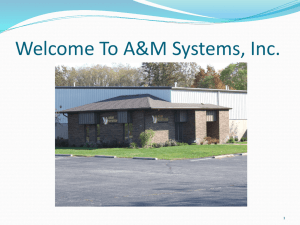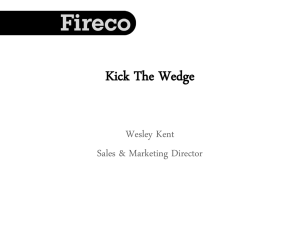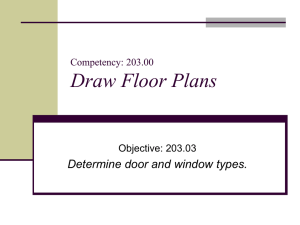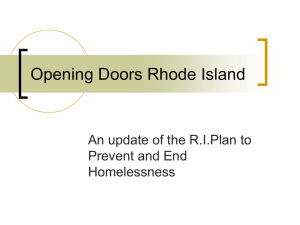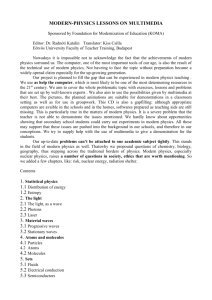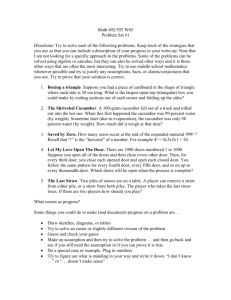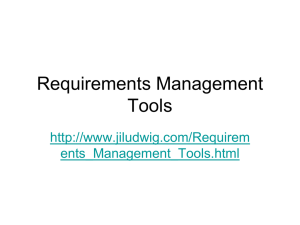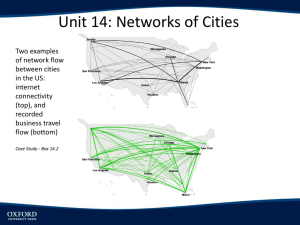Brief instruction for order calculation in software GatesCust The most
advertisement
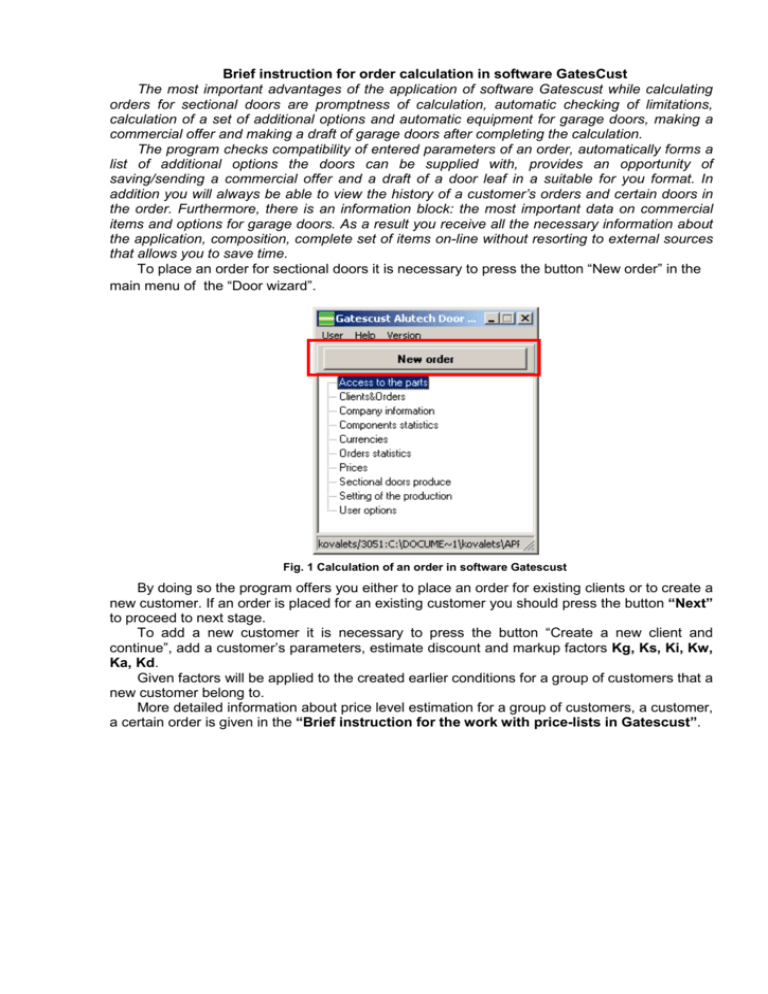
Brief instruction for order calculation in software GatesCust The most important advantages of the application of software Gatescust while calculating orders for sectional doors are promptness of calculation, automatic checking of limitations, calculation of a set of additional options and automatic equipment for garage doors, making a commercial offer and making a draft of garage doors after completing the calculation. The program checks compatibility of entered parameters of an order, automatically forms a list of additional options the doors can be supplied with, provides an opportunity of saving/sending a commercial offer and a draft of a door leaf in a suitable for you format. In addition you will always be able to view the history of a customer’s orders and certain doors in the order. Furthermore, there is an information block: the most important data on commercial items and options for garage doors. As a result you receive all the necessary information about the application, composition, complete set of items on-line without resorting to external sources that allows you to save time. To place an order for sectional doors it is necessary to press the button “New order” in the main menu of the “Door wizard”. Fig. 1 Calculation of an order in software Gatescust By doing so the program offers you either to place an order for existing clients or to create a new customer. If an order is placed for an existing customer you should press the button “Next” to proceed to next stage. To add a new customer it is necessary to press the button “Create a new client and continue”, add a customer’s parameters, estimate discount and markup factors Kg, Ks, Ki, Kw, Ka, Kd. Given factors will be applied to the created earlier conditions for a group of customers that a new customer belong to. More detailed information about price level estimation for a group of customers, a customer, a certain order is given in the “Brief instruction for the work with price-lists in Gatescust”. Fig. 2. Adding a new customer and determining working conditions At the next stage the program offers you to place an order and determine parameters of the order. At this stage you can estimate a desired level of an additional markup or discount for a certain order of a customer using the same factors as Kg, Ks, Ki, Kw, Ka, Kd. Fig. 3. Estimation of markup/discount factors for a certain order of a customer Given factors will be applied to the created earlier individual conditions of a customer. Further the program offers you to enter technical parameters of the order: dimensions of the doors, determine composition of commercial items and additional options. Calculate, as an example, industrial sectional doors with the dimensions 3х3 meters. Fig.4. Determination of door parameters At the next stage the program offers you to choose a type of mounting in accordance with the doors parameters entered earlier. Choose high mounting with top spring positioning. It is necessary to give height value of horizontal track positioning from the top of the opening: HL. The program gives a range of parameters that must include the given value. Fig.5. Determination of HL parameter for high mounting type Then give type and colour of a door leaf and determine a number of options for doors. If it is necessary to get an additional information press the button . Fig. 6. Determination of type and colour of a door leaf, set of additional options for sectional doors At the next stage of the order calculation determine composition and positioning of hardware (handles and lock bars). Fig. 7. Determination of composition and positioning of hardware on the door leaf. Next give parameters of the wicket: positioning, direction of opening, colour of framing etc. Fig. 8. Determination of parameters of the inbuilt wicket Proceed to the selection of windows and air grids: type, positioning, number. In the table appeared above the door leaf in the field “Article” it is necessary to choose from the dropdownlist an appropriate window or air grid, in the field “Number” – type number of components. If it is necessary to delete a window or an air grid type 0 in the field “Number”. Fig. 9. Selection of windows and air grids At the next stage additional options for doors are selected: shaft length extension of the drive and reinforced package. If it is necessary to get additional information concerning these options press the button . Fig. 10. Selection of additional options for doors Further the program proceeds with the calculation of commercial items. If it is necessary to include the given item in the order, press the button “Accept”, if the given item is not required press the button “Skip”. Fig. 11. Calculation of commercial items After the selection of commercial items has been completed the program offers a list of components (that are included in the order) with their price. In this window of the program you can enter the number of doors or calculate the composition of commercial items. To complete the order press the button “Finish”. Fig. 12. Completion of order input After the parameters of the order have been given you can view and edit all the data of the order in the window of the program “The orders for sectional doors”. Editing parameters of doors and additional options is carried out in corresponding tabs, editing a list of commercial items is carried out by pressing the button in the tab “Commercial positions”. Fig. 13. Information about order in the window “The orders for sectional doors” After the calculation of the doors has been completed you should choose the option «L» (1) – completion of doors calculation– and commit the changes by pressing the button (2). After that you will get information about purchasing price, selling price and rate of generated markup for the given order (3). 3 2 1 Fig. 14. Completion of doors calculation After the calculation of doors has been completed you can send a commercial offer and a draft of doors to a customer. To view a commercial offer it is necessary to run a sequence of commands: Fig. 15. Preparation of a commercial offer for customers The document “Calculation” gives additional information about order composition: a complete list of additional options is displayed; price for items of automation is shown separately. “Calculation” can be printed or saved in a suitable format, furthermore, it will be possible to edit the document manually. You will be able to take into account specific requirements of a customer concerning commercial offer formatting. Besides it will be possible to add additional data if necessary. Fig. 16. Format choice of saving a commercial offer. “Calculation” When you print the reports “In base currency” the order cost is expressed in Euro (EUR). When you print the reports “In order currency” the order cost is expressed in the currency that is set in the window “Currency” by default. After the calculation of doors has been completed the software “Gatescust” provides you with “Drawing of the door leaf” where all the elements of a door leaf are shown and basic dimensions and distances are given. To view this document it is necessary to run a sequence of commands: Fig. 17. Preparation of “Drawing of the door leaf” The draft of a door leaf can be printed or saved in a suitable for you format. Fig. 18. Format choice of “Drawing of the door leaf” saving To send an order to “Alutech” company it is necessary to choose the option «R» confirmation of order calculation – and commit the changes by pressing the button . Fig. 19. Confirmation of order calculation Thus order calculation in software GatesCust allows you to save time due to the complexity of order calculation, checking compatibility of doors parameters, supplementary information. The application of the software Gatescust will optimize your work with customers and will improve the quality of service.