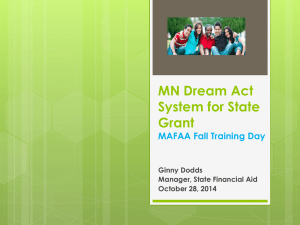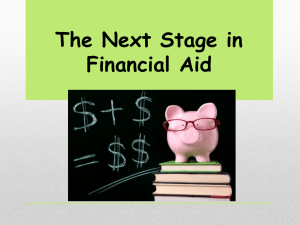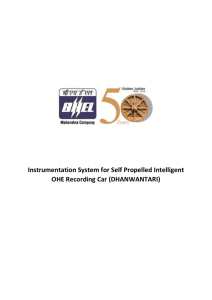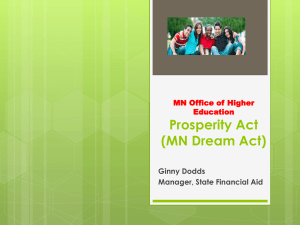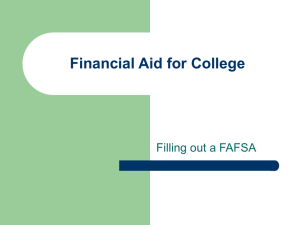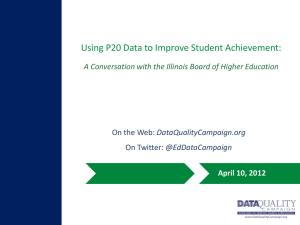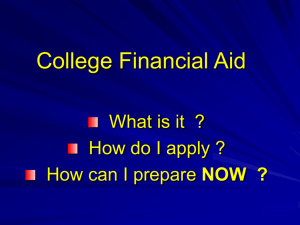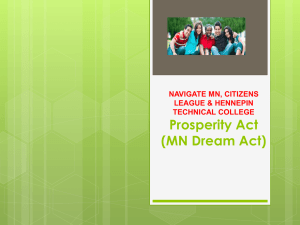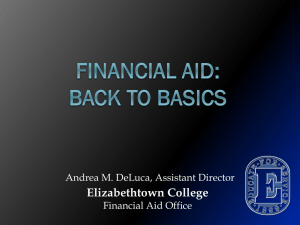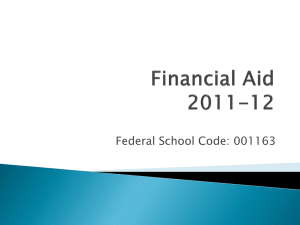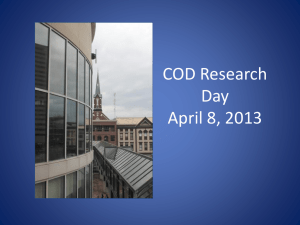State Grant Process "Cheat Sheet"
advertisement
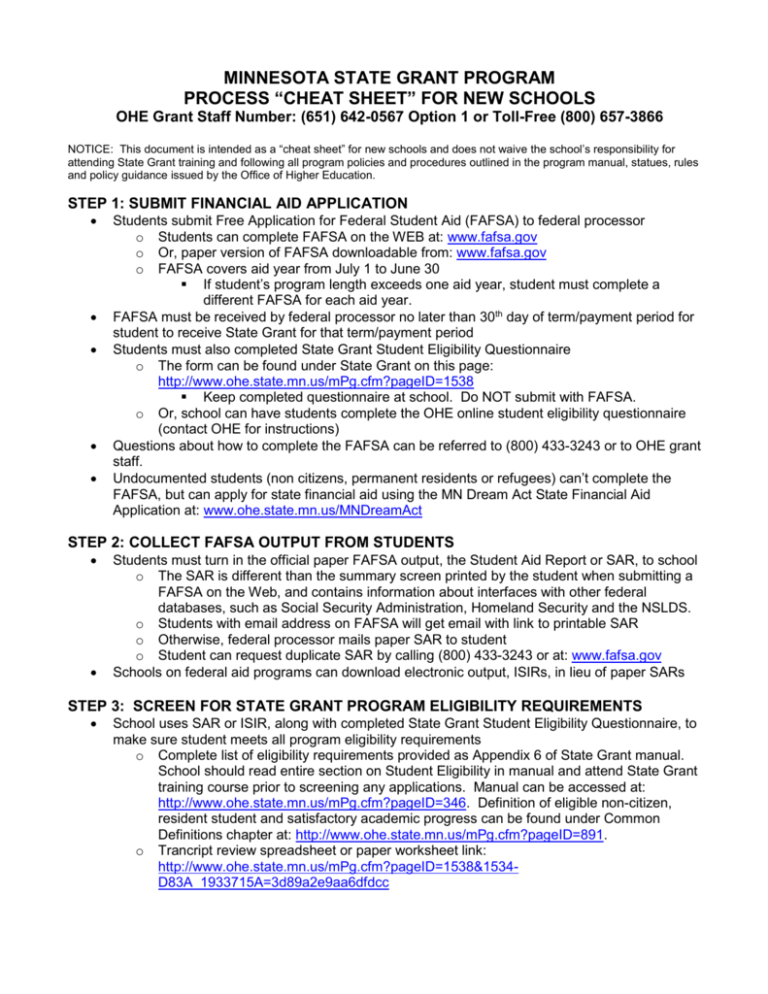
MINNESOTA STATE GRANT PROGRAM PROCESS “CHEAT SHEET” FOR NEW SCHOOLS OHE Grant Staff Number: (651) 642-0567 Option 1 or Toll-Free (800) 657-3866 NOTICE: This document is intended as a “cheat sheet” for new schools and does not waive the school’s responsibility for attending State Grant training and following all program policies and procedures outlined in the program manual, statues, rules and policy guidance issued by the Office of Higher Education. STEP 1: SUBMIT FINANCIAL AID APPLICATION Students submit Free Application for Federal Student Aid (FAFSA) to federal processor o Students can complete FAFSA on the WEB at: www.fafsa.gov o Or, paper version of FAFSA downloadable from: www.fafsa.gov o FAFSA covers aid year from July 1 to June 30 If student’s program length exceeds one aid year, student must complete a different FAFSA for each aid year. FAFSA must be received by federal processor no later than 30th day of term/payment period for student to receive State Grant for that term/payment period Students must also completed State Grant Student Eligibility Questionnaire o The form can be found under State Grant on this page: http://www.ohe.state.mn.us/mPg.cfm?pageID=1538 Keep completed questionnaire at school. Do NOT submit with FAFSA. o Or, school can have students complete the OHE online student eligibility questionnaire (contact OHE for instructions) Questions about how to complete the FAFSA can be referred to (800) 433-3243 or to OHE grant staff. Undocumented students (non citizens, permanent residents or refugees) can’t complete the FAFSA, but can apply for state financial aid using the MN Dream Act State Financial Aid Application at: www.ohe.state.mn.us/MNDreamAct STEP 2: COLLECT FAFSA OUTPUT FROM STUDENTS Students must turn in the official paper FAFSA output, the Student Aid Report or SAR, to school o The SAR is different than the summary screen printed by the student when submitting a FAFSA on the Web, and contains information about interfaces with other federal databases, such as Social Security Administration, Homeland Security and the NSLDS. o Students with email address on FAFSA will get email with link to printable SAR o Otherwise, federal processor mails paper SAR to student o Student can request duplicate SAR by calling (800) 433-3243 or at: www.fafsa.gov Schools on federal aid programs can download electronic output, ISIRs, in lieu of paper SARs STEP 3: SCREEN FOR STATE GRANT PROGRAM ELIGIBILITY REQUIREMENTS School uses SAR or ISIR, along with completed State Grant Student Eligibility Questionnaire, to make sure student meets all program eligibility requirements o Complete list of eligibility requirements provided as Appendix 6 of State Grant manual. School should read entire section on Student Eligibility in manual and attend State Grant training course prior to screening any applications. Manual can be accessed at: http://www.ohe.state.mn.us/mPg.cfm?pageID=346. Definition of eligible non-citizen, resident student and satisfactory academic progress can be found under Common Definitions chapter at: http://www.ohe.state.mn.us/mPg.cfm?pageID=891. o Trancript review spreadsheet or paper worksheet link: http://www.ohe.state.mn.us/mPg.cfm?pageID=1538&1534D83A_1933715A=3d89a2e9aa6dfdcc Be sure to check student’s SAR or ISIR text for problems such as federal loan defaults or failure to confirm citizenship or non-eligible citizen status. o Federal Student Aid Handbook chapter on verifying citizenship or eligible non-citizen status: http://ifap.ed.gov/fsahandbook/1415FSAHbkVol1.html On-line hold report generated by OHE will alert school to child support holds, SELF loan defaults and 4 years of State Grant payments o Schools not participating in federal financial aid programs won’t have on-line hold report generated until DDS batch is submitted to OHE o Instructions for on-line hold report can be found in the State Grant manual: http://www.ohe.state.mn.us/pdf/FAManual/StateGrant.pdf o Access the on-line report on the SG Web Access Screen: https://www.ohe.state.mn.us/SSL/SG/index.cfm. Contact OHE grant staff for username and password. Schools having their students use the State Grant Online Student Eligibility Questionnaire can review the output at: https://www.ohe.state.mn.us/SSL/SG/index.cfm. o Instructions for the online questionnaire can be found as Appendix 24 of the State Grant manual: http://www.ohe.state.mn.us/pdf/FAManual/StateGrant.pdf STEP 4: ADD SCREENED STUDENTS TO SG CALCULATOR DATABASE Before entering any student data, be sure to enter school’s information using Set School Defaults and Program Defaults screens on SG Calculator o Access instructions at: http://www.ohe.state.mn.us/mPg.cfm?pageID=1538 o Contact OHE grant staff if you need assistance Schools participating in federal financial aid programs import student ISIR data into SG Calculator using the ISIR options on the Add New Student Data Screen Other schools must manually add each student’s data using the manual entry option on the Add New Student Data screen o When asked “do you want to create a new record?” respond “yes” o Enter student’s SSN, last name, transaction number 01 and select “OK” o Enter data from student’s SAR into corresponding numbered fields on screen Some fields will require coded values, e.g. 1=yes, 2=no. If you hold the cursor over the field on the screen, it will display codes in pop-up box The Date Received by DOE field should be populated with the date the FAFSA was received by the federal processor. (This is the date used to determine if the student meets the State Grant application deadline.) This date is displayed as the Application Receipt Date on the SAR or ISIR. o Contact OHE grant staff if you need assistance STEP 5: CALCULATE STATE GRANT AWARDS FOR STUDENTS ON SG CALCULATOR Enter student’s credits in the enrollment box for each term/payment period you expect to award the student using the Review State Grant Info screen (individual student) or the Alter/Review Enrollment Levels screen (multiple students). o Clock hour schools must first translate average clock hours per week into the corresponding credit level using chart in Credit vs Clock Hour Enrollment in State Grant manual: http://www.ohe.state.mn.us/mPg.cfm?pageID=346. Clock hour schools should also reference the section on Disbursement at Clock Hour Schools for further instructions on determining enrollment level. o Minimum credits = 3 and maximum credits = 15 o Column for Winter term should only be used by schools on the quarter system or clock hour schools that divide the academic year (not program) into three payment periods If different from value entered in school defaults, enter the code for the tuition cap at the bottom of each term column on Review State Grant Info screen or Alter/Review Enrollment Levels screen o 2 = student’s program is two-year degree or less o 4 = student’s program is four-year degree Schools able to import ISIR records should remove DC disbursement code from Disb Code field in top right of Review State Grant Info screen (individual student) or Alter/Review Enrollment Levels screen (multiple students) for eligible students. Calculate student’s award by hitting Calculate MN Need Analysis button then Calculate Student’s Grant button at bottom of Review State Grant Info screen. OHE strongly recommends new schools contact OHE grant staff when calculating first award to ensure accuracy of data entered by school. After calculating award, schools that manually enter student data onto SG Calculator should remove ‘MEntry’ disbursement code from Disb Code field in top right of Review State Grant Info screen. STEP 6: CREATE STATE GRANT DDS BATCH AND SUBMIT TO OHE Once awards have been calculated for a number of students, the school will want to create a DDS batch for submission to OHE in order to receive State Grant funds for disbursement to students. These batches must be submitted at least once per month. Batches are cumulative and should contain data for all students on the SG Calculator. On main menu of SG Calculator, click on ‘Make DDS File’ box and then hit ‘Continue’ o For ‘Cash on Hand’ enter the amount of State Grant funds on campus that have not yet been disbursed to students. This number would be zero the first time a batch is submitted. It can also be negative if the school has made State Grant disbursements to students using institutional funds. o Label ID is optional. Will be used as a header on output reports, e.g. ‘2ndbatch.’ o Export File Name is the name given to the file when saving it on hard drive. o Cutoff Date is automatically populated with the date the school creates the batch. o Export Drive is the hard drive on which the file is saved (typically ‘C’ on most PCs) o Click on ‘OK’. It then gives the option of printing a report listing students included in the batch for the school’s records. Go to OHE SG Web Access screen for uploading DDS batches: https://www.ohe.state.mn.us/SSL/SG/index.cfm and log in. (Call OHE grant staff if you can’t remember your username or password.) Upload DDS batch and request funds using instructions at: http://www.ohe.state.mn.us/sPages/FAForms/StateGrant/SGWebAccessInstruc.pdf STEP 7: DOWNLOAD AND REVIEW DDS BATCH OUTPUT REPORTS FROM OHE The day after a DDS batch is transmitted to OHE for processing, go to OHE SG Web Access Screen: https://www.ohe.state.mn.us/SSL/SG/index.cfm and click on “Upload/Download Data Files.” o Click on the ‘Download’ box to download any output reports appearing under ‘Files Available for Download.’ Contact OHE grant staff if no print reports are available for download the day after batch is submitted. o Print downloaded DDS batch output reports on school’s printer. Review output reports and resolve errors prior to next DD batch submission to OHE. Contact OHE grant staff if assistance is needed or refer to descriptions/instructions for all output reports in appendices 16 through 19 of the State Grant manual at: http://www.ohe.state.mn.us/mPg.cfm?pageID=346 STEP 8: DISBURSE STATE GRANT FUNDS TO ELIGIBLE AWARDED STUDENTS On date of disbursement, make sure student still meets all program eligibility requirements and that student’s enrollment level matches what was originally entered for that term on the SG Calculator when the award was calculated o If student’s enrollment level has changed, update enrollment value on SG Calculator and recalculate award (same steps as original award calculation). o Note: Funds cannot be disbursed to a student who has withdrawn from school prior to disbursement or for classes from which the student has withdrawn Disburse funds to eligible students by acceptable methods found in State Grant manual under ‘Methods of Disbursement’ section in State Grant manual: http://www.ohe.state.mn.us/mPg.cfm?pageID=346 Enter payment amounts on SG Calculator Review State Grant Info screen (individual student) or Update Award Payments Screen (will automatically update payment fields with award amounts for multiple students) and enter date of disbursement. STEP 9: ADJUST AWARDS BASED ON CHANGES IN ENROLLMENT LEVEL If a student’s enrollment level changes after disbursement of the State Grant, refer to the ‘Adjustments for Change in Enrollment Level’ section in the State Grant manual for instructions: http://www.ohe.state.mn.us/mPg.cfm?pageID=346. In some cases, you will need to recalculate the term award on the Review State Grant Info screen of the SG Calculator and either disburse additional funds to or collect previously disbursed funds from the student. If a student withdraws from school during a term/payment period for which the student received a State Grant disbursement, a refund calculation must be performed using the OHE Refund Calculation Spreadsheet: http://www.ohe.state.mn.us/mPg.cfm?pageID=1538. See also Refund for Full Withdrawal in State Grant manual: http://www.ohe.state.mn.us/mPg.cfm?pageID=346. Be sure to deposit any funds collected back from students into State Grant account on campus. STEP 10: SUBMIT FINAL BATCH AND EXCESS STATE GRANT FUNDS TO OHE Once State Grant activity is finalized for the aid year, return excess State Grant funds to OHE no later than August 1 using top section of Refund Return Form: If the school needs additional funds from OHE to close out the year, they should be requested before August 1. Schools must submit an error-free final DDS batch to OHE no later than August 31. Failure to meet the deadline will result in a hold on funds advances for the next year. Once a school has been notified that OHE has closed out its State Grant activity for the year, any individual student refunds the school discovers must be returned to OHE using the bottom section of the Refund Return Form for post-closure refunds: http://www.ohe.state.mn.us/mPg.cfm?pageID=1538 The school CANNOT make any additional disbursements to students after closing out activity, even if late refunds for other students are discovered. The school should maintain all student and institutional records related to the year’s State Grant activity available for OHE auditors for at least 3 years following the end of the aid year (June 30).