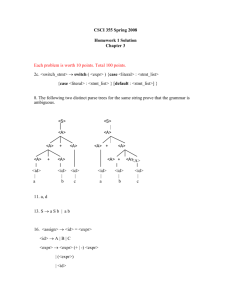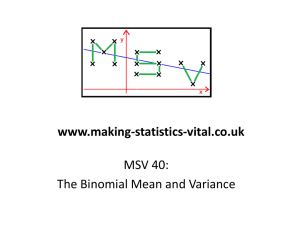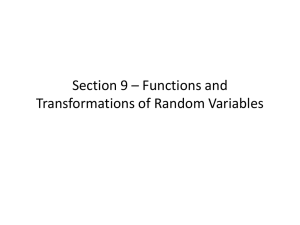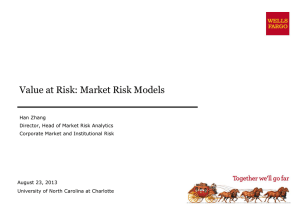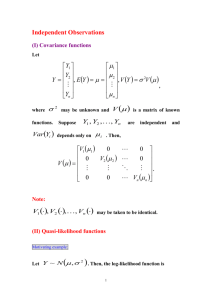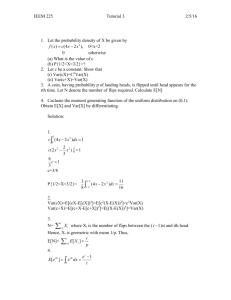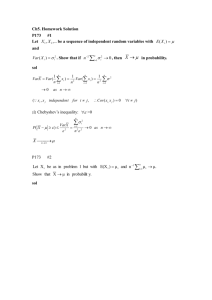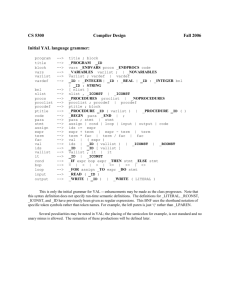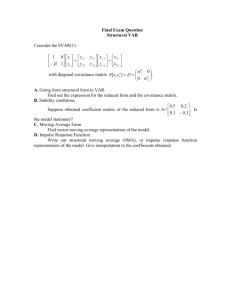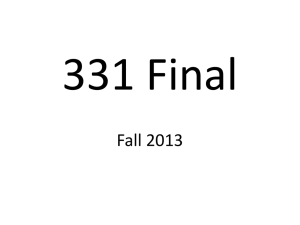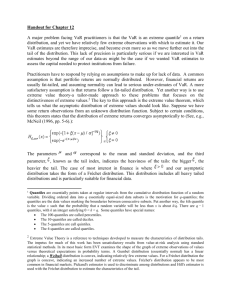Link to Downloadable Microsoft Word Document
advertisement
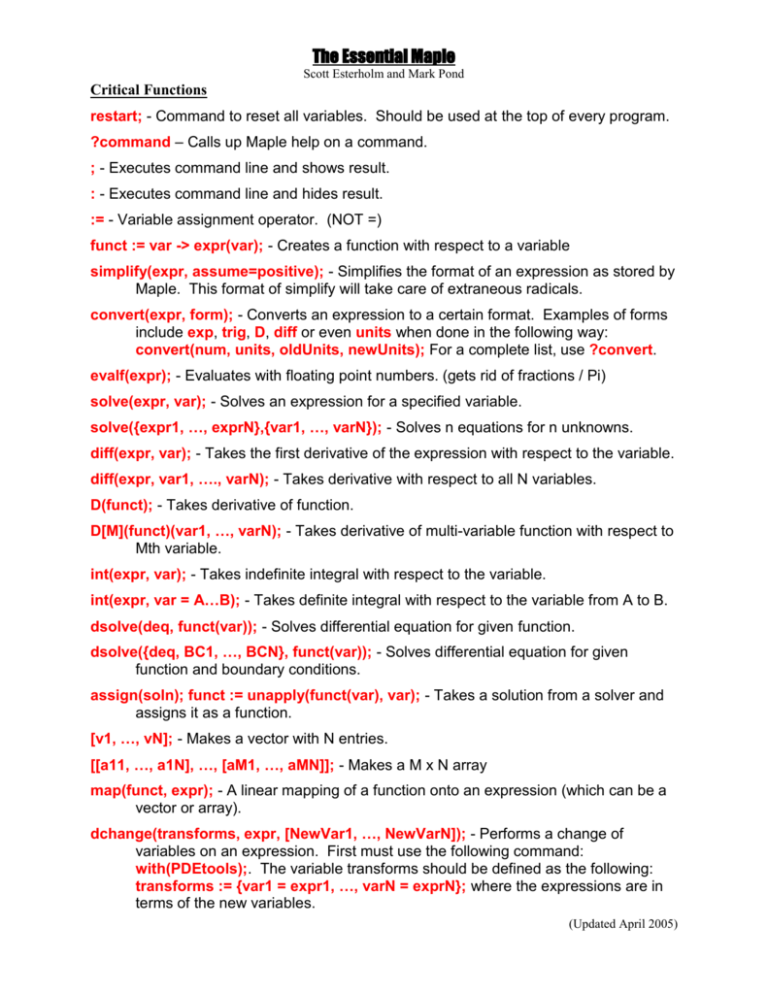
The Essential Maple
Scott Esterholm and Mark Pond
Critical Functions
restart; - Command to reset all variables. Should be used at the top of every program.
?command – Calls up Maple help on a command.
; - Executes command line and shows result.
: - Executes command line and hides result.
:= - Variable assignment operator. (NOT =)
funct := var -> expr(var); - Creates a function with respect to a variable
simplify(expr, assume=positive); - Simplifies the format of an expression as stored by
Maple. This format of simplify will take care of extraneous radicals.
convert(expr, form); - Converts an expression to a certain format. Examples of forms
include exp, trig, D, diff or even units when done in the following way:
convert(num, units, oldUnits, newUnits); For a complete list, use ?convert.
evalf(expr); - Evaluates with floating point numbers. (gets rid of fractions / Pi)
solve(expr, var); - Solves an expression for a specified variable.
solve({expr1, …, exprN},{var1, …, varN}); - Solves n equations for n unknowns.
diff(expr, var); - Takes the first derivative of the expression with respect to the variable.
diff(expr, var1, …., varN); - Takes derivative with respect to all N variables.
D(funct); - Takes derivative of function.
D[M](funct)(var1, …, varN); - Takes derivative of multi-variable function with respect to
Mth variable.
int(expr, var); - Takes indefinite integral with respect to the variable.
int(expr, var = A…B); - Takes definite integral with respect to the variable from A to B.
dsolve(deq, funct(var)); - Solves differential equation for given function.
dsolve({deq, BC1, …, BCN}, funct(var)); - Solves differential equation for given
function and boundary conditions.
assign(soln); funct := unapply(funct(var), var); - Takes a solution from a solver and
assigns it as a function.
[v1, …, vN]; - Makes a vector with N entries.
[[a11, …, a1N], …, [aM1, …, aMN]]; - Makes a M x N array
map(funct, expr); - A linear mapping of a function onto an expression (which can be a
vector or array).
dchange(transforms, expr, [NewVar1, …, NewVarN]); - Performs a change of
variables on an expression. First must use the following command:
with(PDEtools);. The variable transforms should be defined as the following:
transforms := {var1 = expr1, …, varN = exprN}; where the expressions are in
terms of the new variables.
(Updated April 2005)
The Essential Maple
Scott Esterholm and Mark Pond
LeastSquares(xdata, ydata, xvar, curve = expr(x)); - Performs a least squares
regression for a set of data. First must use the following command:
with(CurveFitting);. For a linear regression, expr(x) should be ‘A*x+B’.
LeastSquares(xydata, xvar, curve = expr(x)); - Same function as above, except
xydata is an array of the form [[x1,y1], …, [xN,yN]].
Plot Functions
plot(funct(var), var = A…B); - Plots a function over a given interval.
plot(xydata); - Plots a set of points. xydata is an array of the form [[x1,y1], …, [xN,yN]].
If the data is in two separate vectors of length N, xdata and ydata, then they can
be merged into a single vector, xydata, with the following command:
xydata := [[xdata[j], ydata[j]]$j=1…N];
plot({funct1(var), …, functN(var), xydata1, …, xydataN}, var = A…B); - Plots multiple
functions and data sets over a given interval.
Plot Formatting Example
plot({xydata1, xydata2, xydata3}, labels = [“x”,”y”], title = “Example Plot”, style =
[line, point, point], color = [red, blue, black]);
The labels command labels the x and y axes. The title command gives the plot a title.
The style command will differentiate between data expressed as points and lines. The
color command changes the color of a set of data. There is also a legend command,
which can only be used for functions.
Helpful Hints
Unit Conversion – Make statements of the following form:
DesiredUnit := x*CurrentUnit;
where x is equal to DesiredUnit divided by CurrentUnit
# - Comment on a command line
CTRL + K - Insert Execution Group ABOVE Cursor
CTRL + J - Insert Execution Group BELOW Cursor
CTRL + SHIFT + K - Insert Comment ABOVE Cursor
CTRL + SHIFT + J - Insert Comment BELOW Cursor
SHIFT + ENTER - Moves cursor to new line in execution group (for ease of reading)
!!! (Button at Top) - Executes entire program
Red Octagon (i.e. Stop Sign Button at top toolbar) - Halts program execution
Note: Most graphical and matrix applications should be done in Matlab.
(Updated April 2005)