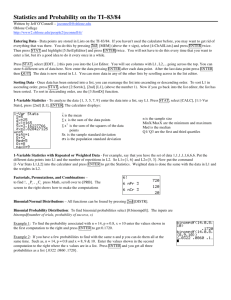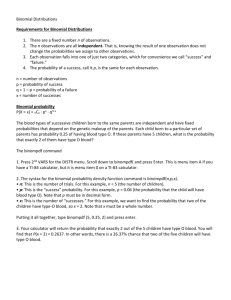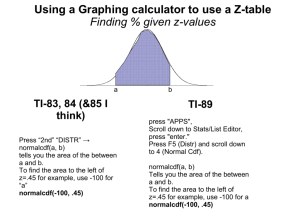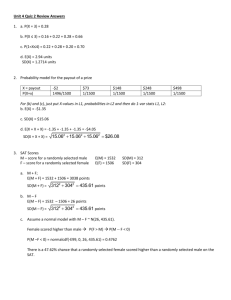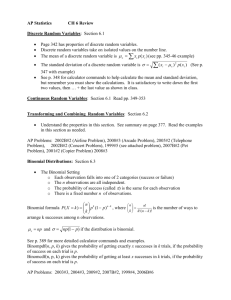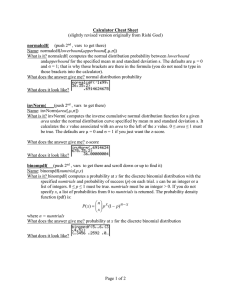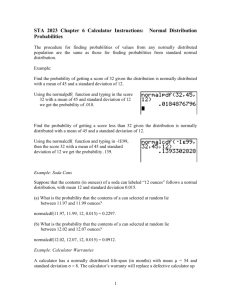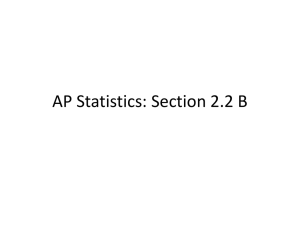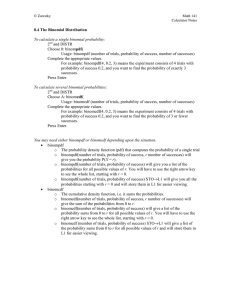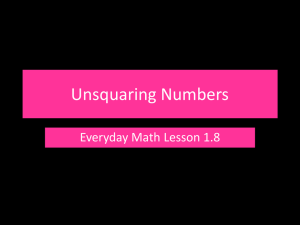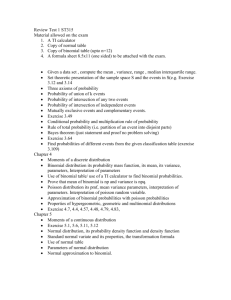Statistics and Probability on the TI
advertisement
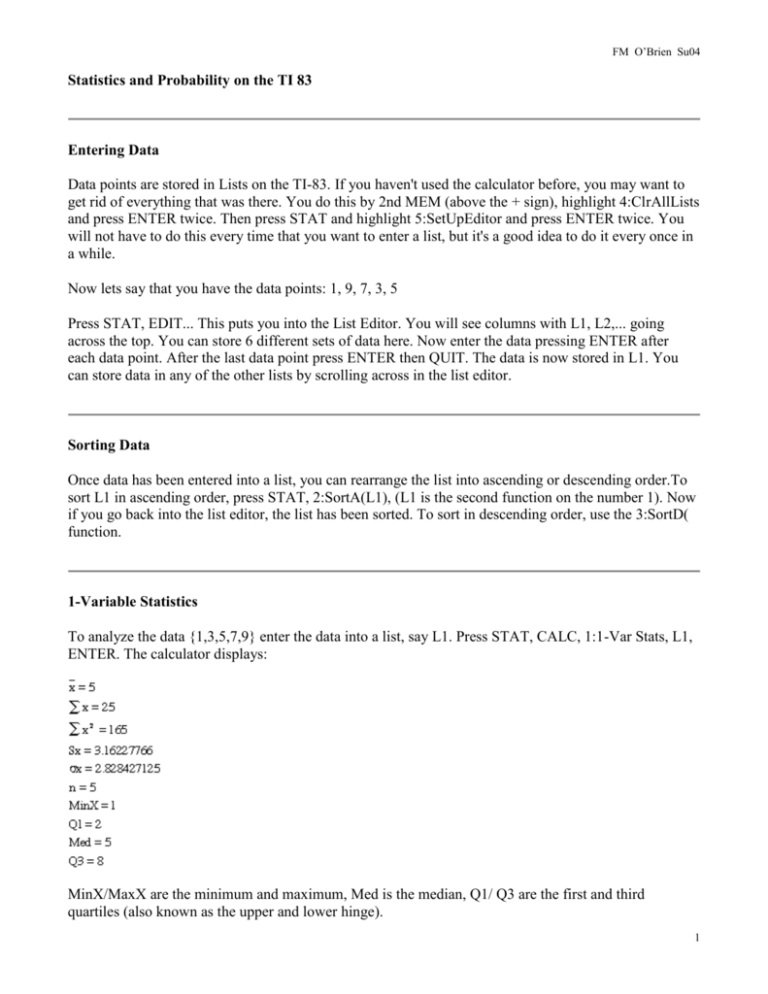
FM O’Brien Su04
Statistics and Probability on the TI 83
Entering Data
Data points are stored in Lists on the TI-83. If you haven't used the calculator before, you may want to
get rid of everything that was there. You do this by 2nd MEM (above the + sign), highlight 4:ClrAllLists
and press ENTER twice. Then press STAT and highlight 5:SetUpEditor and press ENTER twice. You
will not have to do this every time that you want to enter a list, but it's a good idea to do it every once in
a while.
Now lets say that you have the data points: 1, 9, 7, 3, 5
Press STAT, EDIT... This puts you into the List Editor. You will see columns with L1, L2,... going
across the top. You can store 6 different sets of data here. Now enter the data pressing ENTER after
each data point. After the last data point press ENTER then QUIT. The data is now stored in L1. You
can store data in any of the other lists by scrolling across in the list editor.
Sorting Data
Once data has been entered into a list, you can rearrange the list into ascending or descending order.To
sort L1 in ascending order, press STAT, 2:SortA(L1), (L1 is the second function on the number 1). Now
if you go back into the list editor, the list has been sorted. To sort in descending order, use the 3:SortD(
function.
1-Variable Statistics
To analyze the data {1,3,5,7,9} enter the data into a list, say L1. Press STAT, CALC, 1:1-Var Stats, L1,
ENTER. The calculator displays:
MinX/MaxX are the minimum and maximum, Med is the median, Q1/ Q3 are the first and third
quartiles (also known as the upper and lower hinge).
1
FM O’Brien Su04
1-Variable Statistics with Repeated or Weighted Data
For example, say that you have the set of data 1,1,1,1,1,6,6,6. Put the different data points into L1 and
the number of repetitions in L2. So L1={1,6} and L2={5,3}. Now put the command 1-Var Stats L1,L2
into the calculator and press ENTER to get the Statistics. Weighted data is done the same with the data
in L1 and the weights in L2.
Factorials, Permutations, and Combinations
Binomial Probability Distribution: The TI-83 will calculate probabilities from the binomial
distribution. Recall
.
The calculator has a function called "binompdf"this stands for Binomial Probability Density Function.
The inputs are Binompdf(number of trials, probability of success, x)
Example: n=14, p=0.8, x=10. Press 2nd DISTR and scroll down to 0:binompdf(.
Enter binompdf(14,0.8,10) and press ENTER to get 0.171904905.
If you have a few probabilities to find with the same n and p you can do them all at the same time. For
example, n=14, P=0.8 and x=8, 9 & 10.
binompdf(14,0.8,{8,9,10}) ENTER
You get all three probabilities as a list.
{.032244467 .0859853453 .1719704905}
Binomial Cumulative Density Function: The function binomialcdf will find the sum of all
probabilities less that or equal to x. For example, n=14, p=0.8, find the probability of x less than or equal
to 10.
binomcdf(14,0.8,10) = .3018101163
2
FM O’Brien Su04
Normal Distributions
Example: Find the area under the normal curve between z=-1.23 and z=2.45.
We want to use normalcdf which we get to by pressing 2nd, DISTR, 2:normalcdf(lower bound, upper
bound), ENTER. So for this problem enter normalcdf(-1.23,2.45) to get .8835085687
Example: If the mean and standard deviation are 19 and 2.5 respectively, find P(17 < x < 24).
Solution: We can have the calculator not only find the area under the normal curve, but it will also
convert to z-numbers. the command is normalcdf(lower bound, upper bound, mean, Standard Deviation)
so enter
normalcdf(17,24,19,2.5) = .7653946043
Important note: You must keep in mind that the calculator is finding the area under the curve much
more accurately than the z-table. The z-table rounds the areas to 4 decimal places while the calculator
rounds to 10 decimal places. This could cause your answers to be slightly different than answers from
the z-table. In the previous example we got .7654 to 4 decimal places. If you used the z-table you would
get .7653. This is a minor difference but it is something that you need to keep in mind.
3