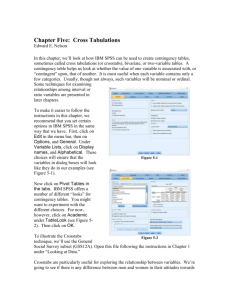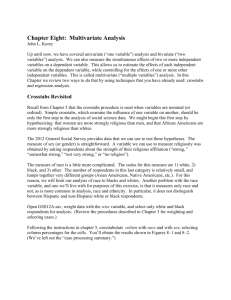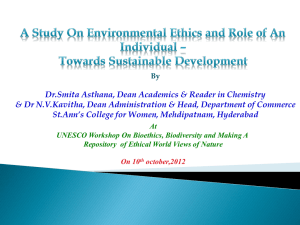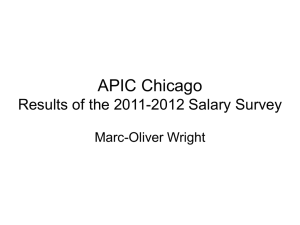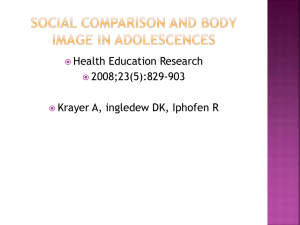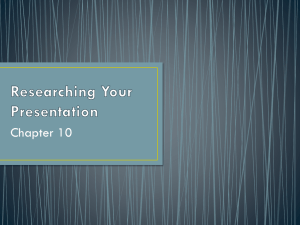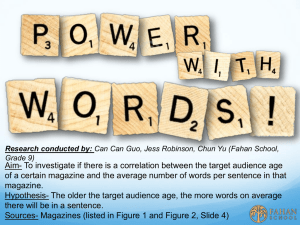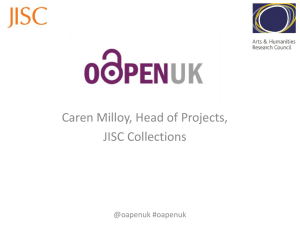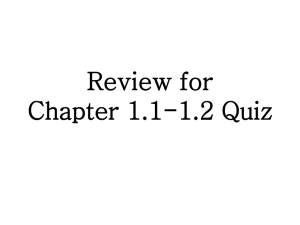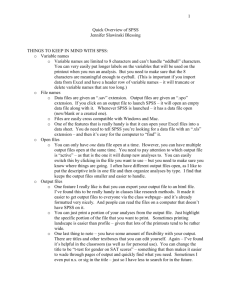SPSS Multiple Response Analysis Tutorial
advertisement
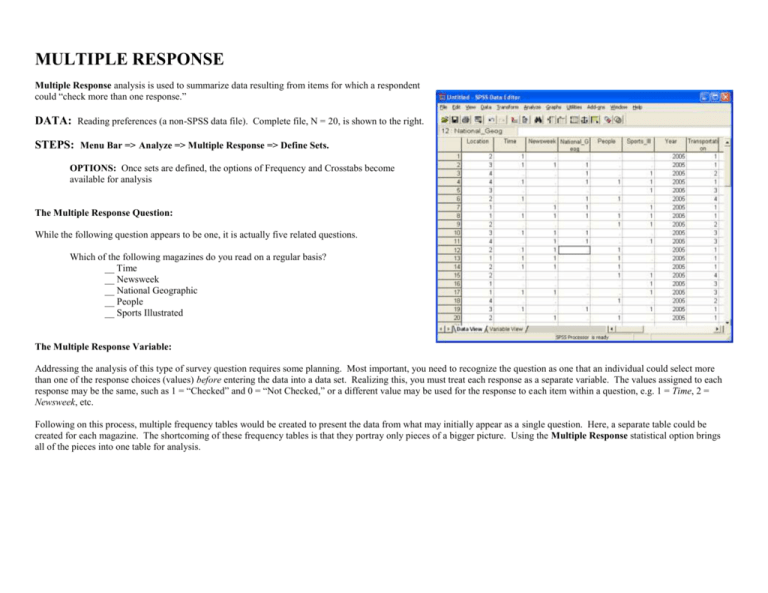
MULTIPLE RESPONSE Multiple Response analysis is used to summarize data resulting from items for which a respondent could “check more than one response.” DATA: Reading preferences (a non-SPSS data file). Complete file, N = 20, is shown to the right. STEPS: Menu Bar => Analyze => Multiple Response => Define Sets. OPTIONS: Once sets are defined, the options of Frequency and Crosstabs become available for analysis The Multiple Response Question: While the following question appears to be one, it is actually five related questions. Which of the following magazines do you read on a regular basis? __ Time __ Newsweek __ National Geographic __ People __ Sports Illustrated The Multiple Response Variable: Addressing the analysis of this type of survey question requires some planning. Most important, you need to recognize the question as one that an individual could select more than one of the response choices (values) before entering the data into a data set. Realizing this, you must treat each response as a separate variable. The values assigned to each response may be the same, such as 1 = “Checked” and 0 = “Not Checked,” or a different value may be used for the response to each item within a question, e.g. 1 = Time, 2 = Newsweek, etc. Following on this process, multiple frequency tables would be created to present the data from what may initially appear as a single question. Here, a separate table could be created for each magazine. The shortcoming of these frequency tables is that they portray only pieces of a bigger picture. Using the Multiple Response statistical option brings all of the pieces into one table for analysis. DEFINING A MULTIPLE RESPONSE VARIABLE Defining Multiple Response Sets: Initially, one must identify the variables to be included in the Multiple Response Set (select and move to the right) via the Define Sets option. If the data for each variable have been coded as Dichotomies, that is each using the same values(e.g. 1 or 0), the Dicotomies option is selected and the value to be reported is identified. If each variable has been coded with different values, such as 1 = Time and 2 = Newsweek, the Categories option is selected. 1) Initial Multiple Response dialog box: A name must be identified for the Multiple Response Variable being created. In the Following example it is ‘Magazines.’ The Variable Label box is optional. Once the left side of the Multiple Response Dialog Box has been completed the new variable name may be "Added" to the Multiple Response Sets Box. The new variable will begin with a dollar sign, here ‘$Magazines.’ Once all steps have been completed, close the Dialog Box. The multiple response variable has been defined and now the frequency and crosstabs options will be available for analysis of the defined variable. Creation of a Multiple Response variable does not place a new variable into the data set, as occurs when using Recode or Compute. This is a session specific variable that will be lost upon leaving SPSS. Should one wish to maintain this variable definition, it may be pasted into the Syntax Editor and saved for future retrieval. (To save the definition, either a multiple response frequency dialog box or crosstabs dialog box must be pasted.) 2) Variables in the set have been identified, the coding selected (dichotomy) and a variable name assigned. 3) Variable has been moved to the Mult Response Sets box. MULTIPLE RESPONSE FREQUENCY TABLE These variables do not become a part of the list of available variables for Frequency tables or Crosstabs. Instead, they must be accessed through the Multiple Response options for Frequencies and Crosstabs. Selecting the Multiple Response Frequencies option would yield a table such as the one that follows. Again, this single table combines the data that would be contained in five individual tables. STEPS: Menu Bar => Analyze => Multiple Response => Frequencies EXAMPLE: The sample variable asked respondents which magazines they read on a regular basis. Any or all five responses could be selected, yielding five independent frequency tables. By creating a multiple response variable that includes all five responses, a single frequency table summarizing all response options may be obtained. INTERPRETING THE OUTPUT: The Case Processing table indicates that there were 20 respondents. The frequency table indicates that there were 51 responses to this series of questions. Eleven individuals indicated that they read Time magazine. These 11 responses represent 21.6% of the 51 responses. Additionally, these 11 individuals represent 55% of all respondents (Percent of Cases, where N = 20). Multiple Response Define Dialog Box: Move variables to right SPSS Output: Multiple Response frequency table Case S ummary Cases Valid N 20 $M agazinesa M issin g Percen t 100.0% N 0 To tal Percen t .0% N 20 Percen t 100.0% a. Dichot omy grou p tab ulat ed at valu e 1. $Magazines Frequencies Responses M agazines Read a Regularly N 11 Percent 21.6% Percent of Cases 55.0% 10 19.6% 50.0% 9 17.6% 45.0% People 10 19.6% 50.0% Sp orts_Ill 11 21.6% 55.0% 51 100.0% 255.0% Time Newsweek National_Geog Total a. Dichotomy group tabulated at value 1. MULTIPLE RESPONSE CROSSTABS TABLE Using the Multiple Response Crosstabs option requires the selection of a second variable. There will be a "(??)" following a variable selected from the top left listing of “traditional” variables if one is selected and moved into either the Rows or Columns boxes. Select the Define Ranges button to identify the values of this variable to include in the analysis. STEPS: Menu Bar => Analyze => Multiple Response => Crosstabs EXAMPLE: Obtain a Crosstabs of the variable ‘$MAGAZINES’ (row variable) with the variable ‘LOCATION’ (column variable). Define the Crosstabs: select the multiple response variable and another variable (can be another multiple response variable); select; select Options to identify desired percentages. Define Range to identify the values of the non-multiple response variable, if used Case S ummary INTERPRETING MULTIPLE RESPONSE CROSSTABS OUTPUT: Cases The Case Processing table indicates that there were 20 respondents. While the general appearance of a multiple response crosstabs table looks similar to a crosstabs table generated from traditionally defined variables, it is actually quite different. Counts: The counts represent the number of responses to each value. Here 3 of the 20 individuals read Time at the Library. Those three individuals are also a portion (3) of the 11 individuals who read Time (right margin total) and a portion (3) of the individuals who indicated that they read magazines at a library (n = 5). Row %: The row percent shows that the three individuals who read Time at the Library represent 27.3% of all individuals who read Time (i.e. sum across the row). So, 27.3% of those who read Time, do so at a library (3 of 11). $M agazines*Location N 20 Total M issing Valid Percent 100.0% N 0 Percent .0% N 20 Percent 100.0% $Magazines*Location Crosstabulation Where Read M agazines Read Regularly Time Newsweek Column %: The column percent shows that the three individuals who read Time at the Library represent 60.0% of all individuals who read magazines at a library (n = 5). So, 60.0% of those who read at a library, read Time (3 of 5). National_Geog Total %: The total percent indicates that the 3 individuals who read Time at the library represent 15% of all respondents (3 of 20). Margin Values: The total count across the bottom sums to 20 and indicates the primary reading location for the respondents. So, here five respondents (25% of n = 20) indicated they read at a library. The total count and percent in the right margin column indicates the number of the 20 respondents who read a particular magazine (e.g. 11 read Time) and what percent of all respondents that count represents (11 of 20 = 55%). People Sp orts_Ill Total Library 3 Home 4 Work 3 On-Line 1 % within $M agazines 27.3% 36.4% 27.3% 9.1% % within Location 60.0% 57.1% 75.0% 25.0% % of Total 15.0% 20.0% 15.0% 5.0% 55.0% 4 3 2 1 10 % within $M agazines 40.0% 30.0% 20.0% 10.0% % within Location 80.0% 42.9% 50.0% 25.0% % of Total 20.0% 15.0% 10.0% 5.0% 50.0% 2 1 3 3 9 % within $M agazines 22.2% 11.1% 33.3% 33.3% % within Location 40.0% 14.3% 75.0% 75.0% % of Total 10.0% 5.0% 15.0% 15.0% 45.0% 10 Count Count Count Count Total 11 2 6 0 2 % within $M agazines 20.0% 60.0% .0% 20.0% % within Location 40.0% 85.7% .0% 50.0% % of Total 10.0% 30.0% .0% 10.0% 50.0% 4 2 2 3 11 % within $M agazines 36.4% 18.2% 18.2% 27.3% % within Location 80.0% 28.6% 50.0% 75.0% % of Total 20.0% 10.0% 10.0% 15.0% 55.0% 5 7 4 4 20 25.0% 35.0% 20.0% 20.0% 100.0% Count Count % of Total Percent ages and totals are based on respondents. a. Dichotomy group tabulated at value 1.