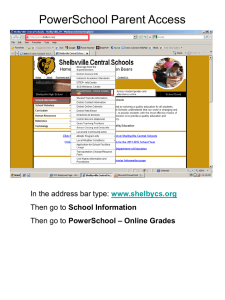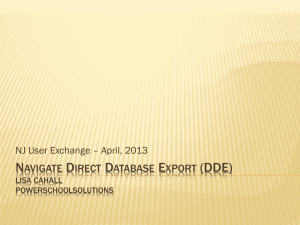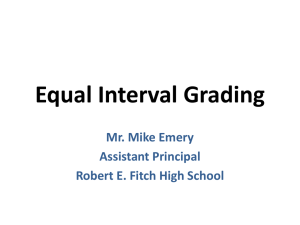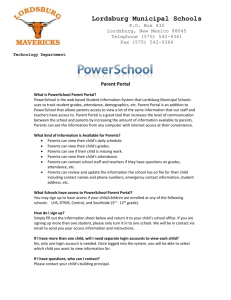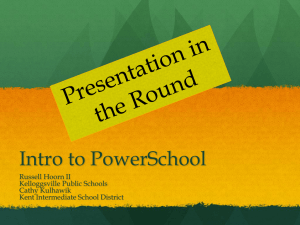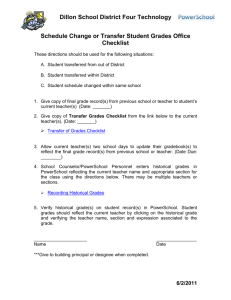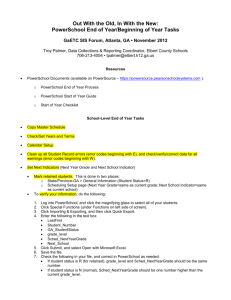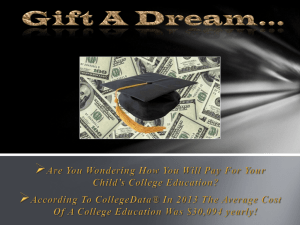Adding New Students to PowerSchool
advertisement
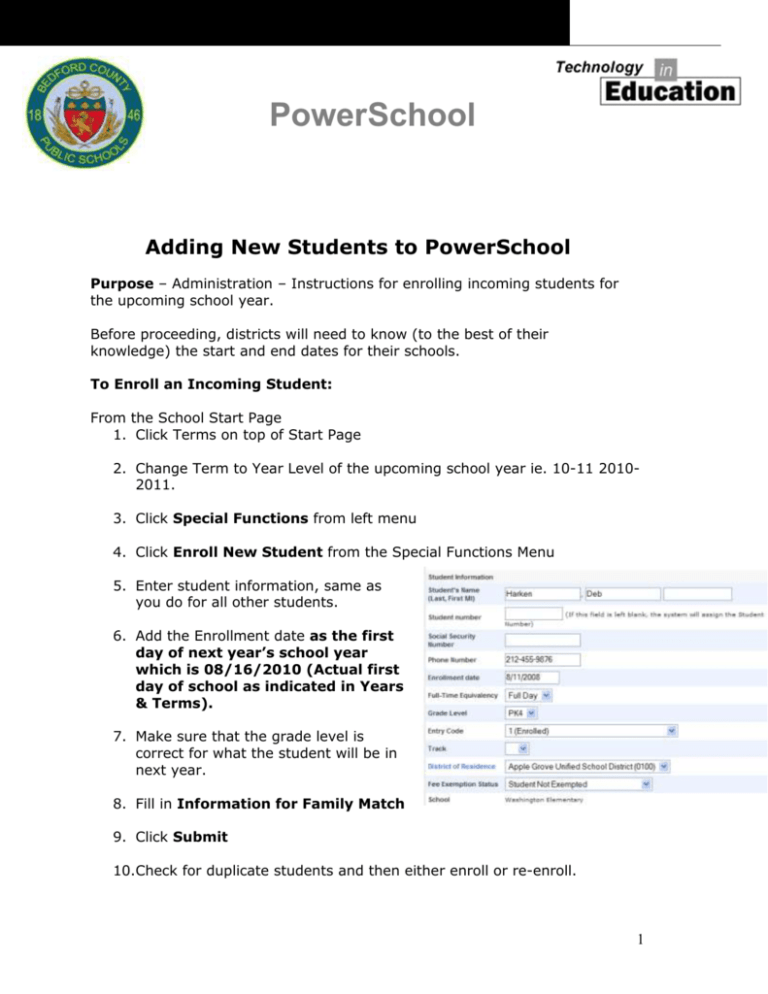
PowerSchool Adding New Students to PowerSchool Purpose – Administration – Instructions for enrolling incoming students for the upcoming school year. Before proceeding, districts will need to know (to the best of their knowledge) the start and end dates for their schools. To Enroll an Incoming Student: From the School Start Page 1. Click Terms on top of Start Page 2. Change Term to Year Level of the upcoming school year ie. 10-11 20102011. 3. Click Special Functions from left menu 4. Click Enroll New Student from the Special Functions Menu 5. Enter student information, same as you do for all other students. 6. Add the Enrollment date as the first day of next year’s school year which is 08/16/2010 (Actual first day of school as indicated in Years & Terms). 7. Make sure that the grade level is correct for what the student will be in next year. 8. Fill in Information for Family Match 9. Click Submit 10.Check for duplicate students and then either enroll or re-enroll. 1 Adding New Students to PowerSchool PowerSchool NOTE: Enrolling an Incoming Kindergarten Student is essentially the same as enrolling any new student with two critical exceptions! One; when enrolling the new student for the next school year– the system will default to the current date as the day of enrollment. Be sure that you change the Enrollment Date to the actual First Day of the Upcoming School Year which is 08/16/2010. . As a means of verification after you enter the new student, you may wish to go back and view the record you have entered by clicking on Transfer Info link to see that the correct entry date and the correct exit date have been entered (Entry Date of 08/16/2010 and Exit Date of 07/01/2011). Two; new Kindergarteners will be entered as Pre-Registered ACCESSING YOUR INCOMING STUDENTS As you enroll your Incoming Students, they will be added to PowerSchool with an Enrollment Status of -1 representing Pre-Registered Status. To access their records, you have several options. You will need to access these students in order to input their demographic data including address, parent/guardian information, race/ethnicity information, etc. To look for an individual Student (example: student by the last name of Roth) From the School Start Page – 1. Enter this search command /Roth 2. This will bring up the student (or a list of student if more than one student matches the last name of Roth) To find the Incoming as a Grade Level From the School Start Page, 1. Enter the following search command /Enroll_Status=-1;Grade_Level=0 a. Grade Levels are as follows -1=PK, 0=KG, 1-12= appropriate grade level. NOTE: Adding the additional selector of Grade Level will prevent other PreRegistered Students from other Grade Levels being included. To find All students enrolled for next year in all grades, search for: /enroll_status in -1, 0;grade_level<5 This query shows all pre-registered and enrolled students, and eliminates outgoing 5th graders. It just shows new students plus those currently scheduled to be in your building next year. It is important to note that both enrollment and the search commands listed above can be done in either the current School Year or the new year. Student’s grade level will be this years grade except the pre-registered students. 2 Adding New Students to PowerSchool PowerSchool Addendum There is a report within PowerSchool that now shows projected enrollment for the upcoming year by school. In order for the report to work correctly, as well as the end of year process, there are a couple things that need to be done for new incoming students or pre-registered students and current students within PowerSchool. For New Students or Pre-registered students entered into PowerSchool 1. Find the student using the directions above. 2. Click on the Scheduling Setup link located at the bottom of the left hand side of the screen. 3. On that screen you want to enter the students “Next Year Grade” the same as the current grade they are entering. So for example for a first grader you would enter a 1. 4. For the “Next School Indicator” you want to select the current school they will be entering. 5. Then click “Submit” 3 Adding New Students to PowerSchool PowerSchool For Current Students already enrolled in PowerSchool From the School Start Page 1. Most of this should have been done prior to scheduling. You want to check the next school and next year grade levels for current students. 2. Click reports on the left hand side of the screen 3. Then click on the “Custom Reports” tab 4. Down the page under Future Scheduling you want to click on the “EOY Student Check” report 5. This report will show you every student currently active in your school and their next grade level and next school building. 6. You will want to look over this list and make sure that every student has a next grade level and the next school building they will be entering. 7. At the top of this report there is a link that says “(Only Students with possible errors)”. By clicking that link it should only show you students that may have possible errors. 8. To fix these students you have to find each student and click on the “Scheduling Setup” link at the bottom of the left hand side and enter the grade the student will be PROMOTED to and the next school building they will be entering. So for a current 8th grader the next grade will be 9 and the next school building will be the high school they would be entering next year. 9. For current seniors the next grade will be 99 and the next school building will be “Graduated Students”. 4