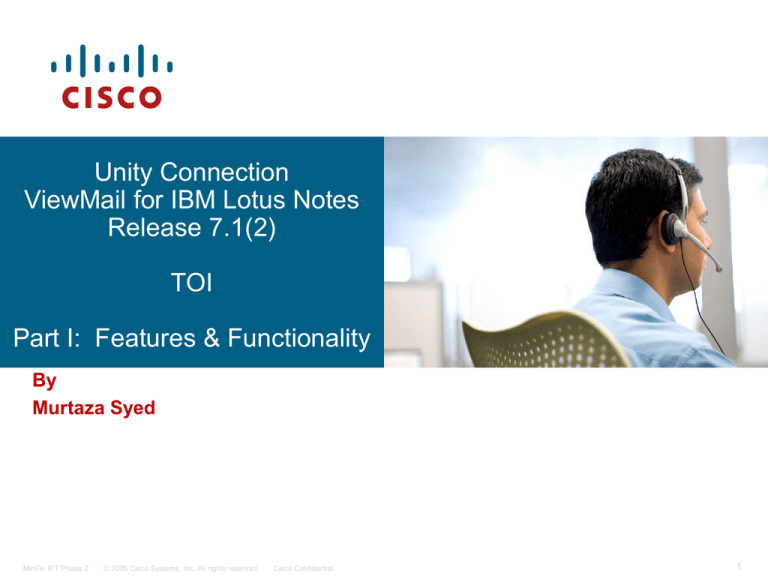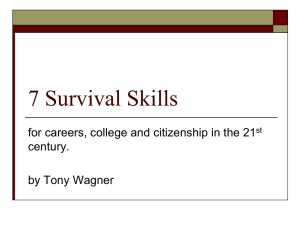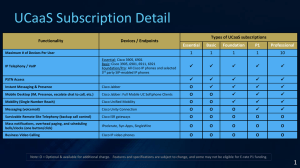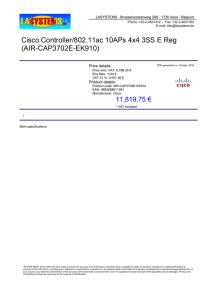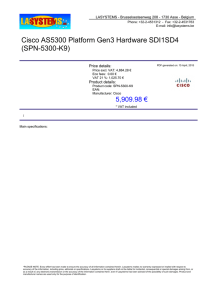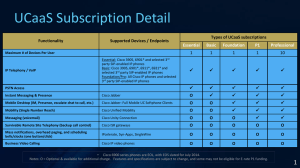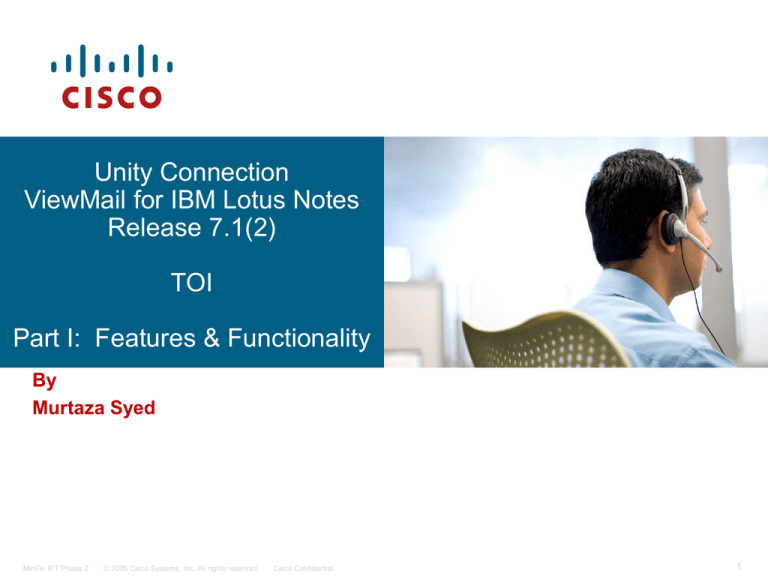
Unity Connection
ViewMail for IBM Lotus Notes
Release 7.1(2)
TOI
Part I: Features & Functionality
By
Murtaza Syed
MinFin IPT Phase 2
© 2006 Cisco Systems, Inc. All rights reserved.
Cisco Confidential
1
ViewMail for IBM Lotus Notes (VMN)
Plug-In Model similar to ViewMail for Microsoft Outlook (VMO)
Feature rich experience with Unity Connection in their IBM Lotus
Notes email client for interacting with messages that are available
through the phone to be available in their email client.
Key Features:
– IMAP Idle Compliant
The IDLE feature allows IMAP e-mail users to immediately receive any mailbox
changes without having to undertake any action such as clicking on a refresh
button, or having the e-mail client automatically and repeatedly ask the server for
new messages.
– Read/Compose Secure and Non-Secure Messages
– TRAP record / Playback
– Media Player somewhat similar to ViewMail for Outlook (VMO) except the
speed control is not supported at this time.
– Supports the SMTP routing rules that we can define in CUC
– Supports File attachments :
.Tiff and .Doc formats
MinFin IPT Phase 2
© 2006 Cisco Systems, Inc. All rights reserved.
Cisco Confidential
2
ViewMail for IBM Lotus Notes (VMN)
Compatibility / Requirements:
ViewMail 7.1(2) is qualified with the following operating system and IBM Lotus Notes versions
installed on the user workstation:
– Cisco Unity Connection 7.1 and Higher
– Microsoft Windows Vista with Notes versions 8.0, 8.01 and 7.x.
– Microsoft Windows XP with Notes versions 8.0,8.01, 7.x, and 6.x.
– Requires Microsoft .Net Framework version 2.0.50727
PS: Notes version 8.02 and above are not fully supported at this time.
ViewMail can be installed in only one language at a time on the user
workstation.
Currently Mac OS is not supported
MinFin IPT Phase 2
© 2006 Cisco Systems, Inc. All rights reserved.
Cisco Confidential
3
Email (data) traffic
View Mail for Notes Interaction
1
2
Unity
Connection
Call Forward
to Voicemail
Incoming call
VoIP traffic
3
Vmail
IMAP/HTTP
4
Notes/Domino
hishis
John canJohn
also uses
access
Notes
client
to
voicemail
within
Notes
access
through the
VMNemail
plug-in
inbox
MinFin IPT Phase 2
© 2006 Cisco Systems, Inc. All rights reserved.
Cisco Confidential
Domino
Mail server
4
Lotus Notes – Corporate Inbox
MinFin IPT Phase 2
© 2006 Cisco Systems, Inc. All rights reserved.
Cisco Confidential
5
ViewMail for Notes (VMN) - IMAP Folder
MinFin IPT Phase 2
© 2006 Cisco Systems, Inc. All rights reserved.
Cisco Confidential
6
ViewMail for Notes (VMN) – Open Message
Smtp
email address of the CUC user
SMTP email address of the CUC user
We
eithera a
user’s
name
orname
last
Wecan
can enter
enter either
user’s
firstfirst
name
or last
name
oralias
CUCand
alias
and
press
tab to
to
or CUC
press
tab
to resolve
to resolve
CUC user’s
CUC user’s
address
SMTPsmtp
address
MinFin IPT Phase 2
© 2006 Cisco Systems, Inc. All rights reserved.
Cisco Confidential
7
VMN - Message Delivery options
Importance: Low, normal High
Delivery Priority: Low Normal High
MinFin IPT Phase 2
© 2006 Cisco Systems, Inc. All rights reserved.
Cisco Confidential
8
VMN –Sending Secure Message
To Send Secure message click here
MinFin IPT Phase 2
© 2006 Cisco Systems, Inc. All rights reserved.
Cisco Confidential
9
VMN – Secure message is received
This is one of the reasons why we are using VMN and not a standard IMAP client i.e.
to access Secure messages.
MinFin IPT Phase 2
© 2006 Cisco Systems, Inc. All rights reserved.
Cisco Confidential
10
VMN – Forwarding of secure Messages is not allowed
Note: We can’t forward a secure message using VMN but we can reply to a secure message
MinFin IPT Phase 2
© 2006 Cisco Systems, Inc. All rights reserved.
Cisco Confidential
11
VMN – Receive a message with attachments
Received a voice message with a .tiff and . doc attachments
MinFin IPT Phase 2
© 2006 Cisco Systems, Inc. All rights reserved.
Cisco Confidential
12
ViewMail for Notes (VMN) – Record Message
Please note that secure messages can’t be copied
MinFin IPT Phase 2
© 2006 Cisco Systems, Inc. All rights reserved.
Cisco Confidential
13
ViewMail for Notes (VMN)– Setting Config
Alias in Unity Connection for the
subscriber and web password
Cisco Unity Connection SMTP address
ViewMail for Notes Protocol is actually a
modified IMAP with the Player
embedded in the IMAP form
MinFin IPT Phase 2
© 2006 Cisco Systems, Inc. All rights reserved.
Cisco Confidential
14
ViewMail for Notes (VMN) – Secure Messaging Config
If there is a firewall that blocks
HTTPS traffic between user
workstations and the Connection
server, enter the IP address of the
HTTPS proxy server.
MinFin IPT Phase 2
© 2006 Cisco Systems, Inc. All rights reserved.
Cisco Confidential
15
ViewMail for Notes SMTP Message Handling Rules
SMTP messages sent to Unity Connection are handled based on the following
rules:
Cisco Unity Connection can receive and process SMTP messages that are
generated by IMAP clients, for example, a voice message recorded in a Microsoft
Outlook email client by using ViewMail for Outlook (VMO).
When an authorized IMAP client tries to send a message to Connection through
SMTP, Connection attempts to categorize the message as a voice mail, email, fax,
or delivery receipt. Connection also attempts to map the sender to a user and the
message recipients to users or contacts by comparing the SMTP addresses in the
message header to its list of SMTP proxy addresses.
If SMTP authentication is configured for the IMAP client and the SMTP address of
the sender matches a proxy address or the primary SMTP address for the
authenticated user, or if SMTP authentication is not configured for the IMAP client
and the SMTP address of the sender matches a proxy address or primary SMTP
address for any Connection user, Connection processes the message for each
individual recipient based on the type of recipient:
If the recipient maps to a VPIM contact, Connection converts the message into a
VPIM message, removing any attachment that is not allowed by the VPIM
standard. Then, Connection either delivers the message to the specified VPIM
location if the VPIM location is homed on the local server, or forwards it to another
digitally networked Connection server for delivery if the VPIM location is homed on
that server.
MinFin IPT Phase 2
© 2006 Cisco Systems, Inc. All rights reserved.
Cisco Confidential
16
VMN SMTP Message Handling Rules
If the recipient maps to a user homed on the local server, Connection
performs the action specified on the Message Actions page of the profile
for the user in Cisco Unity Connection Administration. For each type of
message (voice, email, fax, or delivery receipt) you can configure whether
Connection accepts the message and places it in the user mailbox on the
Connection server, relays the message to the user at an alternate SMTP
address, or rejects the message and generates a non-delivery receipt
(NDR).
If the recipient maps to a user homed on a remote Connection server,
Connection relays the message to the home server of the user, which then
performs the action specified on the Message Actions page of the user
profile.
If the recipient does not map to any of the above, Connection either relays
the message to the SMTP smart host, or sends an NDR to the sender,
depending on the option selected for the When a Recipient Cannot be
Found setting on the System Settings > General Configuration page in
Connection Administration. By default, Connection sends an NDR.
MinFin IPT Phase 2
© 2006 Cisco Systems, Inc. All rights reserved.
Cisco Confidential
17
VMN SMTP Handling Rules
If SMTP authentication is configured for the IMAP client and the SMTP
address of the sender does not match a proxy address or the primary
SMTP address for the authenticated user, the Connection server returns
an SMTP error, which in most cases causes the message to remain in the
client outbox. If SMTP authentication is not configured for the IMAP client
and the SMTP address of the sender does not match any known user
proxy address or primary SMTP address, Connection puts the message
into the MTA bad mail folder (UmssMtaBadMail).
Connection marks an incoming SMTP message as secure if the message
includes the secure header, or if the message sender is a user who is in a
class of service that is configured to always send secure messages. See
the How Cisco Unity Connection Handles Messages That Are Marked
Private or Secure topic for more information about who can receive and
access secure messages.
MinFin IPT Phase 2
© 2006 Cisco Systems, Inc. All rights reserved.
Cisco Confidential
18
VMN and Smart Host and SMTP Proxy Addresses Scenarios
1. IN VMN form when a user enters in the To: field = <user’s Notes corporate
email address>
entered manually by the user
And on the CUC server side : Smart Host is configured and no smtp proxy
address
Result: The Voice message sent from VMN will be received in the INBOX of Notes
as a wave attachment, without the embedded media player.
2. In VMN form when a user enters in the To: field = <user’s Notes corporate email
address>
entered manually by the user
And on the CUC server side: No Smart Host configured and no smtp proxy
address
Result: NDR is received.
3. In VMN form when a user enters in the To: field = <user’s Notes corporate email
address>
entered manually by the user
and on the CUC server side: No Smart Host configured with SMTP proxy
address
Result: The Voice message is received in the VMN INBOX.
MinFin IPT Phase 2
© 2006 Cisco Systems, Inc. All rights reserved.
Cisco Confidential
19
VMN and Smart Host and SMTP Proxy Addresses …
When we try to enter in the To: field the first or last name or user name of
the Notes user, when trying to send or forward a message from VMN,
we are not able to resolve a user’s name to it’s corporate Notes email
address; however we can resolve from last name, first name or alias of a
user in CUC to its CUC smtp email address. This is because we are
currently using CUC web service to resolve the names and it doesn’t like
to resolve smtp proxy addresses.
So, to make the scenario 3 to work, it appears that unless we find a way to
resolve a user’s name to its Notes corporate smtp address in VMN, we
will have to manually enter the user’s notes corporate address in the To:
field which will then deliver the new message in the VMN inbox.
The smtp proxy address is optional at this point.
So, in VMN, we currently use the CUC smtp email address in the To:
field , which is resolved to when we enter a user’s first name, Last
name or alias of Connection and press a tab which resolves to user’s
Connection smtp address.
MinFin IPT Phase 2
© 2006 Cisco Systems, Inc. All rights reserved.
Cisco Confidential
20
Addressing and Messaging Flow
MinFin IPT Phase 2
© 2006 Cisco Systems, Inc. All rights reserved.
Cisco Confidential
The End
21
Unity Connection
ViewMail for IBM Lotus
Notes
Release 7.1(2)
TOI
Part !!: Installation Overview
By
Murtaza Syed
MinFin IPT Phase 2
© 2006 Cisco Systems, Inc. All rights reserved.
Cisco Confidential
22
ViewMail for Notes (VMN) Installation Overview
Assumptions:
You already have a Lotus Notes Client installed on the user workstation and is up and you can
send and receive email in Lotus Notes.
You meet the requirements for installing VMN as mentioned in Release Notes for Cisco Unity
Connection ViewMail for IBM Lotus Notes Release 7.1(2) i.e. :
– To install ViewMail for Notes, you must have local administrator rights on the user
workstation.
– The user workstation must have Microsoft .NET Framework version 2.0.50727 installed.
– The user workstation must have at least 2 MB of hard-disk space available for ViewMail.
– ViewMail 7.1(2) is qualified with the following operating system and IBM Lotus Notes
versions installed on the user workstation:
•Microsoft Windows Vista with Notes versions 8.0 , 8.01and 7.x.
•Microsoft Windows XP with Notes versions 8.0, 8.01, 7.x, and 6.x.
•Mac OS is NOT supported at this time
•ViewMail can be installed in only one language at a time on the user workstation.
– The user must belong to a class of service that allows access to Connection voice
messages by using an IMAP client.
– The user must have an e-mail account in Notes configured to access Connection voice
messages.
MinFin IPT Phase 2
© 2006 Cisco Systems, Inc. All rights reserved.
Cisco Confidential
23
Quick overview of Lotus Notes 7.0 Install
Lotus Notes can be installed with the following options:
– single user install
– Multi-User Install (i.e. for anyone who uses the workstation.)
MinFin IPT Phase 2
© 2006 Cisco Systems, Inc. All rights reserved.
Cisco Confidential
24
Quick overview of Lotus Notes 7.0 Install (continued)
Multiuser install
Is done in this
example
Enter Lotus User Name and Organization name where the user belongs in Domino
MinFin IPT Phase 2
© 2006 Cisco Systems, Inc. All rights reserved.
Cisco Confidential
25
Quick overview of Lotus Notes 7.0 Install (continued)
Click next
MinFin IPT Phase 2
© 2006 Cisco Systems, Inc. All rights reserved.
Cisco Confidential
26
Quick overview of Lotus Notes 7.0 Install (continued)
Select the appropriate features
MinFin IPT Phase 2
© 2006 Cisco Systems, Inc. All rights reserved.
Cisco Confidential
27
Quick overview of Lotus Notes 7.0 Install (continued)
Click Install
MinFin IPT Phase 2
© 2006 Cisco Systems, Inc. All rights reserved.
Cisco Confidential
28
Quick overview of Lotus Notes 7.0 Install (continued)
MinFin IPT Phase 2
© 2006 Cisco Systems, Inc. All rights reserved.
Cisco Confidential
29
Quick overview of Lotus Notes 7.0 Install (continued)
Click finish
MinFin IPT Phase 2
© 2006 Cisco Systems, Inc. All rights reserved.
Cisco Confidential
30
Quick overview of Lotus Notes 7.0 Install (continued)
Notes Corporate Inbox
Check if the user is able to send and receive emails using Lotus Notes
MinFin IPT Phase 2
© 2006 Cisco Systems, Inc. All rights reserved.
Cisco Confidential
31
Quick verification of Lotus Notes 7.0 (continued)
Check the new email in lotus Notes ….
MinFin IPT Phase 2
© 2006 Cisco Systems, Inc. All rights reserved.
Cisco Confidential
32
Quick Overview of ViewMail for Notes (VMN)
Deployment
Task List for deploying ViewMail for the First Time
Make sure Lotus Notes environment is already
deployed.
You need to review the considerations for configuring
IMAP client.
If you are rolling out VMN in the enterprise for lots of
users then you can customize the VMN software , so
that some of the data entry required for setting up
ViewMail on user workstations is pre-populated during
installation. Otherwise, you have to make the changes
manually.
Install ViewMail. 7.1(X)
MinFin IPT Phase 2
© 2006 Cisco Systems, Inc. All rights reserved.
Cisco Confidential
33
Steps to Customize the VMN software
– Create a ViewMail directory on a network drive. Ensure that you have rights to write to
the directory.
–
From the ViewMail DVD, copy the following files to the ViewMail directory:
CiscoUnityConnection.VMN7.1.2.<language code>.msi
files for all languages in which you are installing ViewMail.
(For example, CiscoUnityConnection.VMN7.1.2.ENU.msi for U.S.English.)
VMNInit.vbs.
VMAddbin.vbs.
MinFin IPT Phase 2
–
In the ViewMail directory, browse to the language directory applicable to your installation
(for example, ENU for U.S. English).
–
Open the file VMNInit.vbs in a text editor (for example, Notepad).
© 2006 Cisco Systems, Inc. All rights reserved.
Cisco Confidential
34
Steps to Customize the VMN software
–
Delete the rem that begins the
Session.Property("UNITYCONNECTIONSSERVER") = "" line,
so that the line looks like the following example:
Function VMNInitFn()
Session.Property("UNITYCONNECTIONSSERVER") = ""
rem Session.Property("USERNAME") = ""
rem Session.Property("EXT") = ""
rem Session.Property("PROXYSERVERADDRESS") = ""
rem Session.Property("PROXYPORT") = ""
rem Session.Property("HTTPSCERTIFICATE") = ""
rem To enable g729a recording, set property DefaultWaveFormat to 5
rem Session.Property("DEFAULTWAVEFORMAT") = ""
End Function
– At the end of the Session.Property("UNITYCONNECTIONSSERVER") = ""
line, enter the name or IP address of the Cisco Unity Connection server
between the quotation marks after the equal (=) sign.
–Similarly you can make changes to other fields which ever needs to be
customized using the script and save the script file.
MinFin IPT Phase 2
© 2006 Cisco Systems, Inc. All rights reserved.
Cisco Confidential
35
Steps to Customize the VMN software
–Open a Command Prompt window. (On the Windows Start menu, select
Programs > Accessories >Command Prompt.)
–Change to the ViewMail > ENU directory (or to the language directory
applicable to your installation).
–Enter the command
vmaddbin CiscoUnityConnection.VMN7.1.2.<languagecode>.msi VMNInit.vbs
Example: if you're installing english vmn on a user workstation it'll be
vmaddbin CiscoUnityConnection.VMN7.1.2.Enu.msi VMNInit.vbs
MinFin IPT Phase 2
© 2006 Cisco Systems, Inc. All rights reserved.
Cisco Confidential
36
VMN Install – Multi-User vs Single User Install
differences
Important points to remember:
In a Notes multi-user install scenario you have to install VMN for each user logged
into the machine. For eg: If you're logged in as JohnDoe1 on the machine and
installs VMN, VMN is available to only JohnDoe1 and not any other users on that
machine. If there is another user(JohnDoe2) on that machine who needs VMN, then
login as JohnDoe2 and install VMN for that user.
Only one language can be installed on a workstation , this is true for both single
user and multi-user setup.
In a Notes single user setup you install once and VMN is available to all users on
that machine.
MinFin IPT Phase 2
© 2006 Cisco Systems, Inc. All rights reserved.
Cisco Confidential
37
Considerations When Configuring an IMAP Email Client in CUC
Match the SSL settings that you will make in the IMAP email client
MinFin IPT Phase 2
© 2006 Cisco Systems, Inc. All rights reserved.
Cisco Confidential
38
Example of SSL settings for a user’s VMN account in
Notes
MinFin IPT Phase 2
© 2006 Cisco Systems, Inc. All rights reserved.
Cisco Confidential
39
Example: ViewMail for Notes (VMN) Installation (continued)
Click Next
MinFin IPT Phase 2
© 2006 Cisco Systems, Inc. All rights reserved.
Cisco Confidential
40
Example of ViewMail for Notes (VMN) Installation (continued)
Select : I accept the license option and then click next
MinFin IPT Phase 2
© 2006 Cisco Systems, Inc. All rights reserved.
Cisco Confidential
41
Example of ViewMail for Notes (VMN) Installation (continued)
Enter the Unity Connection Server IP address
MinFin IPT Phase 2
© 2006 Cisco Systems, Inc. All rights reserved.
Cisco Confidential
42
Example of ViewMail for Notes (VMN) Installation (continued)
Click Next
MinFin IPT Phase 2
© 2006 Cisco Systems, Inc. All rights reserved.
Cisco Confidential
43
Example of ViewMail for Notes (VMN) Installation (continued)
Click next
MinFin IPT Phase 2
© 2006 Cisco Systems, Inc. All rights reserved.
Cisco Confidential
44
Example of ViewMail for Notes (VMN) Installation (continued)
Click Finish
MinFin IPT Phase 2
© 2006 Cisco Systems, Inc. All rights reserved.
Cisco Confidential
45
Example of ViewMail for Notes (VMN) Installation (continued)
After VMN is installed login in Lotus Notes Client
MinFin IPT Phase 2
© 2006 Cisco Systems, Inc. All rights reserved.
Cisco Confidential
46
Creating a ViewMail for Notes Account in Lotus Notes
To use ViewMail for Notes to access Connection voice
messages, you create and configure a new Notes
account for the user. You need the following
information for the user:
Cisco Unity Connection alias.
Cisco Personal Communications Assistant (PCA)
password. (This is the web application password that is set
on the User pages in Cisco Unity Connection
Administration.)
MinFin IPT Phase 2
© 2006 Cisco Systems, Inc. All rights reserved.
Cisco Confidential
47
Creating a ViewMail for Notes Account in Lotus Notes
Steps To Create a ViewMail for Notes Account in Lotus Notes:
Step 1: Open IBM Lotus Notes.
Step 2: Open the applicable database, depending on the Notes version:
In Notes 8.0
a. From the File menu, click Open > Lotus Notes
Application > Install VMN.
b. Click Open.
In Notes 7.x and 6.x
a. From the File menu, click Database > Open.
b. In the Open Database window, in the Server field, leave the
default value as Local, and in the Filename box, enter
InstallVMN.nsf.
c. Click Open.
MinFin IPT Phase 2
© 2006 Cisco Systems, Inc. All rights reserved.
Cisco Confidential
48
Creating a ViewMail for Notes Account in Lotus Notes (continued)
Step 3: In the Install window, click Install.
Step 4: Click OK in the Install Done dialog box, then close all tabs.
Step 5: Open the local name and address book, depending on the Notes
version:
In Notes 8.0:
a. From the File menu, click Open > Lotus Notes Application.
b. In the Open Application window, in the Look In field, leave the default value
as On My Computer, and in the Filename box, enter names.nsf.
c. Click Open.
d. In the Address Book-Contacts dialog, click Advanced.
In Notes 7.x and 6.x:
a. From the File menu, click Database > Open.
b. In the Open Database window, in the Server field, leave the default value as
Local, and in the Filename box, enter names.nsf.
c. Click Open.
d. In the Address Book-Contacts dialog, expand Advanced, and click
Accounts.
MinFin IPT Phase 2
© 2006 Cisco Systems, Inc. All rights reserved.
Cisco Confidential
49
Creating a ViewMail for Notes Account in Lotus Notes (continued)
Step 6: In the Fill In Address Book-Contacts dialog, click New, then click
Account in the list.
Step 7: On the Basics tab, enter the applicable information in all fields:
– Account Name:
Display name entered here also names icon used to open user’s
ViewMail for Notes inbox.
– Account Server Name:
IP address or DNS name of Cisco Unity Connection server.
– Login Name:
User’s Cisco Unity Connection alias.
– Password:
User’s Cisco PCA password.
– Extension:
User’s Cisco Unity Connection extension.
– Email Address:
User’s Cisco Unity Connection email address (for example,
useralias@Connection smtp domain name)
– Protocol:
Select ViewMail for Notes.
– Inbox Refresh Interval:
Default is 3 minutes.
– SSL:
Select whether SSL is enabled or disabled.
– Only from Location(s):
Specify the Notes location document under which this account will work.
Step 8: Click Save to save the new account.
Step 9: Close the Address Book-Contacts tabs.
Step 10: Open the Notes workspace.
Step 11: Locate the icon for the ViewMail for Notes account that you created
in Step 6 through Step 8. It has the same name as you entered in the
Account Name field.
To open
the ViewMail for Notes
inbox, double-click the icon.
© 2006 Cisco Systems, Inc. All rights reserved.
Cisco Confidential
MinFin IPT Phase 2
50
Example: Creating a ViewMail for Notes Account in Lotus Notes 7.0
In Notes 7.x and 6.x
a. From the File menu, click Database > Open.
b. In the Open Database window, in the Server field, leave the default value as Local, and in the
Filename box, enter InstallVMN.nsf.
c. Click Open.
MinFin IPT Phase 2
© 2006 Cisco Systems, Inc. All rights reserved.
Cisco Confidential
51
Example: Creating a ViewMail for Notes Account in Lotus Notes
7.0 (continued)
In Notes 7.x and 6.x
a. From the File menu, click Database > Open.
b. In the Open Database window, in the Server field, leave the default value as Local, and in the
Filename box, enter InstallVMN.nsf.
c. Click Open.
MinFin IPT Phase 2
© 2006 Cisco Systems, Inc. All rights reserved.
Cisco Confidential
52
Example: Creating a ViewMail for Notes Account in Lotus Notes
7.0
Click Install
MinFin IPT Phase 2
© 2006 Cisco Systems, Inc. All rights reserved.
Cisco Confidential
53
Example: Creating a ViewMail for Notes Account in Lotus Notes
7.0 (continued)
In Notes 7.x and 6.x:
a. From the File menu, click Database > Open.
b. In the Open Database window, in the Server field, leave the default value as Local, and in the
Filename box, enter names.nsf.
c. Click Open.
d. In the Address Book-Contacts dialog, expand Advanced, and click Accounts.
MinFin IPT Phase 2
© 2006 Cisco Systems, Inc. All rights reserved.
Cisco Confidential
54
Creating a ViewMail for Notes Account in Lotus Notes (continued)
MinFin IPT Phase 2
© 2006 Cisco Systems, Inc. All rights reserved.
Cisco Confidential
55
Creating a ViewMail for Notes Account in Lotus Notes (continued)
Alias in Unity Connection for the
subscriber and web password
Cisco Unity Connection SMTP address
ViewMail for Notes Protocol is actually a
modified IMAP with the Player
embedded in the IMAP form
MinFin IPT Phase 2
© 2006 Cisco Systems, Inc. All rights reserved.
Cisco Confidential
56
Starting a ViewMail for Notes Account in Lotus Notes
Click on the database and then select workspace
MinFin IPT Phase 2
© 2006 Cisco Systems, Inc. All rights reserved.
Cisco Confidential
57
Starting a ViewMail for Notes Account in Lotus Notes
Click on the new account that you just created
MinFin IPT Phase 2
© 2006 Cisco Systems, Inc. All rights reserved.
Cisco Confidential
58
Example: ViewMail for Notes Inbox
Voice mail Messages in the Voicemail Inbox
MinFin IPT Phase 2
© 2006 Cisco Systems, Inc. All rights reserved.
Cisco Confidential
59
ViewMail for Notes message with the Media Player
The End
MinFin IPT Phase 2
© 2006 Cisco Systems, Inc. All rights reserved.
Cisco Confidential
60
Unity Connection
ViewMail for IBM Lotus
Notes
Release 7.1(2)
Part !!!: Troubleshooting Tips
and Help
By
Murtaza Syed
MinFin IPT Phase 2
© 2006 Cisco Systems, Inc. All rights reserved.
Cisco Confidential
61
VMN : Some Troubleshooting Tips
VMN Traces:
– Enable the Traces by setting the Registry values as mentioned in the
previous slide
– Collect Logs from : C:\Documents and Settings\All
Users\Application Data\Cisco Systems\VMN\1.0\Logs
Cisco Unity Connection Server side traces:
– Service: “Connection SMTP Server” ; Component: “SMTP”, (All
traces)
– Service: “ Connection Message Transfer Agent” ; Component: “MTA”,
(All traces)
– CuImapSvr (all levels)
– CsMalUmss (all levels)
– CML (all levels)
MinFin IPT Phase 2
© 2006 Cisco Systems, Inc. All rights reserved.
Cisco Confidential
62
Setting Registry Flags for Traces for generating detailed Logs
Regedit example
MinFin IPT Phase 2
© 2006 Cisco Systems, Inc. All rights reserved.
Cisco Confidential
63
ViewMail for Notes Trace Registry KEYS for Troubleshooting
Registry keys
HKEY_CURRENT_USER\Software\Cisco Systems\Cisco Unity Connection\VMN\Current Notes
Profile = “Notes Profile”
HKEY_CURRENT_USER\Software\Cisco Systems\Cisco Unity Connection\VMN\TempDir =
INSTALLDIR
HKEY_CURRENT_USER\Software\Cisco Systems\Cisco Unity Connection\VMN\WSAddress =
The IP address of the UC server you specified in the install.
HKEY_CURRENT_USER\Software\Cisco Systems\Cisco Unity Connection\VMN\Extension
Trace = 0 for no logging, 1 to turn on logging.
HKEY_CURRENT_USER\Software\Cisco Systems\Cisco Unity Connection\VMN\HTTP Trace
= 0 for no logging, 1 to turn on logging.
HKEY_CURRENT_USER\Software\Cisco Systems\Cisco Unity Connection\VMN\MM Trace = 0
for no logging, 1 to turn on logging.
HKEY_CURRENT_USER\Software\Cisco Systems\Cisco Unity Connection\VMN\Output
Debug = 0 for no logging, 1 to turn on logging.
HKEY_CURRENT_USER\Software\Cisco Systems\Cisco Unity Connection\VMN\TRAP Trace
= 0 for no logging, 1 to turn on logging.
HKEY_CURRENT_USER\Software\Cisco Systems\Cisco Unity Connection\VMN\Default Wave
Format = 0 for G.711 format or 5 for G.729 format. G.711 is the default.
MinFin IPT Phase 2
© 2006 Cisco Systems, Inc. All rights reserved.
Cisco Confidential
64
Some trouble shooting tips
1. If the player button is not enabled when you open a
message
a. Check whether the .NET 2.0 framework was installed before
installing VMN.
b. Check the VMN status bar at the bottom. If you see the error
'Cannot create automation object' then it means VMN was not
installed successfully. Uninstall and reinstall again.
c. Check whether the attached wav file has any content within it by
playing it using the Windows Media Player or any other player.
d. Check the status bar at the bottom - If you see this error in VMN
Status Bar - "Operation timed out", check whether you're able to
connect to the UC server - http://ucservername. Another reason is
a slow internet connection. Same issue if you get the error "403
Forbidden“.
MinFin IPT Phase 2
© 2006 Cisco Systems, Inc. All rights reserved.
Cisco Confidential
65
Some Troubleshooting Tips (continued)
How to look at the status bar in VMN
VMN Status at any given instance
MinFin IPT Phase 2
© 2006 Cisco Systems, Inc. All rights reserved.
Cisco Confidential
Click here to see the status
66
Some trouble shooting tips (continued)
2. If you see a message "ViewMail Client must be installed" when
opening a message
a. This means the Notes.ini file is missing the 2 lines that should have been
added by the install
UCVersion=7.1
PluginsWarningOption=2
b. In a multi-user configuration, if one user uninstalls, the remaining users
may need to re-install. Check for the Program Files\VMN directory.
3. ViewMail for Notes inbox shows the following:
“This view is being updated. It will display as soon as the update
completes. “
You can continue working with other Notes windows while the view is updating.
Click File > Preferences > Disable View updates as a
background task.
MinFin IPT Phase 2
© 2006 Cisco Systems, Inc. All rights reserved.
Cisco Confidential
67
VMN Online Help
C:\Program Files\VMN\Help\
Also, you can get online help by pressing F1 while
using VMN inside Notes
MinFin IPT Phase 2
© 2006 Cisco Systems, Inc. All rights reserved.
Cisco Confidential
68
Related Documentation
For descriptions and URLs of Cisco Unity Connection documentation on
Cisco.com, see the Documentation Guide for Cisco Unity Connection
Release 7.x. The document is shipped with Connection and is available at
http://www.cisco.com/en/US/docs/voice_ip_comm/connection/7x/roa
dmap/7xcucdg.html.
For details of requirements, installation instructions, limitations and
restrictions, and open caveats for Cisco Unity Connection, please refer to
ViewMail for IBM Lotus Notes Release 7.1(2) or the version that you are
going to be using.
For Troubleshooting please refer to : Troubleshooting Guide for Cisco
Unity Connection that contains information on specific problems with
Cisco Unity Connection, possible causes of the problems, and procedures
to resolve the problems. The guide is written for system administrators
who are responsible for maintaining and administering Connection.
For “SMTP Server Configuration” please refer to “SMTP Server
Configuration” section in the “System Settings” chapter of the Interface
Reference Guide for Cisco Unity Connection Administration Release 7.x at
http://www.cisco.com/en/US/docs/voice_ip_comm/connection/7x/gui
_reference/guide/7xcucgrgx.html.
MinFin IPT Phase 2
© 2006 Cisco Systems, Inc. All rights reserved.
Cisco Confidential
The end
69