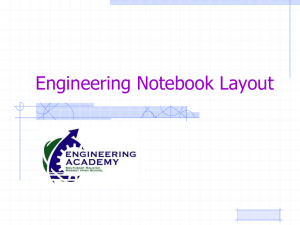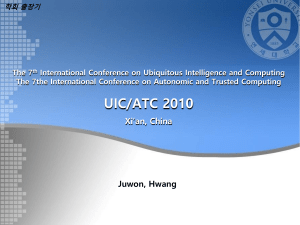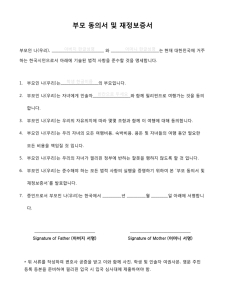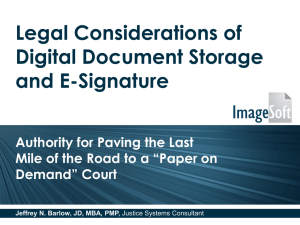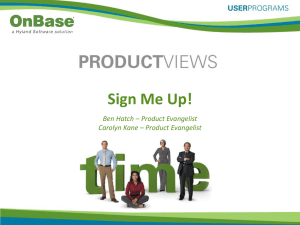Digital Signature Introduction
advertisement
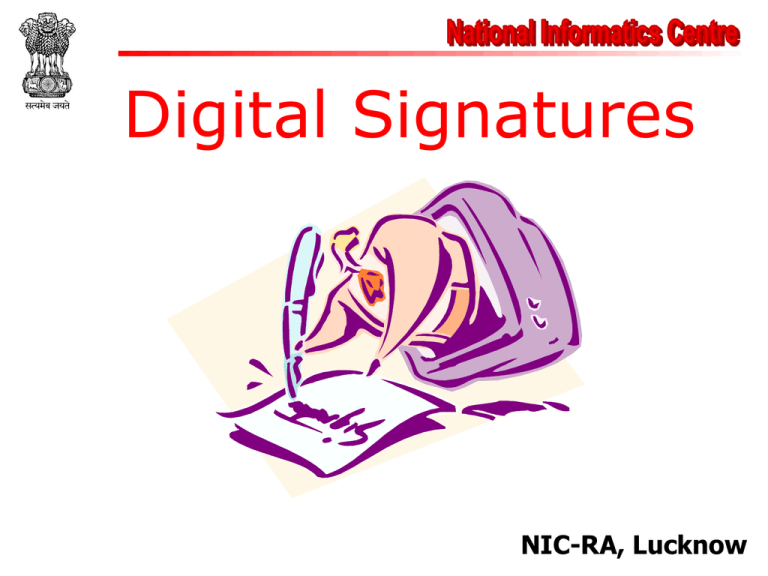
Digital Signatures NIC-RA, Lucknow Electronic Record 1. Very easy to make copies 2. Very fast distribution 3. Easy archiving and retrieval 4. Copies are as good as original 5. Easily modifiable 6. Environmental Friendly Because of 4 & 5 together, these lack authenticity Why Digital Signatures? • To provide Authenticity, Integrity and Non repudiation to electronic documents • To use the Internet as the safe and secure medium for e-Governance and eCommerce What is Digital Signature? A digital signature is an electronic signature that can be used to authenticate the identity of the sender of a message or the signer of a document, and possibly to ensure that the original content of the message or document that has been sent is unchanged. Digital signatures are easily transportable, cannot be imitated by someone else, and can be automatically time-stamped. The ability to ensure that the original signed message arrived means that the sender can not easily repudiate it later. The originator of a message uses a signing key (Private Key) to sign the message and send the message and its digital signature to a recipient The recipient uses a verification key (Public Key) to verify the origin of the message and that it has not been tampered with while in transit Digital signatures employ a type of Asymmetric Cryptography. The Scheme typically consists of three Algorithms A key generation algorithm that selects a private key uniformly at random from a set of possible private keys. The algorithm outputs the private key and a corresponding public key. A signing algorithm that, given a message and a private key, produces a signature. A signature verifying algorithm that, given a message, public key and a signature, either accepts or rejects the message's claim to authenticity Hash value of a message when encrypted with the private key of a person is his digital signature on that e-Document Digital Signatures Each individual generates his own key pair [Public key known to everyone & Private key only to the owner] Private Key – Used for making Digital Signature Public Key – Used to verify the Digital Signature Hardware Tokens Smart Card iKey Smart Cards • The Private key is generated in the crypto module residing in the smart card. • The key is kept in the memory of the smart card. • The key is highly secured as it doesn’t leave the card, the message digest is sent inside the card for signing, and the signatures leave the card. • The card gives mobility to the key and signing can be done on any system (Having smart card reader). iKeys or USB Tokens • They are similar to smart cards in functionality as – Key is generated inside the token. – Key is highly secured as it doesn’t leave the token. – Highly portable. – Machine Independent. • iKEY is one of the most commonly used token as it doesn’t need a special reader and can be connected to the system using USB port. Private Key Protection • The Private key generated is to be protected and kept secret. The responsibility of the secrecy of the key lies with the owner. • The key is secured using – PIN Protected soft token – Smart Cards – Hardware Tokens Digital Signatures I agree efcc61c1c03db8d8ea8569545c073c814a0ed755 My place of birth is at Gwalior. fe1188eecd44ee23e13c4b6655edc8cd5cdb6f25 I am 62 years old. 0e6d7d56c4520756f59235b6ae981cdb5f9820a0 I am an Engineer. ea0ae29b3b2c20fc018aaca45c3746a057b893e7 I am a Engineer. 01f1d8abd9c2e6130870842055d97d315dff1ea3 • These are digital signatures of same person on different documents • Digital Signatures are numbers • Same Length – 40 digits • They are document content dependent Paper Signatures V/s Digital Signatures Parameter V/s Paper Electronic Authenticity May be forged Integrity Signature Signature depends independent of the on the contents of document the document Nonrepudiation a. b. Can not be copied Handwriting a. expert needed Error prone b. Any computer user Error free Role of Controller (CCA) Controller of Certifying Authorities as the “Root” Authority certifies the technologies, infrastructure and practices of all the Certifying Authorities licensed to issue Digital Signature Certificates Seven CAs have been licensed by CCA Safescrypt National Informatics Center (NIC), Government of India Institute for Development & Research in Banking Technology (IDRBT) – A Spciety of Reserve Bank of India Tata Consultancy Services (TCS) MTNL Trustline GNFC (Gujarat Narmada Fertilizer Corporation) E-MudhraCA How To Get & Use Digital Signature Application Request Go to http://nicca.nic.in Download DSC Request Form Fill-in the Form Sign the Form at Required Place Get the Form Countersigned and Verified from HOD along with his/her Official Stamp Enclose Identification Proof Enclose Fee (if required) in Form of Bank Draft Send to NIC Office Issuance of Digital Signatures Send your completed form to NIC UP State Unit Office Once your form is found satisfactory and the fee is properly submitted, the form is counter signed by NIC, HoD. The form is then forwarded to NIC Certifying Authority Office (NIC-RA, Kendriya Bhawan, Lucknow) for processing. When your case is processed a Membership ID and Password is Issued and send to the email ID mentioned in Application Form. A Digital Signature in USB Token or Smart Card can be collected from NIC-RA Office at Lucknow Accessing Website with Membership ID for Enrollment of Request On line How to make Request Insert the USB Pen Drive /Smart Card Reader in your computer system Insert the Smart Card in the Reader ( In case of Smart Card ) Download USB/Smart Card Driver from NICCA website (http://nicca.nic.in) Unzip and Double Click the Downloaded File When the Proper Driver is loaded From Token Administration, Device will get Operational Driver Downloading Please Click Download Smart Card USB E-token Driver Link Select Your Media Type Enrollment Process Click Member Login Enter User ID and Password and click Submit Button User Id and Password are Same Click Step 1 or Enroll Button Fill form and select SafeSign Cryptographic Service Provider in Cryptographic Service Provider Dropdown After Filling Form and Cryptographic Service Provider Select option ‘Generate Request’ You will receive email from nicca.nic.in when your Certificate is generated click step-4 or view status for downloaded Certificates If your Certificate is generated then click your Request No. and enter Authentication Pin (Authentication Pin is send to your e-mail id by nicca.nic.in) and click download Button. To Check if Certificate is available in Device For Accessing Web Services Go to Web Portal like http://edistrict.nic.in or http://ssdg.up.nic.in Plug-in the USB/Smart Card in the computer system/ laptop While Digitally Signing in Browser window your name will be pop up automatically, which you can select Further it will ask for PIN that is unique to your Card. Prevention From Misuse Do’t Hand over you DSC Media USB/Card to any one Do’t tell your PIN to anyone Document Digitally Signed carries same legal status as manually signing as per the IT Act Thank You