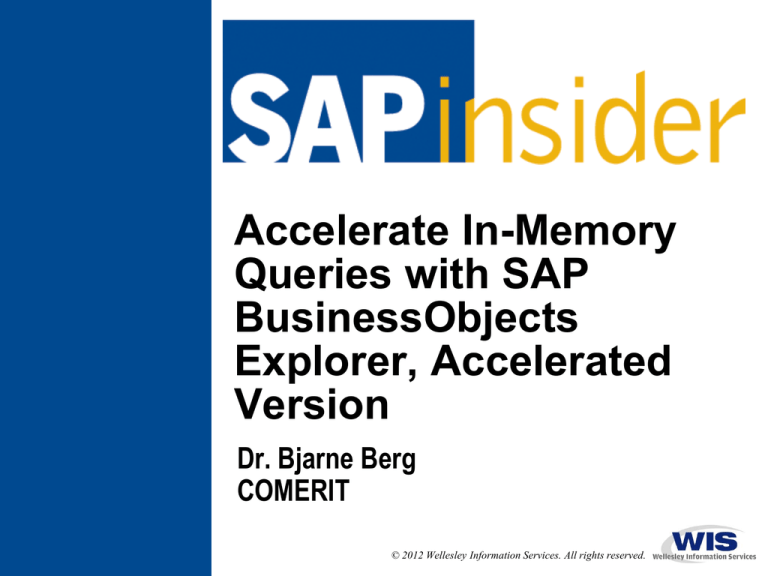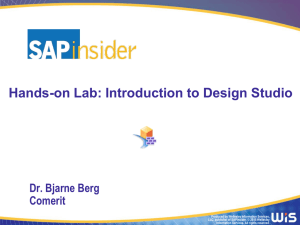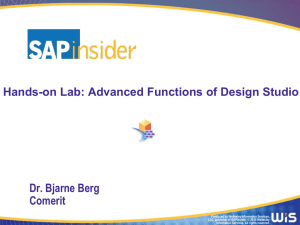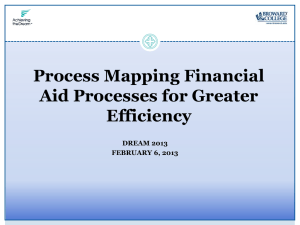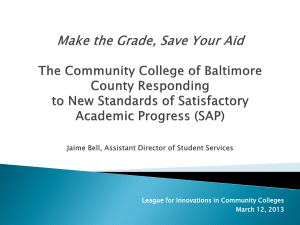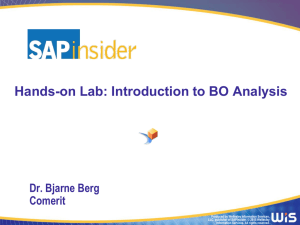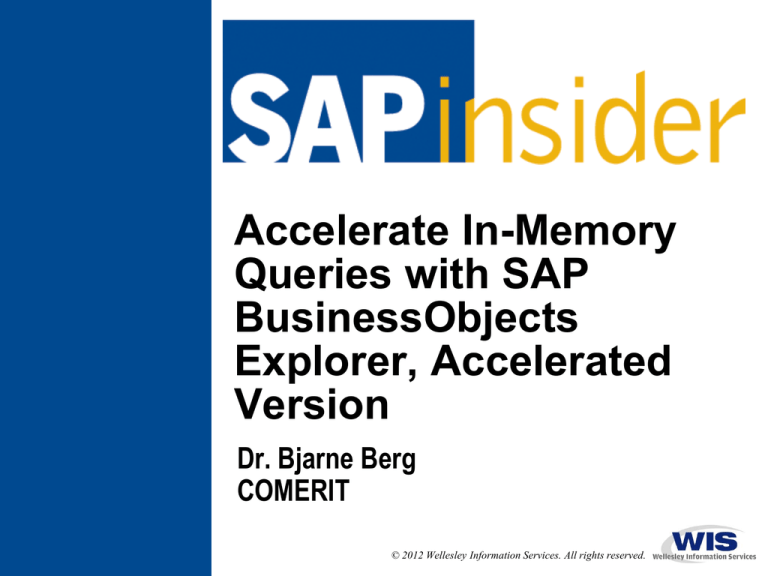
Accelerate In-Memory
Queries with SAP
BusinessObjects
Explorer, Accelerated
Version
Dr. Bjarne Berg
COMERIT
© 2012 Wellesley Information Services. All rights reserved.
In This Session …
•
You will learn how SAP BusinessObjects Explorer adds very fast
ad hoc search capabilities to your warehouse and the
infrastructure needed to deploy it
•
You will also learn how to format the output, see a step-by-step
demo on how the tool works, and explore how to plan for SAP
BusinessObjects Explorer in your organization
•
You will also see the milestone plan for installing SAP
BusinessObjects Explorer and technical considerations for a
successful implementation
1
What We’ll Cover …
•
•
•
•
•
•
•
SAP BusinessObjects Explorer overview
Understanding ad hoc search
A step-by-step demo of analysis and formatting
Installing and managing SAP BusinessObjects Explorer
Planning and budgeting for SAP BusinessObjects Explorer
Some features of version 4.0
Wrap-up
2
Why SAP BusinessObjects Explorer?
•
SAP BusinessObjects Explorer is a search and exploration tool for
unstructured and semi-structured data. Unlike querying, “exploration” is
unstructured analysis.
A survey of 534 top BI
professionals reported that the
top concern was the ability to
deliver faster query and data
exploration capabilities. SAP
BusinessObjects Explorer
addresses this need.
Source: Business Intelligence Survey,
InformationWeek, 2010
3
Why In-Memory Processing for SAP BusinessObjects
Explorer?
•
Disk speed is growing slower than all other hardware components
Technology Drivers
1990
2010
CPU
0.05
253.31
MIPS/$
MIPS/$
Memory
0.02
50.15
MB/$
MB/$
216
264
Addressable
Memory
Network
Speed
Disk
Data Transfer
100
100
Mbps
Gbps
5
600
MBPS
MBPS
Architectural Drivers
Improvement
5066x
2502x
248x
1000 x
1990
2010
Disk-based data
storage
In-memory data
stores
Simple
consumption of
apps (fat client
UI, EDI)
Multi-channel
UI, high event
volume, crossindustry value
chains
Generalpurpose,
applicationagnostic
database
Applicationaware and
intelligent data
management
Source: 1990 numbers SAP AG 2010 numbers, Dr. Berg
120x
Physical hard drive speeds only grew by 120 times
4
since 1990.
All other hardware components grew faster.
4
Why the Rapid Adaptation of SAP BusinessObjects Explorer?
One of the driving forces for Explorer has been the
rapid implementation of blade solutions running ontop of SAP BW. To date, according to SAP, over
1,000 of these systems has been installed.
Year
2006
2007
2008
2009
2010
2011
2012
Number of
BWA
Systems
84
376
558
909
1053
1200+
?
Sourc e: Ty Miller, Tec hnology Solution
management, SAP AG.
5
SAP BusinessObjects Explorer Overview
•
You can connect in several ways to data sets:
1. External data may be indexed by the
SAP BusinessObjects Data Services
and stored on dedicated SAP
NetWeaver BW Accelerator blades
2. SAP NetWeaver BW data may
be indexed on SAP NetWeaver
BW Accelerator blades for fast inmemory processing (also through
HANA)
3. External data may also be
accessed as “non-accelerated”
via SQL/MSU universes.
4. Excel spreadsheets may also
Source: SAP, Aug, 2011
be accessed
SAP BusinessObjects Explorer does not require SAP
NetWeaver® BW. You can accelerate all data sources.
6
SAP BusinessObjects Explorer — Big Picture
SAP Business Objects
Explorer Client
Web Application
Server (BOBJ
Enterprise Web
App.)
SAP Business Objects
Explorer Web Application
BO Explorer Servers
Explorer Servers
Explorer Servers
Explorer Servers
Explorer Servers
Master
Service
Indexing
Service
Exploration
Service
Search
Service
BWA Driver
Central Mgmt.
System (CMS)
Lucene Driver
Lucene
Indexes
BWA
Accelerator
SAP BW
7.x
BO
Enterprise
Servers
Report Server
(WIRS)
Central Mgmt.
System (CMS)
Database using
a Universe
Enterprise
Repository
BWA = SAP NetWeaver BW Accelerator
In-Memory Processing: Highlights — SAP NetWeaver BW
Accelerator
3. Queries are routed to BWA
by the Analytical engine
SAP BW
BI Analytical Engine
2. Indexes copied in
to RAM on blades
InfoCubes
1. Indexing and
compression
stored on a file
system
DSOs
8
In-Memory Processing — Creating Indexes from External
Data
•
•
•
•
Using the Accelerator Index
Designer in SAP BusinessObjects
Data Services, you can also index
data from external data files and
databases
It is important to note that the SAP
BusinessObjects indexes are on
dedicated blades
For SAP NetWeaver BW Accelerator
you should always have one
“spare” blade for failover
If a blade fails, the system can
reload the indexes from the SAP
NetWeaver BW Accelerator file
system (i.e., GPFS)
For the SAP BusinessObjects
Explorer blade, you can use only
one blade
3. Queries are routed to BWA
by the Analytical engine
SAP BW
BI Analytical Engine
2. Indexes copied in
to RAM on blades
InfoCubes
1. Indexing and
compression
stored on a file
system
DSOs
Business Object
Data Services
External data
Data
Integrator
Index Designer
Files
Databases
9
SAP BusinessObjects Explorer Overview
•
Accelerated (BWA) or non-accelerated solutions
Explorer with
no blades
Explorer
Accelerated version
Interface
Universe
Direct Access to BWA
Security
Columns Only (XI)
Columns/Rows (SAP BW
Authorization)
Scheduled Indexing
Mechanism
Copies Data from
Makes BWA index available
data source and
to Explorer blade edition
creates index on XI
Speed of result set
retrieval for data (>1m
rows)
Slow
Fast
Aggregation
XI
Explorer blade edition
BWA
XI Admin sets user
Access Control to Data
access to Universes
SAP BW Administrator sets
users access to BW
Accelerator indexes
10
SAP BusinessObjects Explorer - non-BW Data
•
Using the Data Services tool, you can access non-SAP data and
model it in the BWA Cube Designer tool
Version 4.0
3. Queries are routed to BWA
by the Analytical engine
SAP BW
BI Analytical Engine
2. Indexes copied in
to RAM on blades
InfoCubes
1. Indexing and
compression
stored on a file
system
DSOs
Business Object
Data Services
External data
Index Designer
Version 3.2
and 4.0
Files
Databases
11
BO Explorer Indexing from Queries
•
You can use BEx Queries to create complex indexes that are stored
simply as a flat table in the index (de-normalized). First you must
enable the query for BOEX indexing using the program:
RSR_QPROV_CHECK. This checks if the query can be used for indexing
Query limitations for BOEX indexing
Query display settings are not supported.
and delta’s are not available.
PS! the read mode for the query is
executed as “read everything”
Technical name cannot be over 20
characters
Query cannot have 2 structures
Query cannot use local aggregation or
calculations before aggregation
Integrated planning queries and queries
with input variables cannot be used
Queries with temporal hierarchy joins
cannot be used
The Many SAP BusinessObjects Explorer Access Methods
•
•
•
•
SAP BusinessObjects Explorer is normally accessed through a browser
However, you can always download the results from a search into
Excel and perform analysis from there
You can save the result set as an image and load it on portal sites,
handhelds, or send as email
Finally, you can access the SAP BusinessObjects Explorer directly
from a handheld device that supports basic Web browser functions
Source: Dan Kearnan, SAP AG (2010)
What We’ll Cover …
•
•
•
•
•
•
•
SAP BusinessObjects Explorer overview
Understanding ad hoc search
A step-by-step demo of analysis and formatting
Installing and managing SAP BusinessObjects Explorer
Planning and budgeting for SAP BusinessObjects Explorer
Some features of version 4.0
Wrap-up
14
Ad Hoc Search
•
The core idea of SAP BusinessObjects Explorer
is that users can search the BI data like
they would using Google, Yahoo, Bing, or other search engines
•
Users should not have to know how the data is structured, what
query to execute, or how to display the data
•
SAP BusinessObjects Explorer takes a “first stab” at presenting
the data in a usable format
From there, users may navigate and change the display
•
The users may save their settings and the display at any time
15
Ad Hoc Search Example
1. First we searched on
“sales” and found three
possible choices
2. We selected “sales Information” and searched after the term "Texas”
This shows the
sales amount by
state as a table,
the gross margin
as a graph and
as a table
Any display can be
exported to Excel,
saved as an image,
emailed, or
bookmarked
What We’ll Cover …
•
•
•
•
•
•
•
SAP BusinessObjects Explorer overview
Understanding ad hoc search
A step-by-step demo of analysis and formatting
Installing and managing SAP BusinessObjects Explorer
Planning and budgeting for SAP BusinessObjects Explorer
Some features of version 4.0
Wrap-up
17
A Step-by-Step Demo: Searching
Step 1. We load the SAP
BusinessObjects Explorer Web
interface into a browser
Step 2. We Search for “sales”
Step 3. We get the search
results and a list of
“information spaces”
The search result list is sorted based on an internal “relevancy” score.
18
A Step-by-Step Demo: The Initial View
Step 4. The system looks at the data and formats it based on implied
hierarchies (i.e., time, geography, customer) as well as measures. Users
may navigate and change measures, graphs, and tables.
A Step-by-Step Demo: Searching in a Result Set and
Measures
Step 5. Again, we are interested in sales around Texas, and can search
the initial result set
Step 6. By changing the
Measure from “margin” to
“sales revenue” all graphs
and tables change
20
A Step-by-Step Demo: Changing Charts and Drill Down
Step 7. We can change the chart by selecting from the left menu
options
Step 8. While the first
display was based on the
“best guess,” we can now
drill down to the different product lines
The best graphing
options, based on our
data, is highlighted by
a star:
21
A Step-by-Step Demo: More Graphing Options
Step 9. There are many graphing
options and some are more
useful than others
“Proportional” view is best when
you are looking for size
relations, i.e., what are the
largest contributors to sales?
Most of the time, the reccomended graphs works best for
the data set, but not always
Try several graphing options before deciding on “your” view.
22
A Step-by-Step Demo: Explore More — Filtering
Step 10. By clicking on “Explore
more” you are promted to filter
on the characteristic you
selected
Since we clicked
“Explore more” in
the state box, we
can now select
only the states we
are interested in
Filtering data makes the images more meaningful. It is
harder to analyze 50 states and scroll through the data.
23
A Step-by-Step Demo: Filter Results
We now see the (product) lines are sold in only three states
Filter values are
displayed
here:
Always see if any items have been removed in a filter before
you look at the data, i.e., 15,061,789 is not the sales
revenue for the firm, only the revenue for three states.
24
A Step-by-Step Demo: The Visualization Panel
Step 11. You can also zoom in on the data by
only showing the visualization panel
In the Visualization
Panel, you can view
all the fields and
measures as a
complete table
Notice: The table
only contains data
from the three states
we filtered on
A Step-by-Step Demo: Top 10 Analysis
Step 12. In the visualization panel, we can perform top 10 analysis by a
single click. All other values are summarized in an “other” category and
graphed.
The ability to quickly group and summarize data is a great
feature. This is normally done in the BI analytical engine of
SAP NetWeaver® BW, and can be very slow.
26
A Step-by-Step Demo: Other Display Options
Step 13. You can view the data
in relative size by using a
comparison graph
Line graphs are usually preferred if
you have 3-20 data points
Areas on the graphs can
be highlighted by clicking
on one or more data
points
A Step-by-Step Demo: Sorting and New Calculations
Step 14. Any data panel can be sorted in many ways
Step 15. We can also add our
own measures
In our example we are adding
the measure “Margin Per
Unit” as total margin divided
by “quantity sold”
Measures used on any graph can be calculated “on-the-fly.”
28
A Step-by-Step Demo: Mini-OLAP Example
Step 16. In this mini-OLAP example we are:
Looking at some key cities in a few states (filter)
Only looking at data for 2003 and only for “Sweats and T-Shirts” (filters)
Examining the profit margin per unit sold (customized calculation)
SAP BusinessObjects Explorer is not an OLAP tool, but can
support basic drill-down features, and thereby complex
unstructured analysis.
29
A Step-by-Step Demo: Downloading a Data Set
Step 17. Any result set displayed in SAP BusinessObjects Explorer may
be saved to a PC as a comma-delimited file
You can select to
save the data set
filtered by the
navigations or
only the data from
the visualization
panel
Data saved this way can be opened in Excel or imported
directly into Access and other databases.
30
A Step-by-Step Demo: Configuring Measures
Step 18. Measures in the data set can also be configured to be “filter
columns” for user navigation
Other options
include
Max
Min
Sum
Average
This is how you determine how data will be accessed and
how measures will be displayed.
31
HINT: Connectivity, Network, and Non-Logical Calculations
•
You sometimes can get the following message from the system:
•
This normally means that the connectively to the system is either
too slow, or broken. This is an issue that is more common for very
slow connections such as older Wi-Fi networks.
•
You can also get this error message if the result set you
requested is not available (i.e., non-logical calculations)
32
Some Limitations – Authorizations and MultiProviders
When you create the index, the conversions,
hierarchies, texts and authorization indexes
are made. However, if the Analysis
Authorizations are on the MultiProviders, they
cannot be used in the index.
You can fix this by placing the Analysis
Authorizations on the basic cubes instead.
2002
2003
2004
2005 2006
2007
(see other limitations in note: 1332392)
[see note: 1593642]
2008
PS! When creating snapshots, you
can only filter on a single
characteristic and MPSI is not
available for BW ‘reporting’
When you create an index on a
MultiProviders, a part provider can be
used. This creates a single index for
BWA and BOEX, but part providers can
only be consumed by BOEX (not BW)
BOEX Index snapshots can be taken of
a MultiProviders (MPSI), however, this
can take a long time to create if the data
volume is large. Delta capabilities can
be done in a different rollup step
(RSDDTPS_INDEX_MPRO).
Some Ideas – Authorizations
•
•
If you use Authorization based on hierarchy nodes (0TCTAUTHH) ,
it is not used by BOEX.
•
Also, if you have based your authorization on custom user exit
coding, BOEX cannot leverage this either.
To setup the security in RSDDTPS_AUTH, try the following:
Hint: Create an Active
Directory group and add
all users to this group.
Since BOEX does not
use SAP security, you
can use the AD group for
Single-Sign-On.
Source logic from: M. Umarwadia and M. Walsh, SAP TechEd 2011
What We’ll Cover …
•
•
•
•
•
•
•
SAP BusinessObjects Explorer overview
Understanding ad hoc search
A step-by-step demo of analysis and formatting
Installing and managing SAP BusinessObjects Explorer
Planning and budgeting for SAP BusinessObjects Explorer
Some features of version 4.0
Wrap-up
35
Required and Optional Components
•
Installing SAP BusinessObjects Explorer can be confusing. Some
components are required, while others are optional.
•
SAP BusinessObjects Data Services if you use external data
Index designer plug-in if you use external
SAP-Certified blade vendors:
accelerated data
IBM, SUN, Dell, Cisco,
SAP NetWeaver BW Accelerator 7.20 if you use
Teradata, Fujitsu, HP
accelerated data – revision 5
You can find detailed requirements at:
Accelerated version: https://cw.sdn.sap.com/cw/docs/DOC-120755
Non-accelerated version: https://cw.sdn.sap.com/cw/docs/DOC-120756
SAP NetWeaver BW Accelerator, SAP BusinessObjects Data Services, and SAP
BusinessObjects Explorer 3.2 can run only on SUSE Linux 64-bit OS for blade servers.
Requirements (PAM) for 4.0 should be taken from service.sap.com
Source: SAP AG , Nov. 2011
Register and Take a Free Test Drive with HANA
• You
can register for a free test drive at: https://bi.ondemand.com/session/new
You can also upload your own data and try the tool to see
if it is something for your organization. There is even quick
guides, videos and wizards to get you started
37
SAP BusinessObjects Explorer and SAP BusinessObjects
Explorer Blade Features
•
•
Many customers looked at earlier releases of SAP
BusinessObjects Explorer and the previous release called
“Polestar” and noted several limitations
Many of these limitations are now remedied. These include:
The possibility to import your own Excel files
Create your own calculations at the user level
You can group related dimensions for simplicity of analysis
Security in improved and row-level data security can be
implemented
You can personalize the view by filtering information
Users may navigate hierarchies instead of
“flat” data
PS! Currently the SAP BusinessObjects Explorer solution is licensed
based on number of blades and the number of named users.
SAP NetWeaver BW Accelerator 7.2 Features
• In
earlier released of SAP NetWeaver BW Accelerator you could not index
DSOs, with version 7.2 this is now available
• Also, prior to SAP NetWeaver BW Accelerator 7.2, the solution was only used
for rapid in-memory data fetches
BI analytical engine processes such as data sorts, calculated key figures (CKF),
restrictive key figures (RKF), top-5 conditioning, etc., were still costly overheads to
the query execution
• We
now have a new “calculation engine” and
a new “aggregation engine” inside
Calculation Engine
Aggregation Engine
Index
SAP NetWeaver BW Accelerator 7.2
This means that the benefits of in-memory processing is no longer confined to
data fetches and queries can be made to run even faster
You can now performance tune some BI
Analytical Engine functions with SAP NetWeaver
BW Accelerator, not only data reads.
PS! HANA can also support BOEX
Source: SAP AG, Nov. 2011
39
What We’ll Cover …
•
•
•
•
•
•
•
SAP BusinessObjects Explorer overview
Understanding ad hoc search
A step-by-step demo of analysis and formatting
Installing and managing SAP BusinessObjects Explorer
Planning and budgeting for SAP BusinessObjects Explorer
Some features of version 4.0
Wrap-up
40
SAP BusinessObjects Explorer Milestone Plan
BO Explorer Milestone Plan
1
2
3
4
Weeks
5 6 7 8
9 10 11 12
Project start up
BW implementation review and ranking of InfoCubes/DSOs for indexing
Review physical hardware infrastructure and network access
Size the BWA using program in note: 917803
Plan for fail-over, disaster recovery and backup
HW vendor selection (& approvals if required)
Contact vendor and place Purchase order
Collect benchmarks for current performance and targets
Execute performance tuning of queries, install SAP BO XI and BO-E
Security design
Examine process chains and create new if needed
Install hardware BWA and connectivity
Test connectivity and perform readiness assessment
Training for 2 system admins
Create first indexes and test functionality
Make enhancements and change scope as needed (i.e. more infoproviders)
Create all planned indexes and test process chains (time to build indexes)
Execute system test with User Acceptance team (end users)
Design and implement updated process chains
Collect benchmarks for current performance and targets
Document results and close project
Since most vendors build the HW as Made-to-Order, it is
important to get the purchase order placed as soon as possible.
41
Budgeting for SAP BusinessObjects Explorer on BWA
•
You have to plan for:
SAP BusinessObjects Explorer licenses (per blade as well as per
number of users)
Hardware costs (approx. $14K-$20K per chassis + $6-12K per blade
and a rack, if you do not have a spare place for the chassis. Add in
two network cards and a file system.)
Good planning numbers for production environment (only):
Small HW costs ~ $40K to $60K
Medium HW costs ~ $60K to $250K
Large HW costs ~ $250K to $500K
Add consulting fees for 2-3 people for 8-12 weeks. The actual time
needed depends on how much of the infrastructure you already have
in-place and how you plan on rolling out the solution)
Remember to plan for three years of vendor service costs.
42
What We’ll Cover …
•
•
•
•
•
•
•
SAP BusinessObjects Explorer overview
Understanding ad hoc search
A step-by-step demo of analysis and formatting
Installing and managing SAP BusinessObjects Explorer
Planning and budgeting for SAP BusinessObjects Explorer
Some features of version 4.0
Wrap-up
43
Features of SAP BO Explorer 4.0
You can manage all
servers in one
location within the
Central Management
Console (CMC)
You BI applications and tools,
including SAP BusinessObjects
Explorer, can now be accessed
through the BI Launchpad.
44
Other Features of SAP BO Explorer 4.0
You can also use universes crated by the information Design Tool
(IDT) and access these in SAP BusinessObjects Explorer
You can also use spreadsheet in the Information Spaces and use SAP
BusinessObjects Explorer to access this also (in a non-accelerated form)
45
Other Features of SAP BO Explorer 4.0 - Templates
SAP BusinessObjects Explorer 4.0 also provide templates for
customers to personalize their own displays
This feature assists users in having their own visualization and preferences
stored in templates that can bypass any ‘default’ displays/views by the system.
46
What We’ll Cover …
•
•
•
•
•
•
•
SAP BusinessObjects Explorer overview
Understanding ad hoc search
A step-by-step demo of analysis and formatting
Installing and managing SAP BusinessObjects Explorer
Planning and budgeting for SAP BusinessObjects Explorer
Some features of version 4.0
Wrap-up
47
Resources
•
SAP BusinessObjects Explorer Implementation Checklist by SAP
http://tinyurl.com/32v5ycw (must be logged into SCN)
•
SAP BusinessObjects Explorer Product Web site
http://www.sap.com/solutions/sapbusinessobjects/large/busine
ss-intelligence/data-exploration/accelerated/index.epx
•
SAP BusinessObjects Explorer Collaboration Workspace
https://cw.sdn.sap.com/cw/community/sap/sapbusinessobjects
explorer
•
SAP Help page
http://help.sap.com/boexpl
7 Key Points to Take Home
•
•
•
•
•
•
•
SAP BusinessObjects Explorer is a great tool for unstructured,
ad hoc analysis
SAP BusinessObjects Explorer is a specialized tool, it does not
replace the other SAP BusinessObjects tools
There is a place for OLAP, ad hoc, and formatted reports
The accelerated version adds real value via in-memory speed
You need to have basic training for end users (consider online
training)
Lead times for hardware orders can be long, purchase early
Take test drive and see the benefits for yourself
SAP BusinessObjects Explorer on HANA is part of the long-term
picture of SAP
49
7 Key Points to Take Home (cont.)
•
•
Make sure that the SAP BusinessObjects Explorer project also
addresses process chains, performance tuning, and connectivity
to other components
In-memory processing of queries are the future, plan to “get with
the program” in 2011
The days of the hard drives for end users in BI are numbered
50
Your Turn!
How to contact me:
Dr. Berg
Bberg@Comerit.com
51
Disclaimer
SAP, R/3, mySAP, mySAP.com, SAP NetWeaver®, Duet®, PartnerEdge, and other SAP products and services mentioned herein as well as their
respective logos are trademarks or registered trademarks of SAP AG in Germany and in several other countries all over the world. All other product
and service names mentioned are the trademarks of their respective companies. Wellesley Information Services is neither owned nor controlled by
SAP.
52