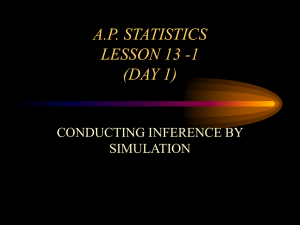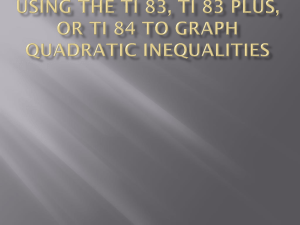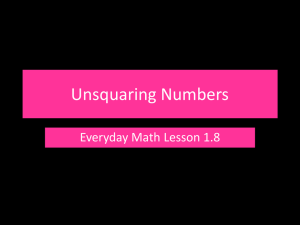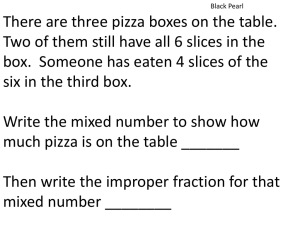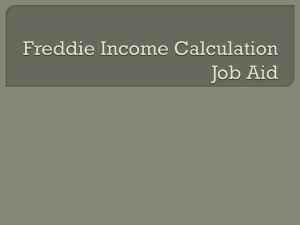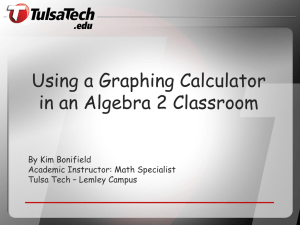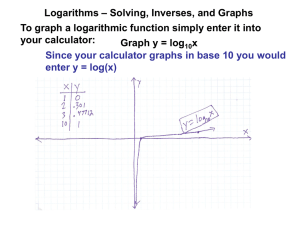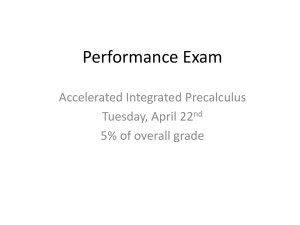A Tale of Three Calculators - TAMUCC Math & Statistics
advertisement
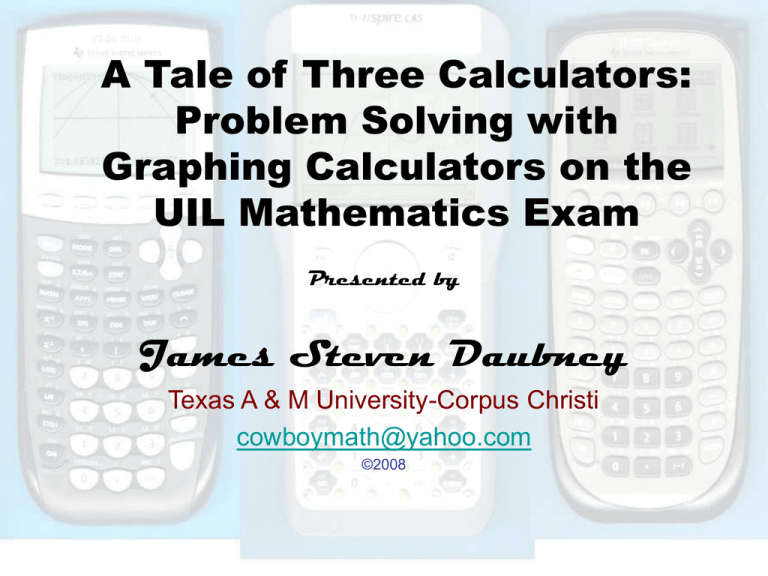
A Tale of Three Calculators: Problem Solving with Graphing Calculators on the UIL Mathematics Exam Presented by James Steven Daubney Texas A & M University-Corpus Christi cowboymath@yahoo.com ©2008 TABLE OF CONTENTS (click on any heading to hyperlink) • • • • • • • • • • Introduction A Tale of Three Calculators: Manuscript The Calculator Environment The UIL Mathematics Examination Calculator Lessons UIL Questions & Solutions Calculator Topical Index Additional Practice Questions Selected Resources Acknowledgements INTRODUCTION (cont.) • The user will have four avenues available to view the materials. First, she may simply review the problems in numerical order, which reproduces their sequence in the examination. Second, she may use the UIL Questions and Solutions index, which has a hyperlink directly to each problem. Third, she may review the problems grouped into 6 Calculator Lessons of 5 problems each, arranged by level of difficulty. Finally, the user will have the option of selecting specific topics from the Calculator Topic Index, which lists topics alphabetically. In any case, with over 1000 slides to view, it is the author’s hope that this endeavor will promote greater mathematical understanding, and more efficient use of calculator technology, in the State of Texas. Return to the table of contents INTRODUCTION • This project demonstrates how to use three Texas Instrument calculators, the TI-84 Plus, TI-89 Titanium and the TI-Nspire CAS, to solve questions on the 2008 UIL Mathematics Examination. The model examination is the District II version, and the thirty odd-numbered questions are examined. A complete solution for each problem is demonstrated on each calculator, including an overall strategy, and step-by-step screen captures with accompanying text and menu instructions and explanations. It is hoped that this will assist UIL contestants, their coaches, as well as secondary and college-level mathematics students, to gain a greater understanding of mathematics problem solving and a greater mastery of the most advanced Texas Instrument calculators. Return to the table of contents A Tale of Three Calculators: Problem Solving with Graphing Calculators on the UIL Mathematics Exam Presented by James Steven Daubney Texas A & M University-Corpus Christi cowboymath@yahoo.com ©2008 – It was the best of times, it was the worst of times, it was the age of wisdom, it was the age of foolishness … we had everything before us, we had nothing before us. • Charles Dickens A Tale of Two Cities, 1859 Guiding Principles • Multiple representations offered by graphing calculators enhance student understanding of mathematical principles and aid in problem solving. • The UIL Mathematics Examination offers a wide variety of problems suitable for teaching mathematics problem solving at the secondary level. • Juxtaposing different calculator strategies for the same problem is an efficient method of teaching calculator logic and usage. • Computer algebra system (CAS) graphing calculators can increase mathematical understanding. The Three-Calculator Quandary TI-Nspire CAS TI-89 Titanium TI-84 Plus • • Return to the table of contents TI-84 Plus • • • • • • Processor: 15MHz Zilog Z80 (8 bit) Memory: 24K RAM, 480K Flash Screen: 96x64 pixels Release: 2004, update of TI-83 Type: Graphing Display: Parenthetical Source: ticalc.org project (2007). From http://www.ticalc.org/basics/calculators/ TI-89 Titanium • • • • • • Processor: 12MHz MC68000 (16 bit) Memory: 188K RAM, 2.7MB Flash Screen: 160x100 pixels Release: 2004, update of TI-89 Type: Graphing CAS Display: Pretty print TI-Nspire CAS • • • • • • Processor: 150MHz ARM 9 (32 bit) Memory: 16MB RAM, 20MB Flash Screen: 240x320 pixels Release: 2007, new concept Type: Graphing CAS Display: Pretty print, 16 shades High Stakes Examinations & Which Calculators Permitted Examination PSAT PLAN SAT ACT College Board AP TAKS (9, 10 & Exit) UIL Mathematics TI-84 Y Y Y Y Y Y Y TI-89 Y Nspire CAS Y Y Y Y Y Y Y Source: TI-Nspire Exam Acceptance (2008). From http://ti-nspire.com/tools/nspire/resources/exam_accept.html The UIL Mathematics Examination • Format: a 40-minute test consisting of 60 multiple-choice objective-type questions. • Content: algebra I and II, geometry, trigonometry, math analysis, analytic geometry, pre-calculus, and elementary calculus. • Calculators: any hand-held, batterypowered calculator; memory not cleared. Source: UIL Constitution Sec. 942 Mathematics (2007). Policy & administration. From http://www.uil.utexas.edu/policy/constitution/index.html • UIL Mathematics Examination 2008 District II • Selected problems with calculator strategies, screens and solutions. Return to the table of contents CALCULATOR LESSONS (click on any lesson to hyperlink) • • • • • • Lesson A: Basics I Lesson B: Basics II Lesson C: Intermediate I Lesson D: Intermediate II Lesson E: Advanced I Lesson F: Advanced II Return to the table of contents Lesson A: Basics I (click on any question to hyperlink) • Question 1 • Question 7 order of operations, factorial, menus, clear screen data editor, plot, window, zoom, coordinates, polygon, area text, notes, folios • Question 11 graphing, equation editor, inequalities • Question 35 probability, percentage, fraction part • Question 5 Return to the calculator lessons home page Lesson B: Basics II (click on any question to hyperlink) • Question 13 interest, roots, percentages • Question 17 exponents, graphing, intersections, non-linear system • Question 29 right triangle trigonometry, sin • Question 39 nets, edges, cube • Question 57 absolute value, graph, solve, one-variable equation Return to the calculator lessons home page Lesson C: Intermediate I (click on any question to hyperlink) • Question 19 • Question 31 • Question 43 • Question 45 • Question 59 regression, sets, data editor, lists, delta list matrices, determinants, inverse polygon, area, geometry, grid, Pick’s theorem, library, draw system of equations, matrix simultaneous equations, reduced row echelon form system of equations, matrix simultaneous equations, reduced row echelon form Return to the calculator lessons home page Lesson D: Intermediate II (click on any question to hyperlink) • Question 3 system of equations, matrices • Question 25 ellipses, graph, intersect, slope • Question 41 system of equations, rate of change, equation solver probability, combinations, library, user-defined functions • Question 53 • Question 55 zeros, non-linear system, numeric solver, copy and past Return to the calculator lessons home page Lesson E: Advanced I (click on any question to hyperlink) • Question 9 • Question 23 bearing, mode, parametric graph, unit circle, arc vectors, proportions, solver • Question 27 complex numbers, roots • Question 37 number theory, programming, abundant and happy numbers • Question 47 trigonometry, solver, graph, domain restrictions, intersect Return to the calculator lessons home page Lesson F: Advanced II (click on any question to hyperlink) • Question 15 • Question 21 • Question 33 • Question 49 • Question 51 angle of rotation, conic, ellipse, trigonometry rational expressions, mixed number, symbolic manipulation numeric integration, constant of integration, antiderivative rational expression, polynomial division, slant asymptote, expansions symbolic integration, calculus Return to the calculator lessons home page UIL QUESTIONS & SOLUTIONS (click on any question to hyperlink) • • • • • • • • • • Question 1 Question 3 Question 5 Question 7 Question 9 Question 11 Question 13 Question 15 Question 17 Question 19 Question 21 Question 23 Question 25 Question 27 Question 29 Question 31 Question 33 Question 35 Question 37 Question 39 Question 41 Question 43 Question 45 Question 47 Question 49 Question 51 Question 53 Question 55 Question 57 Question 59 Return to the table of contents Calculator Topical Index (click on any letter to hyperlink) • • • • • • • A E I M Q U Y B F J N R V Z C G K O S W D H L P T X Return to the table of contents A • • • • • • • • Absolute value Abundant number Angles Angle of rotation Antiderivative Arc Area Asymptote 57 37 9 15 33 9 5 49 Return to calculator topical index main page. 43 B • Bearing 9 Return to calculator topical index main page. C • • • • • • • • • • • Calculus Chain rule Clear screen Combinations Complex numbers Conics Constant of integration Construction Coordinates Copy and paste Cosine 33 33 1 53 27 15 33 5 5 55 47 Return to calculator topical index main page. 51 25 43 D • • • • • • Data editor Degrees Delta list Derivative Determinant Domain 5 29 19 33 31 47 Return to calculator topical index main page. 19 E • • • • • • Edges Ellipses Equation editor Equation solver Expansions Exponents 39 15 25 41 49 17 Return to calculator topical index main page. 25 F • • • • • Factorial Folios Formulas Fraction Function 1 7 43 35 55 Return to calculator topical index main page. G • Geometry • Graph • Grid 43 47 43 Return to calculator topical index main page. 57 H • Happy numbers • Hypotenuse 37 29 Return to calculator topical index main page. I • • • • • • • If statements Improper fraction Inequalities Integration Interest Intersection Inverse 37 13 11 51 13 17 31 Return to calculator topical index main page. 25 47 J • None Return to calculator topical index main page. K • None Return to calculator topical index main page. L • Library • Linear systems of equations • Lists 43 59 19 Return to calculator topical index main page. 53 M • • • • Matrices Menus Mixed number Mode 3 1 21 9 Return to calculator topical index main page. 31 45 N • • • • • • • Nets Nonlinear systems Notes Nsolve Number theory Numeric integration Numeric solver 39 17 7 55 37 33 55 Return to calculator topical index main page. 55 O • One-variable equation • Order of operations 57 1 Return to calculator topical index main page. P • • • • • • • • • Parametric graphing Percentage Pick’s theorem Plot Polygon Polynomial division Probability Programming Proportions 9 35 43 5 5 49 35 37 23 Return to calculator topical index main page. 13 43 53 Q • Quadratic regression • Quick copy • Quotient 19 25 49 Return to calculator topical index main page. R • • • • • • Rate of change Rational expression Reduced row echelon form Regression Right triangle trigonometry Roots 41 21 45 19 29 13 Return to calculator topical index main page. 49 59 27 S • • • • • • • • • Set Simultaneous equations Sine Slant asymptote Slope Solver Statistics list Symbolic operations System of equations 19 45 29 49 25 23 5 21 3 Return to calculator topical index main page. 59 57 51 45 59 T • Text • Triangle • Trigonometry 7 29 15 Return to calculator topical index main page. 47 U • Unit circle • Unhappy number • User-defined functions 9 37 53 Return to calculator topical index main page. V • Vectors 23 Return to calculator topical index main page. W • Window • With | 5 17 Return to calculator topical index main page. X • X-coordinate 25 Return to calculator topical index main page. Y • Y-coordinate 25 Return to calculator topical index main page. Z • Zeros • Zoom 55 5 Return to calculator topical index main page. No. 1 • • • • Table of Contents Calculator Lessons UIL Questions & Solutions Calculator Topical Index No. 1 TI-84 STRATEGY Input all of the numbers and operators while preserving the order of operations with parenthesis. Input 5. Press MATH to access the menu and move the arrow to the PRB submenu, then select 4:! and ENTER. Press MATH to access the menu and move the arrow to the PRB submenu, then select 4:! and ENTER. Input * for multiplication. Input 3. Input ^ to introduce an exponent. Input ( to bound exponent. Input (-). Note: The negation symbol is on the keypad below the 3. It is different from the operator “–” for subtraction. Input 2. Close parenthesis. Input * for multiplication. Press 2ND x2 to open the radical sign and parenthesis. Input 3. Press x2 to introduce the exponent 2. Close the parentheses to indicate the end of the radical sign. Press + for addition. Input 5. Press – for subtraction. Input 7. Press ENTER to see solution. TI-89 STRATEGY Input all of the numbers and operators while preserving the order of operations with parenthesis. From the APPS screen press HOME for calculator screen. Input 5. Press 2ND MATH for the Math menu and the down arrow for 7:Probability. Press the right arrow to see the Probability submenu and select 1:! for the factorial symbol. Input the remaining numbers, operators, and parentheses just as with the TI-84. Press ENTER to see the solution. u TI NSPIRE STRATEGY Create a new document, add calculator, and then input numbers and operators as they would appear in a text book. Press HOME to see the Home menu. Move the arrows to 1:Calculator and ENTER or press 1 to add calculator. Press HOME to see the Home menu. Move the arrows to 1:Calculator and ENTER or press 1 to add calculator. Input 5. Press MENU, then select 6:Probability and then select 1:Factorial(!). Input the remaining numbers and operators from the keypad and then press ENTER for the solution. (B) 38 TI-84 Clear Screen Press CLEAR. TI-89 Clear Screen Press CLEAR to clear the entry line. TI-89 Clear Screen Press CLEAR to clear the entry line. TI-89 Clear Screen Press F1 for the Tools menu and select 8:Clear Home. TI-89 Clear Screen Alternatively, to clear screen and clear all variables, press 2ND, F6, and select 2:NewProb. TI-89 Clear Screen Alternatively, to clear screen and clear all variables, press 2ND, F6, and select 2:NewProb. TI-89 Clear Screen TI-Nspire Clear Screen Press MENU, select 1:Actions, then select 5:Clear History. TI-Nspire Clear Screen Press MENU, select 1:Actions, then select 5:Clear History. TI-Nspire Clear Screen Press MENU, select 1:Actions, then select 5:Clear History. No. 3 • • • • Table of Contents Calculator Lessons UIL Questions & Solutions Calculator Topical Index No. 3 TI-84 STRATEGY Create a 2x3 matrix to solve for x and y as a system using the reduced row echelon form. Then substitute the values for x and y into the third equation to solve for k. Press 2ND MATRIX and move the arrows to the EDIT menu and 1:[A]. Type 2, ENTER, 3 ENTER to set the dimensions and then overwrite the appropriate values in each cell. Press 2ND QUIT and then retype 2ND MATRIX. Select MATH and B:rref(. Type 2ND MATRIX again and select 1:[A]. ENTER. Type 2ND MATRIX again and select 1:[A]. ENTER. ENTER again to see the approximate solution. The first row has the value for x, and the second row for y. Press STO and 2nd MATRIX, then select 2:[B] to store the answer in matrix B. Press MATH to see the Math menu and select 1:Frac. Enter to see x and y in fraction form. Press MATH to see the Math menu and select 1:Frac. Enter to see x and y in fraction form. Now insert the value from matrix B, row 2, column 3 into the third equation for y and the value from matrix B, row 1, column 3 for x. This form of the third equation( (6 + 3y)/x) will solve for k. ENTER. TI-89 STRATEGY Create a 2x3 matrix to solve for x and y as a system using the reduced row echelon form. Then substitute the values for x and y into the third equation to solve for k. Press 2ND MATH for the Math menu and select 4:Matrix. Select 4:rref( from the Matrix submenu. ENTER. Input the system of 2 equations as a matrix using commas to separate columns and brackets to separate rows. ENTER for the solution for x and y. Press F2 for the Algebra menu and select 1:solve(. Substitute the values of x and y into the third equation and input comma k to indicate k is the variable that we are solving for. ENTER for the solution. TI-NSPIRE STATEGY Create a system of three equations and solve for x, y and k using the equation solver. From the calculator screen press MENU and select 4:Algebra and the 1:Solve from the submenu. Press CATALOG (the book) and the select submenu 5: for templates. Then select the template for a system of three equations as shown. Choose 3 for the Number of equations and TAB to OK. ENTER. Choose 3 for the Number of equations and TAB to OK. ENTER. Type in the three equations given. Then indicate the three variables that we want to solve for (x,y, and k) separated by commas. ENTER to see the three solutions. (D) 12 No. 5 • • • • Table of Contents Calculator Lessons UIL Questions & Solutions Calculator Topical Index No. 5 TI-84 STRATEGY Enter all the coordinates in statistic lists, plot the points, determine the shape of the quadrilateral, and apply and appropriate area formula. Press STAT and select 1:Edit. Type all of the xcoordinates in L1 and all of the corresponding ycoordinates in L2. Press 2ND STAT PLOT and select 1:Plot1. Select Plot 1, On and Scatter Plot. Press GRAPH to see the points plotted on the Cartesian plane. Press ZOOM and select 2:Zoom In. Press ZOOM and select 2:Zoom In. Note that the base of the parallelogram is 5 units and that the height is 2 units. Multiply base x height to find area. TI-89 STRATEGY Enter all the coordinates as a data matrix, plot the points, determine the shape of the quadrilateral, and apply and appropriate area formula. Press APPS and select Data/Matrix Editor. Select 3:New. Select Data. Select Data. Type a name for the folder (here UIL) and the varaible (here p5). Type all of the xcoordinates in c1 and all of the corresponding ycoordinates in c2. Press F2 to see the Plot Setup menu. Press F1 to define Plot 1. Select Scatter, Box and type c1 for x and c2 for y (names of columns). Select Scatter, Box and type c1 for x and c2 for y (names of columns). Press ♦ WINDOW to see the window settings and choose problem appropriate numbers. Press ♦ GRAPH. Move the arrows to see the coordinates of the points. Multiply base x height to find area. TI-NSPIRE STATEGY Draw the polygon on a grid and automatically measure the area with the geometry application.. From the Home screen press 6:New Document and select 2:Add Graphs & Geometry. From the Home screen press 6:New Document and select 2:Add Graphs & Geometry. Press MENU and select 4:Window and 1:Window Settings. TAB to move between boxes and choose problem appropriate numbers. TAB to move between boxes and choose problem appropriate numbers. For greater clarity press MENU and select 2:View and 5:Show Grid. For greater clarity press MENU and select 2:View and 5:Show Grid. Press MENU and select 8:Shapes and 4:Polygon. Move the pencil cursor to one of the 4 coordinates (here (3,0)) and after seeing the point on indicator (verifying an exact grid point), press click (the hand/arrow button). Move the pencil cursor to an adjacent coordinate (here (5,2)) and click (the hand/arrow button). Move the pencil cursor to an adjacent coordinate (here (0,2)) and click (the hand/arrow button). Again note that point on means the cursor is exactly on a grid point. Move the pencil cursor to the last coordinate (here (2,0)) and click (the hand/arrow button). Press ENTER to save the polygon. Press MENU and select 7:Measurement and 2:Area. Press ENTER to see the area. Press ENTER to see the area. The measurement is slightly off because the point representing (5,2) was not on an integer grid point. This is due to the fact that the point on was not indicated when selecting that point. Press MENU and select 1:Action and 6:Coordinates and Equations in order to correct the point (5,2) Move the cursor to each vertex and verify and, if necessary, correct the coordinates by clicking and typing over. Now the coordinates of each of the vertices is displayed, and the area is exact. (B) 10 No. 7 • • • • Table of Contents Calculator Lessons UIL Questions & Solutions Calculator Topical Index No. 7 TI-84 STRATEGY Enter and store text and equations. Recall for later use. Press PRGM to open the program application. ENTER. Press PRGM to open the program application. ENTER. Type in the name for the notes. ENTER. Type in the name for the notes. ENTER. Type in the name for the notes. ENTER. Type in the text to be stored. ENTER. Type in the text to be stored. ENTER. Press 2ND TEST for the Test menu and select 1:=. ENTER. Press 2ND TEST for the Test menu and select 1:=. ENTER. After typing the formula press MATH for the menu and select 3:3 for the cubed superscript. After typing the formula press MATH for the menu and select 3:3 for the cubed superscript. Later access your stored data by pressing PRGM and selecting EDIT and the name of the file. ENTER. Later access your stored data by pressing PRGM and selecting EDIT and the name of the file. ENTER. TI-89 STRATEGY Enter and store text and equations. Recall for later use. From the APPS Menu select NoteFolio. Press 2ND ALPHA for alpha-lock. Press ↑ for capital letters. Mathematical expressions are not written in pretty print. Press F1 and select 2:Save Folio As to save text. Chose a Folder and a file name (Variable). ENTER to store it. Recall stored text files from APPS by selecting NoteFolio and 2:Open. ENTER. Select desired folder and file (Variable). ENTER. All pages in this file will be indexed. Select desired page to revisit notes. All pages in this file will be indexed. Select desired page to revisit notes. TI-NSPIRE STRATEGY Enter and store text and equations. Recall for later use. From the Home screen select 4:Notes. Type the desired text and expressions using the dedicated letter and symbol keys. Press CAPS for majuscule characters. Pretty print is available for expressions. Press CTRL HOME for Tolls and select 1:File. Then select 4:Save As. Press CTRL HOME for Tolls and select 1:File. Then select 4:Save As. Select a folder and file to save the document. TAB down to OK. Now the folder is ready to be recalled from HOME, 7:My Documents. Now the folder is ready to be recalled from HOME, 7:My Documents. (E) Archimedes No. 9 • • • • Table of Contents Calculator Lessons UIL Questions & Solutions Calculator Topical Index No. 9 TI-84 STRATEGY Recognizing that a straight line is 1800, simple add or subtract 180 from the given bearing to find the opposite bearing. Recognizing that a straight line is 1800, simple add or subtract 180 from the given bearing to find the opposite bearing. TI-84 ALTERNATIVE STRATEGY Using parametric graphing, graph 2850 and 1050 on the unit circle to verify that they are opposites. Press MODE and select DEGREE and PAR for parametric mode. Press Y= for the equation editor and type cos and sin of T for x and y. Press WINDOW and adjust the minimum, maximum and step to build the unit circle with degrees. Press GRAPH to see a somewhat elongated circle due to the greater number of pixels on the horizontal axis. Press ZOOM and select 5:ZSquare. Press GRAPH to see the unit circle. Specify a limit for the domain of T. Press 2ND MATH for the Test menu and select 6:≤ Finish the domain restrictions to see the original bearing of 2850. ENTER. y Finish the domain restrictions to see the original bearing of 2850. ENTER. Press 2ND CALC and select 1:value and enter 285. Type in similar domain restrictions for the 2nd bearing of 1050. ENTER. Type in similar domain restrictions for the 2nd bearing of 1050. ENTER. Now it can be seen that the bearings are opposites. f TI-89 STATEGY Using parametric graphing create arcs of 105 and 285 degrees to verify that they are opposites on the unit circle. Press MODE and in Graph select 2:Parametric. ENTER. Press ♦ F1 for the equation editor. Type the trig functions for the unit circle and specify the domain restrictions with the “with” symbol |. Press ENTER to see that the 285 degree arc ends opposite the 105 degree arc. TI-INSPIRE STATEGY Construct a regular dodecagon and find the midpoint of one of the sides. This allows us to measure angles of 105 degrees and 285 degrees from that radius. From the Home menu select 2:Graphs & Geometry. Press MENU and select 8:Shapes and 5:Regular Polygon. ENTER. ENTER to establish a center and move the cursor to establish the diameter of a 16-gon. Select a vertex and drag it clockwise to reduce the number of vertices to 12. This creates 12 sectors of 30 degrees each. Press MENU and select 9:Constructions and 5:Midpoint. ENTER. Move the cursor to one of the sides click to construct a midpoint, creating a 15 degree sector. Press MENU and select 8:Shapes and 4:Angle. : Click on the 3 vertices to measure the angle created by them. Verify that 105 degrees is opposite 360 less 75 or 285 degrees. (B) 105o No. 11 • • • • Table of Contents Calculator Lessons UIL Questions & Solutions Calculator Topical Index No. 11 TI-84 STRATEGY Eliminate A and C, since the linear function has a yintercept of 2. Eliminate D since the vertex of the parabola must be at y = 1. Graph the inequalities to verify the correct solution. Press 2ND FORMAT for the Format menu and select GridOn and LabelOn for clarity Type the first inequality in the equation editor. Press GRAPH to verify that its graph corresponds to the diagram as to slope and intercepts. Type the second inequality in the equation editor. Press GRAPH to verify that its graph corresponds to the diagram as to vertex and intercepts. Indicate less than (lower triangle) and greater than (upper triangle) in the equation editor by first moving the cursor with the arrow to the left of Y and then repeating ENTER. Then move cursor away and ENTER again. Press GRAPH. Verify that the correct region is double shaded in the graph. TI 89 STRATEGY Select the inequalities based on vertices, slopes and intercepts and then verify by graphing them. From Home select the function (Y=) editor. Enter the inequalities for y1 and y2. In the Style menu specify whether to shade the area above or below the curve. In the Style menu specify whether to shade the area above or below the curve. In the Window menu select appropriate bounds for the relevant portion of the curves. Verify that the correct region is shaded in the graph. TI-NSPIRE STRATEGY Select the inequalities based on vertices, slopes and intercepts and then verify by graphing. From the Home menu choose Graphs & Geometry. Type the function y ≤ 2 – x by 1st clearing f1(x), inputting y, then pressing CTRL < for less than or equal to. ENTER to graph the inequality. Type the second inequality in the same manner. ENTER to graph it. Press MENU. In the Window menu select Window Settings. Select an appropriate window. TAB to OK and then ENTER to see closer view. Press MENU and select 6:Points & Lines and 3:Intersection Points. ENTER and click on the two inequality graphs to see the intersection points. (B) y 2 x y 2 x 2 3x 1 No. 13 • • • • Table of Contents Calculator Lessons UIL Questions & Solutions Calculator Topical Index No. 13 TI-84 STRATEGY Multiply the four rates of return and take the 4th root of the product. Convert the rate to a percentage. Multiply the four rates of return to get the aggregate return. Type the index 4 for the 4th root of the previous answer. Press MATH and select 5:x to get the nth root operator. ENTER for the average rate of return. Type the index 4 for the 4th root of the previous answer. Press MATH and select 5:x to get the nth root operator. ENTER for the average rate of return. Type the index 4 for the 4th root of the previous answer. Press MATH and select 5:x to get the nth root operator. ENTER for the average rate of return. Type the index 4 for the 4th root of the previous answer. Press MATH and select 5:x to get the nth root operator. ENTER for the average rate of return. Convert the rate of return to an interest rate as a percentage by subtracting 1 and multiplying by 100. TI-89 STRATEGY Multiply the four rates of return and take the 4th root of the product. Convert the rate to a percentage. Multiply the 4 annual rates to get the aggregate rate and find the 4th root by pressing ^ and then the inverse of the index. Then convert to an annual interest percentage by subtracting 1 and multiplying by 100. Multiply the 4 annual rates to get the aggregate rate and find the 4th root by pressing ^ and then the inverse of the index. Then convert to an annual interest percentage by subtracting 1 and multiplying by 100. TI-NSPIRE STRATEGY Multiply the four rates of return and take the 4th root of the product. Convert the rate to a percentage. Multiply the 4 annual rates to get the aggregate rate and find the 4th root by pressing ^ and then the inverse of the index. Then convert to an annual interest percentage by subtracting 1 and multiplying by 100. (B) 8.47% No. 15 • • • • Table of Contents Calculator Lessons UIL Questions & Solutions Calculator Topical Index No. 15 TI-84 STRATEGY The angle of rotation needed to eliminate the xy term of a conic may be found using the formula cot(2 ) (a c) / b where a is the x2 coefficient, b is the xy coefficient, and c is the y2 coefficient of the conic equation, which in this case is an ellipse. Substitute these values and solve for . Insert numeric values for the right side of the equation. Press 2ND ENTER x-1 to find the inverse of the tangent, which is the cotangent. Press 2ND TAN to find the arctangent of the of 2. Divide by 2 to find . TI-89 STRATEGY The angle of rotation needed to eliminate the xy term of a conic may be found using the formula cot(2 ) (a c) / b where a is the x2 coefficient, b is the xy coefficient, and c is the y2 coefficient of the conic equation, which in this case is an ellipse. Substitute these values and solve for . Input and store the values for a, b and c by typing the value, STO, ALPHA, and the letter key. Press F2 for the Algebra menu and select 8:nSolve(. Press CATALOG and select cot(. Use x for theta, and enter the equation using parentheses. Then indicate that the variable to be solved for is x. TI-89 STRATEGY The angle of rotation needed to eliminate the xy term of a conic may be found using the formula cot(2 ) (a c) / b where a is the x2 coefficient, b is the xy coefficient, and c is the y2 coefficient of the conic equation, which in this case is an ellipse. Substitute these values and solve for . Store the values of a, b and c by pressing number, 2ND STO, and the letter. Press CATALOG and select 1:Catalog and press N and select nSolve. Press CATALOG and select 1:Catalog and press N and select nSolve. Press CATALOG C and select cot(. Press CATALOG C and select cot(. Input the equation, comma, and theta (the variable to solve for) by using the dedicated keyboard keys. Press ENTER for the solution. (C) 34 No. 17 • • • • Table of Contents Calculator Lessons UIL Questions & Solutions Calculator Topical Index No. 17 TI-84 STRATEGY Write each equation as a function in the Equation Editor, then graph them simultaneously. The solution will be the points of intersection. Press 2ND and Y= to go to the Equation Editor. Then write each equation as a function in the Equation Editor. Press GRAPH. Press 2ND CALC to see the Calculate menu. Select 5:intersect. Use the up arrow to indicate which curves you select and press ENTER after each selection. Use the up arrow to indicate which curves you select and press ENTER after each selection. The intersection point and the solution are at x = -1. The intersection point and the solution is at x = -1. The intersection point and the solution is at x = -1. TI-89 STRATEGY Use the CAS equation solver to solve the non-linear one-variable system algebraically. From the Home screen press F2 for the Algebra menu and select 1:solve(. Write one equation, a comma, the variable to solve for (x), the with symbol (|), and then the second equation. Note that the order of entry gives slightly different results. Write one equation, a comma, the variable to solve for (x), the with symbol (|), and then the second equation. Note that the order of entry gives slightly different results. TI-NSPIRE STRATEGY Use the CAS equation solver to solve the non-linear one-variable system algebraically. Press MENU and select 4:Algebra. From the Algebra menu select 1:Solve. ENTER. Write the two equations, separated by the with symbol (|), followed by a comma and the variable to solve for. Then ENTER to see the solution. Write the two equations, separated by the with symbol (|), followed by a comma and the variable to solve for. Then ENTER to see the solution. Write the two equations, separated by the with symbol (|), followed by a comma and the variable to solve for. Then ENTER to see the solution. Alternatively, one could solve the two equations separately and take the common solution as the final solution. (B) -1 No. 19 • • • • Table of Contents Calculator Lessons UIL Questions & Solutions Calculator Topical Index No. 19 TI-84 STRATEGY First find the 1st and 2nd differences of Set A. Then use quadratic regression to determine a function that describes Set A and then determine which of the proffered answers is not a in that set. Press STAT and select 1:Edit. ENTER. Type positive integers from 1 to 7 in L1, press ENTER after each integer. Type positive integers from 1 to 7 in L1, press ENTER after each integer. Type the members of Set A in L2. Move the cursor to L3 and press 2ND LIST and select OPS and 7:ΔList(. Press 2ND L2 to show the first differences of L2. Press 2ND L2 to show the first differences of L2. Since the first differences are not constant, use the same process to find the second differences from L3 in L4. Since the first differences are not constant, use the same process to find the second differences from L3 in L4. They are constant at 2. Since the 2nd differences are constant, press STAT, select the CALC menu and select 5:QuadReg. Press VARS, select YVARS, and 1:Function. Select 1:Y1. This will paste the answer to the equation editor. Select 1:Y1. This will paste the answer to the equation editor. ENTER for the resulting quadratic equation. Press 2ND TABLE to see a more complete list of Set A. Use the cursor arrows to verify which of the answers are or are not on the list. Use the cursor arrows to verify which of the answers are or are not on the list. Use the cursor arrows to verify which of the answers are or are not on the list. TI-89 STRATEGY First find the 1st and 2nd differences of Set A. Then use quadratic regression to determine a function that describes Set A and then determine which of the proffered answers is not a in that set. Press APPS and select Stats/List Editor. Press APPS and select Stats/List Editor. Type in the numbers 1 through 7 in list1 and set A in list2. Move the cursor to highlight list3. ENTER. Move the cursor to highlight list3. ENTER. Press F3 and select 2:Ops. Select 7:ΔList(. Select 7:ΔList(. Press F3 and select 1:Names. Select list2 from P19. Select list2 from P19. u ENTER to see the 1st differences. Repeat the same steps to find the second differences. Since these are constant the relation must be quadratic. Press F4 Calculate and select 3:Regressions Press F4 Calculate and select 3:Regressions and 4:QuadReg. Keep default values of list1 for X, list2 for Y, and store results to y1(x). ENTER to see the results: y = x2 + 1 See the zero residuals. Press ♦Y= to see the function in y1. Press ♦Y= to see the function in y1. Press ♦F5 and scroll to see that table of values to see which numbers are or are not elements of set A. Press ♦F5 and scroll to see that table of values to see which numbers are or are not elements of set A. Press ♦F5 and scroll to see that table of values to see which numbers are or are not elements of set A. Press ♦F5 and scroll to see that table of values to see which numbers are or are not elements of set A. Press ♦F5 and scroll to see that table of values to see which numbers are or are not elements of set A. TI-NSPIRE STRATEGY First find the 1st and 2nd differences of Set A. Then use quadratic regression to determine a function that describes Set A and then determine which of the proffered answers is not a in that set. From the Home menu select 3:Lists & Spreadsheets. From the Home menu select 3:Lists & Spreadsheets. Press MENU then select 3:Data and 1:Generate Sequence. Generate a sequence from 1 to 7 where the numbers are equal to the row numbers. Generate a sequence from 1 to 7 where the numbers are equal to the row numbers. Type in the 7 values of Set A in the cells which indicate their position in the list. Press CATALOG and L, then select ΔList(. Initiate a formula for the next column by pressing = and then press CATALOG, L, and select ΔList(. Initiate a formula for the next column by pressing = and then press CATALOG, L, and select ΔList(. Press CTRL MENU and select 4:Variables and then choose our seta. Press CTRL MENU and select 4:Variables and then choose our seta. ENTER to see the 1st differences from Set A. Repeat the process to find the second differences from Set A. They are constant (2), ergo Set A is a quadratic sequence. Press MENU and select 4:Statistics and 1:Stat Calculations and 6:Quadratic Regression. Press MENU and select 4:Statistics and 1:Stat Calculations and 6:Quadratic Regression. Specify the X and Y lists by choosing from a drop down menu of named lists. Save the resulting function to f1. Select OK. The resulting function is 1x2 + 0x + 1. Press MENU and select 5:Function Table and 1:Switch to Function Table. Press MENU and select 5:Function Table and 1:Switch to Function Table. Check the Y values to find the non-element of set A. Check the Y values to find the non-element of set A. Check the Y values to find the non-element of set A. (C) 195 No. 21 • • • • Table of Contents Calculator Lessons UIL Questions & Solutions Calculator Topical Index No. 21 TI-84 STRATEGY The TI-84 cannot perform symbolic operations. Hence we have to do this by hand. Multiply each rational expression by the conjugate of the denominator. Combine the results and simplify. • TI-84 cannot perform symbolic operations. 2x 1 2x 1 2x 1 2x 1 2x 1 2x 1 * * 2x 1 2x 1 2x 1 2x 1 2x 1 2x 1 4x2 4x 1 4x2 4x 1 2 4x 1 4x2 1 8x 2 2 2 4x 1 4 2 (2 x 1)(2 x 1) l TI-89 STRATEGY Combine the rational expressions to make a proper fraction, take away the integer portion, and find a common denominator. Then the numerator will be B. u From the Home screen press F2 and select 7:propFrac(. Input the rational expression using parentheses. Combine the two fractions by pressing F2 and selecting 6:comDenom(. Combine the two fractions by pressing F2 and selecting 6:comDenom(. The numerator is 4. t TI-NSPIRE STRATEGY Expand the rational expressions to make a proper fraction, take away the integer portion, and find the numerator. From the Calculator screen select 4:Algebra and 3:Expand. Use the fraction template to input the two rational expressions. Use the fraction template to input the two rational expressions. Use the fraction template to input the two rational expressions. From the Calculator screen select 4:Algebra, 7:Fraction Tools and 2:Get Numerator. ENTER. Move the cursor to quick copy the previous result. ENTER. Move the cursor to quick copy the previous result. ENTER. Highlight and delete the integer 2. ENTER. Highlight and delete the integer 2. ENTER. (E) 4 2x 1 2x 1 2x 1 2x 1 2x 1 2x 1 * * 2x 1 2x 1 2x 1 2x 1 2x 1 2x 1 4x2 4x 1 4x2 4x 1 4x2 1 4x2 1 8x 2 2 2 4x 1 4 2 (2 x 1)(2 x 1) No. 23 • • • • Table of Contents Calculator Lessons UIL Questions & Solutions Calculator Topical Index No. 23 TI-84 STRATEGY If vectors u & v are parallel, then v * t = u Solve the proportion for the variable k by cross multiplying and dividing. Verify that these are equivalent by using the Test menu and selecting 1:=. The response 1 indicates that the statement is true. TI-NSPIRE STRATEGY If vectors u & v are parallel, then v * t = u From the HOME menu press 2ND F6 and select 2:NewProb. Press F2 and select 1:solve(. Press 2ND [ to indicate a matrix and a semi-colon (2ND 9) to indicate a new row. Solve for k and t by typing t after the comma. Press F2 and select 1:solve(. Press 2ND [ to indicate a matrix and a semi-colon (2ND 9) to indicate a new row. Solve for k and t by typing t after the comma. TI-NSPIRE STRATEGY If vectors u & v are parallel, then v * t = u From the Calculator screen press MENU and select 4:Algebra and 1:Solve. From the Catalog select 5:Templates and choose the 2 x 1 matrix template. Insert the values of 3 and 4 for vector v. Indicate the factor t, press = and then input matrix u. Press , T,K to solve for t and k. Indicate the factor t, press = and then input matrix u. Press , T,K to solve for t and k. 3 (A) 3 4 No. 25 • • • • Table of Contents Calculator Lessons UIL Questions & Solutions Calculator Topical Index No. 25 TI-84 STRATEGY Solve each equation for y, resulting in four functions. Graph the four functions and find the two intersections. The slope equals delta y over delta x. Press Y= and enter two functions for each equation by solving for y. Press GRAPH to see the four curves and their two intersections. Press 2ND CALC and select 5:intersect. Use the up and down arrows to specify which curves. Press 2ND CALC and select 5:intersect. Use the up and down arrows to specify which curves. Press 2ND CALC and select 5:intersect. Use the up and down arrows to specify which curves. Press 2ND CALC and select 5:intersect. Use the up and down arrows to specify which curves. Press 2ND CALC and select 5:intersect. Use the up and down arrows to specify which curves. Divide the difference of the y’s by the difference of the x’s. TI-89 STRATEGY Solve each equation for y, resulting in four functions. Graph the four functions and find the two intersections. The slope equals delta y over delta x. Press Y= and enter two functions for each equation by solving for y. Press ♦Y= and enter two functions for each equation by solving for y. Press ♦GRAPH to see the curves graphed. From the Graph screen press F5Math and select 5:Intersection. Use the up and down arrows to specify the two curves involved in the intersection and press ENTER. Use the up and down arrows to specify the two curves involved in the intersection and press ENTER. Use the up and down arrows to specify the two curves involved in the intersection and press ENTER. Then specify the lower and upper bounds for each intersection. Use the up and down arrows to specify the two curves involved in the intersection and press ENTER. Then specify the lower and upper bounds for each intersection. Use the up and down arrows to specify the two curves involved in the intersection and press ENTER. Then specify the lower and upper bounds for each intersection. Use the up and down arrows to specify the two curves involved in the intersection and press ENTER. Then specify the lower and upper bounds for each intersection. Use the up and down arrows to specify the two curves involved in the intersection and press ENTER. Then specify the lower and upper bounds for each intersection. Use the up and down arrows to specify the two curves involved in the intersection and press ENTER. Then specify the lower and upper bounds for each intersection. Use the up and down arrows to specify the two curves involved in the intersection and press ENTER. Then specify the lower and upper bounds for each intersection. Use the up and down arrows to specify the two curves involved in the intersection and press ENTER. Then specify the lower and upper bounds for each intersection. Type yc to copy the yvariable to the home screen and type xc to copy the x-variable. Highlight the values and ENTER to copy them to the entry line to find the slope. Highlight the values and ENTER to copy them to the entry line to find the slope. Highlight the values and ENTER to copy them to the entry line to find the slope. Highlight the values and ENTER to copy them to the entry line to find the slope, here 2/3. TI-NSPIRE STRATEGY Use the solver to solve a system of equations, which will yield the two intersections. The calculate the slope using the difference of the y-coordinates over the difference of the xcoordinates. From the HOME menu select 4:Algebra and 1:Solve. ENTER. From the HOME menu select 4:Algebra and 1:Solve. ENTER. Press CATALOG and select 5:Template menu. Then select the twoequation system template. ENTER. Press CATALOG and select 5:Template menu. Then select the twoequation system template. ENTER. Input the two equations, comma, x, comma and y in order to indicate the two variables for which we are solving. The solver yields two points as solutions. The solver yields two points as solutions. Highlight y1 by moving the cursor to the beginning of the value and, while holding CAPS down, move the cursor right until arriving at the end of the value. Highlight y1 by moving the cursor to the beginning of the value and, while holding CAPS down, move the cursor right until arriving at the end of the value. Press CTRL C to copy it. Press CTRL V to paste y1 on the next line. After adding the minus sign, follow the same procedure for y2. After adding the minus sign, follow the same procedure for y2. Press CTRL and the FRACTION template to add a denominator. Now repeat the highlight, copy and paste routine for x1 and x2. Now repeat the highlight, copy and paste routine for x1 and x2. Now repeat the highlight, copy and paste routine for x1 and x2. Now repeat the highlight, copy and paste routine for x1 and x2. Press ENTER for the solution. (D) 2 3 No. 27 • • • • Table of Contents Calculator Lessons UIL Questions & Solutions Calculator Topical Index • • Errata: this problem should read: If y2 = 2i and y3 = -2 + 2i where y = a + bi then a + b equals: No. 27 • • Errata: this problem should read: If y2 = 2i and y3 = -2 + 2i where y = a + bi then a + b equals: TI-84 STRATEGY Solve and verify using two methods to find y. First find the cube root of y3 and the square root of y2 to find y. Then divide y3 by y2 to verify. • • Errata: this problem should read: If y2 = 2i and y3 = -2 + 2i where y = a + bi then a + b equals: Press MODE and select a+bi (imaginary number system). • • Errata: this problem should read: If y2 = 2i and y3 = -2 + 2i where y = a + bi then a + b equals: Find the square root of y2 by pressing 2ND x2. • • Errata: this problem should read: If y2 = 2i and y3 = -2 + 2i where y = a + bi then a + b equals: Find the cube root of y3 by pressing MATH and selecting 4:3(. • • Errata: this problem should read: If y2 = 2i and y3 = -2 + 2i where y = a + bi then a + b equals: ENTER for the cube root. p • • Errata: this problem should read: If y2 = 2i and y3 = -2 + 2i where y = a + bi then a + b equals: Divide y3 by y2 to get y. • • Errata: this problem should read: If y2 = 2i and y3 = -2 + 2i where y = a + bi then a + b equals: TI-89 STRATEGY Solve and verify using two methods to find y. Divide y3 by y2. Then find the cube root of y3 and the square root of y2. • • Errata: this problem should read: If y2 = 2i and y3 = -2 + 2i where y = a + bi then a + b equals: Press MODE and from Vector Format select 1:RECTANGULAR. • • Errata: this problem should read: If y2 = 2i and y3 = -2 + 2i where y = a + bi then a + b equals: Divide y3 by y2 to find y. • • Errata: this problem should read: If y2 = 2i and y3 = -2 + 2i where y = a + bi then a + b equals: Press CATALOG and R to select root(. • • Errata: this problem should read: If y2 = 2i and y3 = -2 + 2i where y = a + bi then a + b equals: Type the radicand, comma, and the index (here 3) to find the cube root. This verifies our original solution for y. • • Errata: this problem should read: If y2 = 2i and y3 = -2 + 2i where y = a + bi then a + b equals: Type the radicand, comma, and the index (here 3) to find the cube root. This verifies our original solution for y. • • Errata: this problem should read: If y2 = 2i and y3 = -2 + 2i where y = a + bi then a + b equals: Use the same method to find the square root of y2. This further verifies our solution. • • Errata: this problem should read: If y2 = 2i and y3 = -2 + 2i where y = a + bi then a + b equals: Add the two coefficients to find the solution. • • Errata: this problem should read: If y2 = 2i and y3 = -2 + 2i where y = a + bi then a + b equals: TI-NSPIRE STRATEGY Solve and verify using two methods to find y. Divide y3 by y2. Then find the cube root of y3 and the square root of y2. • • Errata: this problem should read: If y2 = 2i and y3 = -2 + 2i where y = a + bi then a + b equals: From the HOME menu select 8:System Info. • • Errata: this problem should read: If y2 = 2i and y3 = -2 + 2i where y = a + bi then a + b equals: TAB to Real or Complex and select Rectangular. TAB to OK. • • Errata: this problem should read: If y2 = 2i and y3 = -2 + 2i where y = a + bi then a + b equals: Press 2ND and input 2i. ENTER. • • Errata: this problem should read: If y2 = 2i and y3 = -2 + 2i where y = a + bi then a + b equals: For the cube root press 2ND ^ and type the index 3 and the radicand. • • Errata: this problem should read: If y2 = 2i and y3 = -2 + 2i where y = a + bi then a + b equals: For the cube root press 2ND ^ and type the index 3 and the radicand. • • Errata: this problem should read: If y2 = 2i and y3 = -2 + 2i where y = a + bi then a + b equals: To check the solution divide y3 by y2. • • Errata: this problem should read: If y2 = 2i and y3 = -2 + 2i where y = a + bi then a + b equals: Add the two coefficients to find the solution. • • Errata: this problem should read: If y2 = 2i and y3 = -2 + 2i where y = a + bi then a + b equals: (C) 2 No. 29 • • • • Table of Contents Calculator Lessons UIL Questions & Solutions Calculator Topical Index No. 29 TI-84 STRATEGY Use the equation solver to solve for h with the trig ratio sin(40) = h/20. y Press 2ND CATALOG, then S and select solve(. Type the trig function. The right side of sin()=opposite/hypotenuse must be subtracted to create an expression equal to zero to use solve. Type comma and H to solve for h. A numerical guess must also be input (here 1).ENTER. The right side of sin()=opposite/hypotenuse must be subtracted to create an expression equal to zero to use solve. Type comma and H to solve for h. A numerical guess must also be input (here 1).ENTER. TI-89 STRATEGY Use the equation solver to solve for h with the trig ratio sin(40) = h/20. From the HOME screen press F2 and select 1:solve(. Type the equation sin()=opposite/hypotenuse using the appropriate values. Type comma and H to solve for h. Type the equation sin()=opposite/hypotenuse using the appropriate values. Type comma and H to solve for h. Press ♦ENTER to get the approximate answer. TI-NSPIRE STRATEGY Use the equation solver to solve for h with the trig ratio sin(40) = h/20. From the HOME screen select 8:System Info and select Angle:Degree. TAB to OK. From the Calculator screen press MENU and select 4:Algebra and 1:Solve. ENTER. From the Calculator screen press MENU and select 4:Algebra and 1:Solve. ENTER. Type the equation sin()=opposite/hypotenuse using the appropriate values. Type comma and H to solve for h. Press CTRL ENTER to get the approximate answer. Type the equation sin()=opposite/hypotenuse using the appropriate values. Type comma and H to solve for h. Press CTRL ENTER to get the approximate answer. (E) 12.9 No. 31 • • • • Table of Contents Calculator Lessons UIL Questions & Solutions Calculator Topical Index No. 31 TI-84 STRATEGY Create a 2 by 2 matrix A, populate it with the given values, then find the determinant of its inverse. Press 2ND, MATRIX and move the cursor to EDIT to create Matrix A. ENTER. Set the dimensions for Matrix A by inputting 2 (for rows), ENTER, and 2 (for columns), ENTER. Populate all four cells with the correct values by inputting the numbers and pressing ENTER after each cell. Now press 2ND, QUIT to clear the screen before doing any matrix operations. Again press 2ND, MATRIX and this time go to the MATH submenu and select 1:det(. Then press ENTER. Again press 2ND, MATRIX and this time go to the MATH submenu and select 1:det(. Then press ENTER. Once again press 2ND, MATRIX, move to the NAMES submenu with the arrows, and select 1:[A]. Then press ENTER. Once again press 2ND, MATRIX, move to the NAMES submenu with the arrows, and select 1:[A]. Then press ENTER. Press the X-1 key to obtain the inverse of matrix A and close the parentheses. Press ENTER to obtain the digital solution. Press MATH and select 1:Frac to change the answer to fraction format. ENTER. Press ENTER again to see the decimal converted to fraction format. Press ENTER again to see the decimal converted to fraction format. TI-89 STRATEGY Create a 2 by 2 matrix A in the Data/Matrix Editor. Next populate it with the given values. Then find the determinant of its inverse. From the APPS screen select Data/Matrix. ENTER. Select 3:New. ENTER. Select 2:Matrix. ENTER. Input a folder name and a variable name, move cursor with arrows, and input dimensions for rows and columns. ENTER. Input a folder name and a variable name, move cursor with arrows, and input dimensions for rows and columns. ENTER. Populate each cell with the appropriate value and ENTER. Populate each cell with the appropriate value and ENTER. Populate each cell with the appropriate value and ENTER. Populate each cell with the appropriate value and ENTER. Press F1 for the Tools menu and select 2:Save Copy As… Input a Folder and Variable name. ENTER. Press HOME and in the Home screen input the variable name and ENTER to see the matrix. Press HOME and in the Home screen input the variable name and ENTER to see the matrix. Press CATALOG and select det( and press ENTER. Input the name of the matrix (p31) and the exponent negative one for the inverse. ENTER. ALTERNATE TI-89 STRATEGY Create a 2 by 2 matrix directly in the Home screen using special punctuation, then find the determinant of its inverse. Alternatively, for small matrices like this, simply press CATALOG and select det(. ENTER. Alternatively, for small matrices like this, simply press CATALOG and select det(. ENTER. Input the matrix directly by beginning with a square bracket, input row values separated by commas, and indicate a new column with a semicolon. Indicate end of matrix with square bracket, and add the inverse exponent. ENTER for the solution. Input the matrix directly by beginning with a square bracket, input row values separated by commas, and indicate a new column with a semicolon. Indicate end of matrix with square bracket, and add the inverse exponent. ENTER for the solution. TI-NSPIRE STRATEGY Create a 2 by 2 matrix A, populate it with the given values, then find the determinant of its inverse. From the Home screen select 1:Calculator. ENTER. From the Home screen select 1:Calculator. ENTER. Press MENU and select 8:Matrix & Vector. From the Calculator screen select 8:Matrix and select 6:Create. From the Create submenu select 1:New Matrix. ENTER. From the Create submenu select 1:New Matrix. ENTER. Input the dimensions of the matrix: rows, columns. ENTER. Input the dimensions of the matrix: rows, columns. ENTER. Highlight the new matrix. Click to paste the matrix template to the active screen. Move the cursor with the arrows and overwrite the desired values to populate the appropriate cells. Move the cursor to the front of the matrix, press MENU, select 8:Matrix & Vector and select 2:Determinant from the submenu. ENTER. Move the cursor to the front of the matrix, press MENU, select 8:Matrix & Vector and select 2:Determinant from the submenu. ENTER. Press the carrot key (^) to obtain the exponent position and input -1. ENTER for the solution. Press the carrot key (^) to obtain the exponent position and input -1. ENTER for the solution. 1 (C) 18 No. 33 • • • • Table of Contents Calculator Lessons UIL Questions & Solutions Calculator Topical Index No. 33 TI-84 STRATEGY Calculate the antiderivative by hand using the reverse chain rule. Then use the numerical integral solver to help find the constant of integration. Then calculate the antiderivative of the 1st derivative by hand to find the function, and then use the numerical integration solver to help find the new constant of integration. Finally evaluate the function at 1. Find the numerical integral by pressing MATH and selecting 9:fnInt(. Type the expression to integrate, the variable, and the lower and upper limits. Since this is one less than the specified value of 10, the constant of integration must be 1. The reverse chain rule states: k 1 x k x k 1 Find the next numerical integral. Use the reverse chain rule and add the constant one. Find the numeric integral again. The value of -2 is 4 more than the specified value of -6, so the next constant of integration must be -4. Use the reverse chain rule again, adding the constant -4, and value the function at f(1) by first storing 1 as x. TI-89 STRATEGY Symbolically calculate the antiderivative of the 2nd derivative to find the 1st derivative, and then use the solver to solve for the constant of integration. Then symbolically calculate the antiderivative of the 1st derivative to find the function, and then use the solver to solve for the new constant of integration. Finally evaluate the function at 1. From the HOME screen press F3 and select 2:∫(integrate to find the antiderivative symbolically. Type the original expression and indicate the variable x. ENTER. Type the original expression and indicate the variable x. ENTER. To find c, the constant of integration, press F2 and select 1:solve(. To find c, the constant of integration, press F2 and select 1:solve(. Now add the value indicated for the 1st derivative (10) when x = -1 and solve for c. To find c, the constant of integration, press F2 and select 1:solve(. Now add the value indicated for the 1st derivative (10) when x = -1 and solve for c. From the HOME screen press F3 and select 2:∫(integrate to find the antiderivative symbolically. Highlight the 1st derivative and copy it to the entry line. Highlight the 1st derivative and copy it to the entry line. Add the variable x. ENTER. Add the variable x. ENTER. See the desired function without the constant of integration. To find c, the constant of integration, press F2 and select 1:solve(. Highlight the 1st derivative and copy it to the entry line. Solve for the final constant of integration (d) when x = -1. Solve for the final constant of integration (d) when x = -1. Solve for the final constant of integration (d) when x = -1. Highlight the 1st derivative and copy it to the entry line. Highlight the 1st derivative and copy it to the entry line. Find the value of f(x) when x = 1. The final answer is -2. TI-NSPIRE STRATEGY Symbolically calculate the antiderivative of the 2nd derivative to find the 1st derivative, and then use the solver to solve for the constant of integration. Then symbolically calculate the antiderivative of the 1st derivative to find the function, and then use the solver to solve for the new constant of integration. Finally evaluate the function at 1. From the calculator screen press MENU and select 5:Calculus and 2:Integral to find the antiderivative symbolically. From the calculator screen press MENU and select 5:Calculus and 2:Integral to find the antiderivative symbolically. From the calculator screen press MENU and select 4:Algebra and 1:Solve to find the constant of integration, k when the 1st derivative is 10. From the calculator screen press MENU and select 4:Algebra and 1:Solve to find the constant of integration, k when the 1st derivative f’(-1) is 10. From the calculator screen press MENU and select 5:Calculus and 2:Integral to find the antiderivative symbolically. From the calculator screen press MENU and select 4:Algebra and 1:Solve to find the constant of integration, k when the function f(-1) is -6. Find the value of f(1) after adding the constant of integration (-4). (D) -2 No. 35 • • • • Table of Contents Calculator Lessons UIL Questions & Solutions Calculator Topical Index No. 35 TI-84 STRATEGY Calculate the joint probability of the dependent events by taking their product and then converting it to a mixed number percentage. 6 of the 8 cards are prime numbers and 1 of the remaining 7 is a club. Multiply their product by 100 to get a percentage and convert to to a fraction. 6 of the 8 cards are prime numbers and 1 of the remaining 7 is a club. Multiply their product by 100 to get a percentage and convert to to a fraction. 6 of the 8 cards are prime numbers and 1 of the remaining 7 is a club. Multiply their product by 100 to get a percentage and convert to to a fraction. Isolate the fraction part of the mixed number and output it as a fraction by selecting fPart( from the CATALOG. Isolate the fraction part of the mixed number and output it as a fraction. Press 2ND CATALOG and select iPart( to isolate the integer part of the answer. Press 2ND CATALOG and select iPart( to isolate the integer part of the answer. TI-89 STRATEGY Calculate the joint probability of the dependent events by taking their product and then converting it to a mixed number percentage. 6 of the 8 cards are prime numbers and 1 of the remaining 7 is a club. Multiply their product by 100 to get a percentage. Isolate the fraction part of the mixed number and output it as a fraction by selecting fPart( from the CATALOG. Isolate the integer and fraction parts of the mixed number by selecting iPart( and fPart( from the CATALOG. Isolate the integer and fraction parts of the mixed number by selecting iPart( and fPart( from the CATALOG. Isolate the integer and fraction parts of the mixed number by selecting iPart( and fPart( from the CATALOG. Isolate the integer and fraction parts of the mixed number by selecting iPart( and fPart( from the CATALOG. TI-NSPIRE STRATEGY Calculate the joint probability of the dependent events by taking their product and then converting it to a mixed number percentage. Press 2nd FRACTION for the fraction template. 6 of the 8 cards are prime numbers and 1 of the remaining 7 is a club. Multiply by 100 to get a percentage. 6 of the 8 cards are prime numbers and 1 of the remaining 7 is a club. Multiply by 100 to get a percentage. 6 of the 8 cards are prime numbers and 1 of the remaining 7 is a club. Multiply by 100 to get an improper fraction percentage. Isolate the integer and fraction parts of the mixed number by selecting iPart( and fPart( from the CATALOG. Isolate the integer and fraction parts of the mixed number by selecting iPart( and fPart( from the CATALOG. Copy the value above by clicking on it to highlight and clicking again at the desired location. Isolate the integer and fraction parts of the mixed number by selecting iPart( and fPart( from the CATALOG. Copy the value above by clicking on it to highlight and clicking again at the desired location. Isolate the integer and fraction parts of the mixed number by selecting iPart( and fPart( from the CATALOG. Copy the value above by clicking on it to highlight and clicking again at the desired location. Isolate the integer and fraction parts of the mixed number by selecting iPart( and fPart( from the CATALOG. Copy the value above by clicking on it to highlight and clicking again at the desired location. 5 (D) 10 7 No. 37 • • • • Table of Contents Calculator Lessons UIL Questions & Solutions Calculator Topical Index No. 37 TI-84 STRATEGY Write a program which determines whether numbers are happy or unhappy. This program takes the number input, isolates it digits, finds the sum of their squares, and stores the new number in a list. This process is repeated until either the sum is one, which means the original number is happy, or is repeated in the list, which means that the original number is unhappy. Create a program by pressing PRGM and selecting NEW. Type the name of your program. Program commands are accessed in the Program menu by pressing PGRM while in the Program editor. Program commands may also be selected from the Catalog menu by pressing 2ND CATALOG. Input number D and initialize counter I. Establish a list of dimension 15. Isolate the 100’s digit. Isolate the 10’s digit. Find the sum of the squares of the digits and store it as N. Display results for each iteration. N = 1 is the condition for the number input to be happy. Display the cumulative iteration results. y Determine if the sum of the squares of the digits represents a repetition from a previous iteration. Share the unhappy news. Return to Lbl 1 if this iteration of N is neither a one nor a repetition, and then repeat the steps to test the next number. 7 is an example of a happy number. Answer (C), 216, is an example of an unhappy number, as evidenced by the iterations of the sum of the digits seen in L1. Answer (C), 216, is an example of an unhappy number, as evidenced by the iterations of the sum of the digits seen in L1. Answer (C), 216, is an example of an unhappy number, as evidenced by the iterations of the sum of the digits seen in L1. Answer (C), 216, is an example of an unhappy number, as evidenced by the iterations of the sum of the digits seen in L1. Answer (C), 216, is an example of an unhappy number, as evidenced by the iterations of the sum of the digits seen in L1. TI-89 STRATEGY Write a program which can be accessed at any time to determine if a given number is cubic. The algorithm is simply to determine if the fractional part of the cube root of the number is zero. If so, it is cubic. Select the Program Editor from the APPS menu. l Select 3:New. Input a Folder and Variable name. Programming commands may be found in the menus above the Program Editor. Programming commands may be also be found in the Catalog. If the fractional part of the cube root of a number is zero, than the cube root of n is an integer, and by definition, n is a cubic number. Programs may be accessed from the UserDefined section of the CATALOG. ENTER. Programs may be accessed from the UserDefined section of the CATALOG. ENTER. Input the number in question and ENTER to run the program. Input the number in question and ENTER to run the program. TI-NSPIRE STRATEGY Write a program which can be accessed at any time to determine if a given number is deficient, abundant or perfect. The algorithm is to find the proper divisors by determining if the fractional part of the quotient is zero, and then to find their sum and compare it to the original number. From the Calculator screen press MENU and select 9:Functions & Programs. Select 1:Program Editor and then 1:New. Select 1:Program Editor and then 1:New. Type in a name for the program and indicate the Library Access. Type in a name for the program and indicate the Library Access. Here we initiate a loop for c from one to n/2 in steps of one. If c divides n evenly, then c is a factor of n and we add to the sum. N is abundant only if the sum of its proper divisors is greater than N. The program may be assessed from the Public Library section of the Catalog. Inserting the number 216 into the argument parentheses runs the program and shows that 216 is abundant. The other answer choices are not. The other answer choices are not. The other answer choices are not. The other answer choices are not. (C) 216 No. 39 • • • • Table of Contents Calculator Lessons UIL Questions & Solutions Calculator Topical Index No. 39 TI-84 STRATEGY Count the number of squares to verify that it is six, and count the number of edges, to verify that it is 14. These conditions are necessary, but not sufficient. Then verify that no 4 squares share a vertex, that there are no more than 4 squares in a row, and that two squares do not lie on the same side of a row of 4. One method to count the edges is to group them by top, right, bottom and left. The sum of the edges of the net must be 14 to form a cube. This is the count for answer (A). Link to National Council of Mathematics Teachers’ Illuminations Web site. Source: Illuminations Marco Polo, NCTM. http://illuminations.nctm.org/activitydetail.aspx?ID=84 TI-89 STRATEGY Count the number of squares to verify that it is six, and count the number of edges, to verify that it is 14. These conditions are necessary, but not sufficient. Then verify that no 4 squares share a vertex, that there are no more than 4 squares in a row, and that two squares do not lie on the same side of a row of 4. One method to count the edges is to group them by top, right, bottom and left. The sum of the edges of the net must be 14 to form a cube. This is the count for answer (A). TI-NSPIRE STRATEGY Count the number of squares to verify that it is six, and count the number of edges, to verify that it is 14. These conditions are necessary, but not sufficient. Then verify that no 4 squares share a vertex, that there are no more than 4 squares in a row, and that two squares do not lie on the same side of a row of 4. One method to count the edges is to group them by top, right, bottom and left. The sum of the edges of the net must be 14 to form a cube. This is the count for answer (A). dDwxNjUx (A) No. 41 • • • • Table of Contents Calculator Lessons UIL Questions & Solutions Calculator Topical Index No. 41 TI-84 STRATEGY Since the pool has a constant volume, rate times time for both combinations has to be equal. If we subtract one expression from the other, we have an equation which is equal to zero, which is a prerequisite for the equation solver to work. Press CATALOG, ALPHA S, and select solve(. ENTER. Press CATALOG, ALPHA S, and select solve(. ENTER. Type the rate for both pipes times 6 hours and subtract the rate for the small pipe times k hours and solve for k. A guess must also be input (here 1). ENTER. TI-89 STRATEGY Since the pool has a constant volume, rate times time for both combinations has to be equal. If set the two expressions equal to one other, we have an equation which can be solved with the equation solver. From the Home screen press F2 and select 1:solve(. ENTER. From the Home screen press F2 and select 1:solve(. ENTER. Type the two expressions in an equation and solve for the variable k. ENTER. Type the two expressions in an equation and solve for the variable k. ENTER. TI-NSPIRE STRATEGY Since the pool has a constant volume, rate times time for both combinations has to be equal. If we solve simultaneous equations both equal to volume p, we have a system which can be solved with the equation solver. From the calculator screen press MENU and select 4:Algebra and 1:Solve. ENTER. From the calculator screen press MENU and select 4:Algebra and 1:Solve. ENTER. Press CATALOG and select 5:Templates and the two equation system template. ENTER. Press CATALOG and select 5:Templates and the two equation system template. ENTER. Type in the two equations, where x is the unknown rate of the small pipe and k is the time for the small pipe alone. Solve for k. ENTER. Type in the two equations, where x is the unknown rate of the small pipe and k is the time for the small pipe alone. Solve for k. ENTER. (C) 15 No. 43 • • • • Table of Contents Calculator Lessons UIL Questions & Solutions Calculator Topical Index No. 43 TI-84 STRATEGY Calculate the area of individual rectangles and triangles and then combine them to find the total area of the tetradecagon. • One half unit2 7 whole units^2 (1*1) 2 whole units^2 (2*1* ½ +/- 1* ½ * ½ ) 2 half units^2 (1*1* ½ ) Square and triangle method One half unit^2 (2*1 * ½ - 1*1 * ½) TI-89 STRATEGY Count the number of perimeter and interior grid points from the tetradecagon and insert these values into Pick’s Theorem, which states that the area of a polygon should be one-half the sum of the perimeter points plus the sum of the interior points less one. • Perimeter points PICK’S THEOREM: given a simple polygon with all vertices as integer grid points, the area (A) of the polygon may be determined by counting the perimeter points (p) and the interior points (i) and calculating: Perimeter points Interior points p A i 1 2 Input Pick’s Theorem with (|) p is 15. Press the CATALOG key and A to find and to introduce the second condition. Input the value of i, period and ENTER. The period forces the approximate (decimal) form of the answer. ENTER ALTERNATE STATEGY FOR THE TI-89 Alternatively, prior to the examination, store the formula for Pick’s theorem: ½p+i–1=A as a user-defined function, which we shall designate picks for arguments n and k. Then recall this function during the examination and substitute 15 and 4 for the arguments, respectively. Input the formula for Pick’s theorem (p/2 + i – 1), and store it as picks with arguments p and I by pressing STO. Press CATALOG and then D to find Define. Press ENTER. Input the same information as the previous line, but in reverse order, and with equals (=) rather than store (STO). Now at any time you may access CATALOG and press F4 to view UserDefined functions. Select the picks( option. ENTER. Input the two arguments: 15 and 4. Press ENTER to view the solution. A period after the last argument (must be within the parentheses) will give an approximate form of the answer. TI-NSPIRE STRATEGY Although we could employ strategies similar to those for the TI-84 and TI-89, we shall instead employ a geometry program built into the TI-NSPIRE to draw the tetradecagon on a grid and to calculate its area. Press HOME and select 6:New Document. Select 2:Add Graphs & Geometry. ENTER. Press MENU. Select 4:Window and 1:Window Settings. Use TAB or the arrow keys to select an appropriate window for the geometric object. TAB to OK and ENTER. Press MENU, select 2:View and then select 5:Show Grid. Press MENU and select 8:Shapes and then 4:Polygon from the submenu. ENTER. Move the cursor to the desired starting point on the grid. When the cursor is on the grid point, you will see the word point change to point on. Press the SELECT key (in the middle of the arrow keys) to plot that point. Move the cursor to the next desired point, again the exact grid position is indicated by the point on indicator. Again, SELECT to make that point the next vertex of the polygon. Move the cursor to the next desired point, again the exact grid position is indicated by the point on indicator. Again, SELECT to make that point the next vertex of the polygon. Move the cursor to the next desired point, again the exact grid position is indicated by the point on indicator. Again, SELECT to make that point the next vertex of the polygon. Move the cursor to the next desired point, again the exact grid position is indicated by the point on indicator. Again, SELECT to make that point the next vertex of the polygon. Move the cursor to the next desired point, again the exact grid position is indicated by the point on indicator. Again, SELECT to make that point the next vertex of the polygon. Move the cursor to the next desired point, again the exact grid position is indicated by the point on indicator. Again, SELECT to make that point the next vertex of the polygon. Move the cursor to the next desired point, again the exact grid position is indicated by the point on indicator. Again, SELECT to make that point the next vertex of the polygon. Move the cursor to the next desired point, again the exact grid position is indicated by the point on indicator. Again, SELECT to make that point the next vertex of the polygon. Move the cursor to the next desired point, again the exact grid position is indicated by the point on indicator. Again, SELECT to make that point the next vertex of the polygon. Move the cursor to the next desired point, again the exact grid position is indicated by the point on indicator. Again, SELECT to make that point the next vertex of the polygon. Move the cursor to the next desired point, again the exact grid position is indicated by the point on indicator. Again, SELECT to make that point the next vertex of the polygon. Move the cursor to the next desired point, again the exact grid position is indicated by the point on indicator. Again, SELECT to make that point the next vertex of the polygon. Move the cursor to the next desired point, again the exact grid position is indicated by the point on indicator. Again, SELECT to make that point the next vertex of the polygon. The polygon is now closed. Press SELECT a second time on the last point to make the perimeter a solid line. Press MENU and select 7:Measurement and then 2:Area in the submenu. Click on the polygon to see its area. The area value can be dragged to a more visible area with the cursor. This value represents the area of the polygon where the distance between grid points is ½ unit. From the Home menu select 1:Calculator. ENTER. : Since the geometry grid had a scale of 1:2 with respect to the grid in the original examination problem, we must multiply that answer by 22 to get the correct area. (D) 10.5 No. 45 • • • • Table of Contents Calculator Lessons UIL Questions & Solutions Calculator Topical Index No. 45 TI-84 STRATEGY Enter the system of equations as a 2 x 3 augmented matrix and find the reduced row echelon form to see the solution in the last column. Press 2ND MATRIX to see the Matrix menu. Select EDIT and 1:[A]. Type 2 x 3 to establish the dimensions of matrix A and then input the values for each cell according to the system of equations. Press 2nd QUIT and then press 2ND MATRIX again and select MATH and B:rref( to find the reduced row echelon form of augmented matrix A. Press 2ND MATRIX to see the Matrix menu. Select NAMES and 1:[A]. Press 2ND MATRIX to see the Matrix menu. Select NAMES and 1:[A]. ENTER. Press 2ND MATRIX to see the Matrix menu. Select NAMES and 1:[A]. ENTER for the solution matrix. Press MATH and select 1:Frac to change the decimal answer to fraction format. Press MATH and select 1:Frac to change the decimal answer to fraction format. TI-89 STRATEGY Enter the simultaneous equations as a 2 x 3 augmented matrix and use the calculator Simultaneous Equation Solver. Press APPS and select Simultaneous Equation Solver. Select 3:New Input 2 equations and 2 unknowns. ENTER to see the augmented matrix template. Input 2 equations and 2 unknowns. ENTER to see the augmented matrix template. Type the corresponding values in each cell. The 1st equation goes in the first row. Select F5 Solve. Select F5 Solve. TI-NSPIRE STRATEGY Use the solver and the simultaneous equation template to solve for x and y. Press APPS and select 1:Calculator. Press CATALOG. Select 5:Templates and the two simultaneous equations template. ENTER. Select 5:Templates and the two simultaneous equations template. ENTER. Type the two equations in the template. Move the cursor to the left of the template and press MENU and select 4:Algebra and 1:Solve. ENTER. Move the cursor to the left of the template and press MENU and select 4:Algebra and 1:Solve. ENTER. Add the variables to solve for. ENTER for the solution. 23 (E) 25 No. 47 • • • • Table of Contents Calculator Lessons UIL Questions & Solutions Calculator Topical Index No. 47 TI-84 STRATEGY Graph the difference of the two trig expressions and find the number of intersections with y = 0 which occur in the domain. Press Y= to get to the equation editor. Subtract one equation from the other so that the intersections will be at y = 0. Subtract one equation from the other so that the intersections will be at y = 0. Make y = 0 the 2nd equation. Press ZOOM and select 7:ZTrig. Press ZOOM and select 7:ZTrig. Press WINDOW to see the trig window. Press ENTER to see the graph. Press 2ND CALC and select 5:intersect. ENTER. Press ENTER again to select the sinusoidal curve as the first. Press ENTER again to select the line y = 0 as the 2nd curve. Move the cursor to select your guess. The answer will be the closest intersection to your guess. ENTER for the intersection. Repeat the process to find the other intersections. Repeat the process to find the other intersections. Repeat the process to find that the 5th intersection, 2π, is beyond the domain. Hence, there are only 4. TI-89 STRATEGY Use the solve command, input the entire trig equation, and specify the domain restrictions using the with symbol. Press F2 and select 1:solve(. ENTER. Type the first equation. Type = and the second equation, comma and x as the variable to solve for. Now add the with symbol (|). Now add the with symbol (|) and specify the domain restriction. For less than or equal to press ♦ 0. Press ENTER to see the 4 solutions. You must scroll right to see the last two. Press ENTER to see the 4 solutions. You must scroll right to see the last two. TI-NSPIRE STRATEGY Use the solve command, input the entire trig equation, and specify the domain restrictions using the with symbol. From the Calculator screen press MENU and select 4:Algebra and 1:Solve. Enter the equation as it appears. All symbols appear on the keyboard. Add a comma and , the variable to solve for. Now add the domain restriction after the with symbol (|). Press CTRL < to get less than or equal to. ENTER for the four solutions. (E) 4 No. 49 • • • • Table of Contents Calculator Lessons UIL Questions & Solutions Calculator Topical Index No. 49 TI-84 STRATEGY The TI-84 cannot perform symbolic operations, so we must perform polynomial long division by hand. The quotient (without the remainder) will be the slant asymptote. Then substitute -4 for x and solve. x 2 2 2x 4 x2 2x x2 2x 4x 4x 8 The quotient (without the remainder) will be the slant asymptote. The TI-84 cannot perform symbolic operations, so we must perform polynomial long division by hand. Now store -4 as x with the STO key and solve for s(-4). TI-89 STRATEGY Perform polynomial long division using the expand command. Isolate the quotient (without the remainder) which will be the slant asymptote. Then substitute -4 for x and solve. From the Home screen press F2 and select 1:solve(. ENTER. Type the rational expression given. ENTER. The result of polynomial division appears. Move the cursor to highlight the quotient. Paste the quotient to the entry line and delete the remainder. Now add the with symbol (|) and the condition that x = -4. ENTER. The value of s(-4) is -4. TI-NSPIRE STRATEGY Perform polynomial long division using the expand command. Isolate the quotient (without the remainder) which will be the slant asymptote. Then substitute -4 for x and solve. Verify the results by pasting both the rational expression and the asymptote to the graph screen. From the calculator screen press MENU and select 4:Algebra and 3:Expand. Press 2ND FRACTION to see the fraction template. Type in the rational expression. ENTER. Type in the rational expression. ENTER. Highlight the expansion to quick copy it. Press ENTER to paste it to the entry line. Delete the remainder portion. Add the with symbol (|) and add that x = -4. ENTER. Add the with symbol (|) and add that x = -4. ENTER. Highlight the expansion to quick copy it. Press HOME and select 2:Graphs & Geometry. Paste the expansion to the entry line by pressing CTRL V. ENTER again to graph the function. Paste the expansion to the entry line again by pressing CTRL V. Then delete the remainder. ENTER again to graph the asymptote. (A) -4 No. 51 • • • • Table of Contents Calculator Lessons UIL Questions & Solutions Calculator Topical Index No. 51 TI-84 STRATEGY The TI-84 cannot due symbolic operations, such as integration. Work around this by writing the numerical integral to the Equation Editor. The resulting function will be the solution. Press 2ND and Y= to get to the Equation Editor. Press MATH and select 9:fnInt( for numerical integration. ENTER. Press MATH and select 9:fnInt( for numerical integration. ENTER. Write the expression to be integrated, followed by a comma, the variable, another comma, and using –x and x for the limits of integration. Write the expression to be integrated, followed by a comma, the variable, another comma, and using –x and x for the limits of integration. Write the expression to be integrated, followed by a comma, the variable, another comma, and using –x and x for the limits of integration. Press GRAPH. Press 2ND and CALC and select 1:value. Set x = 1 to determine that y = 2 and, therefore, the slope of the line is 2, and the solution is 2x or 2a. Set x = 1 to determine that y = 2 and, therefore, the slope of the line is 2, and the solution is 2x or 2a. Set x = 1 to determine that y = 2 and, therefore, the slope of the line is 2, and the solution is 2x or 2a. ALTERNATE TI-84 STRATEGY Seed the limits of integration by storing a numerical value for A. Then perform numerical integration using the fnInt( function located in the Math menu. Finally input the proposed solutions as members of a set and find the matching solution. Store 3 as A with the STO key. From the MATH menu select 9:fnInt( Write the expression, followed by a comma and the variable x, followed by the limits of integration separated by a comma. Note that only 2a matches with 6. Using braces for set notation, determine the value of each of the proposed solutions at A = 3. Now do the same routine with a different A, say -5. Again, only 2a matches. Now do the same routine with a different A, say -5. Again, only 2a matches. TI-89 STRATEGY Use the symbolic operations capability of the CAS system to integrate the expression symbolically. From the Home screen press F3 for the Calculus menu and select 2:integrate. ENTER. . rom the Home screen F press F3 for the Calculus menu and select 2:integrate. ENTER. Input the expression to be integrated, comma, the variable, comma, and the limits of integration (lower one first), separated by a comma. ENTER. u Input the expression to be integrated, comma, the variable, comma, and the limits of integration (lower one first), separated by a comma. ENTER. TI-NSPIRE STRATEGY Use the symbolic operations capability of the CAS system to integrate the expression symbolically. From the Home screen select 1:Calculator. ENTER. From the Home screen select 1:Calculator. ENTER. Press MENU, select 5:Calculus and then 2:Integral. ENTER. Note the integration template. Enter the expression just as it appears in the problem. Enter the expression just as it appears in the problem. Enter the expression just as it appears in the problem. Enter the expression just as it appears in the problem. Enter the expression just as it appears in the problem. Enter the expression just as it appears in the problem. Enter the expression just as it appears in the problem. Enter the expression just as it appears in the problem. Enter the expression just as it appears in the problem. Enter the expression just as it appears in the problem. Enter the expression just as it appears in the problem. Enter the expression just as it appears in the problem. Enter the expression just as it appears in the problem. Enter the expression just as it appears in the problem. Enter the expression just as it appears in the problem. Enter the expression just as it appears in the problem. (A) 2a No. 53 • • • • Table of Contents Calculator Lessons UIL Questions & Solutions Calculator Topical Index No. 53 TI-84 STRATEGY Use the probability function nCr to discover how many combinations of 3 may be chosen from 30, and then modify this number due to the fact that this problem represents combinations with replacement. Input 30, representing the population of possible flavors. y In the MATH menu choose the Probability (PRB) submenu and select 3:nCr for combination. Input 3 as k, representing the number of scoops. Press ENTER to get the number of combinations without replacement. Now we can add 30 to represent the number of three-of-a kind cones, and then add (30*29) to represent the two-of-a-kind cones (two scoops of any one of the 30 flavors plus one of the 29 remaining flavors for the third scoop). Alternatively, we can employ the formula for combinations with replacement; i.e. (n+k-1) nCr (k) by substituting 30 for n and 3 for k. TI-89 STRATEGY Employ the formula for combinations with replacement: (n+k-1) nCr (k). Start from a cleared Home screen. Press 2ND MATH and select 7:Probability. Right ARROW. Press 2ND MATH and select 7:Probability. Right ARROW. Select 3:nCr(. ENTER. Select 3:nCr(. ENTER. Input 30+3-1 for n and 3 for k. ENTER for solution. ALTERNATE STATEGY FOR THE TI-89 Alternatively, prior to the examination, store the formula for combinations with replacement: (n+k-1) nCr (k) as a user-defined function, which we shall designate comborep for arguments n and k. Then recall this function during the examination and substitute 30 and 3 for the arguments, respectively. New problem. Press CATALOG, N, and select nCr(. Write the formula for combinations with replacement. Press STO to store the formula. Store the formula under the name “comborep” and then indicate the arguments inside parentheses, separated by commas. Store the formula under the name “comborep” and then indicate the arguments inside parentheses, separated by commas. Press F4 for the Other menu and select 1:Define. ENTER. Press F4 for the Other menu and select 1:Define. ENTER. Repeat the name of the user-defined function, followed by = and then the expression for the function (in this case combinations with replacement). Repeat the name of the user-defined function, followed by = and then the expression for the function (in this case combinations with replacement). Now the user-defined function is accessible at any time. Press CATALOG and then F4 for User-Defined functions. Then select comborep. ENTER. 4 Press CATALOG and then F4 for User-Defined functions. Then select comborep. ENTER. Input the arguments for combinations, n and k. Then ENTER for the solution. Input the arguments for combinations, n and k. Then ENTER for the solution. TI-NSPIRE STRATEGY Employ the formula for combinations with replacement: (n+k-1) nCr (k). Press MENU. Select 6:Probability. Select 3:Combinations. ENTER. Input the arguments for n and k. Press ENTER to see the solution. ALTERNATE STATEGY FOR THE TI-89 Alternatively, prior to the examination, store the formula for combinations with replacement: (n+k-1) nCr (k) in the public library as a user-defined function, which we shall designate comborep, for arguments n and k. Then recall this function during the examination and substitute 30 and 3 for the arguments, respectively. Open a new Calculator document from Home. ENTER. Press MENU and select 1:Actions. Select 7:Library. Select 3:Define as LibPub. ENTER. Input the label for the function and the argument variables. Press MENU to select the 6:Probability menu. Select the 3:Combinations option. ENTER. Input the rest of the formula for combination with replacement. Press CTRL and then HOME to reveal the Tools menu. y Select 4:Save As… in order to save the document, which is also necessary to make the user-defined function universally available. Choose MyLib as the folder. Specify a file name for your document. Then TAB down to OK. Press ENTER. Press CTRL and then HOME to reveal the Tools menu again. Select 6:RefreshLibraries to enter the definition in the Catalog. Now from any document, file or page the defined function may be accessed. Press the Catalog key. Press 6 to select the userdefined catalogue. Select our chosen file name of UIL. Press ENTER to see a list of available user-defined functions. Select comborepnk. ENTER. Input the values for the arguments n and k. Press ENTER to reveal the solution. (C) 4960 No. 55 • • • • Table of Contents Calculator Lessons UIL Questions & Solutions Calculator Topical Index No. 55 TI-84 STRATEGY Substitute (x-6) for y in the second equation and then subtract 8 so that the resulting expression equals zero. Then graph and find the two zeros for the quadratic. Finally, find the difference of the cubes for the final solution. Press Y= and combine the first two equations by substituting (x – 6) for y and moving everything 8 to the left side. Press GRAPH to see the quadratic curve. Press 2ND CALC and select 2:zero. Select a left bound below the zero by moving the cursor and pressing ENTER. Select a right bound above the zero by moving the cursor and pressing ENTER. The guess must be on or between the bounds. ENTER. The guess must be on or between the bounds. ENTER. Press 2ND ANS to copy the zero from the graph screen to the home screen. Press 2ND ANS STO X to store the zero as x. Press 2ND ANS – 6 to find y and press 2ND ANS STO Y to store y. Press X MATH 3 for x3 and – Y MATH 3 to subtract y3. ENTER for the solution. TI-89 STRATEGY Use the solver to solve for x in terms of y, then use the numeric solver to solve for y and x. Finally, find the difference of the cubes for the final solution. From the Home screen press F2 and select 1:solve(. Solve the first equation with the second equation for x. ENTER. Solve the first equation with the second equation for x. ENTER. From the Home screen press F2 and select 8:nsolve(. Substitute y + 6 for x in the second equation and solve for y. ENTER. Substitute y + 6 for x in the second equation and solve for y. ENTER. Highlight the solution for y and press ENTER to quick copy it to the entry line. Then press STO to store it as y. Highlight the solution for y and press ENTER to quick copy it to the entry line. Then press STO to store it as y. Press F2 and select 8:nsolve(. Type the first equation and solve for x. ENTER. Highlight the solution for x and press ENTER to quick copy it to the entry line. Then press STO to store it as x. Type the third equation. ENTER. Type the third equation. ENTER for the final solution. TI-NSPIRE STRATEGY Use the solver and a system of two equations to solve for numeric values for x and y. Then find the difference of the cubes for the final solution. From the calculator screen select 4:Algebra and 1:Solve. ENTER. Press CATALOG and select 5:Templates and the two-equation system template. ENTER. Press CATALOG and select 5:Templates and the two-equation system template. ENTER. Add comma, x, comma, y to indicate the variables to solve for. Add comma, x, comma, y to indicate the variables to solve for. Highlight the value of x by moving the cursor with the arrows to the left of the value and while press CAPS move the cursor to the right. Press ENTER to paste it to the entry line. Highlight the value of x by moving the cursor with the arrows to the left of the value and while press CAPS move the cursor to the right. Press ENTER to paste it to the entry line. Press ^3 to cube it. Highlight the value of y by moving the cursor with the arrows to the left of the value and while press CAPS move the cursor to the right. Press ENTER to paste it to the entry line. Highlight the value of y by moving the cursor with the arrows to the left of the value and while press CAPS move the cursor to the right. Press ENTER to paste it to the entry line. Press ^3 to cube it. ENTER for the final solution. (E) 360 No. 57 • • • • Table of Contents Calculator Lessons UIL Questions & Solutions Calculator Topical Index No. 57 TI-84 STRATEGY Set the expression equal to zero and the write it to the equation editor. Find the two zeros on the graph, and their sum is the solution. Press 2ND CATALOG A and select abs(. Type in the equation, but move 9 to the left side, so that the right side of the equality is now zero. Press GRAPH to see the zeros. Press GRAPH to see the zeros. Now add the two zeros. TI-89 STRATEGY Use the solver to find the two values of x. Then find their sum for the solution. From the Home screen press F2 and select 1:solve(. ENTER. From the Home screen press F2 and select 1:solve(. ENTER. Press CATALOG and A and select abs(. Type in the equation. Press CATALOG and A and select abs(. Type in the rest of the equation. Show the end of the absolute value bars with parentheses. Type in the rest of the equation. Show the end of the solve command with parentheses. Add comma, x to show the variable to solve for. ENTER for the solution. The sum of the two solutions is the final solution. TI-NSPIRE STRATEGY Use the solver to find the two values of x. Then find their sum for the solution. From the calculator screen press MENU and select 4:Algebra and 1:Solve. ENTER. From the calculator screen press MENU and select 4:Algebra and 1:Solve. ENTER. Press CATALOG and A and select abs(. Type in the equation. Press CATALOG and A and select abs(. Type in the rest of the equation. Use parentheses to close the absolute value bars. Add comma and x to show the variable to be solved for. ENTER. Type in the rest of the equation. Use parentheses to close the absolute value bars. Add comma and x to show the variable to be solved for. ENTER. The final solution is the sum of the two solutions to the equation. (B) 8 No. 59 • • • • Table of Contents Calculator Lessons UIL Questions & Solutions Calculator Topical Index No. 59 TI-84 STRATEGY Create a 2x3 matrix and enter the coefficients and constants into the matrix. Find the reduced row echelon form of the matrix to see the solution. Press 2ND MATRIX and select EDIT 1:[A]2x3 to set the dimensions of the augmented matrix. Type the coefficients and constants from each equation into one row of the matrix. The 1st row represents nickels plus dimes – 250 coins. The 2nd row represents x nickels plus y dimes = 16 dollars. Press 2ND QUIT 2ND MATRIX and select MATH and B:rref(. ENTER. Press 2ND MATRIX again and select NAMES and 1:[A]2x3. ENTER. ENTER again to see the solution. ENTER again to see the solution: 180 nickels and 70 dimes. TI-89 STRATEGY Create a 2x3 matrix and enter the coefficients and constants into the matrix. Find the reduced row echelon form of the matrix to see the solution. From the Home screen press CATALOG R and select rref(. ENTER. From the Home screen press CATALOG R and select rref(. ENTER. Type each equation as a row of the matrix, columns separated by commas, rows separated by square brackets. Type each equation as a row of the matrix, columns separated by commas, rows separated by square brackets. Press ENTER to see the solution matrix. ALTERNATE TI-89 STRATEGY Use the simultaneous equation solver application for two equations and two unknowns. Type the coefficients and constants into the matrix and the output is the solution. Press APPS and select Simultaneous Equation Solver. Select 3:New. Select 2 equations and 2 unknowns. ENTER. Select 2 equations and 2 unknowns. ENTER. Type the coefficients and constants into the appropriate cells. Press F5 to solve the system. Press F5 to solve the system. TI-NSPIRE STRATEGY Use the solve function and the system of equations template to input and solve the system. From the calculator screen press MENU and select 4:Algebra and 1:Solve. ENTER. From the calculator screen press MENU and select 4:Algebra and 1:Solve. ENTER. Press CATALOG and select 5:Templates and the system of 2 equations template. Press CATALOG and select 5:Templates and the system of 2 equations template. Type the two equations. The 1st equation represents nickels plus dimes = 250 coins. The 2nd row represents x nickels plus y dimes = 16 dollars. Add x, comma, and y to indicate the variables that we are solving for. Press ENTER for the solution: 180 nickels and 70 dimes. (E) 180 • • • • Table of Contents Calculator Lessons UIL Questions & Solutions Calculator Topical Index Additional Practice Questions Complete copies of the 2008 District I, Region and State UIL Mathematics Examinations, along with answer keys, are available online. Texas Competitive Mathematics: Download at http://texasmath.org/ Selected Resources • Berger, M. (2005). Vygotsky’s theory of concept formation and mathematics education. In H.L. Chick & J.L. Vincent (Eds.), Proceedings of the 29th Conference of the International Group for the Psychology of Mathematics Education, Vol. 2, (pp. 153-160). Melbourne: PME. • Heid, M. K., Blume, G. W., Hollebrands, K. & Piez, C. (2002). Computer algebra systems in mathematics instruction: Implications from research. Mathematics Teacher, 95 (8), 586-591. • Mahoney, J. F. (2002). Computer algebra systems in our schools: Some axioms and some examples. Mathematics Teacher, 95 (8), 598-605. • Pierce, R. U. & Stacey, K. C. (2002). Algebraic insight: The algebra needed to use computer algebra systems. Mathematics Teacher, 95 (8), 622-627. • Skemp, R. (1987). The psychology of learning mathematics. Hillsdale, N.J.: L. Earlbaum Associates. Return to the table of contents Acknowledgements • I am grateful to Dr. George Tintera, Dr. Nadina Duran-Hutchings and Dr. Elaine Young, all of Texas A&M University-Corpus Christi, for their support and assistance with this endeavor. If you would like to share your comments or contribute to this on-going project, please contact James Daubney at: • jdaubney@islander.tamucc.edu or cowboymath@yahoo.com Return to the table of contents