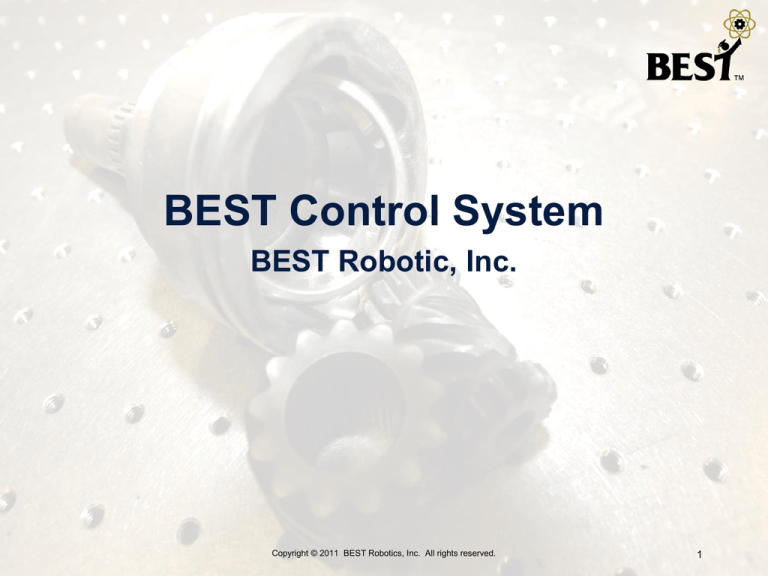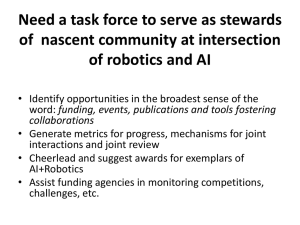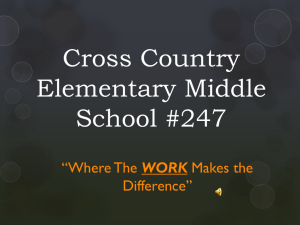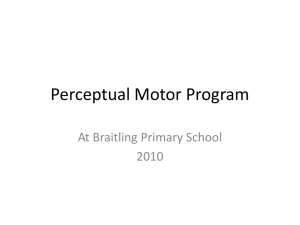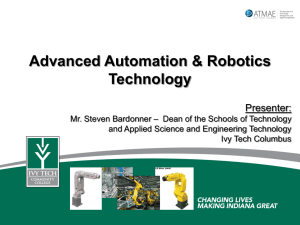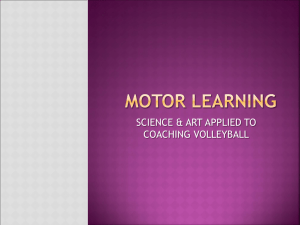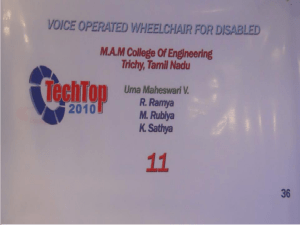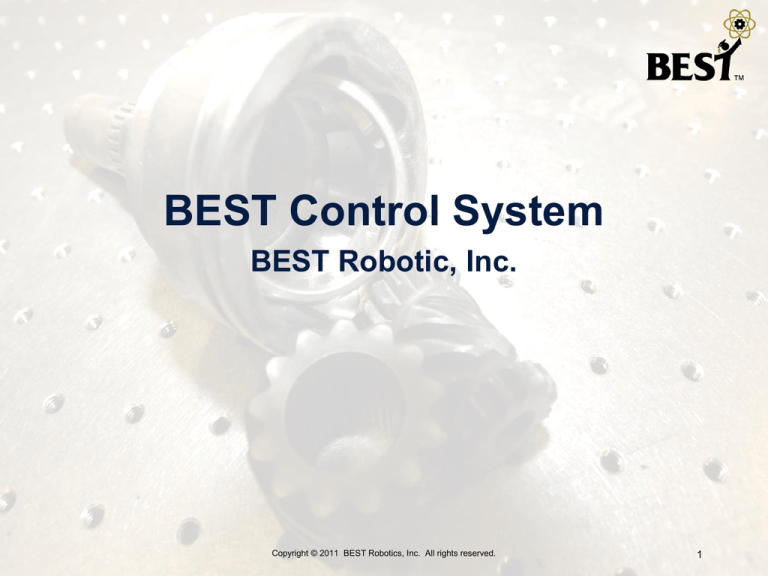
BEST Control System
BEST Robotic, Inc.
Copyright © 2011 BEST Robotics, Inc. All rights reserved.
1
Servos
Return Kit
Joystick
WiFi key
Servo Extensions
(2)
AAA Battery
Charger
Analog
Picture Not
Available
Digital
i/o
USB/Tether
Serial
motors/
servos
Servo Power Adaptor
(2)
Controller
(4)
Servo Horns
(2)
battery
USB A-A cable
Servo Mount H/W
(2)
(16)
Copyright © 2011 BEST Robotics, Inc. All rights reserved.
2
Drive components
Return Kit
(2)
Motors
7.2V Battery charger
Picture Not
Available
(2)
Battery adapter
Motor
controller (4)
Screw terminal
sensor i/f cable (8)
(2)
7.2V Battery
Screw terminal
motor i/f cable (4)
(2)
Copyright © 2011 BEST Robotics, Inc. All rights reserved.
3
Example Hookup
Copyright © 2011 BEST Robotics, Inc. All rights reserved.
4
VEXnet Control System
• VEX Cortex microcontroller
• Dual ARM Cortex CPUs
• Programmable
• WiFi radio technology
• Off-the-shelf system
• New gaming style controller
• Additional digital (on/off) channels
Copyright © 2011 BEST Robotics, Inc. All rights reserved.
5
VEXnet Cortex M3 Controller
WiFi 802.11
Proprietary Comm.
8 Analog
inputs
Standard Serial
Interfaces
(UART, I2C)
12 Digital
inputs or outputs
Speaker
Output
10 Motor/Servo Ports
(Built-In ESC on 2 ports)
System Status
Indicators
Copyright © 2011 BEST Robotics, Inc. All rights reserved.
6
VEXnet Joystick
“Playstation” game-style controller
8 buttons on top
2 XY analog joysticks
Power switch
6 AAA
rechargeable
batteries
Plug-in USB/ WiFi Key
4 Button on front-side
Programming Interface
Copyright © 2011 BEST Robotics, Inc. All rights reserved.
3 Axis Accelerometer
(XY Tilt, XYZ Accel, Shake)
7
System Features
Wireless communication using 802.11g
2 2-wire proportional motor control outputs (not used
by BEST)
8 3-wire PWM servo/motor outputs
12 discrete digital inputs/outputs + 1 speaker
Wireless or direct USB port for program download
Onboard power switch
Built-in resettable fuse for overcurrent situations
Powered by a single 7.2 volt RC hobby battery
9-volt backup battery for WiFi
Copyright © 2011 BEST Robotics, Inc. All rights reserved.
8
VEX Cortex Connectors
Gnd +5v Sig
(Blk) (Red) (Wht)
Analog
in
USB
Standard Serial
Interfaces
(UART, I2C)
1
8
1
1
2
Digital
in/out
3-wire PWM
servo/motor ctrl
12
Speaker
Out
2-wire motor
9
10
SP
2-wire motor
Sig +5v Gnd
(Wht) (Red) (Blk)
Copyright © 2011 BEST Robotics, Inc. All rights reserved.
9
VEX Cortex Connectors
configuration switch
(used for special
procedures)
75MHz crystal interface
ports (not used by BEST)
On/Off switch
backup battery port for
WiFi communications
(9V)
main battery port (7.2V)
Copyright © 2011 BEST Robotics, Inc. All rights reserved.
10
VEX Cortex Pinouts
Ground
+ 5V
Signal/Control
+ Battery Power
+ Battery Power
(for + control input)
+ Battery Power
(for – control input)
Copyright © 2011 BEST Robotics, Inc. All rights reserved.
11
DC Motors (1)
Use of internal motor controllers is not allowed (motor ports 1 and
10)
External motor controller(s)
connect via 3-wire external motor controller + 2-wire screw
terminal cable
use motor ports 2 thru 9 only
Copyright © 2011 BEST Robotics, Inc. All rights reserved.
12
DC Motors (2)
For power reasons, spread your motors so that you
have
no more than 2 motors plugged into ports 2-5 and
no more than 2 motors plugged into ports 6-9.
You risk overcurrent and shutdown of the processor.
Servo/motor ports are divided into 2 banks
Bank1 = Ports 1-5
Bank2 = Ports 6-10
Each bank can support a maximum of 4 Amps of current
BEST large motor stall current can reach 3.5 Amps.
Sheet metal shield around the large motors IS
needed and should not be removed.
Copyright © 2011 BEST Robotics, Inc. All rights reserved.
13
DC Motors (3)
Solder wires to motor terminals or preferred method use quickdisconnect terminals
Polarity is NOT marked on motors: positive(+), negative(-)
Wiring (and programming) will determine clockwise or counter
clockwise rotation for positive stick movement
Mount motors with VEX Motor Mounting Kit
Use VEX Motor Mounting
Kit materials
Copyright © 2011 BEST Robotics, Inc. All rights reserved.
14
3-Wire Motor Connection (1)
Suggest using
a 4” wire tie or
heat shrink tubing here
External Motor
Controller
Standard 2-wire
motor cable
Standard 3-wire
PWM connector
Screw terminals
for attaching motor leads
Copyright © 2011 BEST Robotics, Inc. All rights reserved.
15
3-Wire Motor Connection (2)
Connectors are not keyed
Connect red to red, black to black
Copyright © 2011 BEST Robotics, Inc. All rights reserved.
16
Servos
Servo Power Adaptors
Futaba S3003 or S3004 series
Maximum 120 degree rotation (+60, -60)
Connection to Cortex controller
via 3-wire PWM + Servo Power Adaptor
use motor ports 2 thru 9 only
Servo horns may be modified
servo horns
(2)
(2)
(1)
Copyright © 2011 BEST Robotics, Inc. All rights reserved.
17
Connecting a Servo (1)
Insert a Servo Power
Adaptor cable
Converts VEX female
port to male port and
provides protection
Because Futaba servos
have female connectors
Copyright © 2011 BEST Robotics, Inc. All rights reserved.
18
Proper Servo Mounting (1)
Futaba 3003/3004 Servos
4 per Kit
Mounting Hardware for each
To eliminate damage to
mounting holes
Servo Mounting Hardware
Rubber grommet (2)
Brass spacer (4)
Mounting screw (4)
Note: There are 16 of each screw, spacer, grommet in the Return Kit.
Copyright © 2011 BEST Robotics, Inc. All rights reserved.
19
Proper Servo Mounting (2)
1. No h/w attached
2. Attach rubber grommets
3. Insert brass spacers
4. Secure servo with screws
Copyright © 2011 BEST Robotics, Inc. All rights reserved.
20
Digital Input Connections (1)
Use for limit switches, microswitches
Connect to Cortex digital inputs using 2-wire sensor screw terminal
cables (white/black wires)
sensor screw terminal cable
Connect to switch
Connect to Cortex
digital input port
Copyright © 2011 BEST Robotics, Inc. All rights reserved.
21
Digital Input Connections (2)
must program digital port for proper direction (input)
open = reads as ‘1’ ; closed = reads as ‘0’
sensor cable
connector is keyed
use digital ports
1 thru 12
Copyright © 2011 BEST Robotics, Inc. All rights reserved.
22
Re-Syncing (Pairing) VEXnet
If VEXnet does not connect,
you may need to re-sync the
joystick/controller pair by simply
connecting a USB cable and
powering on both units.
Copyright © 2011 BEST Robotics, Inc. All rights reserved.
23
Out of the Box Configuration
Allows a team to hook up the Cortex and have it work
without having to program it.
Referred to as the “BEST default” program.
This is NOT the only configuration for the Cortex!
Good for initial checkout, but we want teams to load a
unique configuration.
Copyright © 2011 BEST Robotics, Inc. All rights reserved.
24
BEST Default Program
Motor/Servo
Port
Joystick
Channel
Motor 2
(Arcade Right)
Motor Limits
Positive
Direction
Negative
Direction
Channel 1 (Lt, Rt)
Channel 2 (Fwd/Rev)
None
None
Motor 3
Channel 1
Digital Input 1
Digital Input 2
Motor 6
Channel 2
Digital Input 5
Digital Input 6
Motor 4
Channel 3
Digital Input 3
Digital Input 4
Motor 7
Channel 4
Digital Input 7
Digital Input 8
Motor 5
Channel 3 Inversed
None
None
Motor 8
Channel 4 Inversed
None
None
Motor 9
(Arcade Left)
Channel 1 (Lt, Rt)
Channel 2 (Fwd/Rev)
None
None
Copyright © 2011 BEST Robotics, Inc. All rights reserved.
25
BEST Programming Options
Three different programming environments available
MathWorks Simulink http://www.mathworks.com/academia/best-robotics/
easyCv4 http://www.intelitekdownloads.com/easyCV4
RobotC http://www.robotc.net/download/cortex
Simulink is graphical programming/modeling environment with
simulation capability (see what your program will do before you
download it to the Cortex)
easyC is a block programming environment (similar to software for
Lego Mindstorms)
RobotC programs in C with a text editor, but it has runtime debugging
(can step through program line by line and see what the results are)
Copyright © 2011 BEST Robotics, Inc. All rights reserved.
26
Downloading a Program
. Option 1: Direct USB Download
Uses only the A-A USB cable.
Battery is not
needed
Copyright © 2011 BEST Robotics, Inc. All rights reserved.
27
Downloading a Program
. Option 2: Tethered Download
Uses the optional programming
cable with A-A USB tether.
Allows advanced debugging.
Copyright © 2011 BEST Robotics, Inc. All rights reserved.
28
Downloading a Program
. Option 3: Wireless Download
Uses the optional programming
cable with WiFi USB Keys.
Battery is
needed
Allows advanced debugging.
Copyright © 2011 BEST Robotics, Inc. All rights reserved.
29
Testing Tips
Ensure your robot is ‘safe’ to operate:
Can’t move or fall off table (use a jack-stand)
All team members clear of moving parts
Connect either WiFi keys or tether cable between the
joystick and the Cortex controller.
Make sure Cortex switch is in OFF position.
Attach a charged battery.
Turn on joystick (if not using tether).
Turn Cortex switch to ON position.
For WiFi comm, link should establish in ~10 sec
Test robot operations with transmitter.
Copyright © 2011 BEST Robotics, Inc. All rights reserved.
30
LED Status Lights
joystick battery status
robot battery status
comm. link status
Game status
(not used by
BEST)
• Green battery – good charge
• Yellow battery - dying
• Red battery – dead
• Green VEXnet – comm. established
• Yellow VEXnet – searching
• Lights on the controller and the joystick
are the same
Copyright © 2011 BEST Robotics, Inc. All rights reserved.
31
Team Tips
Tin motor wires with solder before attaching to screw terminals
since frayed stranded wires can cause a short or even better to
use quick-disconnect terminals.
Do NOT solder wires to Cortex connectors!
Sensor cables, servo power adapter cables and external motor
controllers are all keyed in correct orientation; insert and remove
carefully to avoid destroying connectors.
Tighten screws on motor and sensor connector cables so that
wires are not loose and do not pull out.
Mount Cortex to robot using #8 screws through holes provided;
be careful not to over tighten.
Avoid “hot insertion” of USB Keys.
You may operate tethered by removing the USB WiFi key and
connecting a USB A-A cable between joystick and Cortex.
Copyright © 2011 BEST Robotics, Inc. All rights reserved.
32
Joystick Calibration
If the motors hum or creep (sticks not returning to zero), the
joystick may need to be recalibrated
Calibration procedure (as extracted from the easyC help file)
1) The Joystick must be "Linked" to the Cortex Microcontroller using the VEXnet Keys.
2) Hold the "6U" Back Switch depressed.
3) While the "6U" Back Switch is depressed, use a small Allen Wrench (1/16" or smaller) or similar small straight tool
to depress and hold the CONFIG Switch.
4) Hold both Switches depressed until you see the Joystick LED Flash RED and GREEN - you can now release both
Switches.
a. There is a 10 second time limit to complete the following steps 5 and 6.
5) Now move both Joystick Pots to the maximum position desired in all 4 directions - Up, Back, Left, and Right.
a. If a movement is not detected in all 4 directions, a timeout will occur after about 10 seconds and the Cal Mode
will be discontinued and the VEXnet LED will briefly Flash Red.
b. The Joystick LED will continue to Flash RED and GREEN during the calibration process.
6) After movement is detected in all 4 directions, the Joystick LED will be ON and Solid GREEN.
a. To "Save" the Calibration, depress and release the "8U" Top Switch Button.
b. If the calibration is accepted and Saved, the Joystick LED will start Flashing Fast GREEN for a few seconds.
c. If the Calibration is not Saved, a timeout will occur after about 10 seconds and the Cal Mode will be
discontinued and the VEXnet LED will briefly Flash Red.
d. To cancel a calibration, depress and release the "7U" Top Switch Button. The Cal Mode will be discontinued
and the VEXnet LED will briefly Flash Red.
e. If the Cal Mode is discontinued or saved, the Joystick LEDs will resume their normal function after the VEXnet
LED briefly Flashes.
Copyright © 2011 BEST Robotics, Inc. All rights reserved.
33
Where to find help?
Online resources/documentation (BRI Site)
http://best.eng.auburn.edu/b_resources1.php
BEST Public Message Board (for anyone)
http://tech.groups.yahoo.com/group/bestinc/
Must register for login account
Share ideas, resolve issues, …
Official Q&A “Control System” Category
http://best.eng.auburn.edu/cgi-bin/bestqna.pl
Use “Official Q&A” page during contest for “rules
specific” questions
Is this legal?
Copyright © 2011 BEST Robotics, Inc. All rights reserved.
34
Where to find help? (2)
VEX Forum
http://www.vexforum.com/forum.php
Technical questions about VEX equipment
easyC and RobotC dedicated forums included here
Robotevents BEST Forum
http://forum.robotevents.com/forumdisplay.php?f=51
Dedicated user forum for BEST Robotics
Must register for a login account
Copyright © 2011 BEST Robotics, Inc. All rights reserved.
35