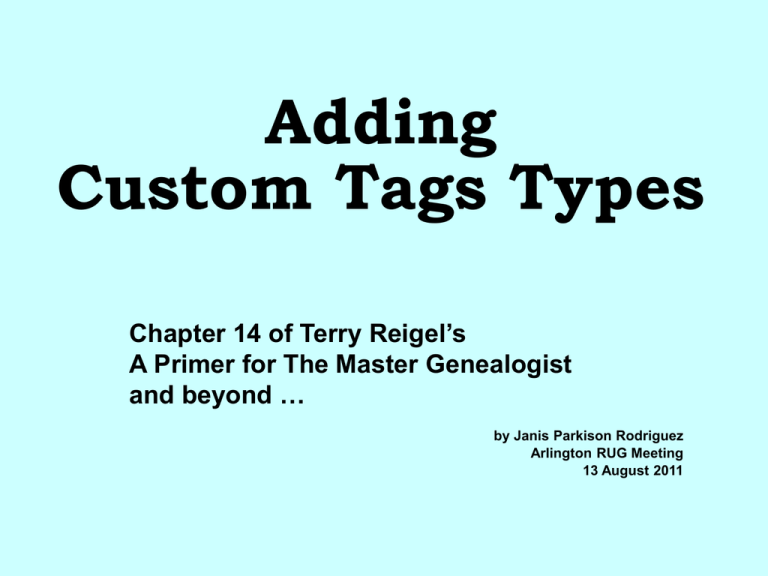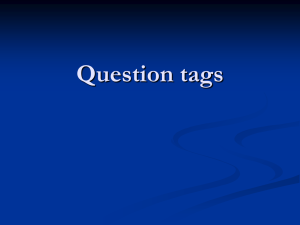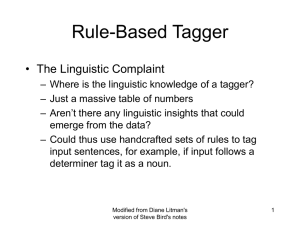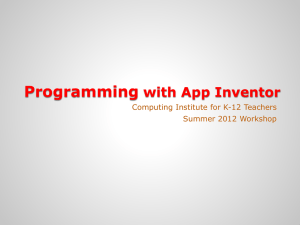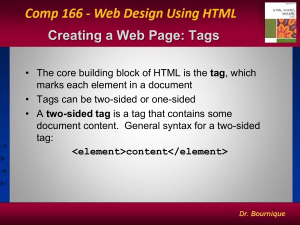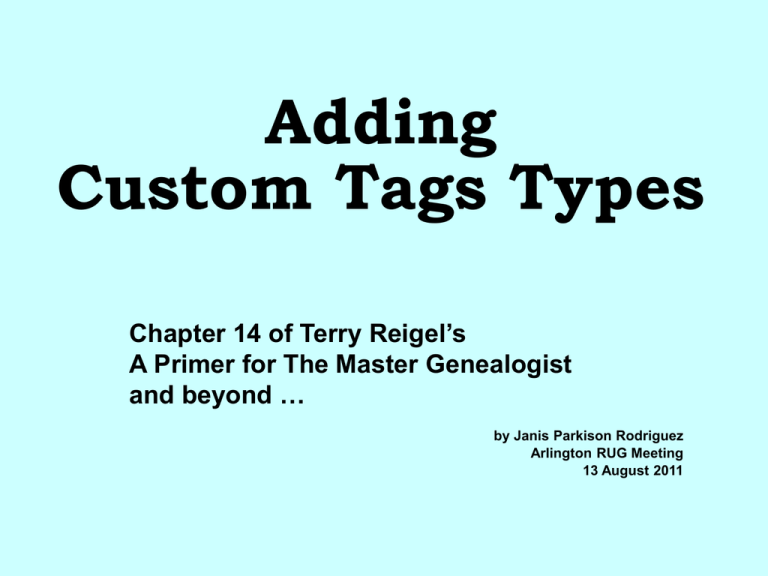
Adding
Custom Tags Types
Chapter 14 of Terry Reigel’s
A Primer for The Master Genealogist
and beyond …
by Janis Parkison Rodriguez
Arlington RUG Meeting
13 August 2011
Why Create a
Custom Tag Type?
Easy
way to record frequent events not
accommodated easily with a standard Tag Type
Easy*
to find Custom Tags on Person View, in
FGS or Individual Detail reports. Easy to see
who has, or is missing, a certain tag
Allows
certain events to be easily excluded
from reports when you wish
Dealing
with Names or Relationships in a way
not accomplished with the standard Tag Type
Some Situations where
Custom Tag Types are Useful:
Alternate Data
Candidates
Census Years
Restricted Data
“Not Married” Couples
Standardized Names
Alternate Data Tags
Record conflicting data from
different sources in “-alt” versions
of Common Tag Types
Birth-alt
Marriage-alt
Death-alt
Draft sentence to dovetail with the
standard sentence
Candidate Tags
Record data of less certainty which
still requires more research
Birth-can
Marriage-can
Father/Mother-can
Census-can
The Custom Sentence can explain
the person referred to in the data is
only a candidate vs. a certainty and
why.
SSDI CANDIDATES
Birth-Can Tag - SSDI Role
If [P] was the “[M1]” in the Social Security
Death Index who died [M2], then he was born
[D].< [M3]>
Death Tag - SSDI Candidate Role
According to the Social Security Death Index,
a person named "[M1]" died [D]. < Last
benefits were sent to [M2].>< The index
identifies his last residence [L]>. This may have
been [P+]<[M3]>
6
Census Years
Many users prefer to have a
separate tags for each census
year.
Easy to see whether that person
has been found for that year
Allows custom narrative for each
year providing a quick way to
vary narrative for many people
without significant effort
Restricted Data
Create a separate tag to record
information you may not want to
include in all reports.
Anecdote you only want to share with
certain people
Information a source has requested not be
shared
Easy to de-select these tags for a
report.
“Not married” Couples
Create a Custom Relationship
to record someone’s significant
relationships even though they
are not “married”
Liaison
Partner
Standardized Names
Surname
spellings vary widely, for
various reasons.
Sometimes it is handy to use a
Custom Name Tag to record a
Standard Name
Easy to exclude a Custom tag name
tag from a report by making it nonprinting using the exclusion mark a
“-” hyphen
Create a
Custom Tag Type
Tools > Master Tag Type List
On the Tag Type Definition
Screen, click Add button on
the right side
11
Tag Group
Be
careful to select the correct
group for your custom tag
By default, TMG uses the Tag Group from
the Tag Type which was selected/highlighted
when you clicked Add
It also picks up the default Role Names from that
Tag Type but not the entire sentence structure
Most often missed entry
12
Tag Group is Important
Tag will not work properly if it is in
the wrong group
Cannot easily change an -alt or -can tags to
the standard tag by just clicking on the tag
type button if the custom tag was created in
the wrong group
Names tags must be in the name group to
use that Name in narrative reports/sentences
Tags in the Birth, Marriage, Death, and Burial
groups have special functions in certain
reports
Children lists
BMDB paragraphs
15
Relationship Tag Group
Relationship tags have no sentences
and tie people together without
explanation – if primary they will still
be used in reports
When using custom relationship
tags, consider adding a
corresponding tag in the Other
group so you can explain the basis
for using the custom tag
16
Remember!
When creating a Custom Tag Type, the Tag
Group cannot be changed afterwards, in TMG.
All other fields can be edited after the tag type is
created
However, TMG Utility allows you to change all
EVENT tags of one type to another event tag
type, regardless of Tag Group. So, you may
create a new custom tag with a different name
in the correct group, then change
Ex: Change “Probate” tags in “Burial” group to an
“Estate” tag in the “Other” group
NOTE: Does not move sentences or roles to the other tag
17
Label
Considerations:
Where
do you want it to sort
on the Tag Type List?
Birth-alt and Birth-can will sort
with the standard tag types
Make Label meaningful
Will it fit in the Label column
of Person view
18
Past Tense
Used in the List of Children
in the Journal Report to
create a brief statement
about the child’s events
19
Abbreviation
Used to identify the tag in
charts such as the Pedigree,
where space is limited.
20
Tag Label Color
TMG v8 Beta
Change color of the Label on the
Person view and the Tag Type List
21
“Roles & Sentences”
tab on the
Tag Type Definition
Screen
Roles & Sentences
Click on the Roles and Sentences tab
of the Tag Type Definition screen
The
usual default sentence added is
awkward:
Principal:
[P] <was|and [PO] were> New Tag <[M]> <[D]> <[L]>
Witness:
[W] witnessed the New Tag of [P] <and [PO]> <[D]> <[L]>
24
Adding/Modifying Sentences
and/or Roles
Create
sentences for all roles (See
Chapters 11-13)
Create male/female sentences if using hard
pronouns
Add
Custom Roles (See Chapter 13)
Remember
you can restrict role by
sex or age
25
Ordering Roles
Move Roles up or down the list
You may disable a role in TMG v8 Beta
Selecting Roles
Select from Drop down list of Roles on the
Tag Entry screen
You may choose “Add Role” from the
drop down list in TMG v8 Beta
26
“OTHER” tab
on the
Tag Type Definition
Screen
Add a Reminder
Select the “Other” tab to make
other changes to your new custom
tag type
Add
a Reminder on how to use the
custom Tag Type
Click on the Other Tab of the Tag
Type Definition screen
Type into the Reminder box
29
Display Tags on Person View
On the “Other” tab, choose how
you want to display the new custom
tag on the Person view
Choose whether to show “witness” or
the tag type label for witnesses tags
Choose whether to display the role
name for Principals and/or Witnesses
31
Year Validation
Little
used feature on the Other tab
Constrain the dates allowed for a tag
by including a Minimum or Maximum
year
Very handy for Census Year tags
Does
not stop you from entering a
different date, just asks if you are
sure
33
GEDCOM Export
If
you think you might export you
data to a GEDCOM file, make
certain you have the GEDCOM data
completed portion completed
Even seems to work for most but…
I found that I needed to identify my custom
Federal Census Year tags as CENS tags for
GEDCOM or GenSmarts did not know they
were Census tags
35
Easy Ways to Create a
Custom Tag Type
COPY
an existing Tag Type
Includes
IMPORT
all roles and sentences!
a Tag Type in TMG v8
Beta
Includes
everything!
37
COPY a Tag Type
Save
a lot of time by copying
a tag type that is close to
what you want. Then you
just modify the entries,
particularly the sentences, to
fit your needs…
39
IMPORT a Tag Type
In
TMG v8 Beta, you can
import already perfected Tag
Types exported from other
projects!
Import
from your own project
Import
from a friend’s project!
41
Custom Tag Types Exercises
42
Exercise
1910 Federal Census
Tag Type
43
Principal Role
Witness Role
Candidate Role
Alive Not Found Role
Child Role
Head Role
Wife (as Principal) Role
Wife (as Witness) Role
Unlikely Role
NOT FOUND Role