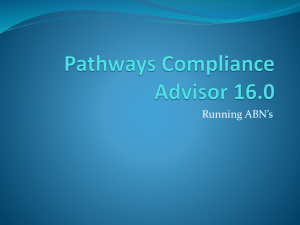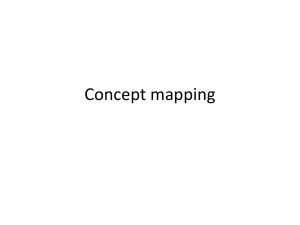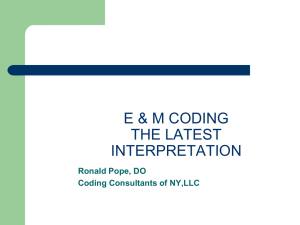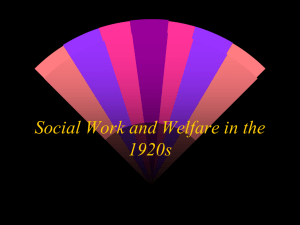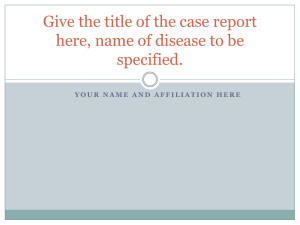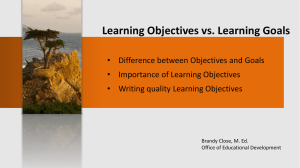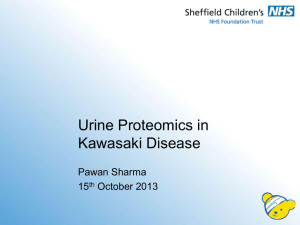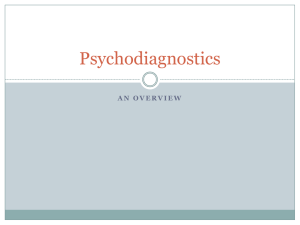Electronic Health Records15
advertisement
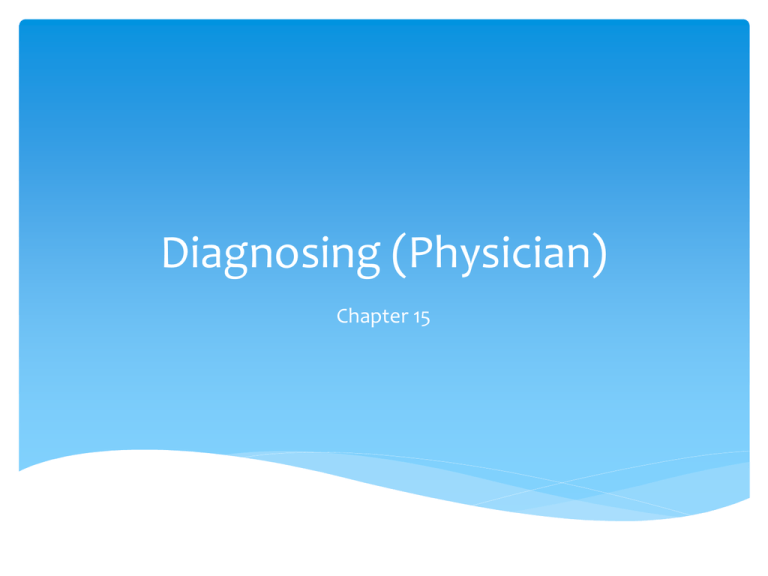
Diagnosing (Physician) Chapter 15 Objective Add a diagnosis to a patient Key Concepts Diagnosing ICD-9 ICD-10 International classification of Diseases World Health Organization(WHO) Diagnosing Identifying the condition/symptom that is reason for patient’s visit-key responsibility of physician Physician must diagnose the patient’s problem into a converted ICD code in order to submit to payer for payment of services ICD Codes International Classification of Diseases Have been used in US since 1900 Have been ten revisions of codes since inception Physicians have been using ICD-9 to report their diagnoses since 1079 ICD-10 adopted for reporting mortality(causes of death) on January 1, 1999, but ICD-9 still used for morbidity(health conditions) ICD-10 Mandatory adoption date for ICD-10 is October 1, 2014 At this point all physicians will be required to use ICD-10 for both mortality and morbidity reporting Electronic software companies must also adopt ICD-10 by this deadline ICD codes (both 9 & 10) are provided and maintained by World Health Organization (WHO) There are more than 14,000 ICD-9 codes but new code set expands it to over 68,000 ICD-10 codes Increasing the specificity of physician diagnosis coding MedTrak enables physician to select diagnosis for patient in many ways Description-entering words to describe diagnosis ICD code-entering code if known Checklists-based on presenting problems selected Tree structure-starting at top of diagnosis tree Problem-based on presenting problem Body part-based on body part(s) affected Top 60 diagnoses Patient Diagnosis Once physician has examined patient He/she will decide on patient’s diagnosis These diagnoses may/may not coincide with what patient indicated to front desk person Diagnoses determine what history/exam /aftercare questions physicians need to use for documenting patient’s visit Alignment of history/exam/aftercare questions are another part of MedTrak’s problem-focused functionality Diagnosis process facilitates clinical decision support (CDS) rules which comply with Meaningful Use Core Objective 11 Do This! Pg. 190 Selecting A Diagnosis Based On The Presenting Problem Cursor in Diagnosis field of Visit Documentation screen(Figure 15-1) Click DX by Checklist button to display Add Diagnosis screen Note appears at top of screen identifying presenting problem(Figure 15-2) Add Diagnosis screen functions just like Order Entry screen Plus sign indicates there are more selections available Green cross indicates these are selectable diagnoses Minus sign at top line indicates there are more diagnoses by going up the diagnosis tree(Figure 15-3) Selecting Diagnosis After selecting diagnosis click Exit screen button to return to Visit Documentation screen ICD-9 code is displayed with description(Figure 15-4) Select diagnosis by using MedTrak Diagnosis Tree MedTrak attaches ICD codes to diagnosis descriptions When diagnosis is selected ICD code is automatically loaded for documentation and billing purposes There could be multiple diagnoses needed for patient’s encounter-you can select all of the applicable diagnoses. When required MedTrak will replace ICD-9 with ICD-10 code set Selecting A Diagnosis Based On The Description Another diagnosis search function: FIND DX by Description Click on Find DX button on Visit Documentation screen Diagnosis: Find screen appears Enter diagnosis description in Description field(Figure 15-5) Selecting A Diagnosis Based On The Description Click Submit button Add DX by Description screen appears to select Type diagnosis description words in any order Add DX by Description screen refreshed with message “Adding:…….(your description)” at top of screen If patient has anther diagnosis type the next description in Search field and click the Search button When done click Exit Screen button to return to Visit Documentation screen(Figure 15-7) Screen will list selected diagnoses in the Diagnosis section. To delete diagnosis, place cursor next to diagnosis that needs deleting and click Delete DX button Do This! Pg. 195 & 196