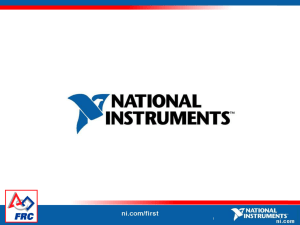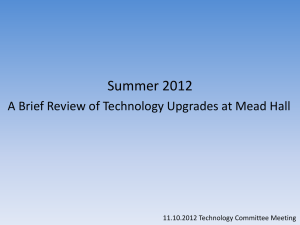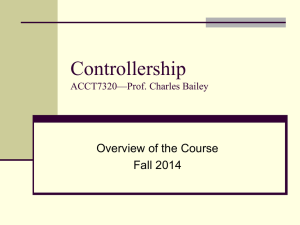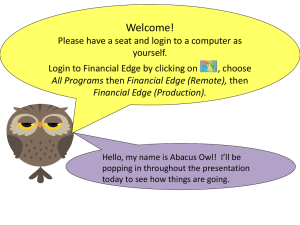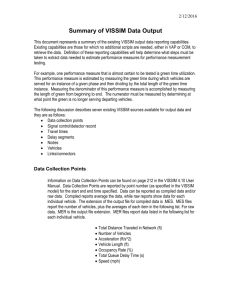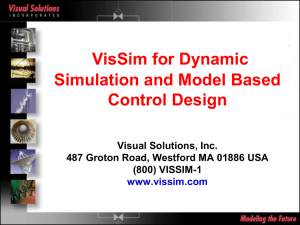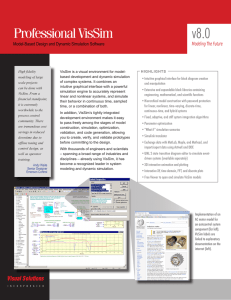VisSim Tutorial
advertisement
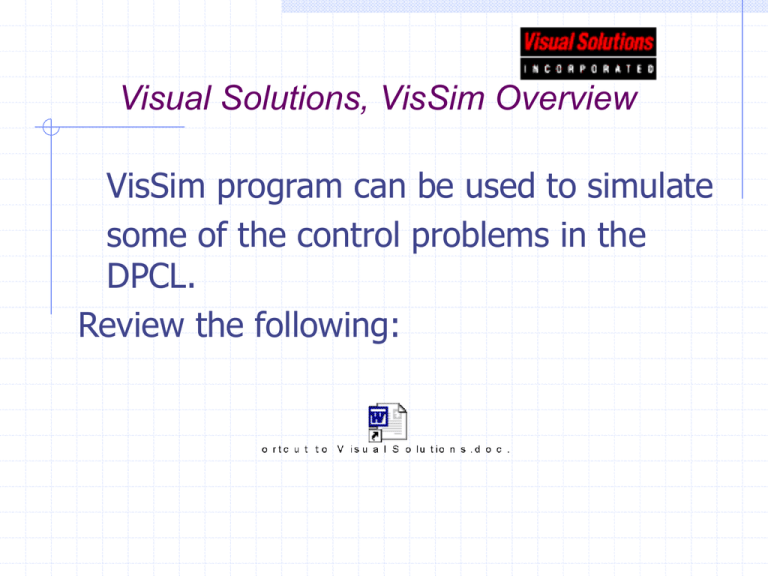
Visual Solutions, VisSim Overview VisSim program can be used to simulate some of the control problems in the DPCL. Review the following: To startup VisSim, go to START menu VisSim 3.0 VisSim Menus Once the program is running, the toolbar will allow the user to configure the function blocks; >Blocks > Linear System >Transfer function Resulting Transfer Function Transfer function is entered by a polynomial method, See Help for details. VisSim allows you to “group” function blocks. Highlight the block and edit it as a Compound Block. Resulting compound block PI and PID controller blocks are available in the VisSim folder under the DeltaV data. You can open these files and copy and paste the controller blocks when required. You might find it useful to check out the way these blocks are written. To wire the blocks, just left click the mouse, same way you soft wire Simulink or other programs. Now we have a PI controller and a transfer function block wired! Now we need to add the feedback loop and a set point. The set point can be a constant. The arrow block can be used to wire in an organized manor. To drill down to the controller just click it! arrow constant Add a trend Plot and wire it up! Now we need to enter the integrator information Type Steps size End time Go to: >Simulate > Simulation Properties To Run click the green arrow! And now you have the plot! Change the controller tuning by drilling down To the controller block! Added Reset to the same controller yields: You can save this file if you wish. Try creating some simulations on your own. Become familiar with the program, we will be using it from time to time.