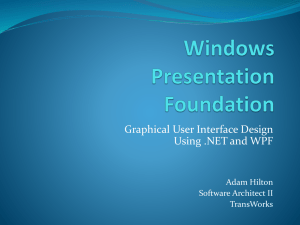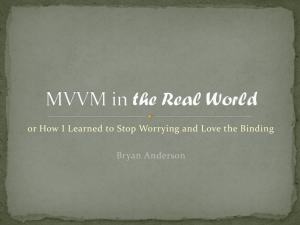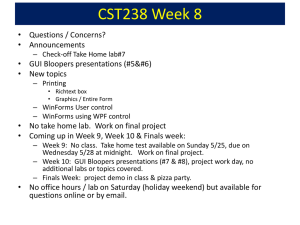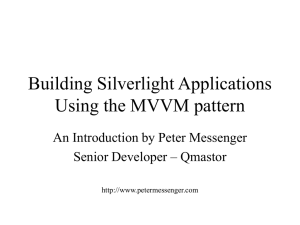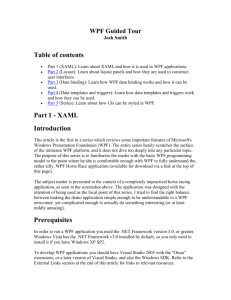WPF and Entity Framework DataBinding
advertisement
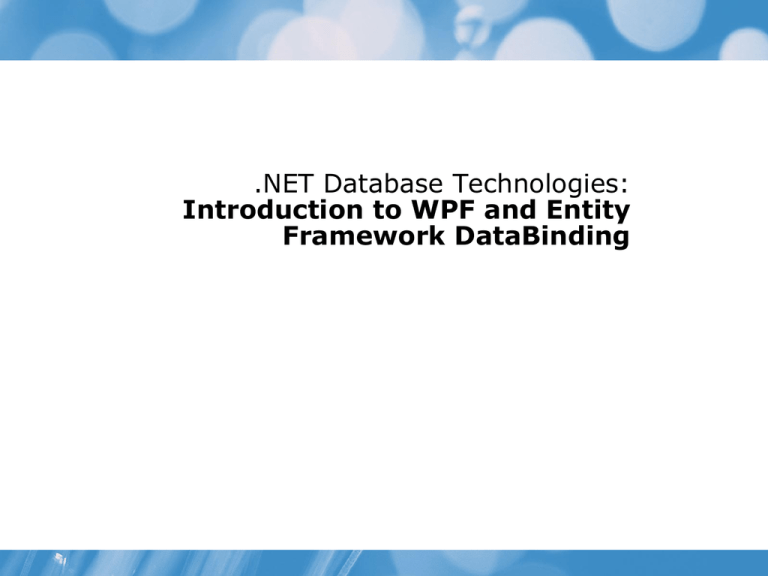
.NET Database Technologies: Introduction to WPF and Entity Framework DataBinding WPF rationale • UI layout and design separated from functionality • XML-based Markup language (XAML) for design, programming language (C#, VB, etc) for functionality • Designers and developers can use separate specialised tools to work on the same project: • Expression Blend for designers • Visual Studio for developers WPF rationale • Similar technology, based on XAML and C#/VB, can be used for different interface types: Windows (WPF) Web (Silverlight) Phone (Silverlight) • Basic idea of building interface using markup and code is similar to other web development technologies, e.g. HTML & JavaScript ASP.NET & C# XAML controls • Layout controls containers for other controls to position them in the interface <Frame>, <Grid>, <StackPanel>, etc. • Interactive controls <Button>, <ComboBox>,<Slider>, etc. • Display controls <Label>,<ListBox>, <Image>, etc • Data controls <DataGrid>, <ListView>, etc. • Application controls <Menu>, <ToolBar>, etc. A simple WPF example text box – user can type a question here button – user clicks this to get advice text box – answer is shown here XAML window • Window defined in a XAML file • Grid control as a container Grid has 3 rows, middle row sized to fit contents, others expand to fill available space other controls are defined here, inside <Grid> control Adding controls to a window • Controls defined inside <Grid> element name of method to handle click event Grid.Row attribute specifies which row of grid the control is displayed in Attributes control appearance of controls (fonts, margins, etc) Code-behind file • Contains a C# class which is derived from Window library class constructor event handler method event handler method uses a model class AdviceGenerator and sets Text property of the text box named txtAnswer Applications and windows • App.xaml is the startup file for a WPF project window to open at startup • Code-behind contains an empty constructor by default • So where is the Main method? In autogenerated code in file App.g.cs in obj folder • Additional windows defined as separate XAML files Can create an instance of code-behind class and call its Show method to open a new window • Can also design applications using a page-based model Code and visual designers • WPF windows can be designed using visual design tools in Visual Studio and Expression Blend • Important to understand XAML code to get fine control over design • Plan out layout using capabilities of layout controls rather than dragging controls from designer toolbox and positioning visually Makes it easy to provide layouts which adjust elegantly when window is resized Layout controls • Grid arranges its child controls in a tabular structure • Stack Panel, Wrap Panel stacks child elements below or beside each other, Wrap Panel wraps to new line if no space • Dock Panel docks elements to left, right, top, bottom or centre • Canvas Elements positioned by coordinates, mainly used for 2D drawing Alignment Horizontal Alignment Vertical Alignment Left Center Right Stretch Button Button Button Button Button Button Button Button Button Button Button Button Button Button Button Button Top Center Bottom Stretch Margin and padding • The Margin is the extra space around the control • The Padding is extra space inside the control • The Padding of an outer control is the Margin of an inner control Padding OK OK Cancel OK Margin Laying out a grid • Row and column definitions • Sizes: Fixed: Fixed size) Auto: Takes as much space as needed by the contained control Star (*): Takes as much space as available • Position each control in grid with properties Grid.Column and Grid.Row • Merge grid cells with Grid.ColumnSpan and Grid.RowSpan • These are WPF attached properties WPF properties • Normal .NET properties Value read directly from member field in class • Dependency properties Resolved dynamically, e.g. by binding, allowing: • Change notification • Inheritance from parent elements • Reduced memory footprint – only store non-default values Many XAML control properties are dependency properties • Attached properties Allow you to attach a value to an object that does not know anything about this value A child element can store a value associated with a property defined on an parent element Layout example Layout example - Grid 4 rows, 3 columns Layout example - controls can miss out Column=“0” XAML routed events • A typical WPF application contains many elements. • Elements exist in an element tree relationship to each other • A routed event is a type of event that can invoke handlers on multiple listeners in an element tree, rather than just on the object that raised the event • The event route generally travels from the source element and then "bubbles" upward through the element tree until it reaches the element tree root (typically a page or a window) • Control composition and encapsulation • Singular handler attachment points XAML routed events • This example has Button click handlers attached at different levels in the tree Handling routed events other button events bubble up to Grid and are handled here this will not happen as Cancel button event already handled handles Cancel button and sets Handled to true so that event does not bubble up Types of event • Actually, it’s a bit more complicated than that... • There are three types of routed event: • Direct events Like ordinary .NET events, originate in one element and do not pass to any other • Bubbling events Travel up the containment hierarchy • Tunnelling events Travel down the containment hierarchy Give you the chance to preview and possibly stop an event before it reaches the appropriate control Usually named as Preview... Event tunnelling using Snoop (http://snoopwpf.codeplex.com/) • When an event (e.g. MouseDown) occurs in an element, a Preview event (PreviewMouseDown) starts at the root element and tunnels down to source • If it is not marked as handled, then the actual event starts at the source and bubbles up towards the root in search of a handler in this case Button handles MouseDown event and raises its own Click event, which then bubbles up to element with handler attached • See http://msdn.microsoft.com/en- gb/magazine/cc785480.aspx#id0190 003 WPF command model • May want the same action to be triggered in several different ways e.g. Print menu item, Print button, Ctrl+P • Need to add event handlers wherever they are needed • What if we need to disable printing at some point Need to disable controls and ignore shortcut at the right time Can be difficult to manage and debug • WPF command model makes this easier to manage Delegates events to appropriate commands Can attach the same command to multiple controls Keeps enabled state of controls synchronised to command state Command model concepts • Command - implements ICommand Execute and CanExecute properties, CanExecuteChanged event Represents a command, but does not contain code that performs the task The Command Library is a basic library of common commands, like New, Save, Print, Copy, Paste Can create custom commands • Command Source – implements ICommandSource Command, CommandTarget and CommandParameter properties Button, MenuItem, etc are command sources Command model concepts • CommandBinding Command property, Executed and CanExecute events Links a command to the related application logic (event handler) • Command target Element on which the command is being performed e.g. a Paste command might insert text in a TextBox The command source can explicitly set the command target If the command target is not defined, the element with keyboard focus will be used as the command target Some controls can handle command events on their own • e.g. TextBox handles Cut, Paste and Copy • Don’t need to write event handlers explicitly for these Command example • Setting Command property of command sources, using library commands TextBox will be command target when it has focus Command example • Setting command bindings in XAML • Don’t need to set bindings for Cut, Paste, Copy as TextBox has event handlers for these built in • Cut and Copy will be enabled when text is highlighted Command example • Event handlers for commands flag to indicate whether text box contains unsaved text TextChanged event on target (Text Box) will cause CanExecute event on command binding to be fired, which is used here to update CanExecute property of Command Binding • Properties of controls can be automatically updated by properties of other controls or model objects • Updates can be one-way or two way INotifyPropertyChanged Source object .NET property Target object binding dependency property Binding controls Content property of Label (target) bound to Text property of TextBox (source) Binding mode – changes cause updates both ways Text property of TextBox (target) bound to Value property of Slider (source) Binding modes • One time Source property updates target property once and only once • One way Source property always updates target property • Two way Source and target properties update each other – change one and the other changes • One way to source • Target property always updates source property Binding to an object • Model class – simple Employee class extra code to notify changes in property values for binding (details not shown) Binding to an object • XAML – TextBox is bound to Name property, as specified by binding Path • Don’t specify source here – it will be the data context of the window • Code-behind – create model object and set it as data context for window Binding to an object • For two-way binding of objects to UI control, objects must implement INotifyPropertyChanged • Properties must raise PropertyChanged event • Collections should be of type ObservableCollection, which implements INotifyPropertyChanged and INotifyCollectionChanged • This can introduce UI concerns into classes... Binding to data sources • Source object for binding can be a data source, e.g: Objects Entity data XML • There are several ways of specifying binding source for an element: Using the DataContext property on a parent element • Useful when you are binding multiple properties to the same source Specify the binding Source property on individual binding declarations Specify the binding ElementName property to bind to another control Visual Studio and EF data sources • Visual Studio allows you to drag-and-drop object data sources or EF entity sets onto the WPF designer • Sets up Resources element to define data sources in XAML • Generates code-behind to retrieve data from underlying data source • Elements can bind to source as a StaticResource • EF generated classes support WPF binding MVVM pattern • Model-View-ViewModel • WPF/Silverlight equivalent to the MVC (Model-View- Controller) and MVP (Model-View-Presenter) patterns used in ASP.NET • Suitable for separation of concerns in rich, highly interactive user interfaces • Fits well with WPF binding, command and templating infrastructure MVVM pattern • Model Domain class(es) • View XAML which contains elements to display data and/or react to user input • ViewModel Class which contains: • Properties which correspond to the content or state required for UI elements • Commands which correspond to the actions required to handle user input from UI elements • Commands will typically use domain objects to perform business logic and update UI content or state MVVM binding • MVVM works particularly well in WPF/Silverlight because of its powerful binding mechanism • View elements bind to properties and/or commands defined in ViewModel • ViewModel does not need to know explicitly about the corresponding View • ViewModel defines UI state/behaviour, but does not have any dependency on a specific UI • UI logic in ViewModel can be unit tested • WPF templating allows detailed control over how the View displays the properties of the ViewModel MVVM binding • ViewModel class is set as DataContext for View ItemSource is bound to the Persons property of ViewModel, which is a collection of Person domain objects ItemTemplate defines how properties of each item, of type Person, in ListBox should be displayed – here FirstName and LastName properties are displayed as text blocks in a stack panel Further reading • Drag & Drop Databinding with the Entity Framework and WPF Julie Lerman http://msdn.microsoft.com/en-us/data/gg610409 • Chapter 9: Programming Entity Framework Julie Lerman (again!) • Pro WPF in C# 2010 Matthew MacDonald Apress