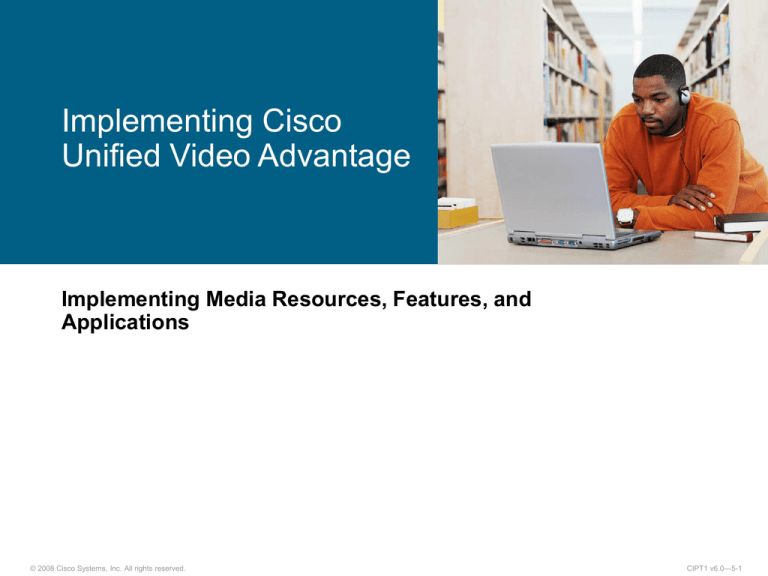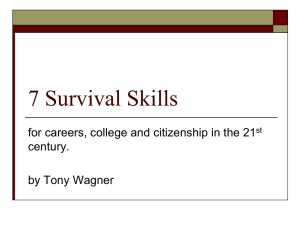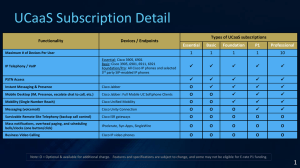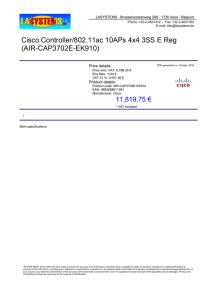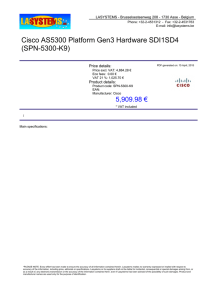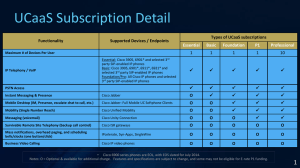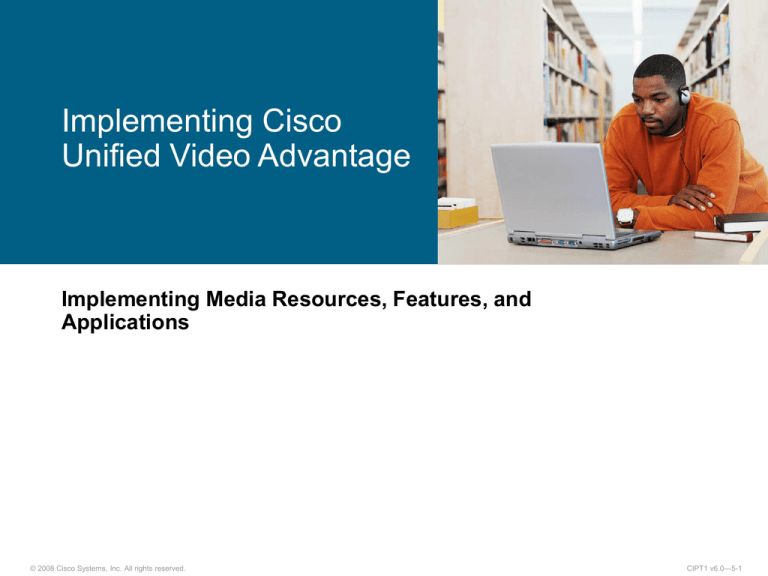
Implementing Cisco
Unified Video Advantage
Implementing Media Resources, Features, and
Applications
© 2008 Cisco Systems, Inc. All rights reserved.
CIPT1 v6.0—5-1
Outline
Cisco Unified Video Advantage Overview
Cisco Unified Video Advantage Communication Flows
Cisco Unified Communications Manager Cisco Unified Video
Advantage Configuration
Cisco Unified Video Advantage Installation
Cisco Unified Video Advantage Verification Tools
© 2008 Cisco Systems, Inc. All rights reserved.
CIPT1 v6.0—5-2
Cisco Unified Video Advantage Overview
© 2008 Cisco Systems, Inc. All rights reserved.
CIPT1 v6.0—5-3
Cisco Unified Video Advantage Overview
Cisco Unified Video Advantage adds video capabilities to an IP
phone.
It uses software on a PC connected to an IP phone.
The PC has a video camera connected.
© 2008 Cisco Systems, Inc. All rights reserved.
CIPT1 v6.0—5-4
Cisco Unified Video Advantage
Components
Unified CM:
– Release 4.0(1) with Service
Release 2 or later
Cisco Unified IP Phones
794[0125], 796[0125], or
797[015] (or alternatively Cisco
IP Communicator 2.0 or later)
PC with video camera and
software:
– Cisco Unified Video
Advantage camera connected
via USB
– Cisco Unified Video
Advantage software
© 2008 Cisco Systems, Inc. All rights reserved.
CIPT1 v6.0—5-5
Cisco Unified Video Advantage
Component Interaction
Association
PC with Cisco
Unified Video
Advantage
Installed
SCCP
Signaling
SCCP
Signaling
Voice
Video
Association
PC with Cisco
Unified Video
Advantage
Installed
Cisco Unified Video Advantage software on PC associates with IP
phone.
IP phone registers as a video-capable phone.
If both IP phones involved in a call are video-capable, a video call
is set up: audio is on the IP phone, video is on the PC.
Mid-call video feature allows video stream to be brought up during
the call if video capabilities are added mid-call.
© 2008 Cisco Systems, Inc. All rights reserved.
CIPT1 v6.0—5-6
Cisco Unified Video Advantage
Supported Multimedia Standards
H.263 and H.264 video codec (from 50 kbps to 1.5 Mbps)
Cisco wideband video codecs (7 Mbps)
Supports video formats up to 30 fps:
– CIF (352 x 288, 230 x 240)
– QCIF (176 x 144, 160 x 120)
© 2008 Cisco Systems, Inc. All rights reserved.
CIPT1 v6.0—5-7
Cisco Unified Video Advantage
Communication Flows
© 2008 Cisco Systems, Inc. All rights reserved.
CIPT1 v6.0—5-8
Protocols Used by Cisco
Unified Video Advantage
Cisco Discovery Protocol: Discovery between IP phone
and PC
Cisco Audio Session Tunnel: Association and signaling between
IP phone and Cisco Unified Video Advantage software
SCCP: Signaling between IP phone and Unified CM
RTP: Media transport (video to Cisco Unified Video Advantage,
audio to phone)
© 2008 Cisco Systems, Inc. All rights reserved.
CIPT1 v6.0—5-9
How Calls Work with Cisco
Unified Video Advantage
Phone VLAN
PC VLAN
802.1Q
1
Cisco Discovery Protocol
Inter-VLAN
Routing
“Cisco Audio Session Tunnel: Association”
“SCCP: Call Signaling (Video and Voice)”
Inter-VLAN
Routing
2
Signaling
Proxy
for Video
3
“Cisco Audio Session Tunnel : Call Signaling (Video Only)”
4
Audio Packets
Video Packets
© 2008 Cisco Systems, Inc. All rights reserved.
CIPT1 v6.0—5-10
Video Call Bandwidth for Audio and
Video Channels
Video call includes two channels:
– Audio channel
– Video channel
The bit rate available for the video channel depends on the
negotiated audio codec and the overall video call speed.
Video Call Speed at 384 kbps with G.711
320 kbps
Video
64 kbps
Audio
Video Call Speed at 384 kbps with G.729
376 kbps
© 2008 Cisco Systems, Inc. All rights reserved.
8 kbps
CIPT1 v6.0—5-11
Cisco Unified Communications Manager
Cisco Unified Video Advantage Configuration
© 2008 Cisco Systems, Inc. All rights reserved.
CIPT1 v6.0—5-12
Unified CM Cisco Unified Video
Advantage Configuration Procedure
1. Configure regions with the maximum audio codec and video call
speed to be used per video call.
2. Configure the maximum allowed bandwidth used by video calls
between different locations.
3. Configure the IP phone in Unified CM to support Cisco Unified
Video Advantage.
4. Verify Cisco Unified Video Advantage support on the IP phone.
© 2008 Cisco Systems, Inc. All rights reserved.
CIPT1 v6.0—5-13
Step 1: Setting the Maximum Audio Codec and
Video Call Speed Allowed Per Video Call
System > Region
Sets audio codec with the highest
allowed codec bit rate.
Applies to audio channels of audio
and video calls.
© 2008 Cisco Systems, Inc. All rights reserved.
Sets the maximum video call
speed.
Includes audio and video channel).
CIPT1 v6.0—5-14
Step 2: Setting the Maximum Allowed
Bandwidth Used by Video Calls for Locations
System > Location
Sets the maximum audio
bandwidth for a location.
Applies to audio-only calls only, not
to audio channel of a video call.
Sets the maximum video
bandwidth for a location.
Applies to audio and video
channels of video calls.
© 2008 Cisco Systems, Inc. All rights reserved.
CIPT1 v6.0—5-15
Step 3: Required Phone Configuration
Settings for Video Support
Device > Phone
PC Port (enabled by
default): Must be enabled.
Video Capabilities (disabled
by default): Must be
enabled.
© 2008 Cisco Systems, Inc. All rights reserved.
CIPT1 v6.0—5-16
Step 4: Verification of Phone
Configuration
A video-enabled IP phone
shows a small camera on its
screen.
The symbol is visible after the
phone is configured to
support video calls:
– It does not indicate that
Cisco Unified Video
Advantage has been
associated with the
IP phone.
© 2008 Cisco Systems, Inc. All rights reserved.
CIPT1 v6.0—5-17
Cisco Unified Video Advantage Installation
© 2008 Cisco Systems, Inc. All rights reserved.
CIPT1 v6.0—5-18
Cisco Unified Video Advantage
Installation Procedure
1. Consider hardware requirements
2. Consider software requirements
3. Install Cisco Unified Video Advantage software and hardware
© 2008 Cisco Systems, Inc. All rights reserved.
CIPT1 v6.0—5-19
Step 1: Cisco Unified Video Advantage
Hardware Requirements
PC:
– At least 1.9 GHz CPU
– At least 512 MB memory
– At least 100 MB free disk space
– At least one USB port
– Connected to a Cisco Unified IP Phone 794[0125], 796[0125],
or 797[015] or colocated with Cisco IP Communicator
Cisco VT Camera:
– Connected to a USB port of the PC
© 2008 Cisco Systems, Inc. All rights reserved.
CIPT1 v6.0—5-20
Step 2: Cisco Unified Video Advantage
Software Requirements
Operating system:
– MS Windows 2000 with Service Pack 4 or later
– MS Windows XP with Service Pack 2 or later
Cisco Unified Video Advantage software
– Downloaded from Cisco.com
© 2008 Cisco Systems, Inc. All rights reserved.
CIPT1 v6.0—5-21
Step 3a: Cisco Unified Video Advantage
Installation – Preparation Checklist
Ensure that the Cisco IP phone or Cisco IP Communicator is
registered.
Ensure that the Cisco IP phone or Cisco IP Communicator is
video-enabled.
Ensure that the PC is connected to the IP phone and verify IP
connectivity between IP phone and PC (not needed with Cisco IP
Communicator):
– Check reachability using ping
– Ensure that Cisco Audio Session Tunnel protocol is not filtered
between PC and IP phone
© 2008 Cisco Systems, Inc. All rights reserved.
CIPT1 v6.0—5-22
Step 3b: Cisco Unified Video Advantage
Installation
1
Install Cisco Unified Video
Advantage with Installation
Wizard.
4
3
Installation is
complete.
© 2008 Cisco Systems, Inc. All rights reserved.
2
Camera will be found
automatically.
Plug in camera.
CIPT1 v6.0—5-23
Cisco Unified Video Advantage Verification Tools
© 2008 Cisco Systems, Inc. All rights reserved.
CIPT1 v6.0—5-24
Cisco Unified Video Advantage
Verification of IP Phone Association
After starting the Cisco Unified Video Advantage software, verify
the status of the connection to the IP phone or
Cisco IP Communicator.
Camera Associated with
Cisco IP Communicator,
Connection Successful
© 2008 Cisco Systems, Inc. All rights reserved.
Camera Associated with
IP Phone, Connection
Not Successful
CIPT1 v6.0—5-25
Cisco Unified Video Advantage
Verification of Camera
After verifying the camera connection status,
run a video check, and you should see the camera input in both
windows, the remote and the local view.
© 2008 Cisco Systems, Inc. All rights reserved.
CIPT1 v6.0—5-26
Active Call Verification with the
Diagnostic Tool
You can open
a call diagnostic window
by right-double-clicking
the Cisco Unified Video
Advantage application
window.
The diagnostic window
allows you
to monitor Cisco
Discovery Protocol
packets, Cisco Audio
Session Tunnel packets,
and active call statistics.
© 2008 Cisco Systems, Inc. All rights reserved.
CIPT1 v6.0—5-27
Summary
Cisco Unified Video Advantage adds video capabilites to Cisco IP
phones by using software and camera on a PC attached to the IP
phone.
Cisco Unified Video Advantage discovers the IP phone by
listening to Cisco Discovery Protocol messages and uses the
Cisco Audio Session Tunnel protocol to associate with the IP
phone and to send and receive signaling messages.
In order to enable Cisco Unified Video Advantage, IP phones
have to be video-enabled and regions and locations must be
configured to permit video calls.
Before installing Cisco Unified Video Advantage on the PC, verify
hardware and software requirements.
Cisco Unified Video Advantage includes tools to verify the
association with the IP phone, check the camera, and perform
diagnostics.
© 2008 Cisco Systems, Inc. All rights reserved.
CIPT1 v6.0—5-28
© 2008 Cisco Systems, Inc. All rights reserved.
CIPT1 v6.0—5-29