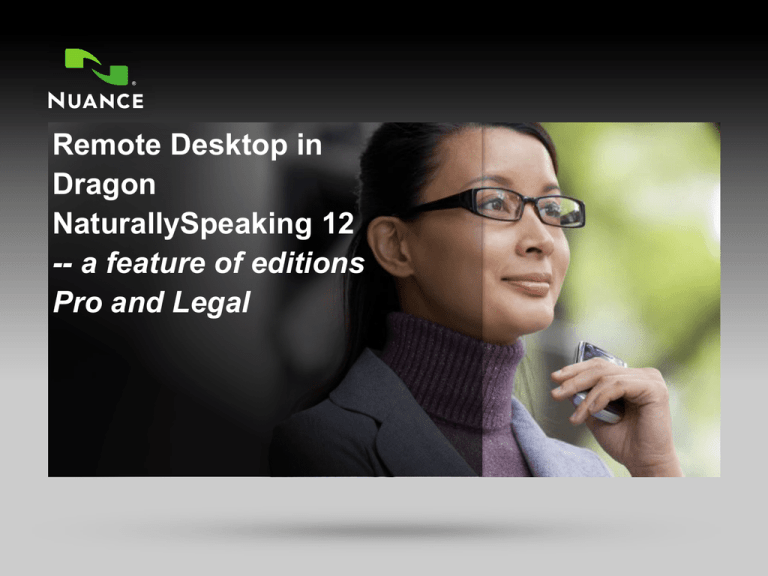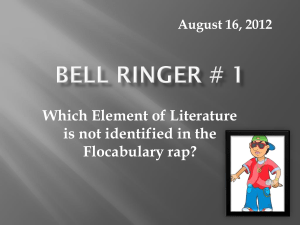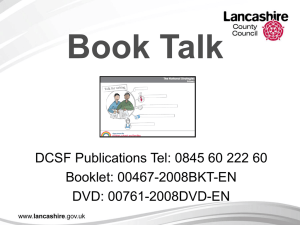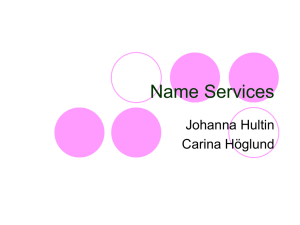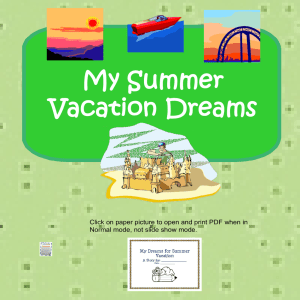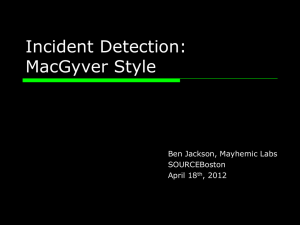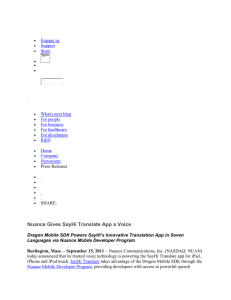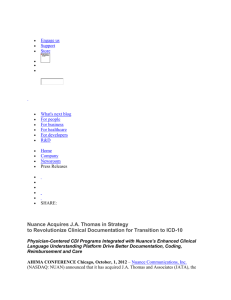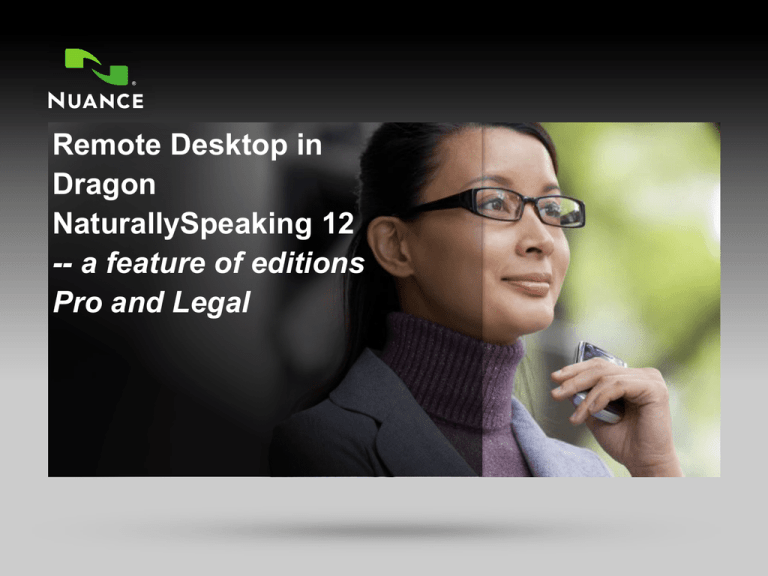
Remote Desktop in
Dragon
NaturallySpeaking 12
-- a feature of editions
Pro and Legal
1
CONFIDENTIAL | © 2002-2011 Nuance Communications, Inc. All rights reserved.
DRAGON DESKTOP SOLUTIONS
Agenda
• Overview
• Benefits
• Client and Server System Requirements
• Preparing the Environment
– Server Configuration
– Client Configuration
• The End-User Experience
• Limitations
• Troubleshooting
• Resources / Questions
2
CONFIDENTIAL | © 2002-2011 Nuance Communications, Inc. All rights reserved.
DRAGON DESKTOP SOLUTIONS
Overview
• Introduced with Dragon Medical 10.1, this support is new in DNS12 -and only in Professional and Legal.
• Enables the use of DNS from a computer on which DNS is not
installed.
– Windows clients connect to a supported server using Microsoft’s free
Remote Desktop Client software.
– Uses Windows Remote Desktop Services, which offers a bi-directional
audio only in Windows Server 2008 R2 and Windows 7 Ultimate
– Application support for DNS on the server is identical to local DNS
installations
• Single installation of DNS Pro/Legal on a server can allow multiple,
concurrent Windows client connections
3
CONFIDENTIAL | © 2002-2011 Nuance Communications, Inc. All rights reserved.
DRAGON DESKTOP SOLUTIONS
Benefits of the Feature
• On Windows Server 2008, a single DNS installation allows
concurrent connections for multiple end-users (limited by server
capacity and network bandwidth)
• Financial and administrative benefits:
– One installation on the server reduces administrative overhead for client
installation and maintenance
– Eliminates the need to install and support expensive Citrix client and
server software, and the Dragon extensions needed to support Citrix.
– Capacity and quality of audio support is expected to equal Citrix.
• An alternative for thin clients (PCs that do not meet DNS's minimum
system requirements)
4
CONFIDENTIAL | © 2002-2011 Nuance Communications, Inc. All rights reserved.
DRAGON DESKTOP SOLUTIONS
System Requirements:
Server Information
• OS: Windows Server 2008 R2 -- or Windows 7 Ultimate
– Window Server 2008 R2 supports multiple client connections at the same
time. Windows 7 Ultimate does not.
• In order to support 6 concurrent users connecting to DNS, minimum
specs are:
–
–
–
–
Cache: 1 MB L2 cache per CPU
CPU: 3.x GHz
Processor: Multi-core processor with 4 cores
RAM: 16 GB
• For double the users, double the CPU cores and the RAM
5
CONFIDENTIAL | © 2002-2011 Nuance Communications, Inc. All rights reserved.
DRAGON DESKTOP SOLUTIONS
System Requirements:
Client Information
• RDC version 7 or later
–
–
–
–
The following operating systems support RDC7:
Windows XP SP3, 32-bit
Windows Vista SP1&2, 32-bit and 64-bit
Windows 7 (all editions), 32-bit and 64-bit
• If RDC 7.x is not already installed: free download at
http://support.microsoft.com/kb/969084
• Hardware
– CPU and RAM:
– XP: Pentium 300 MHz CPU and 256 MB RAM
– Vista/Win 7: 1 GHz CPU and 1 GB RAM (2 GB if 64-bit)
– 100 Mbps capable network card
6
CONFIDENTIAL | © 2002-2011 Nuance Communications, Inc. All rights reserved.
DRAGON DESKTOP SOLUTIONS
System Requirements:
Additional resources
• Network
– 100 Mbps connection speed
– Network bandwidth required per active end-user is 1.3 Mbps
• "Dictation Source"
– End-users can speak into the same device types as for local DNS use.
7
CONFIDENTIAL | © 2002-2011 Nuance Communications, Inc. All rights reserved.
DRAGON DESKTOP SOLUTIONS
Preparing the Environment:
Server Configuration
• Install DNS Professional or Legal, as well as any application the
employees will use with DNS (Office…)
• Enable the feature (detailed steps in Admin Guide):
– If Windows Server 2008 R2:
– Install Remote Desktop Services Role from the Server Manager Console (follow
the Add Roles Wizard)
– Configure Local Group Policy to allow connections from clients (run gpedit.msc
from a command prompt)
– Configure system to allow connections from any version of RD (Control Panel
>System >Remote Settings > Remote)
– If Windows 7 Ultimate:
– Just allow connections from any version of RD (Control Panel >System
Properties > Remote)
8
CONFIDENTIAL | © 2002-2011 Nuance Communications, Inc. All rights reserved.
DRAGON DESKTOP SOLUTIONS
Illustration:
Add Roles Wizard (Win Server 2008 R2)
9
CONFIDENTIAL | © 2002-2011 Nuance Communications, Inc. All rights reserved.
DRAGON DESKTOP SOLUTIONS
Illustration:
RDC Server Manager after Configuration
10
CONFIDENTIAL | © 2002-2011 Nuance Communications, Inc. All rights reserved.
DRAGON DESKTOP SOLUTIONS
Preparing the Environment:
Client Configuration
•
Install DNS’s client component (msi
or exe -- see installation folder)
– Standalone ASW
– [PowerMic II Control]
•
11
In RDC’s options, enable "Record
from this computer”
CONFIDENTIAL | © 2002-2011 Nuance Communications, Inc. All rights reserved.
DRAGON DESKTOP SOLUTIONS
Using DNS over the Connection:
About DNS Profiles
• Preparing to use DNS:
– On the local PC, connect the microphone and run the ASW.
– This ensures audio quality is acceptable. It’s NOT part of profile creation
because the microphone and ASW software are on your local machine, not the
server.
– Connect to the server, start DNS and create a profile or open an existing
one.
– If creating a new profile, you must perform General Training. Other steps are the
same as when you create a profile locally.
• NOTES:
– If you already have a V12 profile on a different machine, you can copy or
import it to the server so it can be accessed in DNS there. For these
profiles, we strongly recommend you perform ASW locally before using
DNS in the new environment.
– The Roaming feature is supported for use with RDC.
12
CONFIDENTIAL | © 2002-2011 Nuance Communications, Inc. All rights reserved.
DRAGON DESKTOP SOLUTIONS
Using Dragon with RDC:
Dictating and Using Other Features
• All Professional/Legal features are available for RDC client
connections.
• Full Text Control is available for the same applications as local DNS,
as long as the applications are installed on the same server where
DNS is installed.
• Recommendation: advise users to save their documents often, in
case connectivity is lost, audio quality is degraded by low availability
of network bandwidth, etc.
13
CONFIDENTIAL | © 2002-2011 Nuance Communications, Inc. All rights reserved.
DRAGON DESKTOP SOLUTIONS
PowerMic II Button Support
14
•
Choose USB as the device type
•
Perform ASW on the local machine to
ensure the device is properly detected
and high-quality audio is available
•
Configure buttons using add-on tool
available with the DNS client-side
installation
•
Test button support on the local machine
before using it over the RDC connection
•
NOTE: Button support is not available for
the Philips SpeechMike. You cannot
substitute PM II button support when
using the SpeechMike.
CONFIDENTIAL | © 2002-2011 Nuance Communications, Inc. All rights reserved.
DRAGON DESKTOP SOLUTIONS
Limitations
• As mentioned, the number of concurrent users is determined by a
number of factors, including server disk space capacity and network
bandwidth.
• Installation on a single server requires product activation to occur
once. Thereafter, Nuance/DNS has no technical means to count or
limit the number of users that can access and use a single serverbased installation of DNS.
• As for Citrix, site administrators are responsible for configuring and
troubleshooting server-based issues, including WTS, that may affect
the use of DNS.
15
CONFIDENTIAL | © 2002-2011 Nuance Communications, Inc. All rights reserved.
DRAGON DESKTOP SOLUTIONS
Troubleshooting
•
On the server:
– Check "Remote Audio" device is
created on the server after running
the RDC session (in Control Panel,
under Sound settings-->Recording)
– Verify that the value is 0 for
"fDisableAudioCapture" under the
registry
HKLM\SYSTEM\CurrentControlSet\
Control\Terminal
Server\WinStations\RDP-Tcp
•
16
On the client: verify the “Record
from this computer" option is
enabled in Remote Desktop
Connection
CONFIDENTIAL | © 2002-2011 Nuance Communications, Inc. All rights reserved.
DRAGON DESKTOP SOLUTIONS
Additional Resources
• Chapter 7 in the DNS 12 Administrator's Guide
– NOTE: Not all content in this Guide is finalized
– Includes details and screenshots of configuration
• If you have questions or remarks: please contact
dragonpartnerinput@nuance.com
17
CONFIDENTIAL | © 2002-2011 Nuance Communications, Inc. All rights reserved.
DRAGON DESKTOP SOLUTIONS