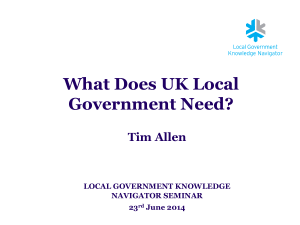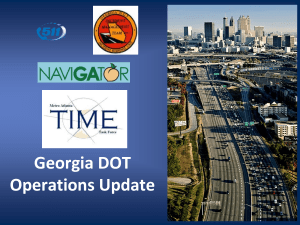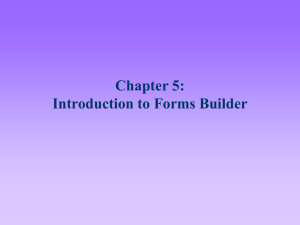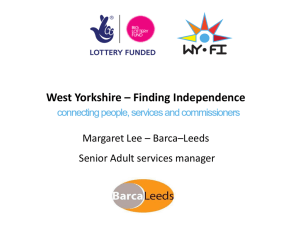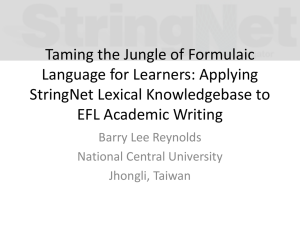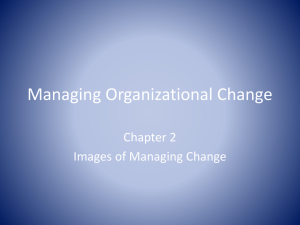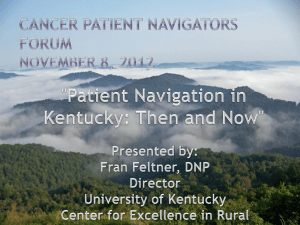Navigator - Guidebook
advertisement
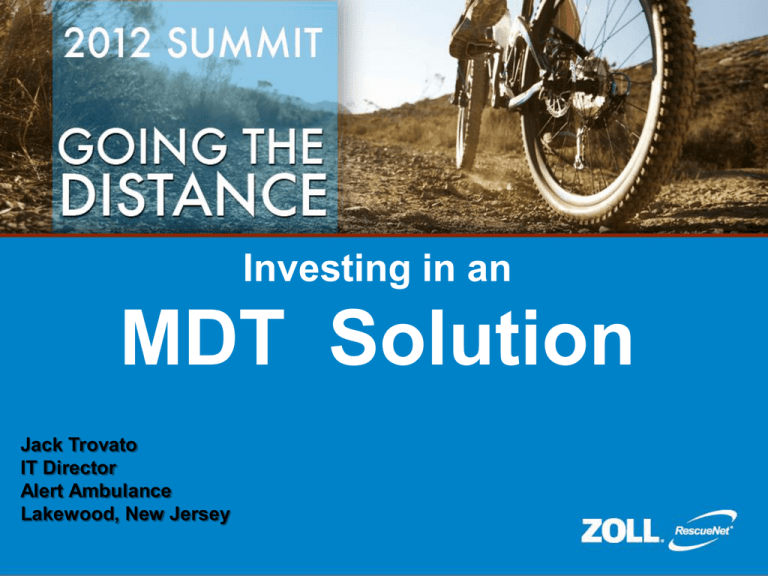
Investing in an MDT Solution Jack Trovato IT Director Alert Ambulance Lakewood, New Jersey Navigator Are you thinking about adding an MDT solution to your agency? There are many steps involved in getting ready, including selecting hardware, network environment deciding on mounting options, and picking the best cell plan. This session is designed to help you create a path to success. Navigator Alert Ambulance has been in operation in NJ since 1972 4 Offices geographically located around the state Fleet of 100 Vehicles 250 plus employees Annual call volume 90,000 Services Provided BLS, CCTU , Wheelcair RescueNet Billing 2000 Webviewer RescueNet Dispatch 1998 RescueNet Code Review Nomad Navigator 2001 Zoll M Series Monitors 2009 EPCR 2008 Resource Planner 2008 Navigator Review of some FAQ Questions • Does Navigator require a deployment? • Yes, because of the complexity of the services installations and the difficulty in diagnosing problems that may occur, Navigator requires a 3 day, on-site deployment (AVL requires a 2 day, remote deployment) This is an accurate statement, I for one am always looking to self deploy, but in my opinion deployment needs to be done by someone knowledgeable in the product. Navigator Review of some FAQ Questions Can I run NOMAD and Navigator at the same time? Yes, you can have separate installations of NOMAD and Navigator running against the same Dispatch system. (Note: you can not install the Navigator services or databases on the same server you are running NOMAD server) This is an accurate statement, I am successfully running both applications in my environment with no issues. Navigator Review of some FAQ Questions How do my NOMAD licenses translate to Navigator licenses? They are one to one. For example, if you own 10 client licenses for NOMAD, you will be receive 10 client licences of Navigator Navigator Review of some FAQ Questions How do I receive the Navigator Upgrade? If you are a current NOMAD customer, the software upgrade is FREE! Please contact your sales representative to schedule your Navigator upgrade deployment. Note : even though the license Upgrade is free there is a deployment cost, you should keep this in mind when developing a budget for the project. Navigator Review of some FAQ Questions What version of RescueNet Dispatch or RescueNet CommCAD does Navigator work with? Navigator 1.0requires RescueNet Dispatch v4.2 SP1 or CommCAD v2.1 and Navigator 1.1 requires 4.3 This is important to know because sometimes upgrading your CAD version has effects on or creates the need to upgrade other applications please give yourself ample time to perform your CAD upgrade and resolve any issues before deployment of navigator Navigator *Preparation is the Key Review Current Environment Perform upgrades as nessacerry Research Hardware Prepare a project Budget Prepare a Project Timeline Secure external installation Vendor (if Needed) Prepare training materials for Crews Navigator *Compatibility Chart Navigator *Preparation is the Key One of the most important steps that you can take is to Geo-Code any facility address in your database that are not already GeoCoded. Navigator depends on the coordinates send from dispatch to perform its in vehicle routing functions. Navigator Prerequisites Ensure that the following prerequisites are met before you start the Navigator server or workstation upgrade. Microsoft .NET Framework 3.5 Service Pack 1 Make sure that .Net 3.5 SP1 is installed on every server and workstation that will run any of the Navigator components, including the Navigator client. Windows Installer 4.5 Make sure that the Windows Installer v4.5 is installed onto every server and workstation that will run any of the Navigator components. Navigator Supported Environments RescueNet Navigator v1.1 Complete info at www.myzolldata.com Navigator *Navigator Network Configurations Zoll suggests three different Network Configurations for a navigator Deployment No one configuration is the answer for all deployment you need to take into account such things as existing network environment, number of vehicles, security concerns, performance expectations etc. Navigator Sample Network Configuration 1 Navigator Sample Network Configuration 2 Navigator Sample Network Configuration 3 Navigator Select a Wireless Carrier & Data Plan Navigator Supported Mobile Hardware GPS Devices Microsoft Streets and Tips USB GPS Puck TomTom Bluetooth GPS Puck ArComm ZyWAN InMotion oMG Sierra Wireless Pinpoint Sierra Wireless Pinpoint X Sierra Wireless Pinpoint E Sierra Wireless MP595W Sierra Wireless MP881W Mobile Gateways ArComm ZyWAN InMotion OMG Sierra Wireless Pinpoint , (X), (E) Sierra Wireless Junxion Box Sierra Wireless MP959W Sierra Wireless MP881W Mobile Computer Hardware Panasonic Toughbook CF-19 DriverTech EMS-PC (DT2500) Logic Supply C2DVoomPC (SKU: ZOLLN1) Data Ltd, Inc. DLI 8300, DLI 9200 Navigator Select Modem Hardware This takes some thought not only think what you want to do today but where are you headed in the future. Are you adding EPCR or another application that requires or will require wireless access. Performance you expect to achieve Navigator *Select Modem Hardware Navigator *Antennas Quad Mode Combo Antenna is the low profile Cellular/PCS + WiFi + GPS combination external antenna. Everything is in the one housing, WiFi “Rubber Duck” Tri-Mode Combo Antenna is the low profile Cellular/PCS and GPS combination external antenna. Navigator Mobile Computers Navigator Select Mobile Device Navigator MP597 W Sample Modem Installations Airlink PinPoint Navigator *Divertech Monitor install Navigator Monitor install Navigator *Data Computer tips Use a product such as Storm windows to prevent unauthorized tampering with configurations Lock down the internet to prevent unauthorized access to unwanted sites. INSTALL ANTI Virus Software Lock down External ports Navigator *Camera installs Blind Spot Back-Up Navigator QUESTIONS ?