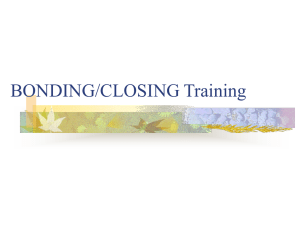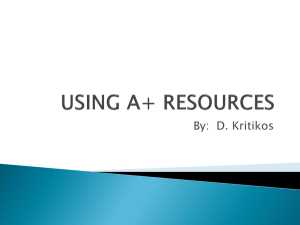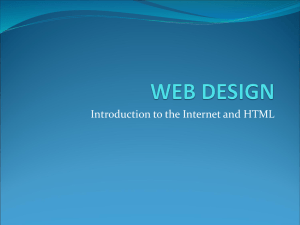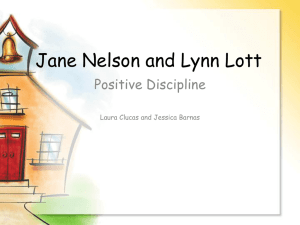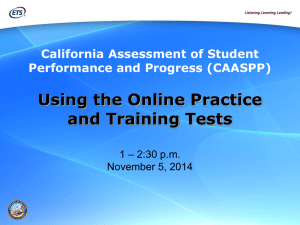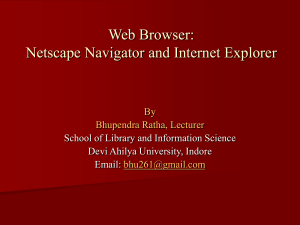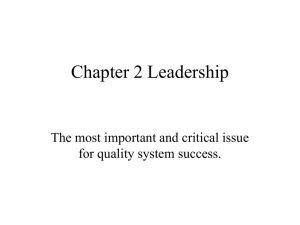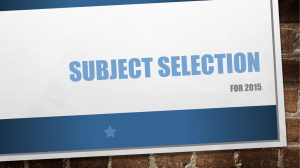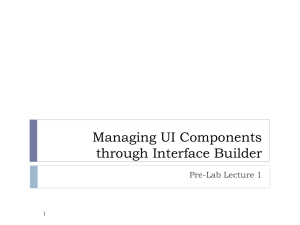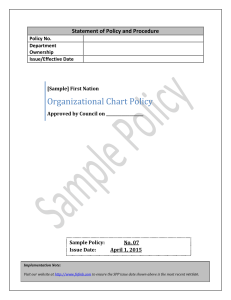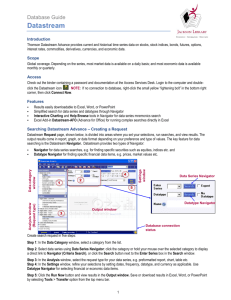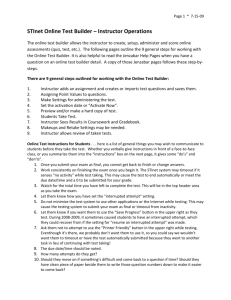Introducing Forms
advertisement
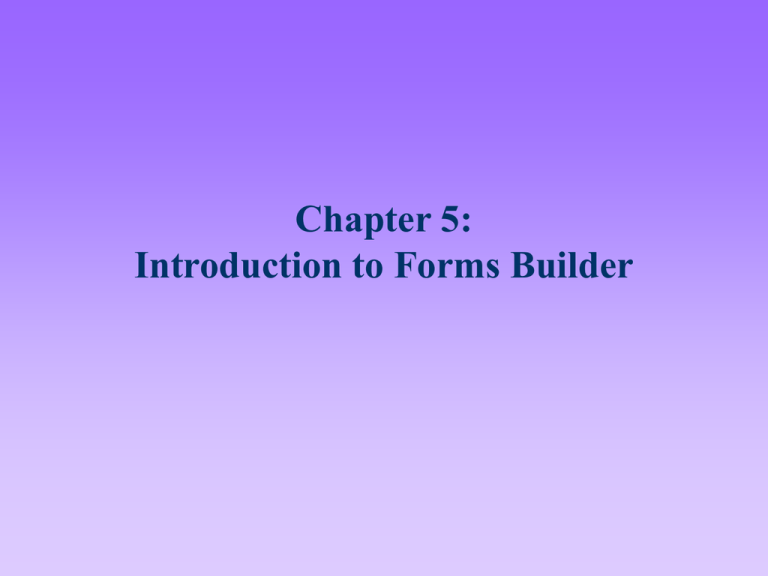
Chapter 5: Introduction to Forms Builder Lesson A Objectives After completing this lesson, you should be able to: • Display Forms Builder forms in a Web browser • Use a data block form to view, insert, update, and delete database data • Create a data block form that displays a single record at a time • Use the Object Navigator to change form object names • Use the Data Block and Layout Wizards to modify form properties • Create a tabular-style data block form that displays multiple records 2 Concepts | Terminology • Data Block form – Form associated with one or more tables • Forms Services window: – Oracle 10g displays forms in Forms Services window – The Forms Services window appears as a Web page within the Web browser. 3 Concepts | Terminology • Java Applet – Self contained program that runs in a Web browser’s generic Java Runtime Environment (JRE) • OC4J process – Web browser’s program that translates the form design into Java applet and passes it browser for display .fmb compiled to .fmx 4 Create or Open a Data Block form • If the table(s) for which you want to create the form is/are not created, you need to create the table(s) in SQL Plus • If not already done, start the OC4J process and minimize its window • If not already done, start the Form Builder application • To open an existing form, use the File/Open menu or the Open button tool 5 Opening existing form • The Location07.fmb file is opened • Corresponding form appears in the Object Navigation window (LOCATION_FORM) • Form has: data blocks, canvases, and windows • Window: rectangular area on screen where form’s items appears. • Data Block: items (text, labels associated with the table’s fields) • Canvas: area of window in which you place GUI objects (labels, buttons, etc.) 6 Running a form 1. Run the form to see the actual form – – 2. This compiles .fmb file to create .fmx file From Form Builder menu, choose Program/Run Form Or click the Run Form button in tool bar When asked log on (username, password, oralab) INSERT, DELETE, etc. Searches 7 Create a new form 1. 2. 3. 4. 5. If necessary, switch to Oracle Forms Builder Select Forms node in Object Navigator Click the Create button (+) on the Toolbar The form appears as MODULE2 or MODULE3, etc. in Object Navigator tree There is no Data Block or canvas for the form 1. Creating data block Select Data Blocks under MODULE2. Then, click the Create button (+) or choose Edit>Create OR 2. Select MODULE2. Then click the Data Block Wizard button ( ) 3. Follow the procedure to create the data bock and set its layout. 4. Give the form a name other than MODULE2 when saving it. 8 Displaying a form in Layout Editor 1. 2. Select the form name (like LOCATION_FORM) from the Object navigator From Forms Builder menu, choose Tools/Layout Editor 9 Object Navigator views • Ownership view – Data blocks, canvases, windows, etc. appear as objects under the form’s node • Visual view shows hierarchical relationships • To switch view, select form name and choose the view in View menu. Visual • To switch view – Select form’s name – Click the View menu – Select Visual or Ownership 10 Shutting down OC4J • Start > Programs > Oracle Developer Suite > Forms developer > Shut Down OC4J Instance 11