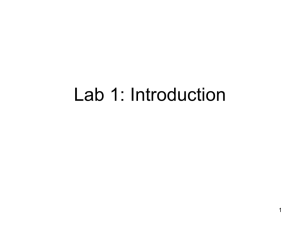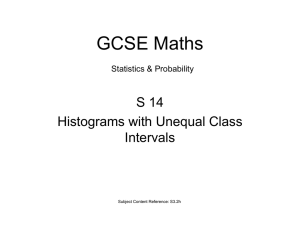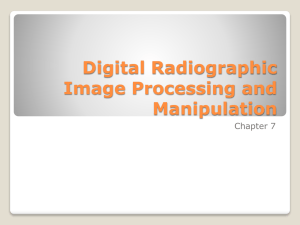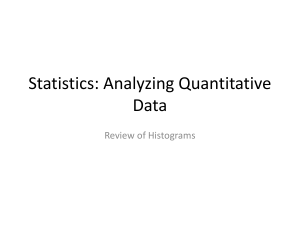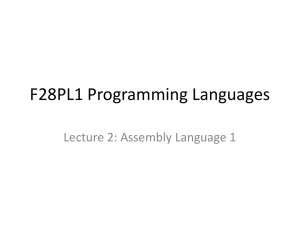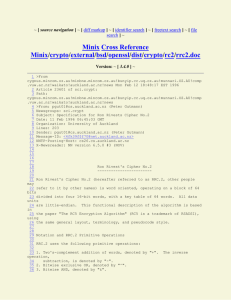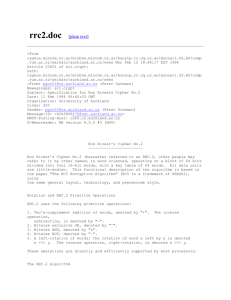Slides
advertisement
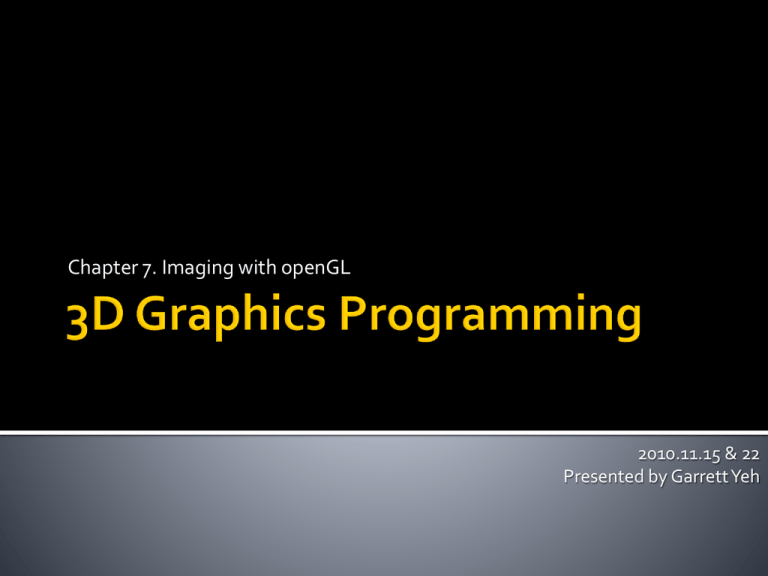
Chapter 7. Imaging with openGL
2010.11.15 & 22
Presented by Garrett Yeh
Imaging with openGL (CH7)
Drawing Image
Bitmap & Pixmap
Pixel operation in openGL
Imaging API in openGL
Common techniques to draw images on your openGL panels
glRasterPos / glWindowPos
Set the raster position
glBitmap
Draw bitmaps
glReadPixels/glDrawPixels
Read and write color images
glPixelZoom
Magnify, shrink, and flip images
glPixelTransfer/glPixelMap
Set up operations on colors
glColorTable
Perform color substitutions
glConvolutionFilter2D
Perform advanced image filtering
glHistogram/glGetHistogram
Collect statistics on images
A raster image (or image or pixel rectangle or pixmap) is a 2-D
array of color values.
OpenGL (along with other graphics libraries) provides the
following types of primitives:
Points.
Polylines.
Filled polygons.
Raster images.
Bitmaps.
Two Pipelines
The geometry pipeline handles the first three.
The image pipeline handles the last two.
24 Nov 2003
CS 381
7
Vertex
Data
Vertex
Vertex
Operations
Pixmap
Pixel
Data
Vertex
Pixmap
Rasterization
Fragment
Fragment
Operations
Fragment
Frame
Buffer
Pixel
Operations
Pixmap
Fragments
Pixmap
Top: geometry pipeline. Bottom: image pipeline.
This is a huge over-simplification, as usual.
The image pipeline has the same data type at start & end.
So it can run backwards.
24 Nov 2003
CS 381
8
Draw pixels… one by one…
A series of ones and zeros representing on
and off pixel values…
A bitmapped image of a horse.
Only 0 and 1
Bitmap, a true binary map of on and off
values. ( != windows .bmp)
Bitmaps can be used for masks (polygon
stippling), fonts and character shapes, and
even two-color dithered images.
A bitmap data in opengl is similar to the
representation of polygon stippling sample.
GLubyte fire[128] = {
0x00,
0x00,
0x00,
0x00,
0x00,
0x1f,
0x07,
0x03,
0x1f,
0xde,
0x03,
0x05,
0x02,
0x00,
0x00,
0x00,
};
0x00,
0x00,
0x00,
0x00,
0x00,
0x80,
0xe0,
0xf5,
0xfc,
0x80,
0x10,
0x05,
0x40,
0x92,
0xc8,
0x03,
0x00,
0x00,
0x00,
0x00,
0x07,
0x1f,
0x7e,
0xff,
0xff,
0xb7,
0x4e,
0x04,
0x10,
0x29,
0x90,
0x00,
0x00,
0x00,
0x00,
0xc0,
0xf0,
0xc0,
0x00,
0xe0,
0xe8,
0x00,
0x40,
0x40,
0x80,
0x00,
0x00,
0x00,
0x00,
0x00,
0x00,
0x00,
0x0f,
0x0f,
0x03,
0x07,
0xff,
0x71,
0x02,
0x02,
0x02,
0x00,
0x00,
0x00,
0x00,
0x00,
0x00,
0x00,
0x00,
0xc0,
0xf0,
0xfd,
0xe3,
0x10,
0x88,
0x82,
0x64,
0xb0,
0x85,
0x00,
0x00,
0x00,
0x00,
0x01,
0x1f,
0x3f,
0xff,
0xff,
0xbf,
0x4a,
0x8c,
0x14,
0x1a,
0x48,
0x10,
0x10,
0x00,
0x00,
0x00,
0xf0,
0xe0,
0x80,
0x80,
0xf8,
0x70,
0x80,
0x20,
0x40,
0x80,
0x00,
0x00,
0x00
// Called to draw scene
void RenderScene(void)
{
int x, y;
// Clear the window with current clearing color
glClear(GL_COLOR_BUFFER_BIT);
// Set color to white
glColor3f(1.0f, 1.0f, 1.0f);
// Loop through 16 rows and columns
for(y = 0; y < 16; y++)
{
// Set raster position for this “square”
glRasterPos2i(0, y * 32);
for(x = 0; x < 16; x++)
// Draw the “fire” bitmap, advance raster position
glBitmap(32, 32, 0.0, 0.0, 32.0, 0.0, fire);
}
// Do the buffer Swap
glutSwapBuffers();
}
glRasterPos2i(GLint x, GLint y);
Sets the raster position to the place where you want the
bitmap drawn.
▪ The position means image’s lower-left corner.
▪ Also, this value must inside the window’s viewport.
The raster position is interpreted much like a call to
glVertex in that the coordinates are transformed by the
current modelview and projection matrices.
glWindowPos2i(GLint x, GLint y);
Allows you to set the raster position in window
coordinates without regard to the current transformation
matrix or projection
The color of the bitmap is set when either
glRasterPos or glWindowPos is called.
glBitmap(32, 32, 0.0, 0.0, 32.0, 0.0, fire);
void glBitmap(
GLsizei width, GLsizei height,
▪ the width and height of the bitmap image.
GLfloat xorig, GLfloat yorig,
▪ specifies the location of the bitmap origin relative to the lower left
corner of the bitmap image.
GLfloat xmove, GLfloat ymove,
▪ x and y offsets to be added to the current raster position
const GLubyte * bitmap
);
// Set color to white
glColor3f(1.0f, 1.0f, 1.0f);
// Loop through 16 rows and columns
for(y = 0; y < 16; y++)
{
// Set raster position for this “square”
glRasterPos2i(0, y * 32);
for(x = 0; x < 16; x++)
// Draw the “fire” bitmap, advance raster position
glBitmap(32, 32, 0.0, 0.0, 32.0, 0.0, fire);
}
Bitmaps and pixmaps are rarely packed
tightly into memory.
Beware the pixel alignment! (4byte in opengl)
You can change how pixels for bitmaps or
pixmaps are stored and retrieved
by using the following functions:
void glPixelStorei(GLenum pname, GLint param);
void glPixelStoref(GLenum pname, GLfloat param);
If you want to change to tightly packed pixel
data, make the following function call:
glPixelStorei(GL_UNPACK_ALIGNMENT, 1);
Pixmap, a image data that contains color or
intensity values for each pixel.
Each pixel has one of 256 different intensities
of gray. or color component values to be
stored.
bitmap
pixmap
void glDrawPixels(GLsizei width, GLsizei
height, GLenum format, GLenum type, const
void *pixels);
Unlike glBitmap, this function does not update the
raster position and is considerably more flexible
in the way you can specify image data.
…
…
For example:
GL_UNSIGNED_BYTE_3_3_2 + GL_BGR
B
G
R
… (page 261)
// Targas are 1 byte aligned (Targas = Truevision TGA fire format)
glPixelStorei(GL_UNPACK_ALIGNMENT, 1);
// Load the TGA file, get width, height, and component/format information
pImage = gltLoadTGA(“fire.tga”, &iWidth, &iHeight, &iComponents, &eFormat);
Please refer to text book…
// Use Window coordinates to set raster position
glRasterPos2i(0, 0);
// Draw the pixmap
if(pImage != NULL)
glDrawPixels(iWidth, iHeight, eFormat, GL_UNSIGNED_BYTE, pImage);
// Don’t need the image data anymore
free(pImage);
// Do the buffer Swap
glutSwapBuffers();
Truevision TGA, often referred to as TARGA, is a raster graphics
file format created by Truevision Inc.
It was the native format of TARGA and VISTA boards, which were the first
graphic cards for IBM-PCs to support Highcolor/truecolor display.
Truevision TARGA is mostly used in games for textures. (texture sprite)
The file format is also used in many games for saving screenshots.
Contain the maximum 24 bits of RGB and an extra 8-bit alpha channel.
▪ And, a extra region call develop area, a notepad of this image…
(ver. 2.0 support this feature)
Please refer to …
▪ http://en.wikipedia.org/wiki/Truevision_TGA
More Fun with Pixels !!
void glReadPixels(GLint x, GLint y, GLsizei width,
GLsizei height, GLenum format, GLenum type,
const void *pixels);
Read pixels form color buffer
void glCopyPixels(GLint x, GLint y,
GLsizei width, GLsizei height,
GLenum type);
Width
Height
Set raster position first
Change the source or destination of
these pixel operations
(x,y)
void glDrawBuffer(GLenum mode);
void glReadBuffer(GLenum mode);
GL_NONE, GL_FRONT, GL_BACK, GL_FRONT_AND_BACK,
GL_FRONT_LEFT, GL_FRONT_RIGHT
Raster position
Transfer colors between different pixel
format ??
openGL will take care of the necessary
conversions automatically!
You may use glPixelTransfer function to
customize it.
Please refer the example of using gltWriteTGA
function to know how to “Save the Screen as a Targa
File” (page 266)
Please refer the example in page 269…
// Do image operation, depending on rendermode index
switch(iRenderMode)
{
case 2: // Flip the pixels
glPixelZoom(-1.0f, -1.0f);
glRasterPos2i(iWidth, iHeight);
break;
case 3: // Zoom pixels to fill window
glGetIntegerv(GL_VIEWPORT, iViewport);
glPixelZoom((GLfloat) iViewport[2] / (GLfloat)iWidth, (GLfloat) iViewport[3] / GLfloat)iHeight);
break;
…
…
case 4: // Just Red
glPixelTransferf(GL_RED_SCALE, 1.0f);
glPixelTransferf(GL_GREEN_SCALE, 0.0f);
glPixelTransferf(GL_BLUE_SCALE, 0.0f);
break;
case 5: // Just Green
glPixelTransferf(GL_RED_SCALE, 0.0f);
glPixelTransferf(GL_GREEN_SCALE, 1.0f);
glPixelTransferf(GL_BLUE_SCALE, 0.0f);
break;
case 6: // Just Blue
glPixelTransferf(GL_RED_SCALE, 0.0f);
glPixelTransferf(GL_GREEN_SCALE, 0.0f);
glPixelTransferf(GL_BLUE_SCALE, 1.0f);
break;
…
Bias / Scale
…
case 7: // Black & White, more tricky
// First draw image into color buffer
glDrawPixels(iWidth, iHeight, eFormat, GL_UNSIGNED_BYTE, pImage);
// Allocate space for the luminance map
pModifiedBytes = (GLbyte *)malloc(iWidth * iHeight);
// Scale colors according to NSTC standard
glPixelTransferf(GL_RED_SCALE, 0.3f);
glPixelTransferf(GL_GREEN_SCALE, 0.59f);
glPixelTransferf(GL_BLUE_SCALE, 0.11f);
// Read pixels into buffer (scale above will be applied)
glReadPixels(0,0,iWidth, iHeight, GL_LUMINANCE, GL_UNSIGNED_BYTE, pModifiedBytes);
// Return color scaling to normal
glPixelTransferf(GL_RED_SCALE, 1.0f);
glPixelTransferf(GL_GREEN_SCALE, 1.0f);
glPixelTransferf(GL_BLUE_SCALE, 1.0f);
break;
…
…
case 8: // Invert colors
invertMap[0] = 1.0f;
for(i = 1; i < 256; i++) // setup color mapping
invertMap[i] = 1.0f - (1.0f / 255.0f * (GLfloat)i);
glPixelMapfv(GL_PIXEL_MAP_R_TO_R, 255, invertMap);
glPixelMapfv(GL_PIXEL_MAP_G_TO_G, 255, invertMap);
glPixelMapfv(GL_PIXEL_MAP_B_TO_B, 255, invertMap);
glPixelTransferi(GL_MAP_COLOR, GL_TRUE);
break;
case 1: // Just do a plain old image copy
default:
// This line intentionally left blank
break;
}
Supported by openGL 1.2…
OpenGL imaging operations are processed in
a specific order along what is called the
imaging pipeline.
//When you use the glTools library, your code might look something like this:
if(gltIsExtSupported(“GL_ARB_imaging”) == 0)
{
// Error, imaging not supported
...
}
else {
// Do some imaging stuff
…
}
//Please refer to the example “IMAGING” for more detail of imaging subset
Treat color RGBA as coordinates XYZW in the
3D space.
Use glMatrixMode(GL_COLOR); to start to
manipulate them…
▪
▪
▪
▪
▪
glLoadIdenentity
glLoadMatrix
…
glScale works fine, too.
…
…
case 2: // Brighten Image
glMatrixMode(GL_COLOR);
glScalef(1.25f, 1.25f, 1.25f);
glMatrixMode(GL_MODELVIEW);
break;
…
You can specify a table of color values used to
replace a pixel’s current color.
Powerful version of “pixel mapping.”
void glColorTable(GLenum target, GLenum
internalFormat, GLsizei width,GLenum
format, GLenum type,const GLvoid *table);
format and type is similar to param in glDrawPixel.
Target :
The Place to Apply the Color Lookup Table
The internalFormat:
specifies the internal OpenGL representation of
the color table pointed to by table.
examples
GL_ALPHA4, ... GL_LUMINANCE12, ... GL_LUMINANCE8_ALPHA8,
... GL_INTENSTIY12, ... GL_RGB10, ... GL_RGB16, ... GL_RGBA4, ...
GL_RGBA16
▪ color component name
▪ + the bit count of that component’s representation
…
case 3: // Invert Image
for(i = 0; i < 255; i++)
{
invertTable[i][0] = 255 - i;
invertTable[i][1] = 255 - i;
invertTable[i][2] = 255 - i;
}
glColorTable(GL_COLOR_TABLE, GL_RGB, 256,
GL_RGB, GL_UNSIGNED_BYTE, invertTable);
glEnable(GL_COLOR_TABLE);
///…draw pixels
glDisable(GL_COLOR_TABLE);
Width = count of color level
An OpenGL implementation’s support for color
tables may be limited by system resources.
So, you can test it!
glColorTable(GL_PROXY_COLOR_TABLE, GL_RGB, 256, GL_RGB,
GL_UNSIGNED_BYTE, NULL);
glGetColorTableParameteriv(GL_PROXY_COLOR_TABLE, GL_COLOR_TABLE_WIDTH,
&width);
if(width == 0) {
// Error...
}
void glColorTableParameteriv(GLenum target,
GLenum pname, GLint *param);
Set scale value by GL_COLOR_TABLE_SCALE
Set bias value by GL_COLOR_TABLE_BIAS
void glCopyColorTable(GLenum target, GLenum
internalFormat,GLint x, GLint y, GLsizei width);
“Render” a color table by using the contents of the color
buffer as the source data for the color table.
The color table array is then taken from the color buffer
starting at the x,y location and taking width pixels.
void glColorSubTable(GLenum target,
GLsizei start, GLsizei count,GLenum format,
GLenum type, const void *data);
Replace all or part of a color table by using the
glColorSubTable function:
The start parameter is the offset into the color table
to begin the replacement,
and count is the number of color values to replace.
A general image-process technique…
= Apply filters on a image
static GLfloat mSharpen[3][3] = {
// Sharpen convolution kernel
{0.0f, -1.0f, 0.0f},
{-1.0f, 5.0f, -1.0f },
{0.0f, -1.0f, 0.0f }
};
before the glDrawPixels operation…
+ glConvolutionFilter2D(GL_CONVOLUTION_2D,
GL_RGB, 3, 3, GL_LUMINANCE, GL_FLOAT, mSharpen);
Only weight value (1D)
+ glEnable(GL_CONVOLUTION_2D);
void glConvolutionFilter2D(GLenum target, GLenum
internalFormat, GLsizei width, GLsizei height, GLenum
format, GLenum type, const GLvoid *image);
internalFormat specifies to which pixel components the convolution is
applied.
Emboss image
static GLfloat mEmboss[3][3] = {
// Emboss convolution kernel
{2.0f, 0.0f, 0.0f},
{0.0f, -1.0f, 0.0f },
{0.0f, 0.0f, 1.0f }
};
case 4: // Emboss image
glConvolutionFilter2D(GL_CONVOLUTION_2D, GL_RGB, 3, 3,
GL_LUMINANCE, GL_FLOAT, mEmboss);
glEnable(GL_CONVOLUTION_2D);
glMatrixMode(GL_COLOR);
glLoadMatrixf(lumMat); //Transfer into black & white
glMatrixMode(GL_MODELVIEW);
break;
void glCopyConvolutionFilter2D(GLenum target, GLenum
internalFormat, GLint x, GLint y, GLsizei width, GLsizei
height);
Copy value from color buffer
target value must always be GL_CONVOLUTION_2D
internalFormat refers to the format of the color (buffer) data, as in
glConvolutionFilter2D.
Separable Filters
A separable convolution filter is one whose kernel can be
represented by the matrix outer product of two onedimensional filters.
void glSeparableFilter2D(GLenum target, GLenum
internalFormat, GLsizei width, GLsizei height, GLenum
format, GLenum type, void *row, const GLvoid *column);
▪ target = GL_SEPARABLE_2D
Opengl supports one-dimensional convolution
filters, too.
glConvolutionFilter1D …
glCopyConvolutionFilter1D …
Convolution border mode setting
glConvolutionParameter{i,f}(GLenum target, GLenum
pname, GLint param);
glConvolutionParameter{iv,fv}(GLenum target, GLenum
pname, GLint *param);
GL_CONSTANT_BORDER
▪ Set a constant pixel value for border
GL_REDUCE
▪ The convolution kernel is not applied to the edge pixels.
GL_REPLICATE_BORDER
▪ Replicate border for missing part.
A histogram is a graphical representation of
an image’s frequency distribution.
Luminosity or R/G/B channel
When histogram collection is enabled, OpenGL collects
statistics about any images as they are written to the color
buffer.
glEnable(GL_HISTOGRAM)
Active the collector
void glHistogram(GLenum target, GLsizei width, GLenum
internalFormat, GLboolean sink);
To prepare to collect histogram data, you must tell OpenGL how much
data to collect and in what format you want the data.
target = GL_HISTOGRAM or GL_PROXY_HISTOGRAM
width = how many entries to make in the histogram table. (2^n)
sink = true: discard any incoming pixels
After image data has been transferred, you collect
the histogram data with the following function
void glGetHistogram(GLenum target, GLboolean reset,
GLenum format, GLenum type, GLvoid *values);
▪ target = GL_HISTOGRAM
▪ reset = GL_True: clear data, otherwise the collector will keep collect
static GLint histoGram[256]; // Storage for histogram statistics
if(bHistogram == GL_TRUE) // Collect Histogram data
{
// We are collecting luminance data, use our conversion formula
// instead of OpenGL’s (which just adds color components together)
glMatrixMode(GL_COLOR);
glLoadMatrixf(lumMat);
glMatrixMode(GL_MODELVIEW);
// Start collecting histogram data, 256 luminance values
glHistogram(GL_HISTOGRAM, 256, GL_LUMINANCE, GL_FALSE);
glEnable(GL_HISTOGRAM);
}
// Fetch and draw histogram?
if(bHistogram == GL_TRUE)
{
// Read histogram data into buffer
glGetHistogram(GL_HISTOGRAM, GL_TRUE, GL_LUMINANCE, GL_INT, histoGram);
// Find largest value for scaling graph down
iLargest = 0;
for(i = 0; i < 255; i++)
if(iLargest < histoGram[i])
iLargest = histoGram[i];
// White lines
glColor3f(1.0f, 1.0f, 1.0f);
glBegin(GL_LINE_STRIP);
for(i = 0; i < 255; i++)
glVertex2f((GLfloat)i, (GLfloat)histoGram[i] / (GLfloat) iLargest * 128.0f);
glEnd();
bHistogram = GL_FALSE;
glDisable(GL_HISTOGRAM);
}
Just get the minimum or maximum value of
histogram.
glMinmax(GLenum target, GLenum internalFormat,
GLboolean sink);
specify the format of the data on which you want statistics
gathered (target is GL_MINMAX)
+ glEnable(GL_MINMAX);
void glGetMinmax(GLenum target, GLboolean reset,
GLenum format, GLenum type, GLvoid *values);
Get data back to you…