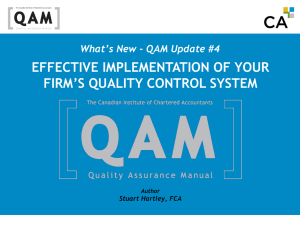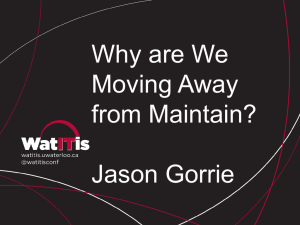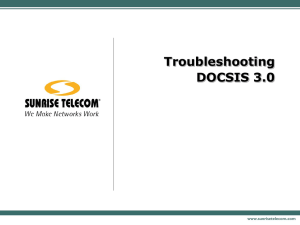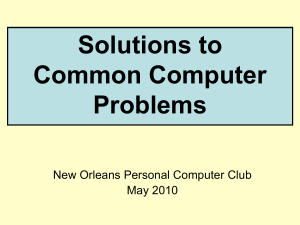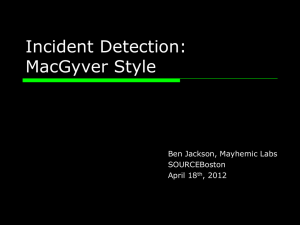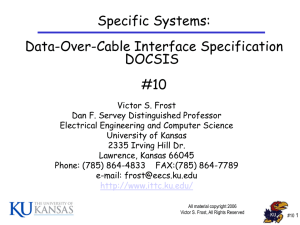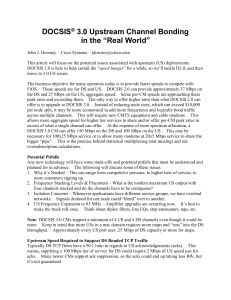Its All About Networking
advertisement
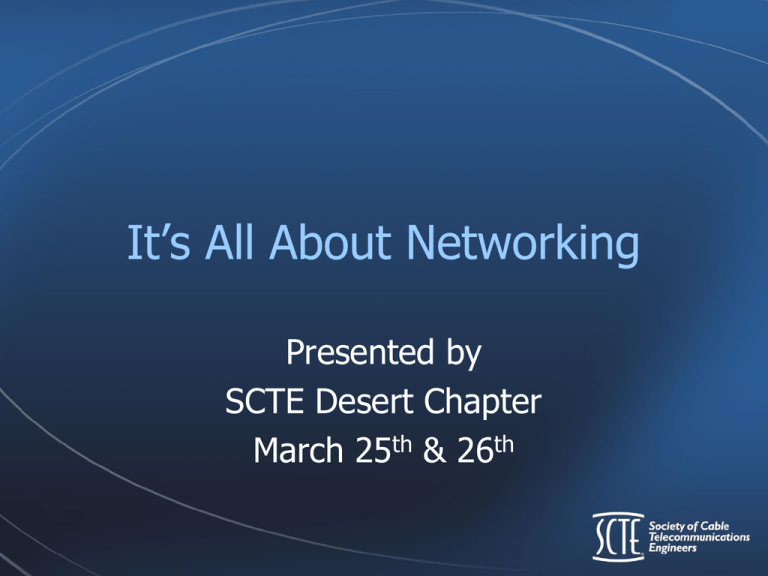
It’s All About Networking Presented by SCTE Desert Chapter March 25th & 26th Housekeeping • Take this time to locate: – Emergency Exits – Bathrooms – Breakroom/Water Fountain – Note taking utensils • Put your Phones on Vibrate – If you need to take a call, feel free to step out of the room. About your Speaker • Bryan Crisler – Started in Cable @ Charter Communications, Riverside, CA in June 2005 – Currently a Senior Network Engineer @ Time Warner Cable About your Speaker • Held following positions: – Broadband Technician I-IV (Charter) – Network Operations Specialist (Charter) – Network Technician (Charter) – Network Engineer (Charter & TWC) – SR Network Engineer (TWC) Today’s Lesson Plan • Session 1: The Basics of Networking – 9:10 am - 10:00 am • Session 2: The Basics of Networking @ Cable Company – 10:10 am – 11:00 am • Session 3: Troubleshooting Networking Issues – 11:10 am – 12:00 pm Basics of Networking Session 1 9:10 am – 10:00 am What is Networking? • Networking – a supportive system of sharing information and services among individuals and groups having a common interest (dictionary.com) What is a Computer Network? • Computer Network – a group of electronic devices interconnected for the sharing of information, resources (printers, scanners, etc), and services (internet, email, etc) • Each device on the network will communicate with each other to share information. It’s Video Time!!! • Check it out on youtube: • http://youtu.be/Ve7_4ot-Dzs Network Wiring • Unshielded Twisted Pair (UTP – CAT 5 • 4 pair (orange, green, blue, brown) • Rated for 100 MBit/sec – CAT 5e • 4 pair (orange, green, blue, brown) • Rated for 1000 MBit/sec • More twists/inch than CAT5 – better noise reduction – CAT 6 • 4 pair (orange, green, blue, brown) • Rated for 1000 MBit/sec • More twists/inch than CAT5e – best noise reduction Network Wiring - cont • Fiber – Multi-mode (Orange) • Short Range • 1310 nano meters wavelength – Single-mode (Yellow) • Longer Range • 1550 nano meters wavelength • Capable of CWDM & DWDM Different Types of Networks • WAN (Wide Area Networks) – A Network that spans geographical areas. The internet is made up of many WANs • LAN (Local Area Network) – Smaller Network that is more geographically focused. – Most companies are made up of multiple LANs Network Models • A conceptual networking model helps to define the different functions of a network. • Allows various vendors to build network devices while still keeping to the same standard • The Two most used models are TCP/IP Model and the OSI Model The OSI Model The OSI Model – Host Layer • Application (Layer 7) – User Interface – Used by services like Web (HTML), File Transfer Protocol, and Telnet • Presentation (Layer 6) – Used to control Data sets like ASCII or UTF-8 • Session (Layer 5) – Controls Session data and dialog control, if required. – Used to establish Mode of transfer such as Full Duplex or Half Duplex • Transport (Layer 4) – Provides end to end communication, error checking, and data integrity – Used by TCP and UDP OSI Model – Media Layers • Network (Layer 3) – Used by Routers and some Multi-Layer Switches – IP Address use to identify Network interfaces – Encapsulates Data into Packet • Data Link (Layer 2) – Used by Routers and Switches – MAC Address used to identify physical Hardware Interfaces – Encapsulates Packets into Frames • Physical (Layer 1) – Used by the physical medium such as ethernet, fiber or coax between all network devices. – Uses bits to transfer frames across medium (1s and 0s) What can you find in a Network? • • • • • • Routers Switches Hubs Firewalls Workstations (End Device) Servers (End Device) What is A Router? • • • • • Layer 3 (Network Layer) Device Connects WAN and LAN together Allows access to Internet Uses IP Address to Identify Network Interface Shares routing information with other Routers to determine best path. • Can use Copper Twisted Pair, Fiber, or Serial Connections to connect to other Routers or Switches What is a Switch? • • • • • • • • Layer 2 (Data Link) Device Connects End Devices (CPEs) to a LAN Allows Access to Local Services Uses MAC Address to identify Physical Hardware Interface Employs Collision Detection and Full Duplex communication for faster data transfer Stores Known MAC Address into table for faster lookup Connects to Routers Upstream for Internet Access Can use Copper Twisted Pair or Fiber to connect to other Routers, Switches, or End Devices What is A Hub? • • • • • • Layer 1 (Physical) Device Connects End Devices (CPEs) to a LAN Boost signal and retransmits data on all ports. Older Technology, hardly used today. Allows Access to Local Services Connects to Routers Upstream for Internet Access • Can use Copper Twisted Pair or Fiber to connect to other Routers, Switches, or End Devices What is a Firewall? • A Layer 4/7 (Transport/Application) Device • Configured with an IP Address • Security Appliance that can prevent unauthorized access by: – Blocking IP Address (Sender/Receiver) – TCP/UDP Port Number – Packet Inspection (Layer 7/Application) Device • May provide intrusion detection/prevention • Network Address Translation What is a Workstation? • • • • Layer 7 (Application) Device End Device (CPE) Receives IP Dynamically (DHCP) or Statically Has a MAC Address for every Network Interface Card • Runs Windows, Linux, or MacOS • Can be either Wired (Ethernet) or Wireless • Can gain access to server as a client via Application layer protocols such as Web, FTP, SSH, Telnet, DNS, etc. What is A Server? • • • • • • • Layer 7 (Application) Device End Device Receives IP Dynamically (DHCP) or Statically Has a MAC Address for every Network Interface Card Runs Windows Server, Linux/Unix, or MacOS Server Can be either Wired (Ethernet) using Copper or Fiber Can provide servicess to clients via Application layer protocols such as Web, FTP, SSH, Telnet, DNS, etc. Network Topology Review IP Addressing • Layer 3 (Network) form of Addressing • Two different forms of IP Address: – IPv4 • Uses Dotted Decimal (192.168.0.1) • Has 4,294,967,296 total address (public & private) • 32 bit address – IPv6 • Uses Hexidecimal Notation (FE80::1) • Has 3.4×1038 total address (public & private) • 128 bit address IP Addressing - cont • Both versions represent a real number • For Instance: – 0.0.1.0 = 256 – 10.0.0.4 = 16,777,220 – 0:0:0:0:0:0:0:1 = 1 – 0:0:0:0:1:0:0:0 = 281,462,092,005,375 IP Addressing - cont • Blocks of IPs are called Subnets • Each Subnet represents a network (either WAN or LAN) • The range of each subnet is determined by the Subnet Mask • Each Subnet has a Network (First IP address) and a Broadcast (Last IP Address) IP Address • Subnet Range is calculated Subtracting Subnet Mask and from 255.255.255.255. • For Example a Subnet Mask of 255.255.255.0 will have 256 IPs in the Subnet IP Address Example • A home wireless Router is configured with network address of 192.168.0.0 and a subnet mask of 255.255.255.0 • 255.255.255.255 – 255.255.255.0 = 0.0.0.255 = 256 total address • 192.168.0.0 + 0.0.0.255 = 192.168.0.255 • Network Range: 192.168.0.0 to 192.168.0.255 • Network Address: 192.168.0.0 • Broadcast Address: 192.168.0.255 IP Address - cont • Network Address: First IP in a Subnet used to identify the entire network • Broadcast Address: Last IP in a Subnet used to communicate any device on the Useable IP Range. • Gateway IP Address: The configured IP address on the next hop router, which contains a path towards a WAN/Internet • Useable IP Range: Any IP in a subnet that except the Network and Broadcast MAC Address • Layer 2 (Data Link) Address • 48 Bit Address • Identifies the Physical Hardware Address on a Network Interface Card • Uses a hexidecimal representation • First 6 digits indicate a vendor oui. • Example: – 00:15:A4:00:11 – 00:e9:af:12:34 Resolving IP Address • ARP – Address Resolution Protocol is used to discover a MAC Address for a specific IP Address by broadcasting a message to everyone on a subnet using a broadcast IP. • rARP – Reverse Address Resolution Protocol is used to discover the IP Address for a specific MAC Address. Public vs Private IP Space • RFC1918 – Prohibits the distribution of private IP Address space on WAN Links. • Private Address Space includes: – 10.0.0.0 – 10.255.255.255 – 172.16.0.0 – 172.31.255.255 – 192.168.0.0 – 192.168.255.255 • This space is specially reserved for private use only. • Private space is was allocated to allow network useable space, without having to allocate and waste large blocks of public space. • With Network Address Translation (NAT), private space can be mapped to public space. Dynamic Host Configuration Protocol (DHCP) • Allows a DHCP server to assign/configure an IP Address to an end device • Will also configure Subnet Mask, Gateway IP, as well as DNS Servers • When an end device is configured for DHCP, the DORA begins. DHCP - cont • DORA – Discover – Client sends a message to DHCP Server – Offer – Server sends a message to client with an IP Address Offer – Request – Client formally request IP Address Offered, and sets Subnet Mask, gateway, DNS and lease time – Acknowledge – Server Acknowledges client Request and reserves IP. • Once lease is at half-life, DORA process is repeated. Domain Name Service (DNS) • DNS – Maps a domain name like google.com to an IP Address • Multiple DNS servers are configured for redundancy • DNS Servers must be reachable in order to be queried Transmission Control Protocol (TCP) • Layer 4 (Transport) Protocol – – – – • State Oriented Protocol Reliable and Ordered Transmission Provides Error Checking and Flow Control Three Way Handshake to form socket • Host A sends Syn • Host B Sends Syn-Ack • Host A send Ack TCP Port Numbers reserved for well known services – – – – – – – Web (HTTP) : 80 FTP : 20 & 21 POP : 110 IMAP : 143 SMTP : 25 Telnet : 23 SSH: 22 User Datagram Protocol (UDP) • • • • Simple transmission Stateless protocol No error checking or reliability Used for Real-time transmissions such as voice, streaming video, etc. • Unidirectional communication • UDP Port Numbers Reserved for Well known services: – tftp : 69 – Ntp : 123 Session 1 Review • • • • • • • How many Layers are in the OSI Model? How many bits are in an IPv6 Address? What method is used by DHCP? How is the Network Range determined? Which device works at Layer 3 (Network)? What is a Layer 2 Address? How does a Layer 2 Address resolve a layer 3 address? • Give me an example of a private address • What is a Gateway IP Address? Session 1 Q&A • Any Questions??? Basics of Networking at a Cable Company Session 2 10:10 am – 11:00 am What is DOCSIS? • DOCSIS - Data Over Cable Service Interface Specification – Allows network connection over RF Cable using cable modems and a CMTS History of DOCSIS • DOCSIS was developed by CableLabs and a consortium of other vendors • DOCSIS 1.0 – Released in March 1997 • DOCSIS 1.1 – Released in April 1999 • DOCSIS 2.0 – Released in December 2001 • DOCSIS 3.0 – Released in August 2006 • DOCSIS 3.1 – Release in October 2013 DOCSIS Terminology • • • • • DS – Downstream US – Upstream CM – Cable Modem CPE – Customer Premise Equipment TDMA – Time Division Multiple Access – Allows multiple modems to register to a single interface • Mac Domain – a single service group of multiple DS and US channels. A single Mac Domain may feed one or multiple RF/Fiber Nodes • Channel Width – The width of a single channel in Hertz. US Channel widths range from 200 kHZ to 6.4 MHz, whereas DS Channel width is fixed at 6MHz • Channel Modulation – A specific way that a channel signal is transformed, typically either QAM or QPSK DOCSIS 1.0/1.1 • Supported 1 DS Carrier – Channel Width: 6 MHz – Channel Modulation: 64 QAM / 256 QAM – Maximum Speed: 42.88 Mbits/sec • Supported 1 US Carrier – Channel Width: 200 kHz – 3.2MHz – Channel Modulation: QPSK / 16 QAM – Maximum Speed: 10.24 Mbits/sec DOCSIS 2.0 • Supported 1 DS Carrier – Channel Width: 6 MHz – Channel Modulation: 64 QAM / 256 QAM – Maximum Speed: 42.88 Mbits/sec • Supported 1 US Carrier – Channel Width: 200 kHz – 6.4MHz – Channel Modulation: QPSK / 8 QAM - 64 QAM – Maximum Speed: 30.72 Mbits/sec DOCSIS 3.0 • Supported 24 DS Carrier – – – – Supports DS Channel Bonding Channel Width: 6 MHz Channel Modulation: 64 QAM / 256 QAM Maximum Speed: 1029.12 Mbit/ sec – – – – Supports US Channel Bonding Channel Width: 200 kHz – 6.4MHz Channel Modulation: QPSK / 8 QAM - 64 QAM Maximum Speed: 245.76 Mbits/sec • Supported 8 US Carrier DOCSIS 3.1 • Supported Unlimited DS Carrier – – – – Supports DS Channel Bonding Channel Width: 20 kHz – 50 kHz OFDM Channel Modulation: 256 QAM / 4096 QAM Maximum Speed: 10 Gbit/ sec – – – – Supports US Channel Bonding Channel Width: 200 kHz – 6.4MHz Channel Modulation: QPSK / 8 QAM - 128 QAM Maximum Speed: 1 Gbits/sec • Supported Unlimited US Carrier What is a CMTS? • • • • • CMTS – Cable Modem Termination System A Layer 3 (Network) Device Has similar functions to that of a Router Connects to other Routers using Fiber or Copper UTP Provides a shared RF Connection to a fiber-node (service group/mac-domain) that will service upto 250 customers (on average) • Uses DS Frequencies between 85MHz – 1 GHz and US Frequencies between 5-85 MHz to communicate to Cable Modems (DOCSIS 3.0 Spec) What is a CMTS? - cont • CMTS in production: – – – – – Cisco uBR 10012 Arris C4 Arris E6000 Casa 10G Motorola BSR 64000 What is a Cable Modem? • A network bridge that provides network access via RF channels. Delivers broadband access and speeds upto 1Gbit/sec and 200Mbit/s • Layer 2 (Data link) Device • 1 RF Connection, 1 Ethernet Connection • May have CPE such as STB, VoIP or Home Wireless Router attached How do modems connect to the CMTS? Modem/CMTS Messaging • SYNC – Timing Synchronization – sent every 200 ms • UCD – Upstream Channel Descriptor – Provides the upstream frequency of which the modem will reply back on, along with symbol rate, modulation, etc. • MAP – Media Access Protocol – Allocates set communication interval for each modem. • RNG-REQ – Range Request • RNG-RSP – Range Response Modem/CMTS Messaging - cont How Modems Register How Modems Register - cont How Modems Register - cont How Modems Register - cont Cable Modem Addressing • Each cable modem has two primary addresses: – MAC Address (CMAC/RF/DOCSIS, etc) – IP Address • Typically will be a private IP Address • Acts as a bridge for Inbound and Outbound network traffic CPE Addressing • Each CPE has two primary address: – MAC Address • If you CPE is attached to a modem it may be a STB, VoIP, MTA, CPE MAC – IP Address • Depending on the service, this may or may not be a private IP Address. • This address will provide access to the necessary services Session 2 Review • • • • • • When was Channel Bonding Introduced? What is TDMA? What is a UCD and what does it contain? What is a Cable Modem? What is the channel width of a DS Carrier? IS the ip address of a cable modem typically public or private? • What three Layers of the OSI model does a CMTS Operate on? Session 2 Q&A • Questions? Basic Network Troubleshooting Session 3 11:10 am – 12:00 am IPConfig • Run cmd • Type ‘ipconfig /all’ – Displays all IP Addresses • Type ‘ipconfig /release’ & ‘ipconfig /renew’ – If you need to refresh the IP with the DHCP Server do a /release & /renew • Type ‘ipconfig /flushdns’ – If you are having problems reaching some websites, run a /flushdns Tracert (Traceroute) • • • • • Run cmd Shows latency and hopcount Each hop is a router interface Maximum hops on tracert is 30 Type ‘tracert google.com’ – To see if you can reach google or any other domain name. • Type ‘tracert 4.2.2.2’ – If you are unable to resolve any DNS, you can still traceroute using an IP Address • Type ‘tracert 192.168.1.1’ – If you are trying to reach your local router’s gateway ip address • Type ‘tracert <cpe gateway ip>’ – If you are trying to reach your CPE gateway IP Address on the CMTS. Ping • Run cmd • Great test for packet loss • Type ‘ping google.com’ – To see if you can reach google or any other domain name • Type ‘ping –t <ip or domain name>’ – To test for packet loss on the internet. –t will continuosly ping until cntr-c is pressed. • Type ‘ping –n <count> <ip or domain name> – To test for packet loss with a specific amount of packets. • Type ‘ping –l <size of packet> <ip/domain> – To test for packet loss with a greater packet size. NSLookup • Run cmd • Used to query DNS Server and perform DNS Lookups • Can be used to determine if DNS server is down or not reachable • Type ‘nslookup google.com’ – Performs a standard lookup • Type ‘nslookup <ip address>’ – Performs a reverse dns lookup to find domain name • Type ‘nslookup <ip/domain> <server ip>’ – Performs a lookup using a different server Network-tools.com • Goto www.network-tools.com – Many different network tools – Allows you to ping from outside cable network – Can check DNS Records – Can also check email spam blacklists Wireless Troubleshooting • • • • Check SSID Verify Security is using WPA2 Set DHCP leases to 10 Setup MAC Filtering Session 3 Q&A • Any Questions???