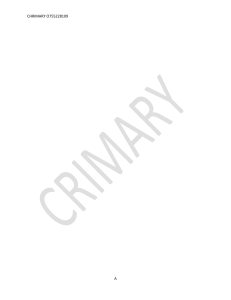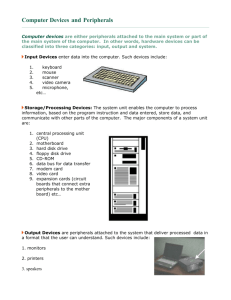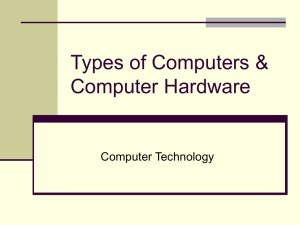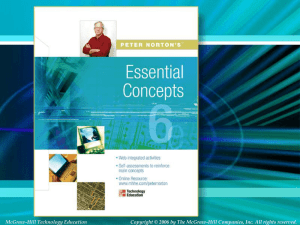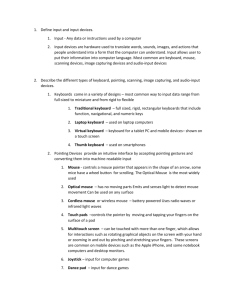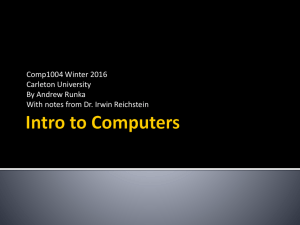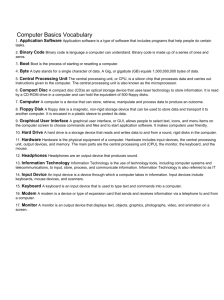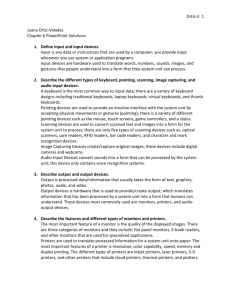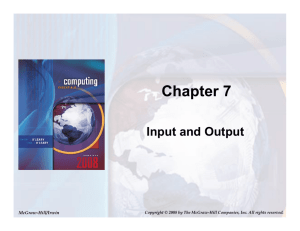Operate Computer Hardware
advertisement
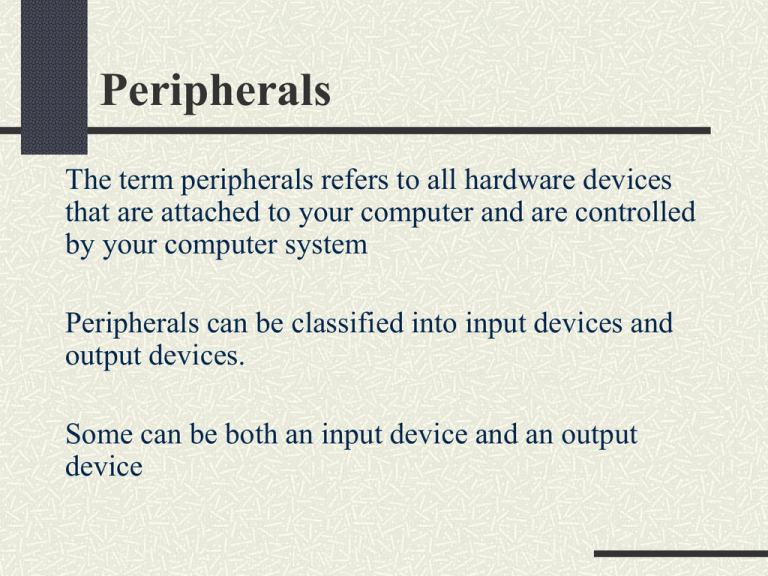
Peripherals The term peripherals refers to all hardware devices that are attached to your computer and are controlled by your computer system Peripherals can be classified into input devices and output devices. Some can be both an input device and an output device Input Devices An input device is a piece of equipment that enables data to be entered into a computer for example: Keyboard Mouse Joystick Graphics Tablet Digital Camera Scanner Keyboards The keyboard is made up of push-button switches which send a signal to the CPU each time you press them. Keyboard standards vary with names like Deluxe, Natural and Cordless. Mouse A roller mouse has a ball that is rolled as the mouse is moved about on the desktop. Pointing and clicking allows operations to be performed without having to remember complicated keyboard commands. Optical mice are superseding ball mice and use a light instead of a ball. Digital Cameras Allow us to capture images and transfer them to a computer in the form of an image file. Image quality is measured in pixels. Some digital cameras can capture small amounts of video. Scanners Scanners allow us to capture an image or text and convert it into digital form. Optical Character Recognition (OCR) software converts the picture of the scanned text into true text that can be processed further in an application such as Word. Output Devices Output devices allow information to output from a computer. Examples of output devices are: Monitors Printers Projectors Plotters Monitors The monitor or visual display unit (VDU) is the most significant output device. Desktop displays use a cathode ray tube (CRT) Laptops incorporate liquid crystal display (LCD) Plasma Monitors Standard desktop monitors are Super VGA Screen sizes vary from 14” to the larger plasmas found on high end graphics workstations Resolution Refers to the number of individual dots of color, known as pixels, contained on a display. Is expressed by the number of pixels on the horizontal axis (rows) and on the vertical axis (columns), such as 1024x768. Monitors normally support resolutions matching the physical pixel grid as well as the resolution capability of your video card. Dot Pitch Is the measure of how much space there is between a display’s pixels, the smaller the dot pitch the better quality image displayed. .22 mm .25 mm .26 mm .28 mm Refresh Rate Refresh rate is the number of times that the screen image is updated per second. If your monitor has a refresh rate of 75 Hertz (Hz), then it cycles through all the pixels from top to bottom 75 times per second. Too few cycles per second will cause flickering which can lead to headaches and eye strain. Color Depth The combination of the display modes supported by your monitor and graphics adapter determine how many colors can be displayed. Color capability is expressed as a BIT DEPTH. The bit depth determines the number of colors that can be displayed at one time. Color Depth Chart Bit-depth Number of colors 1 2 2 4 4 16 8 256 16 65,536 24 16,777,216 32 16,777,216 Monochrome CGA EGA VGA High color, XGA True color, SVGA True color + Alpha Channel Printers The types printer include: Laser – Expensive, used mostly in medium to large organisations Ink Jet – Typically found in small business and SOHO Dot Matrix – Found mostly in large organisations for printing process reports and large volumes of data Printers Speed – measured in Pages Per Minute (PPM) Quality – measured in Dots Per Inch (DPI) The higher the DPI the better the print quality