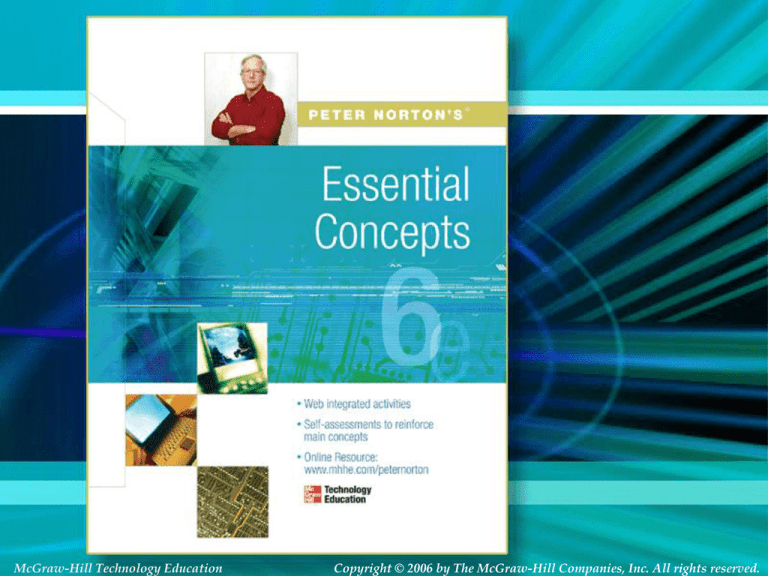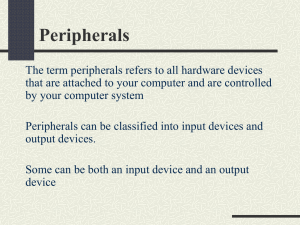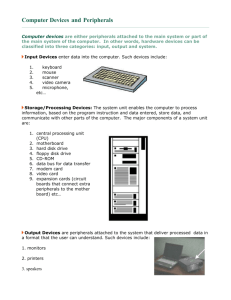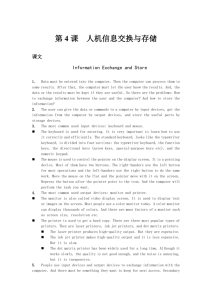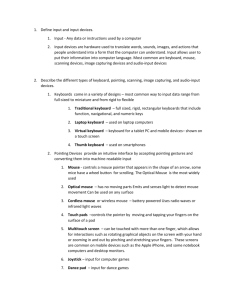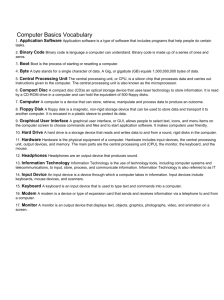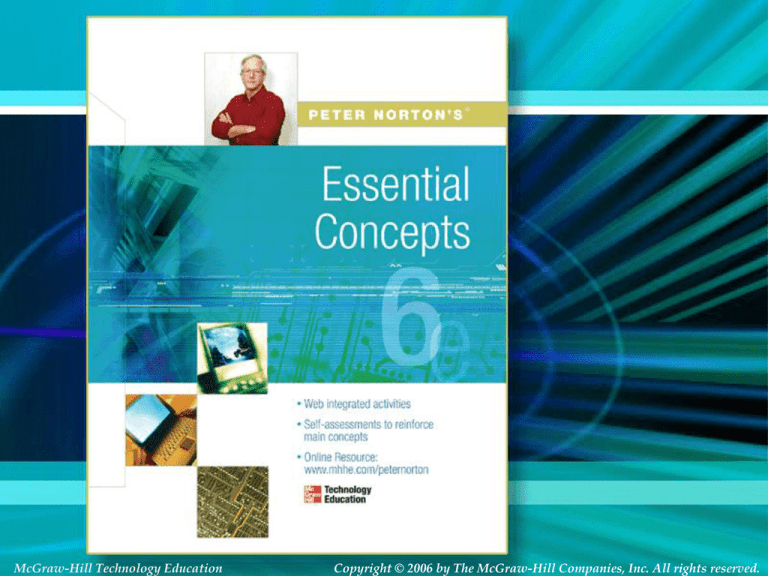
McGraw-Hill Technology Education
McGraw-Hill Technology Education
Copyright © 2006 by The McGraw-Hill Companies, Inc. All rights reserved.
Copyright © 2006 by The McGraw-Hill Companies, Inc. All rights reserved.
Chapter 1; Lesson B
Interacting with Your
Computer
McGraw-Hill Technology Education
Copyright © 2006 by The McGraw-Hill Companies, Inc. All rights reserved.
The Keyboard
• The most common input device
– Must be proficient with keyboard
– Skill is called keyboarding
– Standard keyboard layout based on IBM
1B-3
The Keyboard
• Alphanumeric keys
– Keys that produce letters and numbers
– Caps lock and enter are included
– Keys arrangement referred to as QWERTY
1B-4
The Keyboard
• The modifier keys
– Shift Alt and Ctrl
– Provide additional functionality to keys
– Ctrl and alt create shortcut keys
1B-5
The Keyboard
• Numeric keypad
– Located on the right
– Laid out in 10-key arrangement
– Number lock converts to a directional pad
1B-6
The Keyboard
• Function keys
– 12 keys at the top of the keyboard
– Use differs between applications
– F1 typically provides help
1B-7
The Keyboard
• Movement keys
– Keys between alpha and number pad
– Movement without using the mouse
1B-8
The Mouse
• All modern computers have a variant
• Allows users to select objects
– Pointer moved by the mouse
• Mechanical mouse
– Rubber ball determines direction and speed
– The ball often requires cleaning
1B-9
The Mouse
• Optical mouse
– Light shown onto mouse pad
– Reflection determines speed and direction
– Requires little maintenance
1B-10
Variants of the Mouse
• Trackballs
– Upside down mouse
– Hand rests on the ball
– User moves the ball
– Uses little desk space
1B-11
Variants of the Mouse
• Track pads
– Stationary pointing
device
– Small plastic
rectangle
– Finger moves across
the pad
– Pointer moves with
the pointer
– Popular on laptops
1B-12
Variants of the Mouse
• Track point
– Little joystick on the keyboard
– Move pointer by moving the joystick
1B-13
Devices for the hand
• Pen based input
– Tablet PCs, PDA
– Pen used to
write data
– Pen used as
a pointer
– Handwriting
recognition
– On screen keyboard
1B-14
Devices for the hand
• Touch screens
– Sensors determine
where finger points
– Sensors create an
X,Y coordinate
– Usually presents
a menu to users
– Found in cramped or
dirty environments
1B-15
Devices for the hand
• Game controllers
– Enhances gaming experience
– Provide custom input to the game
– Modern controllers offer feedback
– Joystick
– Game pad
1B-16
Optical input devices
• Allows the computer to see input
• Bar code readers
– Converts bar codes to numbers
• UPC code
– Computer find number in a database
– Works by reflecting light
• Amount of reflected light indicates number
1B-17
Optical input devices
• Image scanners
– Converts printed media into electronic
– Reflects light off of the image
– Sensors read the intensity
– Filters determine color depths
1B-18
Optical input devices
• Optical character recognition (OCR)
– Converts scanned text into editable text
– Each letter is scanned
– Letters are compared to known letters
– Best match is entered into document
– Rarely 100% accurate
1B-19
Audiovisual input devices
• Microphones
– Used to record speech
– Speech recognition
•
•
•
•
1B-20
Will ‘understand’ human speech
Allow dictation or control of computer
Matches spoken sound to known phonemes
Enters best match into document
Audiovisual input devices
• Digital cameras
– Captures images electronically
– No film is needed
– Memory cards store the images
– Used in a variety of professions
1B-21
Audiovisual input devices
• Video cameras
– Captures movies electronically
– No film is needed
– Simple image compression is used
1B-22
Monitors
• Most common output device
• Connects to the video card
• Two basic types
1B-23
Monitors
• Cathode Ray Tube (CRT)
– Most common type of monitor
– Electrons fired from the back
– Electrons excite phosphor to glow
– Phosphor is arranged in dots called pixels
– Dot mask ensures proper pixel is lit
1B-24
Monitors
• Liquid Crystal Display (LCD)
– Also known as a flat panel
– Commonly found on laptops
– Desktop versions exist
– Solve the problems of CRT
– Fluorescent lights provide illumination
1B-25
Monitors
• Passive matrix LCD
– Pixels arranged in a grid
– Pixels are activated indirectly
• Row and column are activated
– Animation can be blurry
1B-26
Monitors
• Active matrix LCD
– Each pixel is activated directly
– Pixels have 4 transistors
• One each for red, green, blue
• One for opaqueness
– Transistors arranged in a thin film
– Animation is crisp and clean
1B-27
Monitors Specification
• Monitors impacts user effectiveness
• Monitors should have:
– Crisp text
– Clear graphics
– Adjustable controls
– Clear edges
1B-28
Monitors Specification
• Size of monitor
– Measured in inches
– Measured diagonally
– Actual size
• Distance from corner to corner
– Viewable size
• Useable portion of the screen
1B-29
Monitors Specification
• Resolution
– Number of pixels on the screen
– Higher number creates sharper images
– Higher number creates smaller images
1B-30
Monitors Specification
• Refresh rate
– Number of time the screen is redrawn
– Modern equipment sets this automatically
– Improper settings can cause eyestrain
1B-31
Monitors Specification
• Dot pitch
– Distance between the same color dots
– Ranges between .15 mm and .40 mm
– Smaller creates a finer picture
– Should be less than .22
1B-32
Video Cards
•
•
•
•
•
•
1B-33
Device between the CPU and monitor
Better cards result in better output
Removes burden of drawing from CPU
Have their own processor and RAM
Modern cards have up to 512 MB RAM
Capable of rendering 3D images
Sound Systems
• Integral part of the computer experience
• Capable of recording and playback
1B-34
Sound Systems
• Sound card
– Device between the CPU and speakers
– Converts digital sounds to analog
– Can be connected to several devices
1B-35
Commonly Used Printers
• Impact printers
– Generate output by striking the paper
– Uses an inked ribbon
• Non-impact printers
– Use methods other than force
– Tend to be quiet and fast
1B-36
Commonly Used Printers
• Dot matrix printers
– Impact printer
– Used to print to multi-sheet pages
– Print head strikes inked ribbon
– Line printers
– Band printers
– Speed measured in characters per second
1B-37
Dot Matrix Print Head
1B-38
Commonly Used Printers
• Ink-jet printers
– Non-impact printer
– Inexpensive home printer
– Sprays ink onto paper
– Speed measured in pages per minute
– Quality expressed as dots per inch
1B-39
Dots Per Inch
1B-40
Commonly Used Printers
• Laser printer
– Non-impact printer
– Produces high-quality documents
– Color or black and white
– Print process
• Laser draws text on page
• Toner sticks to text
• Toner melted to page
– Speed measured in pages per minute
– Quality expressed as dots per inch
1B-41
Comparing Printers
•
•
•
•
•
1B-42
Determine what you need
Determine what you can spend
Initial cost
Cost of operating
Image quality
Chapter 1; Lesson B
End of Lesson
McGraw-Hill Technology Education
Copyright © 2006 by The McGraw-Hill Companies, Inc. All rights reserved.