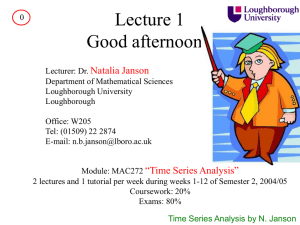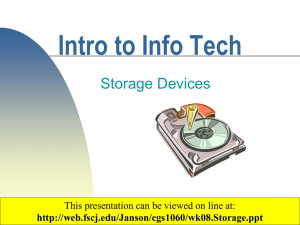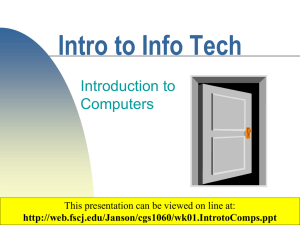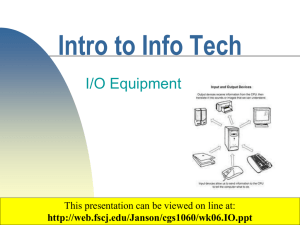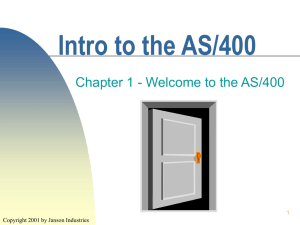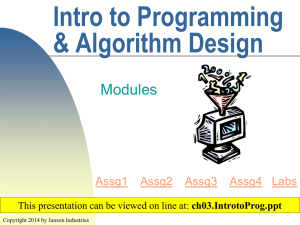11.GoingtoMarket
advertisement
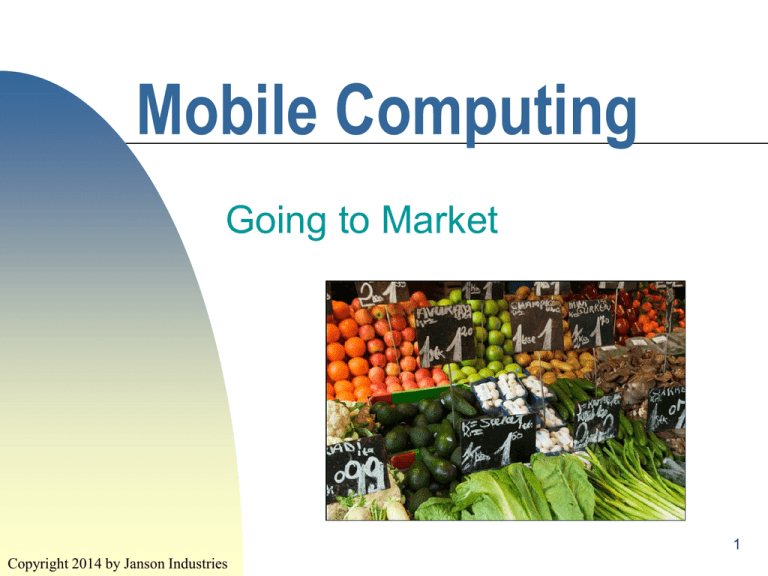
Mobile Computing Going to Market 1 Copyright 2014 by Janson Industries Objectives ▀ Learn about: Preparing Signing How the app for market and digital certificates to export the signed app Signing up as a Google developer Publishing the app to the Android marketplace 2 Copyright 2014 by Janson Industries Going To Market ▀ Apps have to be Versioned Signed Packaged ▀ into an .apk file To version, make sure the following text android:versionCode=”1” android:versionName=”1.0” ▀ Is in the manifest tag as follows <manifest xmlns:android="http://schemas.android.com/apk/res/android" package="my.first.pkg" android:versionCode="1" android:versionName="1.0" > 3 Copyright 2014 by Janson Industries Going To Market ▀ ▀ ▀ This says its version 1 If we change the app and specify a new version, the device will automatically replace the old version, when the new version is loaded Also need a uses-sdk tag to identify the minimum SDK Version required to run app Eclipse should have put it there already <uses-sdk android:minSdkVersion="13" /> Copyright 2014 by Janson Industries 4 Going To Market ▀ ▀ Right now the app icon is the standard Android robot If you want a different icon 5 Copyright 2014 by Janson Industries Going To Market ▀ ▀ ▀ Copy a png icon file into all the drawable folders (icon.png) In the application start tag change icon from ic_launcher to icon http://www.iconarchive.com/ has many available for non-commercial usage 6 Copyright 2014 by Janson Industries Going To Market 7 Copyright 2014 by Janson Industries Going To Market 8 Copyright 2014 by Janson Industries Going To Market ▀ ▀ ▀ ▀ Copyright 2014 by Janson Industries An app is signed with a digital certificate A digital certificate (DC) has A signature A private/public key pair And is stored in a keystore A keystore has a list of DCs, each with a alias 9 Signing an App ▀ Need three things A keystore with a DC An .apk for the app The jarsigner utility ► The Android plug-in has been taking care of this when using the emulator ▀ Need to Generate the DC Sign the .apk file Align app memory for efficiency 10 Copyright 2014 by Janson Industries Signing an App ▀ ▀ Create a folder (KeystoreFolder) to hold keystore From command prompt run the keytool utility with following command: Make sure the path is pointing to jdk/bin keytool -genkey -v -keystore K:\Mobile\KeystoreFolder\MyFirstProject.keystore alias MFP -storepass jeter123 -keypass jeter123 -keyalg RSA -validity 15000 -genkey is the generate key command -v makes output visible to creator -keystore ids keystore name & location 11 Copyright 2014 by Janson Industries C:\Program Files\Java\jdk\bin 12 Copyright 2014 by Janson Industries Signing an App keytool -genkey -v -keystore K:\Mobile\KeystoreFolder\MyFirstProject.keystore -alias MFP -storepass jeter123 -keypass jeter123 -keyalg RSA –keysize 2048 -validity 15000 -alias ids keystore nickname -storepass ids keystore password -keypass ids password to access the key -keyalg ids encryption algorithm to use (RSA or DSA) -keysize number of bits (2048 rec min) -validity number of days key is valid (10000 rec min) 13 Copyright 2014 by Janson Industries Signing an App ▀ After issuing the command will be prompted for info First and last names Organizational Organization City, unit name State and Country code 14 Copyright 2014 by Janson Industries Enter same password as specified in the command then data Doh! Fortunately will prompt if info is correct 15 Copyright 2014 by Janson Industries That’s better 16 Copyright 2014 by Janson Industries Hit Enter, Keystore and DC generated 17 Copyright 2014 by Janson Industries Hit Enter, Keystore and DC generated 18 Copyright 2014 by Janson Industries Signing an App ▀ ▀ Next we need to export a signed .apk In the Package Explorer Right click MyFirstProject Click Android Tools Click Export Signed Application Package ▀ Click the Next button 19 Copyright 2014 by Janson Industries Signing an App Enter location of the keystore and the keystore password 20 Copyright 2014 by Janson Industries Signing an App Select the alias and enter the key password 21 Copyright 2014 by Janson Industries Signing an App Specify where to export to (notice 15000 days is over 40 years) 22 Copyright 2014 by Janson Industries Signing an App ▀ Next we need sign up as a Google developer at: https://play.google.com/apps/publish/signup ► Need a Google account to be a developer! 23 Copyright 2014 by Janson Industries Scroll down and click continue (This has probably changed since I did it – I didn't want to spend another $25!) 24 Copyright 2014 by Janson Industries Accept the agreement and Continue 25 Copyright 2014 by Janson Industries Costs $25 to sign up as Developer, click Continue 26 Copyright 2014 by Janson Industries Sign into your Google account 27 Copyright 2014 by Janson Industries Fill in your payment info and click Agree and Continue 28 Copyright 2014 by Janson Industries Choose you privacy/contact settings and place the order 29 Copyright 2014 by Janson Industries 30 Copyright 2014 by Janson Industries Took a day before I could upload 31 Copyright 2014 by Janson Industries 32 Copyright 2014 by Janson Industries Specify title of app, click Upload APK 33 Copyright 2014 by Janson Industries Specify the .apk file and its location, click Upload 34 Copyright 2014 by Janson Industries Specify the .apk file and its location, click Upload Drag and drop the apk file (or browse to it) 35 Copyright 2014 by Janson Industries Need to add all these thing to the app definition 36 Copyright 2014 by Janson Industries Click and select store listing 37 Copyright 2014 by Janson Industries Specify info about the app as well as screen snap shots, hi-res app icon, promotional links, videos, privacy policy, pricing, etc. 38 Copyright 2014 by Janson Industries Must have at least two screen shots 39 Copyright 2014 by Janson Industries Must have a high resolution icon (can search for these) 40 Copyright 2014 by Janson Industries Must have category and contact info and privacy policy then Save 41 Copyright 2014 by Janson Industries Click and select pricing and distribution then decide paid/free and countries To sell must set up a merchant account. Google takes 30%. 42 Copyright 2014 by Janson Industries Consents then Save 43 Copyright 2014 by Janson Industries Status changed, click drop down arrow and select Publish this app 44 Copyright 2014 by Janson Industries If you forgot something, it will let you know 45 Copyright 2014 by Janson Industries If you just paid you will have to settle for saving for now and later go back and publish 46 Copyright 2014 by Janson Industries 47 Copyright 2014 by Janson Industries Downloading and Installing an App ▀ Need to wait for Google to process the “app publish” for app to show up in a search A ▀ couple hours worked for me To search for an app, go to: https://play.google.com/store/apps Enter the search criteria 48 Copyright 2014 by Janson Industries Specify search text, click on price to display more info and install 49 Copyright 2014 by Janson Industries Click install 50 Copyright 2014 by Janson Industries It may ask you to sign in (if phone has info on it, will just read info and you will not have to type in) 51 Copyright 2014 by Janson Industries Click install again 52 Copyright 2014 by Janson Industries Will be installed soon 53 Copyright 2014 by Janson Industries When installed status will change to Installed 54 Copyright 2014 by Janson Industries AdProj will appear in the list of apps 55 Copyright 2014 by Janson Industries