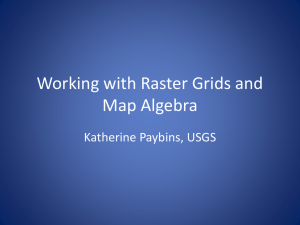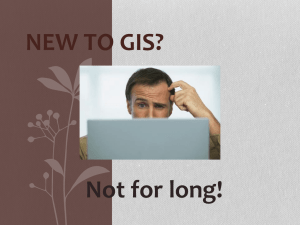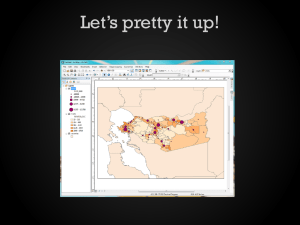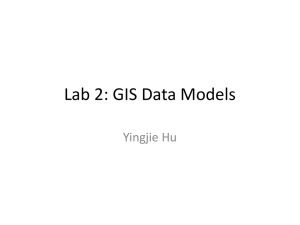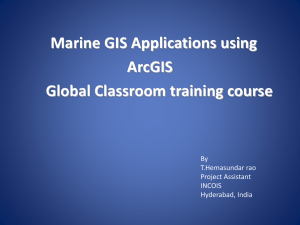Spatial analysis – vector analysis
advertisement
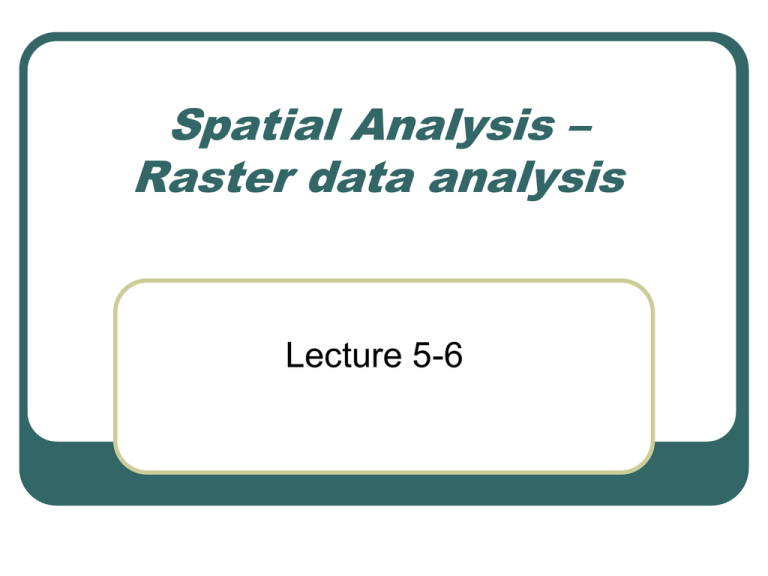
Spatial Analysis – Raster data analysis Lecture 5-6 Recap- raster data ESRI grid, image format, geodatabase raster dataset and raster catalog Column and row Cell Cell value Cell size Mixed pixels Raster data structure • • • • Cell by cell (DEM and satellite image) • • • BSQ (band-interleaved), easy to retrieve spatial information BIP (pixel-interleaved), easy to retrieve spectral information BIL (row-interleaved), fairly for both spatial and spectral Run-length encoding Quad-tree Wavelet (MrSID, ECW, JPEG2000) Details Spatial Analyst extension Most of the functions in the Spatial Analyst Tools are also integrated into the Spatial Analyst extension Types of spatial analysis (1) Mapping distance - Straight line (or Euclidean) distance - Cost Weighted Distance Mapping density Interpolating to raster - Inverse Distance Weighted - Spline - Kriging Performing surface analysis - Contour - Slop - Aspect - Hillshade - Viewshed - cut/fill Types of spatial analysis (2) Statistics - Cell statistics - Neighborhood statistics - Zonal statistics Reclassification Raster Calculator (map algebra) Conversion of vector and raster 1. Mapping distance The Straight Line Distance function measures the straight line distance from each cell to the closest source Allocation function allows you to identify which cells belong to which source based on straight line distance The Cost Weighted Distance function modifies the Straight Line Distance by some other factor, which is a cost to travel through any given cell. For example, it may be shorter to climb over the mountain to the destination, but it is faster to walk around it. Cost can be money, time, or preference. The Distance and Direction raster datasets are normally created from Cost Weighted Distance function to serve as inputs to the pathfinding function, the shortest (or least-cost) path. Allocation function Allows you to identify which cells belong to which source based on straight line distance function or cost weighted distance function. Straight line distance 1,2 are shopping centers Cost weighted distance Cost weighted distance Find the least accumulative cost from each cell to the nearest, cheapest source. Cost can be money, time, or preference. + Shortest path The shortest path function determines the path from a destination point to a source. Once you have performed the cost weighted distance function, creating distance and direction raster, you can then computer the least-cost or shortest path from a chosen destination to your source point. The purple line represents a cost distance where each input raster (landuse and slope) had the same influence The red line represents a cost distance where the slope input raster had a weight (or influence) of 66 percent 2. Mapping density Spread point values over a surface The graph gives an example of density surface. when added together, the population values of all the cells equal to the sum of the population of the original point layer 3. spatial interpolation Will be covered in the geostatistic lectures 4. Surface analysis: Contours Contours are polylines that connect points of equal value, such as elevation, temperature, precipitation, pollution, or atmospheric pressure. Slope Aspect Hillshade Setting a hypothetical light source and calculating the illumination values for each cell in relation to neighboring cells. It can greatly enhance the visualization of a surface for analysis or graphical display. Azimuth 315°, altitude 45° Viewshed Viewshed identifies the cells in an input raster that can be seen from one or more observation points or lines. It is useful for finding the visibility. For instance, finding a wellexposed places for communication towers hillshaded DEM as background 5. Statistics: Cell statistics (local function) a statistic for each cell in an output raster is based on the values of each cell of multiple input rasters. • for instance, to analyze the average crop yield over a 10-year period Majority, maximum, mean, median, minimum, minority, range, standard deviation, sum, variety If any of the input is NODATA, the output is NODATA Neighborhood statistics (focal) A statistic for each cell in an output raster is based on the values of cells within a specified neighborhood: rectangle, circle, annulus, and wedge Majority, maximum, mean, median, minimum, minority, range, standard deviation, sum, variety Sum of 3 x 3 cell neighborhood Range = max-min Moving Windows Useful for calculating local statistical functions or edge detection Kernel: a set of constants applied with a function, such as 1/9 being the mean of the center cell. Other configurations may be used when dealing with diagonal or adjacent cells © Paul Bolstad, GIS Fundamentals Zonal statistics computer statistics for each zone of a zone dataset based on the information in a value raster. zone dataset can be feature or raster, the value raster must be a raster. 6. Recalssification 7. Raster calculator Operators Boolean operators: And, Or, XOr, Not Relational operators: ==, >, <, <>, >=, <= Arithmetic operators: *, /, -, +, Log, Exp, Sin, Cos, Sqrt Functions Exponential and logarithmic Abs, Ceil, Floor, Int, Float, InNull Sin, Cos, Tan, Asin, Acos, Atan Sqrt, Pow Local analysis: change detection Complex operations and functions complex process models Sometimes hundreds of operations and functions may be necessary DEMO !!! 8. Conversion Feature (polygon, polyline, points) to raster Raster to feature (polygon, polyline, points) Main references ESRI book: Using ArcGIS Spatial Analyst ESRI: www.ersi.com Dr. Fang Qi’s lecture notes Using raster data for site selection (for ArcGIS10) Binary site selection determines suitability based on a standard binary principle: 0 = No and 1 = Yes. In other words, a location will either be unsuitable or suitable. For a location to be considered suitable, it must satisfy all the criteria. If only two of the three criteria are met, then the location is considered to be unsuitable. This method is quick and easy and can give you a basic idea of suitability. In this surface, red cells indicate suitable sites for a vineyard and tan cells indicate unsuitable Weighted site selection takes binary a few steps further and allows you to rank raster cells and assign a relative importance to each layer in the analysis. The result of weighted site selection is a suitability surface with values ranked from 1 to 5 (or another ranking scheme), where 1 is least suitable and 5 is most suitable. With this method, your analysis results will include next-best site options. In this surface, red cells indicate most suitable sites and blue cells indicate unsuitable. Other colors show varying ranks of suitability. Fuzzy logic assigns membership values to locations. Values range from 0 to 1: 0 indicates non-membership (or unsuitable), and 1 indicates full membership (or suitable). This type of analysis helps you determine if a raster cell is part of a set. The set represents the ideal condition specified by the analysis criteria. Fuzzy membership values indicate possibility—this is not the same as probability. This surface shows possible areas for bald eagle habitat. Red cells indicate unlikely areas, green cells indicate the most likely areas, and all other colors within this spectrum indicate some level of possibility Processing raster data using ArcGIS 10 Image Analysis tool • Processing raster data dynamically • Using raster data in various analysis operations Organizing raster data using ArcGIS 10 Storing raster data in an optimal format Using pyramids to speed the display of raster data Using raster dataset Using mosaic raster Georeferening raster in ArcGIS Not georeferencing and/or unknown projection, • Using georeferencing toolbar Georeferenced, but known projection not set • Using define projection tool Georeferenced, but not in projection you want • Using Project raster tool