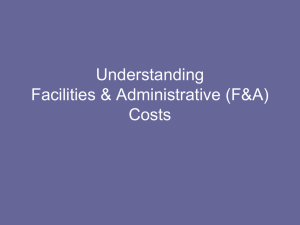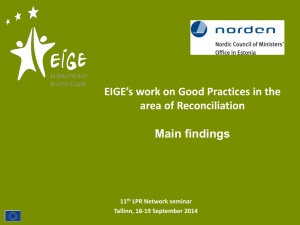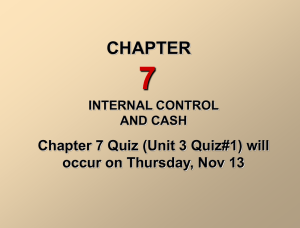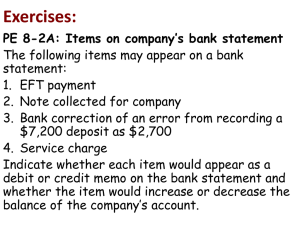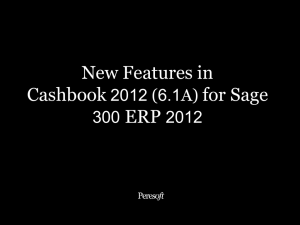Post the Bank Reconciliation
advertisement
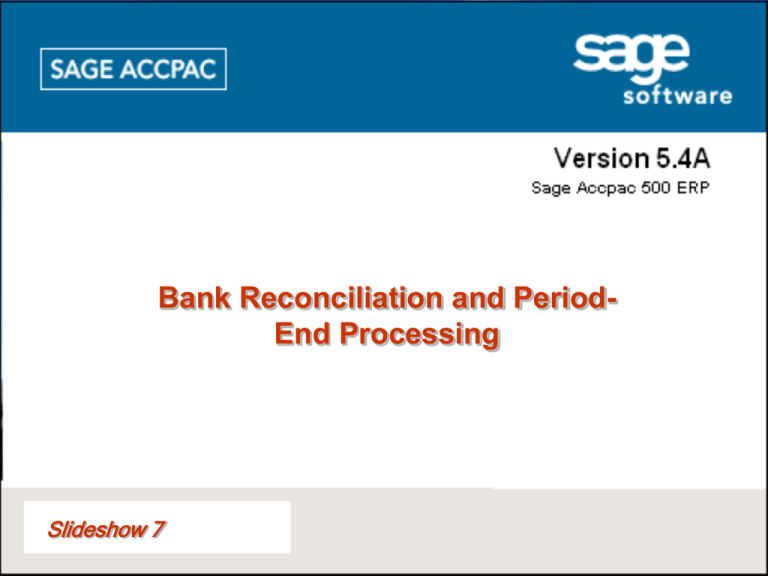
Bank Reconciliation and PeriodEnd Processing Slideshow 7 Slide No. List of Topics What is monthend/year-end processing? Period-End Processing in ACCPAC Posting Subledger Batches in G/L Bank Reconciliation Step 1: Step 2: Step 3: Step 4: Step 5: Step 6: Print the Reconciliation Status Report Identify Unreconciled Items on the Bank Statement Reverse Void Cheques Process Returned Customer Cheques Reconcile the Bank Statement Post the Bank Reconciliation Post the Bank Reconciliation Subledger Batches Period-End Adjustments and Accruals Adjustments – Merchandise Inventory Adjustments – Recurring Transactions Accruals Allocation Payroll Entry Period-End Reports Year-End Processing 3 4 5 7 8 9 10 11 12 18 19 20 21 22 23 25 26 28 29 What is monthend/year-end processing? A good accounting system is designed to produce periodic reports, usually at the end of each month. At the end of the fiscal year, annual financial statements are prepared. The annual reporting period (referred to as a fiscal year) is not always the same as the calendar year ending December 31. A company can adopt a fiscal year consisting of any 12 consecutive months. The time periods covered by financial reports are referred to as accounting periods. Month-end or year-end processing refers to a thorough review of the transactions during the accounting period and making adjustments, if necessary. Review the GAAP related to period-end processing. Click to continue. Time Period Principle The economic life of a business can be divided into time periods. Objectivity Principle The Objectivity Principle requires that all information reflected in the accounting records and financial statements is gathered, analyzed, recorded and communicated using only independent and verifiable data separate from any influences of the gatherer and recorder. Consistent Reporting Principle In the preparation of financial statements, the same accounting concepts are applied in the same way in each accounting period. Period-End Processing in ACCPAC In ACCPAC, period-end processing (both month-end and year-end) is started in each of the two subsidiary ledgers, Accounts Payable and Accounts Receivable. You have learned to delete opening balance batches in the A/P and A/R to ensure that they do not overstate G/L account balances and make certain that information created in the G/L from the subledgers is complete and accurate. You have also learned to produce analytical reports that would support financial statements in the G/L. Click. Study the remaining tasks in order to complete month-end processing. Click to continue. Tasks at Month/Period-End 1. Post all A/P and A/R subledger batches in G/L – this updates the General Leger with the transactions entered and posted in the subledgers. 2. Reconcile bank account with G/L accounts – verifies the accuracy of the cash records in the company’s accounts and catches any errors made by either the bank or the company in recording deposits, cheques and charges. 3. Make adjustments and accruals – brings the accounts into proper balance 4. Produce month-end reports. 1. Posting Subledger Batches in G/L Subledger batches with full transaction detail were created automatically in G/L whenever batches were posted in A/P and A/R. These batches (not including, of course, the opening balance batches which you deleted), must be posted to the G/L in order to produce accurate financial statements. Click. The first thing to do is to print a hard copy of the G/L Batch List (see right). This list contains batches you have created/posted in G/L and subledger batches that were automatically created when you posted batches in A/P and A/R. You need to pay particular attention to the status of each batch. All deleted batches must be investigated and verified, and all open batches must be posted. Click to continue. 2. Bank Reconciliation Study why Bank Reconciliation is an essential procedure at period-end. At period end, the balance in the company’s cash and the balance on the bank statement almost always do not agree. Click. Study the possible cause of differences between the balances of the bank statement and the company’s cash account. Click. Study the steps in doing a bank reconciliation. Click to continue. Why Bank Reconciliation is essential: Steps in Bank Reconciliation • To verify the accuracy of the cash Bank Statement balance and company 1. Printrecords the Reconciliation Status Report. in the company’s G/L cash cash account balance may differ due to: account. 2. Identify unreconciled items on the Bank • To Outstanding cheques thatby have not been •Statement. catch any errors made either cashed by the the bank the company’s company invendors or 3. Reverse voidor cheques. employees. recording deposits, cheques or 4. Process returned customer cheques (NSF). • charges. Deposits that have been delayed or not 5. Reconcile the Bank and G/L recorded by theStatement bank at the time of Cashprinting account. the bank statement. 6. Post the Bank Reconciliation. • Recording errors in the company’s books. • Bank errors. Bank Reconciliation (continued) Step 1: Print the Reconciliation Status Report The first step in Bank Reconciliation is to print a list of all items in the company Bank Services. This will enable you to identify which company deposits and payment items have not been cleared by the bank. Study the kind of information you will find in Reconciliation Status Report. Click to continue. Reconciliation Status Report Bank Reconciliation (continued) Step 2: Identify Unreconciled Items on the Bank Statement You would identify the items on your bank statement that are not showing in your Reconciliation Status Report. The steps in bank reconciliation in ACCPAC vary according to what needs to be reconciled. For discussion purposes, study the November bank statement received from the Bank of North America. One thing that you need to remember: the bank debits decreases and credits increases in your bank balance, which is essentially the opposite of what you do in your company’s G/L Cash account. Click. Study the items that have been taken out of your bank account (debited) but are not in your Bank Reconciliation Status Report. Click to continue. • The loan payment consisted of $1,000.00 repayment of principal and $110.00 interest (total $1,110.00). • The customer cheque returned NSF from Home Publishing for $3,165.90. • Insurance for $428.00. • Payroll for $5,220.00. • Bank monthly service charge for $50.00. Bank Reconciliation (continued) Step 3: Reverse Void Cheques Once a payment cheque has been printed and posted, it is usually sent to the vendor who would normally cash the cheque. However, occasionally a cheque must be voided for various reasons: • The cheque was issued incorrecty. • The cheque was lost. • The cheque was never cashed. • You want to stop payment. In our example, one of the items showing in the Reconciliation Status Report is Cheque #508 for $237.30 paid to Alf’s Office Supplies for an order that was never delivered. You now need to void the cheque. Click. Study the appropriate Reverse Checks window. Click to continue. Bank Reconciliation (continued) Step 4: Process Returned Customer Cheques In your bank statement, Cheque #035 from Home Publishing for $3,167.13 has been returned NSF (Non Sufficient Funds) (see right). You need to re-post the amount of the cheque to the A/R customer record and at the same time create a subledger batch in G/L. Fortunately, ACCPAC has the Return Customer Checks feature that allows you to do the task without creating a batch in A/R. Click. Study the appropriate Return Customer Checks window. When you click POST, the amount is re-posted in the A/R customer record and a subledger batch is created in G/L. You can verify this by displaying the A/R Aged Trial Balance Report. Click to continue. Bank Reconciliation (continued) Step 5: Reconcile the Bank Statement Study the SUMMARY page of the Reconcile Statements window. The Bank side shows the unreconciled Bank Balance of $15,361.08. The Deposits in Transit amount came from the A/R subledger batches containing deposits that were posted in G/L earlier. Withdrawals Outstanding are the cheques issued and posted in A/P and eventually posted in G/L. Click. At the right, the company Book Balance shows the current G/L CASH account balance(Book Balance) and the difference between the Bank Balance as per the statement and the CASH balance in the company records (Out of Balance By). Click to continue Bank Statement Company Records Reconcile the Bank Statement (continued) The object is to make the Adjusted Statement Balance and the Adjusted Book Balance equal so that the Out of Balance by amount is zero. You will do so by making appropriate entries in the various pages in the Reconcile Statements window. Click the RETURNS tab. This page lists all customer cheques that have been returned. As far as the company’s books are concerned, the cheque from Home Publishing was received and deposited. In Step 4, you merely re-posted it, but the original entry has not been cleared. To clear, you would select the entry for Home Publishing on the RETURNS page and change the status to Cleared. Click to move to the WITHDRAWALS page. Bank Reconciliation (continued) Step 5: Reconcile the Bank Statement WITHDRAWALS Page This page lists all payments entered and posted in the A/P subledger and eventually posted in G/L. At top right is the bank statement showing the payment cheques that have been cleared by the bank. You need to change the Reconciliation Status on the WITHDRAWALS page from Outstanding to Cleared. Click. The Outstanding Amount on the Summary section of the Withdrawals page is reflected on SUMMARY page of the Reconcile Statements window. Click to move to the DEPOSITS page. Bank Reconciliation (continued) Step 5: Reconcile the Bank Statement DEPOSITS Page This page lists all deposits entered and posted in the A/R subledger and eventually posted in G/L. At the bottom, the deposit that have been cleared by the bank is shown. You need to change the Reconciliation Status on the DEPOSITS page from In Transit to Cleared (see DEPOSITS page at top right). Click the ENTRIES tab (above). Bank Reconciliation (continued) Step 5: Reconcile the Bank Statement ENTRIES Page On the ENTRIES page, you would enter the debit items in the bank statement that are not in the company books. At the bottom right, debit items on the bank statement are shown. Study the completed ENTRIES page (top). Click to continue. Bank Reconciliation (continued) Step 5: Reconcile the Bank Statement SUMMARY Page The total of the entries on the ENTRIES page will be entered in the Bank Entries amount on the SUMMARY page of the Reconcile Statements window. Click . Study the updated SUMMARY page after all the entries are completed. Notice that the Adjusted Statement Balance and the Adjustment Book Balance are equal, making the Out of Balance by amount zero! Click to continue. Bank Reconciliation (continued) Step 6: Post the Bank Reconciliation When the Adjustment Statement Balance and the Adjust Book Balance are equal, you can post the Bank Reconciliation. Click . Do what the warning message before posting. All Banks is selected before clicking POST. You have now completed the Bank Reconciliation procedure. Click to continue. Post the Bank Reconciliation Subledger Batches When you post the Bank Reconciliation in Bank Services, ACCPAC automaticallly creates subledger batches. In our example, ACCPAC created three. These batches need to be posted in the G/L. Click and study the three subledger batches that were automatically created. Click to continue. Subledger batches automatically created: • An A/P subledger batch for the voided cheque. • An A/R subledger batch for the NSF customer cheque. • A BK subledger batch for the posted bank reconciliation. Period-End Adjustments and Accruals Why do you need to make adjustments at period-end? During an accounting period, financial transactions are entered in the company records according to source documents such as cheques received and issued, invoices received and issued, credit/debit memos, etc. (GAAP: Objectivity Principle) However, some financial events may occur that do not generate source documents. At period-end, these types of transactions should be taken into account before producing period-end reports. (GAAP: Full Disclosure Principle) Click. Study examples of financial events that do not generate source documents and would require adjustments. Click to continue. Decrease in Office/Store Supplies Supplies are recorded in an asset account at the time of purchase. During the accounting period, they are consumed, and therefore the asset account should be adjusted at periodend to reflect the decrease in their value. Expiration of Insurance Protection Insurance protection usually covers a specific period of time in the future (e.g., for one or more years). It is recorded as PREPAID INSURANCE when the premium is paid in advance. At period-end, the value of used-up amount for insurance protection should be calculated and recorded. Expiration of other Prepaid Assets Other prepaid assets that may decrease in value are: • Land/building leases. • Subscriptions. • Equipment leases. • Professional or legal fees paid in advance. Amortization of Equipment and other Assets In time, equipment and other assets such as vehicles, etc. may decrease in value. At the time of purchase, each of these assets is recorded in a separate asset account. At period-end, the value of these assets has to be evaluated and adjustments must be made to reflect the decrease in value. GAAP: Matching Principle Click and study the principle and example below. Example: An accounting consultant, Faye Anderson, bought $600.00 worth of paper and printing supplies in December. She collected $2,800.00 consulting fees from her clients that month. Faye entered $600.00 for paper and printing supplies as prepaid asset at the time of purchase. At the end of the month, she calculated that she used up $285.00 worth of the supplies she purchased earlier. When Faye prepares her monthly financial statement for December, she should report the $2,800.00 revenue and her expenses to earn the revenue, including $285.00 (not $600.00) for supplies. Click to continue. Matching Principle Expenses are matched with revenues in the period when efforts are made to generate the revenue. Period-End Adjustments and Accruals (continued) Adjustments Merchandise Inventory Under the periodic inventory system, a count and valuation of the inventory must be done at each period-end. COLLEGIATE’s count was $81,765, an increase of $3,500. Click. Study the adjustment entry required in the G/L. Click. Study the appropriate G/L Journal Entry in ACCPAC. Supplies A count of the supplies on hand was $9,061.00, a decrease of $250.00 Click. Study required adjustment entry in the G/L and the appropriate G/L Journal Entry in ACCPAC. Click to continue. Dr Merchandise Supplies Expense Inventory Cr Closing Inventory Supplies on Hand – Product 3500.00 250.00 3500.00 250.00 Period-End Adjustments and Accruals (continued) Adjustments - Recurring Some adjustment entries are the same every month. Rather than typing the entries into a new batch every month, it is more efficient to use the Recurring Entries feature. Amortization of Fixed Assets Click. Study the monthly amortization of fixed assets. Click. Study the appropriate G/L Recurring Entry in ACCPAC. Adjustment to Prepaid Expenses Click. Study the monthly entry for expired insurance and the appropriate G/L Journal Entry in ACCPAC. Click to continue. Dr Insurance Amortization Expense 1400.00 Dr Expense 216.00 Cr Prepaid Accum.Expense Amort. – Service Equip. Cr Cr Accum. Amort. – Office Equipment 1100.00 216.00 300.00 Period-End Adjustments and Accruals (continued) Accruals Accruals are expenses that have been incurred but not yet invoiced by the vendors/suppliers. An entry must be made to properly match revenues in the same period as the expenses to earn them. (GAAP: Matching Principle) Utility Expense A good example of accrued expenses is utility bills. Utility companies send bills covering a certain period; e.g., from 15th of one month to the 14th of the next month (see underlined dates at right). Estimate the average monthly utility bill and find the daily consumption rate. Multiply the average daily consumption rate by the number of days in November (16 days). Click. Period-End Adjustments and Accruals Accruals (continued) Assuming that the estimated utility consumption for November is $950, study the appropriate journal entry. It is credited to Accrued Liabilities because the expense is a payable amount at this time. Click. Study the appropriate G/L Journal Entry in ACCPAC. Click to continue. Dr Utility Expense - Clearing Cr Accrued Liabilities 950.00 950.00 Period-End Adjustments and Accruals (continued) Allocation One of the advantages of ACCPAC over entry-level accounting software is its capability to allocate revenues and/or expenses to more than one account. This feature, referred to as Auto Allocation, is a timesaving feature. Click. Study the Detail page of the RENT EXPENSE CLEARING account. Click the ALLOCATION tab. Study the G/L accounts under the RENT EXPENSE CLEARING account and the percent of allocation for each account. Click. Study the appropriate Create Allocation Batch window. You can then post the batch in the G/L. Click to continue. Period-End Adjustments and Accruals (continued) Payroll Entry COLLEGIATE does not use the ACCPAC Canadian Payroll module to process the pay for its employees. If ACCPAC payroll is used, the payroll journal entry would be created as a subledger batch from the payroll module. Instead, COLLEGIATE uses the payroll service offered by the Bank of North America, NorPay. NorPay deposits the net pay for each employee in his or her bank account and then debits COLLEGIATE’s bank account for the total net pay. The payroll bank debit was processed in the bank reconciliation. NorPay provides COLLEGIATE with several payroll reports including the payroll journal entry. This journal entry must now be manually entered as a general journal entry. Study COLLEGIATE’s payroll journal entry for November. Click. Payroll Journal Entry for November Dr Dr Dr Dr Dr Dr Salary Expense - Service Salary Expense - Product Salary Expense – Office Benefit Expense – Service Benefit Expense – Product Benefit Expense – Office Cr CPP Payable Cr EI Payable Cr Income Tax Withholding Payable Cr Payroll Clearing 2100.00 2900.00 1100.00 310.00 420.00 170.00 410.00 320.00 1050.00 5220.00 Period-End Adjustments and Accruals Payroll Entry (continued) Note that the net pay in the general journal entry is credited to the PAYROLL CLEARING account. In the bank reconciliation, the net pay was credited to bank and debited to Payroll Clearing. If there are no errors in either the bank reconciliation or the payroll entry, the balance in the Payroll Clearing account at the end of the month will be zero. Payroll Journal Entry Click. Study the completed G/L Journal Entry window for COLLEGIATE’s November payroll. Click to continue. Dr Dr Dr Dr Dr Dr Salary Expense - Service Salary Expense - Product Salary Expense – Office Benefit Expense – Service Benefit Expense – Product Benefit Expense – Office Cr CPP Payable Cr EI Payable Cr Income Tax Withholding Payable Cr Payroll Clearing 2100.00 2900.00 1100.00 310.00 420.00 170.00 410.00 320.00 1050.00 5220.00 Period-End Adjustments and Accruals Period-End Reports There are five reports that should be printed, reviewed and filed at period-end. Click each one below and study the description at the right. Batch Status Report Posting Journals Source Journals Transactions Listing Trial Balance The text will give you step-by-step instructions on how to print each one of them. Click to continue. Posting Journals The printed posting journals are a part of the permanent hard copy accounting records. They are a record of all the Batchposted Status Report entries to the General Ledger during the month. Source Transactions Journals Listing They can be used to trace an entry back to its source or The Batch Status Report They is printed asimportant part of forward to the ledger account. form an ATrial The Source G/L Journal Transactions is a journal Listing listing Report of all isposted Balance the audit trail showing all the posted and deleted piece of with the audit trail.General entries equivalent the to the same Source Ledger Code(s). in a Although manual the batches for the period. It should reviewedwith to their The Trial the ofaccounts allbeaccounts same system. information ItBalance is the list is is included of alllist G/L in the withjournals, posted ACCPAC prints posting journals on 8.5 xposting 11 inch paper, ensure thatjust there are batches thatinare either like theno Trial Balance afrom manual which be 3-hole and filed in binders. Posting itbalances, entries. maymay be easier to punched review when entries the open or with the status Posting in Progress or any system. journals that have been cleared mayThe be reprinted same source arenot grouped together. entries at are that there are no ERROR Batches. If any of The General Ledger should be reviewed by the time checking the Reprint Previously Printed Journals also by sorted differently in account order. these batches are found, should be not be accountant tosufficient check for: box. If you have diskthey space, it should investigated and either posted, deleted or necessary to1, clear printed journals until In youany created aposting Source Journal foryearthe • Chapter Accounting errors, e.g., distribution errors or end. corrected and posted before finalizing the General Journal. Youtocould create additional entries posted the wrong period; period-end process. journals, e.g., Sales for all batches entries and withthe the The posting journals forJournal the subledger • reconciliation Omissions, e.g., usual not printed. recorded; source AR-IN. batches bank haveexpenses already been The and posting journals for the five adjustment, accrual, allocation and batches have not large yet been printed. It isout more • payroll Unusual items, e.g., transactions of efficient to print multiple posting journals all at once after all the norm. processing is completed instead of individually after each posting. Year-End Processing When you are ready to begin entering transactions for a new fiscal year, you would use the Create New Year function. Click. Study the description of the Create New Year function. Click. After running the Create New Year process, you should run the Period-End Maintenance option. Study the tasks that you can perform using this option. Click to continue. Create New Year Period-End youentries to: that Create NewMaintenance Year creates allows and posts transfer the balances of the income statement (income and expense accounts) to the RETAINED • Delete Account History older than the number EARNINGS account specified in the G/L Options of years specified to keep in the G/L Options. window (under a manual accounting system this is This saves storage space on the disk drive. known as a Closing Entry). A posting journal is •created Delete Sets older the number thatFiscal lists the detail of than the closing entry.ofThe specified the G/L Options. This also entryyears is assigned theinsource code GL-CL saves storage space on the disk drive. automatically. •If your Reset the batch posting sequence company usesand more than one Retained numbers to zero for the allows new year. Earnings account, ACCPAC you to specify the applicable segment codes to which to close. Before running the Create New Year process, you must create a fiscal calendar for the new year using Common Services Fiscal Calendar window. More… Go back to your text and proceed from where you have left off. Press ESC now, then click the EXIT button. EXIT