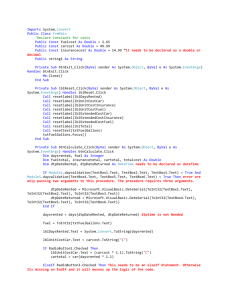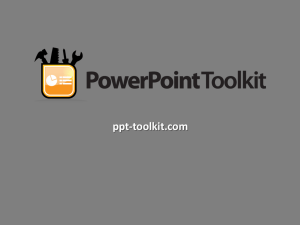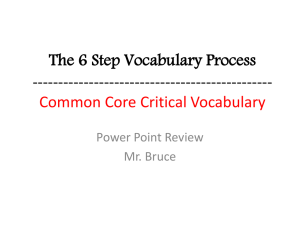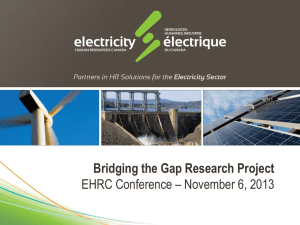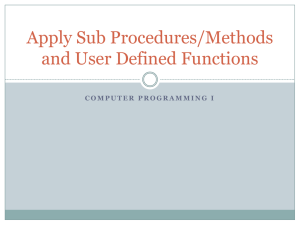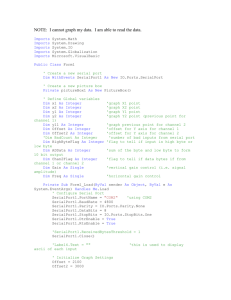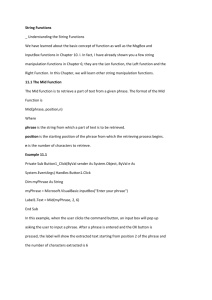Chapter 6 Procedures and Functions - University of Houston
advertisement
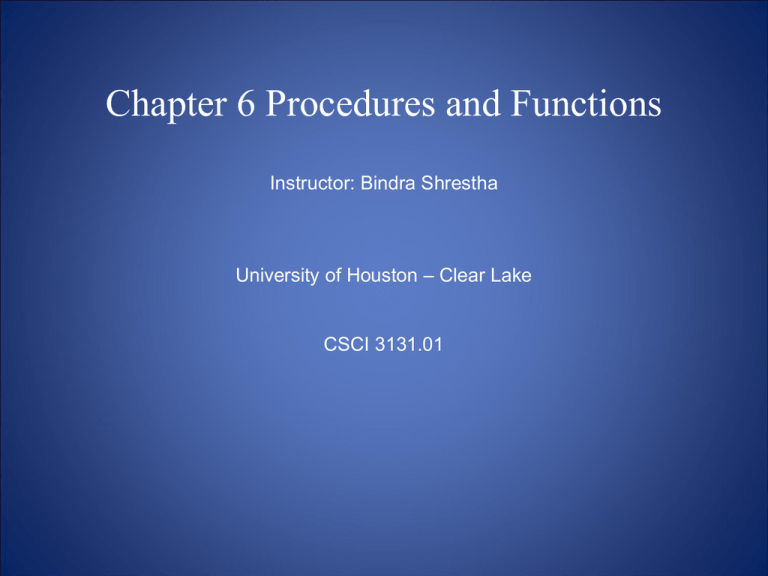
Chapter 6 Procedures and Functions Instructor: Bindra Shrestha University of Houston – Clear Lake CSCI 3131.01 Acknowledgement Dr. Xinhua Chen And Starting Out with Visual Basic 2010 by Tony Gaddis and Kip Irvine Topics • • • • Procedures Passing arguments to Procedures Functions Debugging: • Step into, over, and out of procedures and functions Introduction • A procedure is a collection of statements that performs a task – Event handlers are a type of procedure • A function is a collection of statements that performs a task and returns a value to the VB statement that executed it – Functions work like intrinsic functions, such as CInt and IsNumeric • A method can be either a procedure or a function Procedures A moderately complex program needs to perform multiple tasks. A procedure is a block of program code that performs a specific task. A program can be considered as the assembly of multiple procedures. Execution of a procedure is commonly referred to as calling a procedure. Most Visual Basic procedures are Sub procedures and Function procedures. How Procedure Works A (called) procedure is invoked by another procedure (caller). The called procedure does the job and return the result to the caller or simply transfer control to the caller without returning anything. An analogy of procedure calls: boss worker1 worker4 worker2 worker5 worker3 Sub Procedures vs. Function Procedures A Sub procedure does not return a value after performing its assigned task. A Function procedure returns a value after performing its assigned task. A Function procedure can only return one value. Sub Procedures Two types of Sub procedures: 1. Event procedures - Associated with a specific object and event 2. General Purpose Sub procedures - Independent of any object and event; can be called (or invoked) from one or more places in an application. Sample Procedure, Tutorial 6-1 Private Sub btnGo_Click(ByVal sender As System.Object, _ ByVal e As System.EventArgs) Handles btnGo.Click ' This procedure calls the DisplayMessage procedure. lstOutput.Items.Add("Hello from btnGo_Click procedure.") lstOutput.Items.Add("Now I am calling the " & _ "DisplayMessage procedure." "procedure.") DisplayMessage() lstOutput.Items.Add("Now I am back " _ & "in the btnGo_Click procedure.") End Sub Returns to btnGo_Click Calls DisplayMessage procedure Sub DisplayMessage() 'A Sub procedure that displays a message. lstOutput.Items.Add("") lstOutput.Items.Add("Hello from DisplayMessage procedure.") lstOutput.Items.Add("") End Sub Declaring a Procedure [AccessSpecifier] Sub ProcedureName ([ParameterList]) [Statements] End Sub • AccessSpecifier is optional and establishes accessibility to the program • Sub and End are keywords • ProcedureName used to refer to procedure – Use Pascal casing, capitalize 1st character of the name and each new word in the name • ParameterList is a list of variables or values being passed to the sub procedure. It is optional. More on the Access Specifier • • • • Private allows use only from that form Public allows use from other forms If not specified, default is Public There are other access specifiers such as: – Protected – Friend – Protected Friend – These will be discussed in later chapters Placing Sub Procedure in File General Purpose Sub procedures can be placed anywhere in the Form's code module. Likewise, the event procedures can also be placed anywhere in the Form's code module. Sample Procedure Private Sub DisplayGrade() ' Display the intAverage score. lblAverage.Text = intAverage.ToString() ' Determine and display the letter grade. Select Case intAverage Case 90 To 100 lblLetterGrade.Text = "A" Case 80 To 90 lblLetterGrade.Text = "B" Case 70 To 79 lblLetterGrade.Text = "C" Case 60 To 69 lblLetterGrade.Text = "D" Case Else lblLetterGrade.Text = "E" End Select End Sub Procedures and Static Variables • Variables needed only in a procedure, should be declared within that procedure – Creates a local variable with scope only within the procedure where declared – Local variable values are not saved from one procedure call to the next • To save value between procedure calls, use Static keyword to create a static local variable – Static VariableName As DataType – Scope is still only within the procedure – But variable exists for lifetime of application Arguments • Argument – a value passed to a procedure • We’ve already done this with functions – Value = CInt(txtInput.Text) – Calls the CInt function and passes txtInput.Text as an argument • A procedure must be declared with a parameter list in order to accept an argument Passing Multiple Arguments ShowSum(intValue1, intValue2) ' calls ShowSum procedure Sub ShowSum(ByVal intNum1 As Integer, _ ByVal intNum2 As Integer) ' This procedure accepts two arguments, and prints ' their sum on the form. Dim intSum As Integer intSum = intNum1 + intNum2 MessageBox.Show("The sum is " & intSum.ToString) End Sub • Multiple arguments separated by commas • Value of first argument is copied to first • Second to second, etc. Passing Variables A variable has both a value and a unique address in the computer's memory. Either the value or the address can be passed to a Sub procedure. Two ways of passing parameters: (1) Pass by value. The value of the variable is passed to the called procedure; (2) Pass by reference: The address of the variable is passed to the called procedure. Two analogies Telling someone the balance of your banking account passes the information about your banking account. This is equivalent to "pass by value". Giving someone the information on the account number, PIN, etc. authorizes the person to deposit or withdraw from the account, as well as to query the balance. This equivalent to "pass by reference". Pass Variables by Value Passing variables by value is specified in the parameter list. Use the keyword ByVal in the variable declaration. When the procedure is invoked, only the value of the variable is passed to the procedure. Example: Private Sub DisplayMessage(ByVal pet As String, ByVal years As String) messageLabel.Text = "Your pet " & pet & " is " _ & years & " years old." End Sub Pass Variables by Value (Cont'd) In the calling procedure, you may have code like this: Private Sub getInfoButton_Click(ByVal sender As Object, _ ByVal e As System.EventArgs) Handles getInfoButton.Click Dim petName As String Dim petAge As String petName = InputBox("Pet's name:", "Name Entry") petAge = InputBox("Pet's age (years):", "Age Entry") DisplayMessage(petName, petAge) End Sub Passing Variables by Reference •Passing variables by reference gives the receiving procedure access to the variable being passed. •In most cases, you pass variables by reference when you want the receiving procedure to change the contents of the variables. •Use the ByRef keyword in the parameter list. Passing Variables by Reference (Cont'd) Example Private Sub calcButton_Click(ByVal sender As Object, _ ByVal e As System.EventArgs) Handles calcButton.Click Dim hoursWkd As Decimal Dim rateOfPay As Decimal Dim grossPay As Decimal hoursWkd = Convert.ToDecimal(hoursListBox.SelectedItem) rateOfPay = Convert.ToDecimal(rateListBox.SelectedItem) CalcGrossPay(hoursWkd, rateOfPay, grossPay) grossLabel.Text = grossPay.ToString("C2") End Sub Look into Memory of variables The variables used in exchange information between the calcButton's click event procedure and the CalcGrossPay procedures are allocated as follows: Variable Value Address In the calling procedure: hoursWkd rateOfPay 41.0 8.0 40000 40016 In the called procedure: hoursWkd rateOfPay 41.0 8.0 60000 60016 In both procedures: GrossPay 332.0 40032 Passing Variables by Reference (Cont'd) Example Private Sub CalcGrossPay(ByVal hours As Decimal, _ ByVal rate As Decimal, _ ByRef gross As Decimal) ' calculates gross pay If hours <= 40D Then gross = hours * rate Else gross = hours * rate + (hours - 40D) * rate / 2D End If End Sub Additional ByVal or ByRef Example • Tutorial 6-4 demonstrates the difference between parameters passed ByVal & ByRef – Passed ByVal – Calling procedure does not “see” changes made to the value of an argument – Passed ByRef – Calling procedure “sees” changes made to the value of an argument Function Procedures Similar to a Sub procedure, a function procedure is a block of code that performs a specific task. Different from a Sub procedure, a function procedure returns a value upon completion of the task. The concepts of passing by value and passing by reference apply to both Sub procedures and Function procedures. Declaring a Function [AccessSpecifier] Function FunctionName ([ParameterList]) _ As DataType [Statements] End Function • New keyword Function • Also new is As DataType which states the data type of the value to be returned • Return value is specified in a Return expression Function Call Example sngTotal = Sum(sngValue1, sngValue2) Function Sum(ByVal sngNum1 As Single, _ ByVal sngNum2 As Single) As Single Dim sngResult As Single sngResult = sngNum1 + sngNum2 Return sngResult End Function • sngValue1 & sngValue2 must be data type Single – Data types must agree with parameter list • sngTotal must be Single, agrees with return value • Tutorial 6-5 demonstrates function use Returning Nonnumeric Values Function FullName(ByVal strFirst As String, _ ByVal strLast As String) As String Dim strName As String strName = strLast & ", " & strFirst Return strName End Function Function IsValid(intNum As Integer) As Boolean Dim blnStatus As Boolean If intNum >= 0 And intNum <= 100 Then blnStatus = True Else blnStatus = False End If Return blnStatus End Function Visual Basic 2010 addition • Nullable types were added to Visual Basic 2008. In Visual Basic 2010 you can use them as parameters. Here are two examples: • ' Assign Nothing as the default value for nullable optional parameter. • • • • • • • Sub Calculate (ByVal x As Integer, ByVal y As Integer, Optional ByVal z As Integer? = Nothing) ... End Sub ' Assign an integer value to a nullable optional paramter of type Double. Sub Process(ByVal x As Integer, ByVal y As Integer, Optional ByVal z As Double? = 10) ... End Sub Debugging Involving Procedures • Step Into - continue to debug by single-stepping through a procedure • Step Over - run procedure without single-stepping, continue single-step after the call • Step Out - end single-stepping in procedure, continue single-step after the call • Tutorial 6-6 provides examples