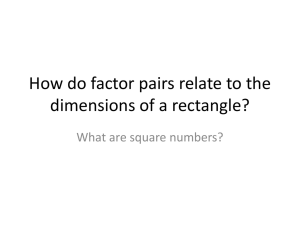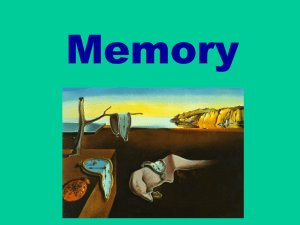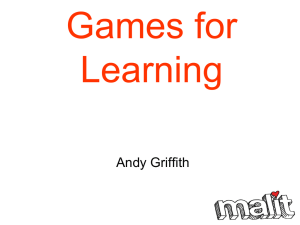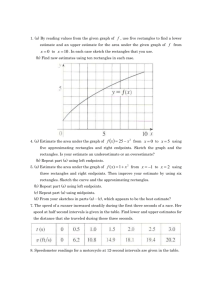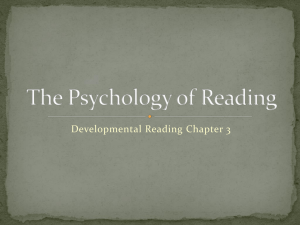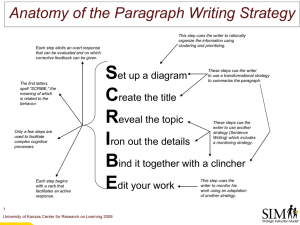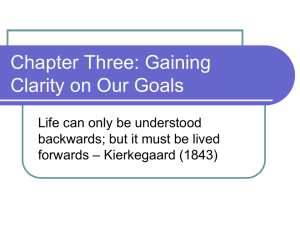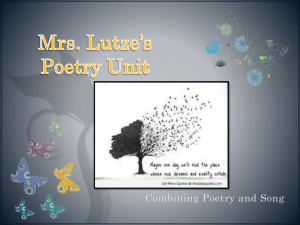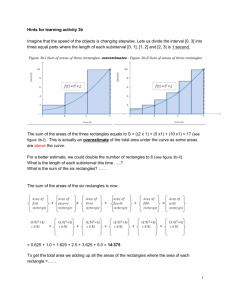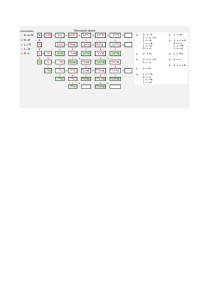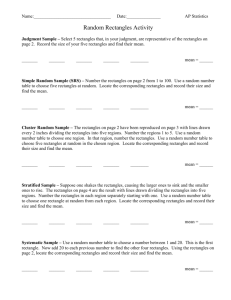Inhibition of Return in PsychoPy
advertisement
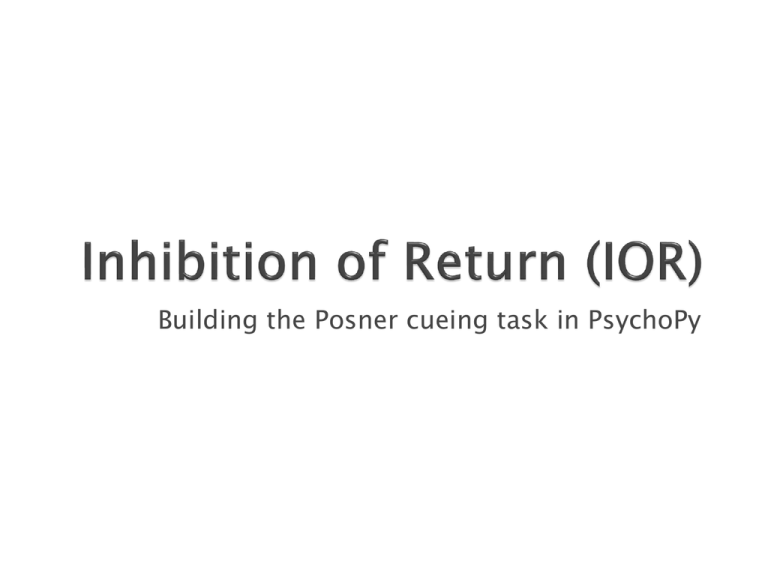
Building the Posner cueing task in PsychoPy 1 ◦ A fixation cross/spot (controlling eye gaze will be important in this study) ◦ We want the fixation to flash a different colour. To do this briefly draw another one ‘in front’ of the fixation ◦ A target (another cross?) that could be on left or right ◦ A method for subjects to respond (keyboard) ◦ A pair of rectangles (left and right, to help locate the target in space) ◦ A cue draw a yellow square, bigger than the locating rectangles and ‘behind them’ In PsychoPy, to have something draw ‘behind’ the others, it needs to be higher in the list of Components 2 Flash in front of fixation Cue behind rectangles Target in front of rectangles 3 Rectangles + Fixation X Target (left or right) Cue (left or right) 4 Create Excel file like this NB: Cue/Target X positions: ◦ -10 = 10cm left of centre ◦ 10 = 10cm right of centre ◦ 400 = off screen (so invisible) SOA is given in number of frames (1/60s) for precision Validity and SOA_ms are just for our records corrAns is space bar if target present and nothing (no response) if not present CueX -10 10 -10 10 -10 10 -10 10 -10 10 -10 10 -10 10 -10 10 -10 10 -10 10 -10 10 -10 10 TargetX -10 10 10 -10 400 400 400 400 -10 10 10 -10 400 400 400 400 -10 10 10 -10 400 400 400 400 Validity Valid Valid Invalid Invalid No_target No_target No_target No_target Valid Valid Invalid Invalid No_target No_target No_target No_target Valid Valid Invalid Invalid No_target No_target No_target No_target SOA 3 3 3 3 3 3 3 3 6 6 6 6 6 6 6 6 18 18 18 18 18 18 18 18 SOA_ms 50 50 50 50 50 50 50 50 100 100 100 100 100 100 100 100 150 150 150 150 150 150 150 150 corrAns space space space space space space space space space space space space 5 For this study, the time differences are going to be very small so precise timing is going to be very important We should use number of frames to control onset/offset with greatest precision 3 frames = 3 x 1/60s = 0.05s = 50ms 6 Rectangles and cue: ◦ To create a grey square add a Patch Component with; Image = None Colour (advanced properties) right-click and select a colour (e.g. light grey for rectangle, yellow for cue) 7 name type fixate Text (+) fixFlash Text (+) Cue Patch (image= None) rectL Patch (image= None) rectR Patch (image= None) target Text (X) key_resp keyboard start Start expected finish Finish expected pos size 8