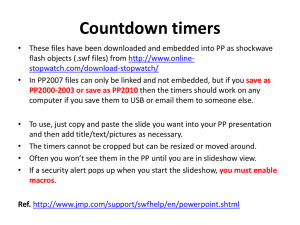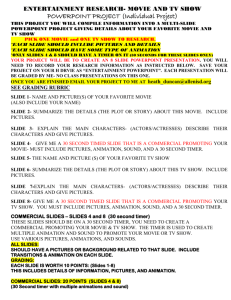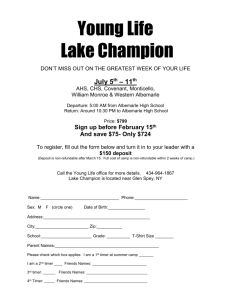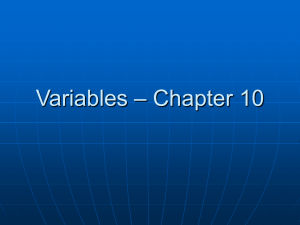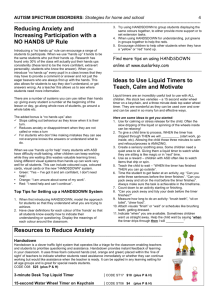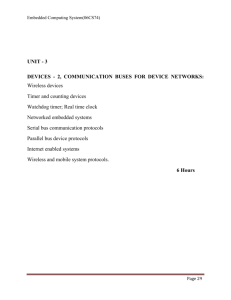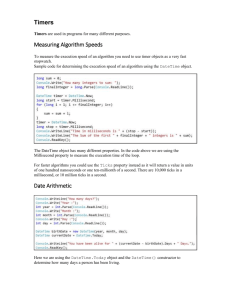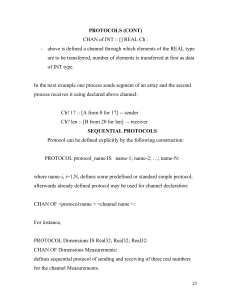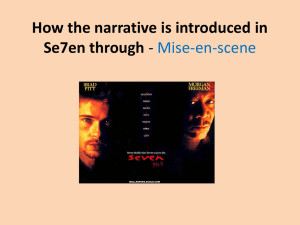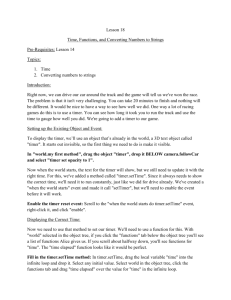Document
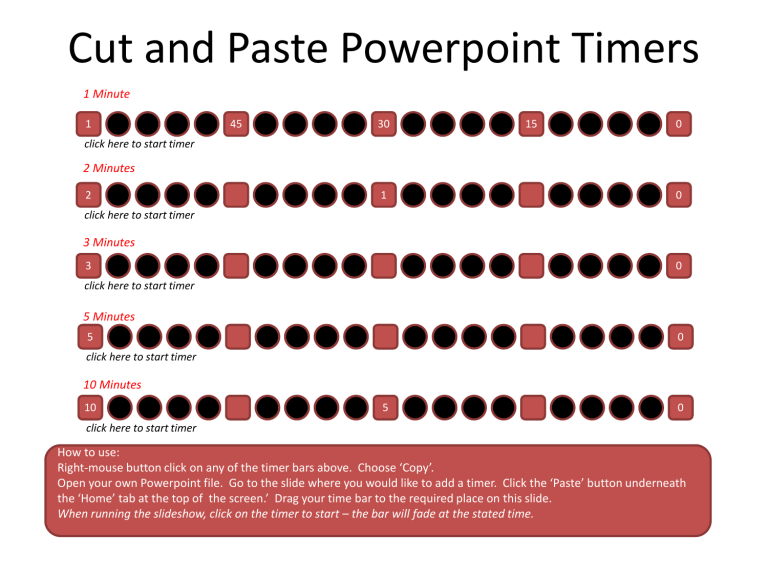
Cut and Paste Powerpoint Timers
1 Minute
1 click here to start timer
2 Minutes
2 click here to start timer
3 Minutes
3 click here to start timer
45 30
1
15 0
0
0
5 Minutes
5 click here to start timer
0
10 Minutes
10 click here to start timer
5 0
How to use:
Right-mouse button click on any of the timer bars above. Choose ‘Copy’.
Open your own Powerpoint file. Go to the slide where you would like to add a timer. Click the ‘Paste’ button underneath the ‘Home’ tab at the top of the screen.’ Drag your time bar to the required place on this slide.
When running the slideshow, click on the timer to start – the bar will fade at the stated time.
Make your own
Cut and Paste Powerpoint Timers
• The included timers may not be the exact time you wish to use so here’s how to make your own.
• For Powerpoint 2010
– Click on the Timer below. Open the animation bar by clicking on the ‘Animations’ tab, and then ‘Animation Pane’.
– Click on the bar
– A small down-arrow will appear. Click on this and then ‘Effect Options…’
– Then click on the ‘Timing’ Tab. In the Duration box (currently set to 1.00 minute) change the time to your required time. Click OK.
– Cut and Paste timer as shown in the first slide of this presentation.
• For Powerpoint 2007
– Click on the Timer below. Open the animation tab and then ‘Custom Animation ‘
– ‘Group 3’ will appear in the animation pane at the right hand side of your screen.
– Click on the down-arrow and choose ‘Effect Options…’
– Then click on the ‘Timing’ Tab. In the Duration box (currently set to 1.00 minute) change the time to your required time. Click OK.
– Cut and Paste timer as shown in the first slide of this presentation.
click here to start timer