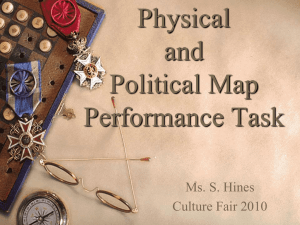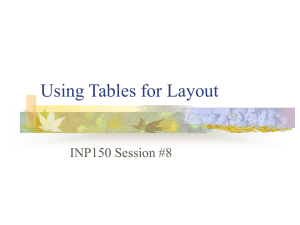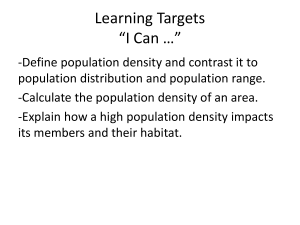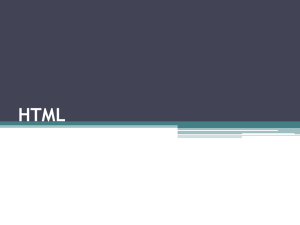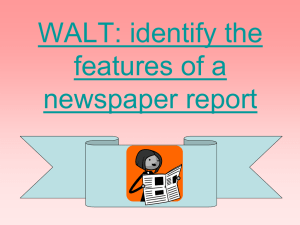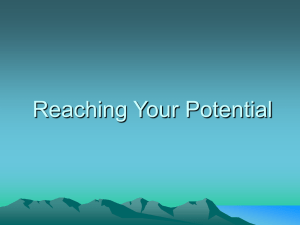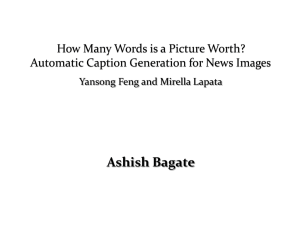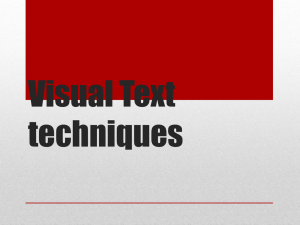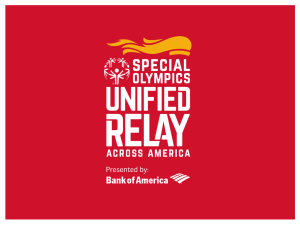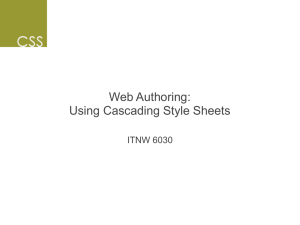table
advertisement
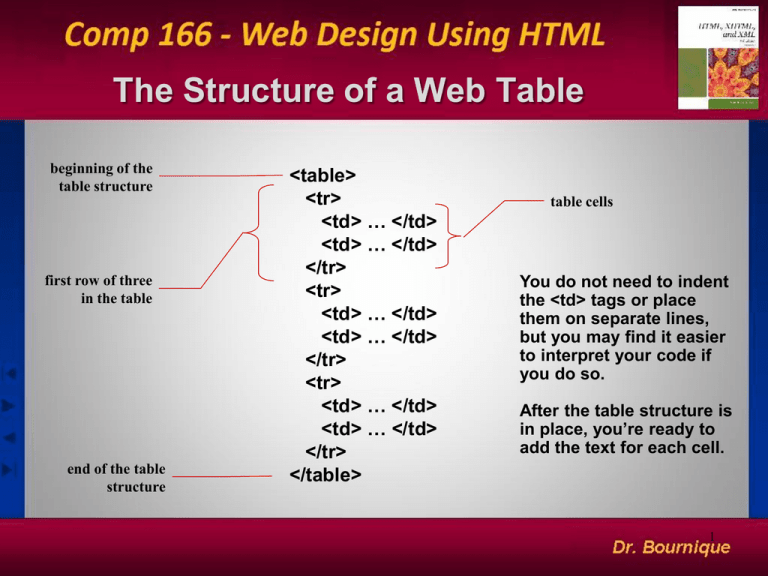
The Structure of a Web Table
beginning of the
table structure
first row of three
in the table
end of the table
structure
<table>
<tr>
<td> … </td>
<td> … </td>
</tr>
<tr>
<td> … </td>
<td> … </td>
</tr>
<tr>
<td> … </td>
<td> … </td>
</tr>
</table>
table cells
You do not need to indent
the <td> tags or place
them on separate lines,
but you may find it easier
to interpret your code if
you do so.
After the table structure is
in place, you’re ready to
add the text for each cell.
1
Example: A Simple 2x2 Table
two rows
two columns
<table>
<tr>
<td>
<td>
</tr>
<tr>
<td>
<td>
</tr>
</table>
First Cell </td>
Second Cell </td>
Third Cell </td>
Fourth Cell </td>
2
Adding Table Headings with the <th> Tag
Text in cells formatted with the <th> tag is
bold and centered above each table column.
Row of table
headings
3
Result of Table Headings as Displayed in the Browser
table headings
appear bold and
centered over
their columns
4
Creating a Table Caption
• The syntax for creating a caption is:
<caption align=“alignment”>caption text</caption>
where alignment indicates the caption placement
– a value of bottom centers the caption below the table
– a value of top or center centers the caption above the
table
– a value of left or right place the caption above the
table to the left or right
5
Inserting a Table Caption
caption text
caption will be
centered above
the table
table caption
6
Marking Row Groups in a Table
• You can divide a table’s rows into row groups, in
which each group element contains different types
of content and can be formatted differently
0 or 1 of these
0 or 1 of these
0 or more of these. They are
listed last (after the tfoot
element)
Marking Column Groups in a Table
• Once the table columns have been determined by
the browser, you can reference them through the
use of column groups
<table>
<colgroup>
<col class=“weekdays” span=“5” />
<col class=“weekend” span=“2” />
</colgroup>
…
Implies there are
7 columns in this table.
Adding a Table Border
• By default, browsers display tables without table borders
• The syntax for creating a table border is:
<table border=“value type color”> … </table>
where value is the width of the border in pixels
9
Adding a 5-Pixel Border to a Table
Only the outside border is
affected by the border
attribute; the internal
gridlines are not affected
10
Adding a Table Summary
• The summary attribute allows you to include a
more detailed description about the table
<table summary="description">
Adding Space Between Table Cells
• The cell spacing attribute controls the amount of
space inserted between table cells
• The syntax for specifying the cell space is:
<table cellspacing=“value”>
– value is the width of the interior borders in pixels
– the default cell spacing is 2 pixels
12
Example: Setting the Cell Spacing to 0 Pixels
Setting the cell
spacing to 0
reduces the width of
the borders between
individual table cells.
This will not remove
the border between
the cells.
13
Adding Space Within a Cell
• To control the space between the table text and the
cell borders, add the cell padding attribute to the
table tag
• The syntax for this attribute is:
<table cellpadding=“value”>
– value is the distance from the table text to the cell border,
as measured in pixels
– the default cell padding value is 1 pixel
14
Example: Setting the Cell Padding to 4 Pixels
A table with an
increased amount of cell
padding.
By increasing the cell
padding, you added
space inside the table.
15
Defining the Table Size
• The syntax for specifying the table size is:
<table width=“size” height=“size”>
where size is the width and height of the table
as measured in pixels or as a percentage of
the display area
• If you specify an absolute size for a table in
pixels, its size remains constant, regardless of
the browser or monitor settings used
16
Example: Setting the Width of the
Table to 70% of the Page Width
17
Setting Cell and Column Sizes Horizontally
• To set the width of an individual cell, add the
width attribute to either the <td> or <th>
tags
• The syntax is: width=“value”
– value can be expressed either in pixels or as
a percentage of the table width
– a width value of 30% displays a cell that is
30% of the total width of the table
18
Setting Cell and Column Sizes Vertically
• The height attribute can be used in the <td> or
<th> tags to set the height of individual cells
• The height attribute is expressed either in pixels
or as a percentage of the height of the table
• If you include more text than can be displayed
within that height value you specify, the cell
expands to display the additional text
19
Specifying Which Sides of the Table Have Borders
A table frame specifies which sides of the table have borders
<table border="value" frame="type">
Specifying Which Internal Gridlines
of the Table Are Drawn
• A table rule specifies how the internal gridlines
are drawn within the table
<table border="value" rules="type">
Spanning Rows and Columns
• To merge several cells into one, you need to create a
spanning cell
• A spanning cell is a cell that occupies more than one
row or column in a table
• Spanning cells are created by inserting the rowspan
and colspan attribute in a <td> or <th> tag.
• The syntax for these attributes is:
<td rowspan=“value” colspan=“value”> … </td>
– value is the number of rows or columns that the cell
spans in the table
22
Example of Spanning Cells
This cell
spans two
columns and
two rows
This cell
spans three
columns
This cell
spans three
rows
23
A Table Structure with a Row-Spanning Cell
four table cells
in the first row
only three table
cells are required
for the second and
third rows
HTML code
resulting table
24
Horizontally Aligning a Table on the Web Page
• To align a table with the surrounding text, use the
align attribute as follows: align=“alignment”
– alignment equals left, right, or center
– left or right alignment places the table on the
margin of the Web page and wraps surrounding
text to the side
– center alignment places the table in the
horizontal center of the page, but does not allow
text to wrap around it
• The align attribute is similar to the align attribute used
with the <img> tag
25
Aligning the Cell Contents of a Table
• By default, cell text is placed in the middle of
the cell, aligned with the cell’s left edge
• By using the align and valign attributes,
you can specify the text’s horizontal and
vertical placement
• To align the text for a single column, you
must apply the align attribute to every cell in
that column
26
Values of the align and valign Attributes
27
You Can Color Rows or Individual Cells of the Table
28
Applying a Background Image to a Table, Row, or Cell
parch.jpg
<tr background=“parch.jpg”>
<table background=“parch.jpg”>
<td background=“parch.jpg”>
29
Formatting Tables with CSS
• Starting with CSS2, Cascading Style Sheets
included support for Web tables. For example,
HTML file: <table class=“schedule”>
CSS file: table.schedule td {border:10px
solid gray}
• To avoid confusion, it’s best to style tables either
inline or using CSS but not mix the two approaches
Precedence Rules in Formatting Tables with CSS
Using Tables for Layout
• HTML tables are often used to define the
layout of an entire Web page
• If you want to design a page that displays text
in newspaper style columns, or separates the
page into distinct sections, you’ll find tables
an essential and useful tool
32
Creating a Newspaper-Style Layout With Nested Tables
33
Are Table Layouts Really a Good Idea?
•
•
•
•
•
Table layouts are not in the spirit of HTML
Table layouts are difficult to revise
Tables take longer to render
Tables can be code-heavy
Tables can be inaccessible to users with
disabilities