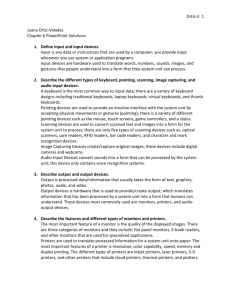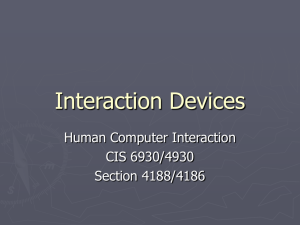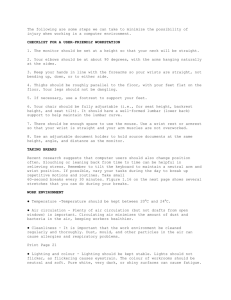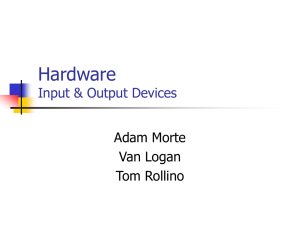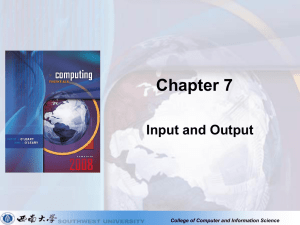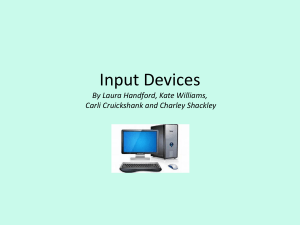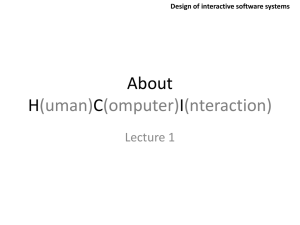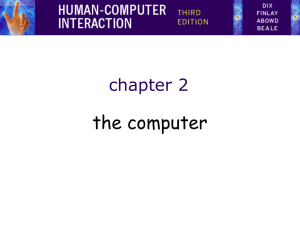Computer
advertisement
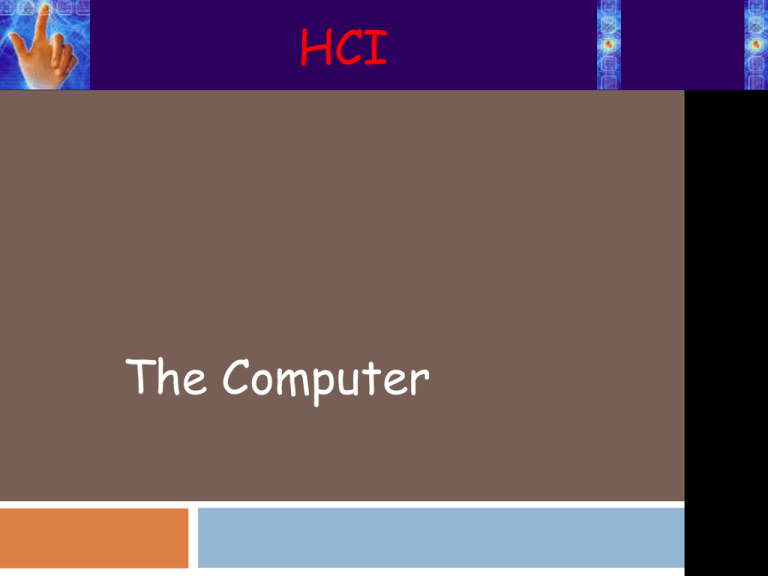
HCI The Computer Interacting with computers To understand Human-Computer Interaction … need to understand computers! what goes in and out of computer devices, paper, sensors, etc what can the computer do? memory, processing, etc Von Neumann Architecture Timeline Vacuum Tube Triode (1908) Transistor 1947 (silicon, germanium) Intel Itanium (Tukwila) 2008: 2 billion transistors Very Large Scale Integrated (VLSI) Circuits; 1970s-(> 1,000 transistors per chip) The Computer A computer system is made up of various elements Each of these elements affects the interaction input devices – text entry and pointing output devices – screen (small&large), digital paper virtual reality – special interaction and display devices physical interaction – e.g. sound, haptic, bio-sensing paper – as output (print) and input (scan) memory and processing– memory, access, speed of processing, networks How many computers … in your house? PC DVD, HiFi, TV microwave, cooker, washing machine, fridge Air Condition security system can you think of more? in your pockets? PDA smartphone digital camera smart card electronic car key USB memory try your pockets and bags Richer interaction sensors and devices everywhere TEXT ENTRY DEVICES keyboards (QWERTY et al.) chord keyboards, phone pads handwriting, speech Input (1) Batch Large amounts Pre-prepared information Standardised data loaded quickly using automated routines Used a lot in the past (punch cards) Keyboards Most common text input device Allows rapid entry of text by experienced users Keypress closes connection, causing a character code to be sent Usually connected by cable, but can be wireless Keyboards QWERTY Keyboard (1878) the official standard of computer keyboards [ISO9995] was designed for two finger typing prevents stuck keys (on a typewriter) the position of the keys the hands are held close together helping to cause Carpal Tunnel Syndrome can be used without training is cheap and easy to find Any other keyboard? Keyboards (ctd) - layout Alphabetic layout keys arranged in alphabetic order not faster for trained typists not faster for beginners either! Dvorak layout common letters under dominant fingers biased towards right hand common combinations of letters alternate between hands 10-15% improvement in speed and reduction in fatigue But no significant adoption, when compared to QWERTY Keyboards Over the years, attempts were made to physically improve keyboards … Tilting Curving Splitting Keyboards (ctd) - special keyboards Maltron left-handed keyboard Virtual keyboard Projection keyboard Chord keyboards only a few keys - four or 5 letters typed as combination of keypresses compact size – ideal for portable applications short learning time – keypresses reflect letter shape fast – once you have trained BUT - social resistance, plus fatigue after extended use NEW – niche market for some wearables Keyboards Chord Keyboards Don’t use an alphabet Use 4/5 keys Rely on combination of keys Ideal for one hand or mobile devices Can suffer fatigue after use New application in mobile devices? Phone keypad and T9 entry use numeric keys with multiple presses 2–abc 3-def 4-ghi 5-jkl 6-mno 7-pqrs 8-tuv 9-wxyz hello = 4433555[pause]555666 surprisingly fast! T9 predictive entry type as if single key for each letter use dictionary to guess the right word hello = 43556 … ‘hello’ not ‘gdjjm’ note 26 could mean ‘am’ or ‘an’; phone gives those options Handwriting recognition Text can be input into the computer, using a pen and a digesting tablet natural interaction Technical problems: capturing all useful information (path, pressure, etc) in a natural manner segmenting joined up writing into individual letters coping with different styles of handwriting etc Used in PDAs, tablet computers, smart white boards … … leave the keyboard on the desk! Speech recognition Most successful when: single user – initial training and learns peculiarities limited vocabulary systems Improving, but challenges such as: external noise interfering imprecision of pronunciation/articulation e.g. vagueness, pauses, clearing throat, repetition, etc large vocabularies different speakers POSITIONING, POINTING AND DRAWING mouse, touchpad trackballs, joysticks etc. touch screens, tablets eyegaze, cursors Mouse Movement of mouse moves screen cursor screen cursor oriented in (x, y) plane mouse movement in (x, z) plane … Since the mouse sits on a desk moving it about is easy users suffer little arm fatigue cursor is small and can thus be manipulated without obscuring the display Disadvantage hand-eye coordination problems for novice users Mouse (ctd) Two methods for detecting motion Mechanical ball on underside of mouse turns/rotates as mouse is moved can be used on almost any flat surface Optical light emitting diode on underside of mouse may use special grid-like pad or just on an appropriate surface detects fluctuating alterations in reflected light intensity to calculate relative motion less susceptible to dust and dirt Mouse (ctd) Footmouse Motivation Relevant foot pedals are used heavily in musical instruments (pianos, organs, drums) and in mechanical equipment (cars, cranes, sewing machines) hands-occupied situations users with disabilities or with high-back or neck problems Challenges feet tend to be less precise than hands practicality of having foot controls in the work environment (e.g. pedals under a desk may be operated accidentally, etc) Touchpad a pointing device featuring a specialized surface that can translate the motion and position of a user's fingers to a relative position on screen operated by stroking a finger over the surface used mainly in laptop computers good ‘acceleration’ settings important fast stroke lots of pixels per inch moved initial movement to the target slow stroke less pixels per inch for accurate positioning Trackball and thumbwheels Trackball ball is rotated inside static housing like an upside down mouse! separate buttons for picking/selection very fast for gaming used in some portable and notebook computers Thumbwheels two dials for X-Y cursor position for fast scrolling – single dial on mouse Joystick and keyboard nipple Joystick pressure of stick translates to velocity of movement buttons for selection e.g. on top or on front like a trigger often used for computer games, aircraft controls and 3D navigation Keyboard nipple or pointing stick a pointing device typically mounted in a keyboard on laptops pointing stick can be considered to be a miniature joystick pointing stick operates by sensing applied force the velocity of the pointer depends on the applied force force applied on the pointing stick is echoed on the screen by movements of the pointer Touch-sensitive screen Detect the presence of finger or stylus on the screen. Increasingly being accepted in the mass market especially in mobile devices e.g. smartphones and tablets Advantages: direct pointing device more natural gestures through multitouch (i.e. ability to recognize the presence of two or more points of contact with the screen surface, and therefore supporting more natural gestures such as pinching and reverse pinching) fast, and requires no specialised pointer good for menu selection suitable for use in hostile environment: clean and safe from damage. Disadvantages: finger can mark screen imprecise (finger is a fairly blunt instrument!) if screen is vertical, lifting arm can be tiring unless supported Stylus small pen-like pointer to draw directly on screen may use touch sensitive surface or magnetic detection used in PDA, tablets PCs and drawing tables pros very direct obvious to use cons can obscure screen Skinput: Body as an Input Surface 30 CHI’2010 Use a tiny projector on body to show menus Microphones to listen to taps on hand/arm Signal processing and machine learning to differentiate positions Pointing Devices Integrated gaze and face tracking system. A camera and IR light source tracks gaze by computing the angle between the corneal reflection and the centroid of the pupil. Eye gaze or eye tracking a laser light reflects off the retina provides a control interface by tracking eye/visual movement on the screen e.g. look at a menu item to select it high accuracy requires headset cheaper and lower accuracy devices available mainly used for evaluation of interactive systems e.g. in order to provide information on clicking and scrolling patterns of web users it is also relevant for disabled users Discrete positioning controls in phones, TV controls etc mini-joysticks (mobile phones) central cursor pads & discrete left-right, updown buttons (TV remote controls) e.g. +/- for controlling volume & navigating channels mainly for menu selection Pointing Devices (6) Smart Systems Minority Report … reality or fiction? DISPLAY DEVICES bitmap screens (CRT & LCD) large & situated displays digital paper Output Devices Permanent output Paper Microfiche Film Impermanent output Screen Sound Tactile Bitmap displays bitmap display or raster scan the whole screen is scanned sequentially and horizontally screen is vast number of coloured dots Visual Output Cathode Ray Tube (CRT) Text based to high resolution Produce minor health hazards Since they are radiation emitting devices! Liquid Crystal Display (LCD) Alternative systems might not use a screen … Lights Gauges Dials Can you give examples? Large and situated displays Large displays Used for meetings, lectures, etc Some use gas plasma technology to create large flat bitmap displays Where very large screen areas are required, several smaller screens, either LCD or CRT, can be placed together in a video wall where each screen displays a portion of the whole (or separate sub-image) and the result is an enormous image Situated displays As well as for lectures and meetings, display screens can be used in various public places to display information; they could even be interactive These are often called situated displays as they take their meaning from the location in which they are situated i.e. the meaning of information or interaction is related to the location PAPER: PRINTING AND SCANNING print technology fonts, page description, WYSIWYG scanning, OCR Permanent Output On paper using printers Impact Printers (Noisy) Dot Matrix (Slow + Low Quality) Daisy Wheel (Very Slow + 1 Font) Chain and Band printers (Fast + Expensive) Non-Impact Printers (Silent, High Quality, Fast) Inkjet Thermal (Expensive) Laser (Cost effective + Colour expensive) Permanent Output Printers Speed measured in Pages Per Minutes Resolution measured in Dots Per Inch (dpi) Store information in firmware such as 80 dpi (dot matrix) = Near Letter Quality 300 dpi – 1200 dpi (non-impact) = Near Book Quality Typeface (Fonts) Character set Size More complex printers use Page Description Language (PDL) Communicates complex commands directly to printer Used in pdf and postscript Fonts Font – the particular style of text Courier font Helvetica font Palatino font Times Roman font §´ (special symbol) Size of a font This is ten point Helvetica This is twelve point This is fourteen point This is eighteen point and this is twenty-four point Fonts (ctd) Pitch fixed-pitch – every character has the same width e.g. Courier variable-pitched – some characters wider e.g. compare the “i” and the “m” in Times New Roman Serif or Sans-serif sans-serif – square-ended strokes e.g. Helvetica serif – with splayed ends (such as) e.g. Times Roman Readability of text lowercase All lowercase text considered to be easier to read than all uppercase UPPERCASE better for individual letters and non- words e.g. flight numbers: BA793 vs. ba793 Scanners Take paper and convert it into a digital document Useful in desktop publishing for incorporating photographs and other images document storage and retrieval systems, instead of physical paper storage Optical character recognition OCR converts bitmap back into text different fonts create problems for simple “template matching” algorithms more complex systems segment text, decompose it into lines and arcs, and decipher characters that way page format columns, pictures, headers and footers VIRTUAL REALITY AND 3D INTERACTION positioning in 3D space moving and grasping seeing 3D (helmets and caves) Positioning and viewing in 3D Positioning in 3D space 3D mouse: six-degrees of movement: x, y, z + roll, pitch, yaw data glove: to detect finger position VR helmets: to detect head motion and possibly eye gaze whole body tracking: accelerometers, image/video processing, etc Viewing in 3D often use stereoscopic vision ( two 2D images are presented separately to the left and right eye of the viewer, which are then combined in the brain to give the perception of depth), but also possible to use real 3D display (displaying an image in three full dimensions) Simulators and VR caves scenes projected on walls realistic environment real controls other people PHYSICAL CONTROLS, SENSORS ETC. special displays and gauges sound, touch, feel, smell physical controls environmental and bio-sensing Sounds can take many forms beeps bongs (deep ringing sounds) clonks (loud thudding sounds) whistles whirrs (like the sound of rapidly vibrating wings) used for error indication (e.g. incorrect command/input) or risky situations (e.g. when deleting files) confirmation of actions e.g. keyclick notification of events/status e.g. a new email has arrived, download has been completed Haptic devices - example BMW iDrive for selecting and controlling menus one feels little bumps along the way as one maneuvers through options and menus makes it easier to select options by feel uses haptic technology from Immersion Corp Physical controls specialist controls needed … industrial controls, consumer products, etc. easy-clean smooth buttons large buttons multi-function control clear dials tiny buttons Environment and bio-sensing sensors all around us car courtesy light small switch on door ultrasound security, RFID detectors washbasins security tags in shops temperature, weight, location MediaCup cup has sensors heat, movement, pressure broadcasts state (IR) used for awareness user is moving, drinking, … Han's purpose to drink coffee incidentally colleagues are aware OTHER ASPECTS Compression reduce amount of storage required lossless recover exact text or image – e.g. GIF, ZIP look for commonalities: text: AAAAAAAAAABBBBBCCCCCCCC 10A5B8C lossy recover something like original – e.g. JPEG, MP3 exploit perception JPEG: lose rapid changes and some colour MP3: reduce accuracy of drowned out notes Storage formats - media Images: many storage formats : (PostScript, GIFF, JPEG, TIFF, PICT, etc.) plus different compression techniques (to reduce their storage requirements) Audio/Video again lots of formats : (QuickTime, MPEG, WAV, etc.) compression even more important also ‘streaming’ formats for network delivery Finite processing speed Designers tend to assume fast processors, and make interfaces more and more complicated But problems occur, because processing cannot keep up with all the tasks it needs to do cursor overshooting because system has buffered keypresses icon wars - user clicks on icon, nothing happens, clicks on another, then system responds and windows fly everywhere Also problems if system is too fast - e.g. help screens may scroll through text much too rapidly Computer Memory Short Term RAM Long Term Secondary Hard Backing Storage disk Disk drive CD’s Memory Sticks Permanent Storage Cheaper Slower Permanent (Non-volatile) Several types Different capacities Magnetic Optical Floppies 1.4 Mb Memory Stick 64 Mb + CD 640 Mb DVD 4 Gb – 18 Gb Blue Ray 15 Gb – 30 Gb Harddisk 120 Gb + … Tera Bytes Two writing types Rewritable (Hard disk) Write Once Read Many WORM (CD, punch cards) Recap: Boolean Logic Boolean Expression Boolean Circuit Truth table: Value of E for every possible D, S. TRUE=1; FALSE= 0. E = S AND D S E D D 0 S 0 E 0 0 1 1 1 0 0 1 1 0 Truth table has 2 k rows if the number of variables is k Combinational circuit for binary addition? 25 11001 + 29 11101 54 110110 Want to design a circuit to add any two N-bit integers. Is the truth table method useful for N=64? A Full Adder (from handout) R-S Flip-Flop S R M A more convenient form of memory No “undefined” outputs ever! Fact: “Data Flip-Flop” or “D flip flop”; can be implemented using R-S flip flops. “Register” with 4 bits of memory RAM: Implementing “Write” Data Decoder (Demux) Clock RAM The decoder selects which cell in the RAM gets its “Write” input toggled (simple combinational circuit; see logic handout) K-bit address (in binary) Greatly simplified view of modern CPUs. Program (in binary) stored in memory Memory Registers Arithmetic and Logic Unit (ALU) Control FSM Instruction PointerLots of Custom Hardware RAM The “symphony” inside a computer Clock Combinational circuit Memory Clocked Sequential Circuit (aka Synchronous Circuits) Limitations on interactive performance Computation bound Computation takes too long, causing frustration for the user Storage channel bound Bottleneck in transfer of data from disk to memory Graphics bound Common bottleneck: updating displays requires a lot of effort sometimes helped by adding a graphics co-processor optimised to take on the burden Network capacity Many computers networked - shared resources and files, multiple access to printers, etc - but interactive performance can be reduced by slow network speed Viruses and Worms Automated ways of breaking in; Use self-replicating programs (Recall self-replicating programs: Print the following line twice, the second time in quotes. “Print the following line twice, the second time in quotes.” ) Email Viruses Infected program, screen saver, or Word document launches virus when opened Use social engineering to entice you to open the virus attachment Self-spreading: after you open it, automatically emails copies to everyone in your address book The Melissa Virus (1999) Social engineering: Email says attachment contains porn site passwords Self-spreading: Random 50 people from address book Traffic forced shutdown of many email servers $80 million damage 20 months and $5000 fine David L. Smith Aberdeen, NJ Combating Viruses Constant battle between attackers and defenders Example: Anti-virus software finds “signature” of known virus Attacker response: Polymorphic virus – to thwart detection, change code when reproduced Anti-virus software adapts to find some kinds of polymorphism But an infinite number of ways to permute viruses available to attackers The Morris Worm (1988) First Internet worm Created by student at Cornell Exploited holes in email servers, other programs Infected ~10% of the net Spawned multiple copies, crippling infected servers Sentenced to 3 years probation, $10,000 fine, 400 hours community service Robert Tappan Morris The Slammer Worm (2003) Fastest spreading worm to date Only 376 bytes—Exploited buffer overflow in Microsoft database server products Spread by sending infection packets to random servers as fast as possible, hundreds per second Infected 90% of vulnerable systems within 10 minutes! 200,000 servers No destructive payload, but packet volume shut down large portions of the Internet for hours 911 systems, airlines, ATMs — $1 billion damage! Patch already available months previously, but not widely installed Zombies Attacker’s Program Bot Bot program runs silently in the background, awaiting instructions from the attacker DDOS Attacks “Distributed Denial of Service” “Attack www.store.com” Objective: Overwhelm target site with traffic Sending Spam “Forward this message: Subject: Viagra! …” Messages are hard to filter because there are thousands of senders Spyware/Adware Hidden but not self-replicating Tracks web activity for marketing, shows popup ads, etc. Usually written by businesses: Legal gray area Conclusion HCI depends on computer operating as an intermediary, achieving appropriate interaction through a variety of I/O devices WHAT COMPUTERS JUST CANNOT DO. M.C. Escher Print Gallery High-level description of program that selfreproduces Print 0 A Print 1 . . . Print 0 ...... B ...... ...... ...... } } Prints binary code of B Takes binary string on tape, and in its place prints (in English) the sequence of statements that produce it, followed by the translation of the binary string into English. How do you represent music? Score: Audio samples Spectrogram Creating music: Synthesis Review Questions What are the most common interaction devices? What are their limitations? How can some of them be overcome by novel devices? Suggest ideas for an interface which uses speech and sound effectively. How can sound be used to convey information? Review Questions What are some of the factors you might consider when designing systems like a public access interactive kiosk? Identify the strengths and weaknesses of multimedia and hypermedia systems. Discuss how the speed of access to memory can affect the speed of an interactive computer system. Which other factors can affect such speed? Revision