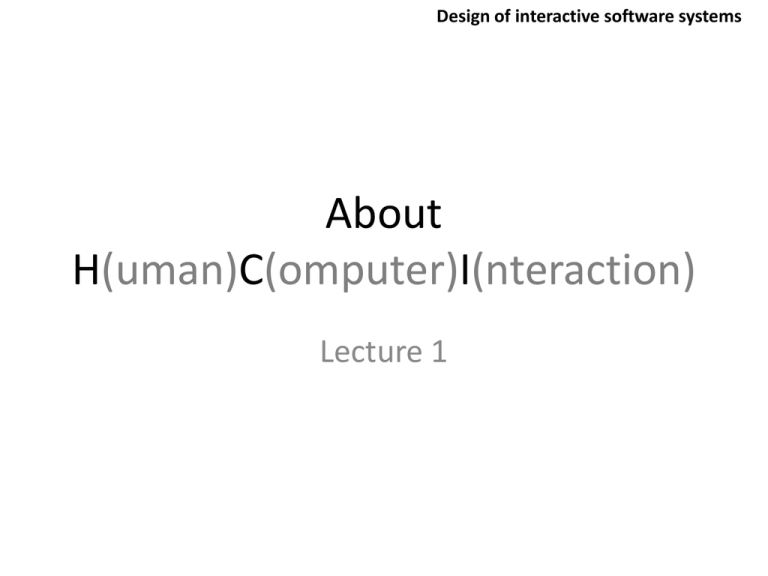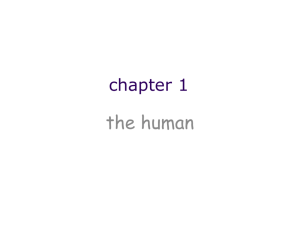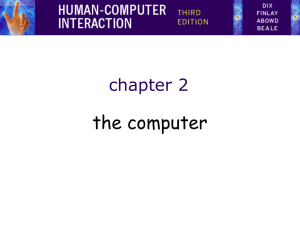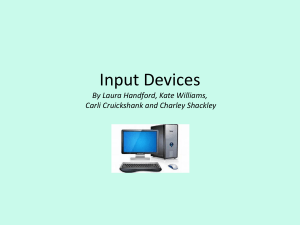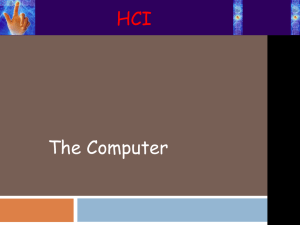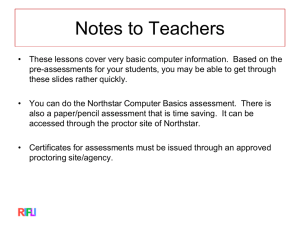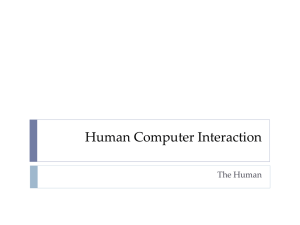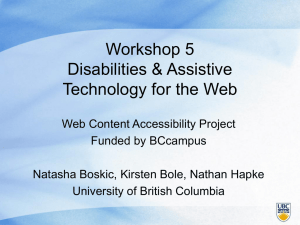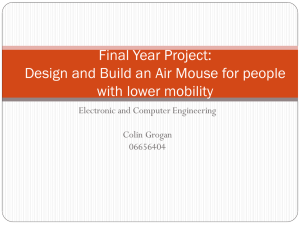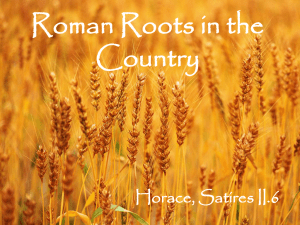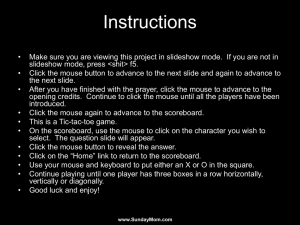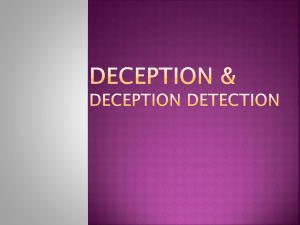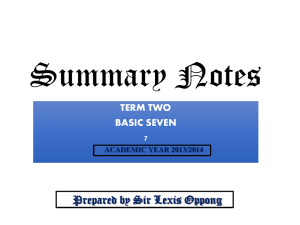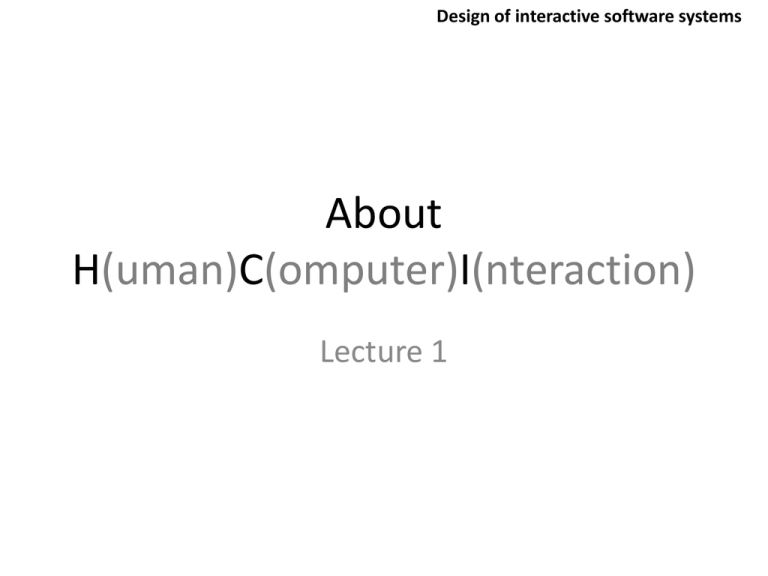
Design of interactive software systems
About
H(uman)C(omputer)I(nteraction)
Lecture 1
The Human
• Information i/o …
– visual, auditory, haptic, movement
• Information stored in memory
– sensory, short-term, long-term
• Information processed and applied
– reasoning, problem solving, skill, error
• Emotion influences human capabilities
• Each person is different
Vision
Two stages in vision
• physical reception of stimulus
• processing and interpretation of stimulus
The Eye - physical reception
• mechanism for receiving light and
transforming it into electrical energy
• light reflects from objects
• images are focused upside-down on retina
• retina contains rods for low light vision and
cones for colour vision
• ganglion cells (brain!) detect pattern and
movement
Vision
Vision
Vision
Optical Illusions
the Ponzo illusion
the Muller Lyer illusion
Optical Illusions
Optical Illusions
Optical Illusions
Colors
• Major impact in UI design
• Beyond pure aesthetics, color has associated meanings (Cultural
differences) and elicits emotional responses.
• To prevent confusion in meaning, color must be used consistently
• An UI must be designed without colors in the beginning
• Magic number: 5+2 colors in an interface
• For different concepts – use different colors
Accessibility
The primary colors as seen with normal
color vision.
The primary colors as seen with
Protanopia (1% of male population).
The primary colors as seen with
Deuteranopia (6% of male population).
The primary colors as seen with Tritanopia
(1% of male population).
“Designing with blue”
• There are special usability issues to be considered in using blue and yellow
in graphics.
• Legibility, temporal response, spatial localization and perception of
geometrical shapes are all somewhat compromised in patterns in which
the only differences are in the short-wave-sensitive (SWS, "blue")
photoreceptors.
• In graphics terms this mostly applies to color pairs that differ only in the
blue primary.
• recommendation: “Pure blue should not be used for fine detail or
background “
Legibility
• Difficult to read in any font size
• Text differ from their backgrounds only in the blue
primary:
Solutions
Blue can be used in most contexts if care is taken to achieve adequate
luminance contrast. T
Reading
• Several stages:
– visual pattern perceived
– decoded using internal representation of language
– interpreted using knowledge of syntax, semantics, pragmatics
•
•
•
•
Reading involves saccades and fixations
Perception occurs during fixations
Word shape is important to recognition
Negative contrast improves reading from computer screen
Reading
Can you read this?
• I cnduo't bvleiee taht I culod aulaclty uesdtannrd
waht I was rdnaieg. Unisg the icndeblire pweor of
the hmuan mnid, aocdcrnig to rseecrah at
Cmabrigde Uinervtisy, it dseno't mttaer in waht
oderr the lterets in a wrod are, the olny
irpoamtnt tihng is taht the frsit and lsat ltteer be
in the rhgit pclae. The rset can be a taotl mses
and you can sitll raed it whoutit a pboerlm. Tihs is
bucseae the huamn mnid deos not raed ervey
ltteer by istlef, but the wrod as a wlohe. Aaznmig,
huh?
Correct paragraph
• I couldn't believe that I could actually understand
what I was reading. Using the incredible power of
the human brain, according to research at
Cambridge University, it doesn't matter in what
order the letters in a word are, the only
important thing is that the first and last letter be
in the right place. The rest can be a total, mess
and you can read it without a problem. This is
because the human mind does not read every
letter by itself, but the word as a whole. Amazing,
huh?
Hearing
• Provides information about environment:
distances, directions, objects etc.
• Physical apparatus:
– outer ear
– middle ear
– protects inner and amplifies sound
– transmits sound waves as
– inner ear
vibrations to inner ear
– chemical transmitters are released
and cause impulses in auditory nerve
• Sound
– pitch
– loudness
– timbre
– sound frequency
– amplitude
– type or quality
Hearing
• Humans can hear frequencies from 20Hz to 15kHz
– less accurate distinguishing high frequencies than low.
• Auditory system filters sounds
– can attend to sounds over background noise.
– for example, the cocktail party phenomenon - when one may
immediately detect words of importance originating from unattended
stimuli, for instance hearing one's name in another conversation
Touch
• Provides important feedback about environment.
• May be key sense for someone who is visually impaired.
• Stimulus received via receptors in the skin:
– thermoreceptors
– nociceptors
– mechanoreceptors
– heat and cold
– pain
– pressure
(some instant, some continuous)
• Some areas more sensitive than others e.g. fingers.
• Kinethesis - awareness of body position
– affects comfort and performance.
Movement
• Time taken to respond to stimulus:
reaction time + movement time
• Movement time dependent on age, fitness etc.
• Reaction time - dependent on stimulus type:
– visual
– auditory
– pain
~ 200ms
~ 150 ms
~ 700ms
• Increasing reaction time decreases accuracy in the unskilled
operator but not in the skilled operator.
Movement
• Fitts' Law describes the time taken to hit a screen target:
Mt = a + b log2(D/S + 1)
where:
a and b are empirically determined constants
Mt is movement time
D is Distance
S is Size of target
targets as large as possible
distances as small as possible
Memory
There are three types of memory function:
Sensory memories
Short-term memory or working memory
Long-term memory
Selection of stimuli governed by level of arousal.
sensory memory
• Buffers for stimuli received through senses
– iconic memory: visual stimuli
– echoic memory: aural stimuli
– haptic memory: tactile stimuli
• Examples
– “sparkler” trail
– stereo sound
• Continuously overwritten
Short-term memory (STM)
• Scratch-pad for temporary recall
– rapid access ~ 70ms
– rapid decay ~ 200ms
– limited capacity - 7± 2 chunks
STM
Try to memorize as much as possible from the following sequence
265397620853
Try to memorize as much as possible from the following sequence
0040 732 215 754
Examples
212348278493202
0121 414 2626
HEC ATR ANU PTH ETR EET
Long-term memory (LTM)
• Repository for all our knowledge
– slow access ~ 1/10 second
– slow decay, if any
– huge or unlimited capacity
• Two types
– episodic
– semantic
– serial memory of events
– structured memory of facts, concepts, skills
semantic LTM derived from episodic LTM
Long-term memory
• Semantic memory structure
– provides access to information
– represents relationships between bits of information
– supports inference
• Model: semantic network
– inheritance – child nodes inherit properties of parent nodes
– relationships between bits of information explicit
– supports inference through inheritance
LTM - Forgetting
decay
– information is lost gradually but very slowly
interference
– new information replaces old: retroactive interference
– old may interfere with new: proactive inhibition
so may not forget at all memory is selective …
… affected by emotion – can subconsciously `choose' to forget
LTM - retrieval
recall
– information reproduced from memory can be assisted by cues, e.g.
categories, imagery
recognition
– information gives knowledge that it has been seen before
– less complex than recall - information is cue
Thinking
Reasoning
deduction, induction, abduction
Problem solving
Deductive Reasoning
• Deduction:
–
derive logically necessary conclusion from given premises.
e.g. If it is Friday then she will go to work
It is Friday
Therefore she will go to work.
• Logical conclusion not necessarily true:
e.g.
If it is raining then the ground is dry
It is raining
Therefore the ground is dry
Deduction
• When truth and logical validity clash …
e.g. Some people are babies
Some babies cry
Inference - Some people cry
Correct?
• People bring world knowledge to bear
Inductive Reasoning
• Induction:
– generalize from cases seen to cases unseen
e.g.
all elephants we have seen have trunks
therefore all elephants have trunks.
• Unreliable:
– can only prove false not true
… but useful!
• Humans not good at using negative evidence
e.g. Wason's cards.
Wason's cards
7 E 4 K
If a card has a vowel on one side it has an even number on the other
Is this true?
How many cards do you need to turn over to find out?
…. and which cards?
Abductive reasoning
• reasoning from event to cause
e.g.
Sam drives fast when drunk.
If I see Sam driving fast, assume drunk.
• Unreliable:
– can lead to false explanations
Problem solving
• Process of finding solution to unfamiliar task using knowledge.
• Several theories.
• Gestalt
–
–
–
–
problem solving both productive and reproductive
productive draws on insight and restructuring of problem
attractive but not enough evidence to explain `insight' etc.
move away from behaviourism and led towards information processing
theories
Problem solving
Problem space theory
– problem space comprises problem states
– problem solving involves generating states using legal operators
– heuristics may be employed to select operators
e.g. means-ends analysis
– operates within human information processing system
e.g. STM limits etc.
– largely applied to problem solving in well-defined areas
e.g. puzzles rather than knowledge intensive areas
Problem solving
• Analogy
– analogical mapping:
• novel problems in new domain?
• use knowledge of similar problem from similar domain
– analogical mapping difficult if domains are semantically different
• Skill acquisition
– skilled activity characterized by chunking
• lot of information is chunked to optimize STM
– conceptual rather than superficial grouping of problems
– information is structured more effectively
Errors and mental models
Types of error
• slips
–
–
–
right intention, but failed to do it right
causes: poor physical skill,inattention etc.
change to aspect of skilled behaviour can cause slip
• mistakes
–
–
wrong intention
cause: incorrect understanding
humans create mental models to explain behaviour.
if wrong (different from actual system) errors can occur
Mental models
• "The image of the world around us, which we
carry in our head, is just a model. Nobody in
his head imagines all the world, government
or country. He has only selected concepts, and
relationships between them, and uses those to
represent the real system.“ (Jay Wright
Forrester – MIT professor)
Everyday Life and Mental Models
(a) You arrive home on a cold winter’s night to a
cold house. How do you get the house to warm
up as quickly as possible? Set the thermostat to
be at its highest or to the desired temperature?
(b) You arrive home starving hungry. You look in the
fridge and find all that is left is an uncooked
pizza. You have an electric oven. Do you warm it
up to 375 degrees first and then put it in (as
specified by the instructions) or turn the oven
up higher to try to warm it up quicker?
Exercise: ATMs
• How an ATM works
– How much money are you allowed to take out?
– What denominations?
– If you went to another machine and tried the same what would happen?
– What information is on the strip on your card? How is this used?
– What happens if you enter the wrong number?
– Why are there pauses between the steps of a transaction? What happens if
you try to type during them?
– Why does the card stay inside the machine?
– Do you count the money? Why?
How did you fare?
• Your mental model
– How accurate?
– How similar?
– How shallow?
• Payne (1991) did a similar study and found that
people frequently resort to analogies to explain
how they work
• People’s accounts greatly varied and were often
ad hoc
Computers…
• Same is often true for understanding how interactive
devices and computers work:
– Poor, often incomplete, easily confusable, based on
inappropriate analogies and superstition (Norman, 1983)
– e.g. frozen cursor/screen - most people will bash all
manner of keys
External cognition
• Concerned with explaining how we interact with
external representations (e.g. maps, notes,
diagrams)
• What are the cognitive benefits and what
processes involved
• How they extend our cognition
• What computer-based representations can we
develop to help even more?
Externalizing to reduce memory load
• Diaries, reminders,calendars, notes, shopping lists, to-do lists written to remind us of what to do
• Post-its, piles, marked emails - where placed indicates priority
of what to do
• External representations:
– Remind us that we need to do something (e.g. to buy something for
mother’s day)
– Remind us of what to do (e.g. buy a card)
– Remind us when to do something (e.g. send a card by a certain date)
Computational offloading
• When a tool is used in conjunction with an external
representation to carry out a computation (e.g. pen and
paper)
• Try doing the two sums below (a) in your head, (b) on a
piece of paper and c) with a calculator.
– 234 x 456 =??
– CCXXXIIII x CCCCXXXXXVI = ???
• Which is easiest and why? Both are identical sums
Annotation and cognitive tracing
• Annotation involves modifying existing
representations through making marks
– e.g. crossing off, ticking, underlining
• Cognitive tracing involves externally manipulating
items into different orders or structures
– e.g. playing scrabble, playing cards
Design implication
• Provide external representations at the interface
that reduce memory load and facilitate
computational offloading
e.g. Information
visualizations have
been designed to
allow people to make
sense and rapid
decisions about
masses of data
Mental models & system
design
• Notion of mental models has been used as a basis for
conceptual models
• Assumption is that if you can understand how people develop
mental models then can help them develop more appropriate
mental models of system functionality
• For example, a design principle is to try to make systems
transparent so people can understand them better and know
what to do
The design principle of transparency
• useful feedback
• easy to understand
• intuitive to use
• clear & easy to follow instructions
• appropriate online help
• context sensitive guidance of
how to proceed when stuck
Emotion
• Various theories of how emotion works
– James-Lange: emotion is our interpretation of a physiological
response to a stimuli
– Cannon: emotion is a psychological response to a stimuli
– Schacter-Singer: emotion is the result of our evaluation of our
physiological responses, in the light of the whole situation we are
in
• Emotion clearly involves both cognitive and physical
responses to stimuli
Emotion
• The biological response to physical stimuli is called affect
• Affect influences how we respond to situations
– positive creative problem solving
– negative narrow thinking
“Negative affect can make it harder to do even
easy tasks; positive affect can make it easier to
do difficult tasks”
(Donald Norman)
Emotion
• Implications for interface design
– stress will increase the difficulty of problem
solving
– relaxed users will be more forgiving of
shortcomings in design
– aesthetically pleasing and rewarding interfaces
will increase positive affect
Individual differences
• long term
– sex, physical and intellectual abilities
• short term
– effect of stress or fatigue
• changing
– age
Ask yourself:
will design decision exclude section of user population?
Psychology and the Design of
Interactive System
• Some direct applications
– e.g.
blue acuity is poor
blue should not be used for important detail
• However, correct application generally requires understanding of context
in psychology, and an understanding of particular experimental conditions
• A lot of knowledge has been distilled in
– guidelines
– cognitive models
– experimental and analytic evaluation techniques
The Computer
a computer system is made up of various elements
each of these elements affects the interaction
– input devices – text entry and pointing
– output devices – screen (small&large), digital paper
– virtual reality – special interaction and display devices
– physical interaction – e.g. sound, haptic, bio-sensing
– paper – as output (print) and input (scan)
– memory – RAM & permanent media, capacity & access
– processing – speed of processing, networks
Interacting with computers
to understand human–computer interaction
… need to understand computers!
what goes in and out
devices, paper,
sensors, etc.
what can it do?
memory, processing,
networks
A ‘typical’ computer system
?
•
•
•
screen, or monitor, on which there are windows
keyboard
mouse/trackpad
w i nd ow 1
•
variations
– desktop
– laptop
– PDA
w i nd ow 2
1 2 -37 p m
the devices dictate the styles of interaction that the system supports
If we use different devices, then the interface will support a different style of
interaction
How many …
• computers in your house?
– hands up, …
… none, 1, 2 , 3, more!!
• computers in your pockets?
are you thinking …
… PC, laptop, PDA ??
How many computers …
in your house?
– PC
– TV, VCR, DVD, HiFi,
cable/satellite TV
– microwave, cooker, washing
machine
– central heating
– security system
in your pockets?
– PDA
– phone, camera
– smart card, card with
magnetic strip?
– electronic car key
– USB memory
try your pockets and bags
can you think of more?
Interactivity?
Long ago in a galaxy far away … batch processing
– punched card stacks or large data files prepared
– long wait ….
– line printer output
… and if it is not right …
Now most computing is interactive
– rapid feedback
– the user in control (most of the time)
– doing rather than thinking …
Is faster always better?
Richer interaction
sensors
and devices
everywhere
text entry devices
keyboards (QWERTY et al.)
chord keyboards, phone pads
handwriting, speech
Keyboards
• Most common text input device
• Allows rapid entry of text by experienced users
• Keypress closes connection, causing a character code to be
sent
• Usually connected by cable, but can be wireless
layout – QWERTY
• Standardised layout
but …
– non-alphanumeric keys are placed differently
– accented symbols needed for different scripts
– minor differences between UK and USA keyboards
• QWERTY arrangement not optimal for typing
– layout to prevent typewriters jamming!
• Alternative designs allow faster typing but large social base of QWERTY
typists produces reluctance to change.
QWERTY
2
1
Q
4
3
W
E
S
A
Z
R
D
X
5
T
F
C
6
Y
G
V
8
7
U
H
B
S PA C E
I
J
N
9
O
K
M
0
P
L
,
.
alternative keyboard layouts
Alphabetic
– keys arranged in alphabetic order
– not faster for trained typists
– not faster for beginners either!
Dvorak
–
–
–
–
–
common letters under dominant fingers
biased towards right hand
common combinations of letters alternate between hands
10-15% improvement in speed and reduction in fatigue
But - large social base of QWERTY typists produce market pressures not to
change
special keyboards
• designs to reduce fatigue for RSI
• for one handed use
e.g. the Maltron left-handed keyboard
Chord keyboards
only a few keys - four or 5
letters typed as combination of keypresses
compact size
– ideal for portable applications
short learning time
– keypresses reflect letter shape
fast
– once you have trained
BUT - social resistance, plus fatigue after extended use
NEW – niche market for some wearables
phone pad and T9 entry
• use numeric keys with
multiple presses
2–abc
3-def
4-ghi
5-jkl
6-mno
7-pqrs
8-tuv
9-wxyz
hello = 4433555[pause]555666
surprisingly fast!
• T9 predictive entry
–
–
–
–
type as if single key for each letter
use dictionary to ‘guess’ the right word
hello = 43556 …
but 26 -> menu ‘am’ or ‘an’
Handwriting recognition
• Text can be input into the computer, using a pen and a
digesting tablet
– natural interaction
• Technical problems:
– capturing all useful information - stroke path, pressure, etc. in a
natural manner
– segmenting joined up writing into individual letters
– interpreting individual letters
– coping with different styles of handwriting
• Used in PDAs, and tablet computers …
… leave the keyboard on the desk!
Speech recognition
• Improving rapidly
• Most successful when:
– single user – initial training and learns peculiarities
– limited vocabulary systems
• Problems with
–
–
–
–
external noise interfering
imprecision of pronunciation
large vocabularies
different speakers
Numeric keypads
• for entering numbers quickly:
– calculator, PC keyboard
• for telephones
not the same!!
ATM like phone
1
2
3
7
8
9
4
5
6
4
5
6
7
8
9
1
2
3
*
0
#
0
.
=
telephone
calculator
positioning, pointing and drawing
mouse, touchpad
trackballs, joysticks etc.
touch screens, tablets
eyegaze, cursors
the Mouse
• Handheld pointing device
– very common
– easy to use
• Two characteristics
– planar movement
– buttons
(usually from 1 to 3 buttons on top, used for making a
selection, indicating an option, or to initiate drawing etc.)
the mouse
Mouse located on desktop
– requires physical space
– no arm fatigue
Relative movement only is detectable.
Movement of mouse moves screen cursor
Screen cursor oriented in (x, y) plane,
mouse movement in (x, z) plane …
… an indirect manipulation device.
– device itself doesn’t obscure screen, is accurate and fast.
– hand-eye coordination problems for novice users
How does it work?
Two methods for detecting motion
• Mechanical
– Ball on underside of mouse turns as mouse is moved
– Rotates orthogonal potentiometers
– Can be used on almost any flat surface
• Optical
–
–
–
–
light emitting diode on underside of mouse
may use special grid-like pad or just on desk
less susceptible to dust and dirt
detects fluctuating alterations in reflected light intensity to calculate relative
motion in (x, z) plane
Even by foot …
• some experiments with the footmouse
– controlling mouse movement with feet …
– not very common :-)
• but foot controls are common elsewhere:
– car pedals
– sewing machine speed control
– organ and piano pedals
Touchpad
• small touch sensitive tablets
• ‘stroke’ to move mouse pointer
• used mainly in laptop computers
• good ‘acceleration’ settings important
– fast stroke
• lots of pixels per inch moved
• initial movement to the target
– slow stroke
• less pixels per inch
• for accurate positioning
Trackball and thumbwheels
Trackball
– ball is rotated inside static housing
• like an upsdie down mouse!
–
–
–
–
–
relative motion moves cursor
indirect device, fairly accurate
separate buttons for picking
very fast for gaming
used in some portable and notebook computers.
Thumbwheels …
– for accurate CAD – two dials for X-Y cursor position
– for fast scrolling – single dial on mouse
Joystick and keyboard nipple
Joystick
– indirect
pressure of stick = velocity of movement
– buttons for selection
on top or on front like a trigger
– often used for computer games
aircraft controls and 3D navigation
Keyboard nipple
– for laptop computers
– miniature joystick in the middle of the keyboard
Touch-sensitive screen
•
Detect the presence of finger or stylus on the screen.
– works by interrupting matrix of light beams, capacitance changes or ultrasonic
reflections
– direct pointing device
•
Advantages:
– fast, and requires no specialised pointer
– good for menu selection
– suitable for use in hostile environment: clean and safe from damage.
•
Disadvantages:
– finger can mark screen
– imprecise (finger is a fairly blunt instrument!)
• difficult to select small regions or perform accurate drawing
– lifting arm can be tiring
Stylus and light pen
Stylus
– small pen-like pointer to draw directly on screen
– may use touch sensitive surface or magnetic detection
– used in PDA, tablets PCs and drawing tables
Light Pen
– now rarely used
– uses light from screen to detect location
BOTH …
– very direct and obvious to use
– but can obscure screen
Digitizing tablet
• Mouse like-device with cross hairs
• used on special surface
- rather like stylus
• very accurate
- used for digitizing maps
Eyegaze
• control interface by eye gaze direction
– e.g. look at a menu item to select it
• uses laser beam reflected off retina
– … a very low power laser!
•
•
•
•
mainly used for evaluation (ch x)
potential for hands-free control
high accuracy requires headset
cheaper and lower accuracy devices available
sit under the screen like a small webcam
Cursor keys
•
•
•
•
Four keys (up, down, left, right) on keyboard.
Very, very cheap, but slow.
Useful for not much more than basic motion for text-editing tasks.
No standardised layout, but inverted “T”, most common
Discrete positioning controls
• in phones, TV controls etc.
– cursor pads or mini-joysticks
– discrete left-right, up-down
– mainly for menu selection
display devices
bitmap screens (CRT & LCD)
large & situated displays
digital paper
bitmap displays
• screen is vast number of coloured dots
resolution and colour depth
• Resolution … used (inconsistently) for
– number of pixels on screen (width x height)
• e.g. SVGA 1024 x 768, PDA perhaps 240x400
– density of pixels (in pixels or dots per inch - dpi)
• typically between 72 and 96 dpi
• Aspect ratio
– ration between width and height
– 4:3 for most screens, 16:9 for wide-screen TV
• Colour depth:
–
–
–
–
how many different colours for each pixel?
black/white or greys only
256 from a pallete
8 bits each for red/green/blue = millions of colours
Digital paper
• what?
– thin flexible sheets
– updated electronically
– but retain display
• how?
– small spheres turned
– or channels with coloured liquid
and contrasting spheres
– rapidly developing area
appearance
cross
section
virtual reality and 3D interaction
positioning in 3D space
moving and grasping
seeing 3D (helmets and caves)
positioning in 3D space
• cockpit and virtual controls
– steering wheels, knobs and dials … just like real!
• the 3D mouse
– six-degrees of movement: x, y, z + roll, pitch, yaw
• data glove
– fibre optics used to detect finger position
• VR helmets
– detect head motion and possibly eye gaze
• whole body tracking
– accelerometers strapped to limbs or reflective dots and video
processing
paper: printing and scanning
print technology
fonts, page description, WYSIWYG
scanning, OCR
Printing
• image made from small dots
– allows any character set or graphic to be printed,
• critical features:
– resolution
• size and spacing of the dots
• measured in dots per inch (dpi)
– speed
• usually measured in pages per minute
– cost!!
Types of dot-based printers
• dot-matrix printers
– use inked ribbon (like a typewriter
– line of pins that can strike the ribbon, dotting the paper.
– typical resolution 80-120 dpi
• ink-jet and bubble-jet printers
– tiny blobs of ink sent from print head to paper
– typically 300 dpi or better .
• laser printer
– like photocopier: dots of electrostatic charge deposited on drum, which picks
up toner (black powder form of ink) rolled onto paper which is then fixed with
heat
– typically 600 dpi or better.
Printing in the workplace
• shop tills
– dot matrix
– same print head used for several paper rolls
– may also print cheques
• thermal printers
–
–
–
–
special heat-sensitive paper
paper heated by pins makes a dot
poor quality, but simple & low maintenance
used in some fax machines
Fonts
• Font – the particular style of text
Courier font
Helvetica font
Palatino font
Times Roman font
• §´ (special symbol)
• Size of a font measured in points (1 pt about 1/72”)
(vaguely) related to its height
This is ten point Helvetica
This is twelve point
This is fourteen point
This is eighteen point
and this is twenty-four point
Fonts
Pitch
– fixed-pitch – every character has the same width
e.g. Courier
– variable-pitched – some characters wider
e.g. Times Roman – compare the ‘i’ and the “m”
Serif or Sans-serif
– sans-serif – square-ended strokes
e.g. Helvetica
– serif – with splayed ends (such as)
e.g. Times Roman or Palatino
Readability of text
• lowercase
– easy to read shape of words
• UPPERCASE
– better for individual letters and non-words
e.g. flight numbers: BA793 vs. ba793
• serif fonts
– helps your eye on long lines of printed text
– but sans serif often better on screen
Scanners
• Take paper and convert it into a bitmap
• Two sorts of scanner
– flat-bed: paper placed on a glass plate, whole page converted into bitmap
– hand-held: scanner passed over paper, digitising strip typically 3-4” wide
• Shines light at paper and note intensity of reflection
– colour or greyscale
• Typical resolutions from 600–2400 dpi
Scanners
Used in
– desktop publishing for incorporating
photographs and other images
– document storage and retrieval systems, doing
away with paper storage
+ special scanners for slides and photographic
negatives
memory
short term and long term
speed, capacity, compression
formats, access
Short-term Memory - RAM
• Random access memory (RAM)
–
–
–
–
on silicon chips
100 nano-second access time
usually volatile (lose information if power turned off)
data transferred at around 100 Mbytes/sec
• Some non-volatile RAM used to store basic set-up information
• Typical desktop computers:
64 to 256 Mbytes RAM
Long-term Memory - disks
• magnetic disks
– floppy disks store around 1.4 Mbytes
– hard disks typically 40 Gbytes to 100s of Gbytes
access time ~10ms, transfer rate 100kbytes/s
• optical disks
– use lasers to read and sometimes write
– more robust that magnetic media
– CD-ROM
- same technology as home audio, ~ 600 Gbytes
– DVD - for AV applications, or very large files