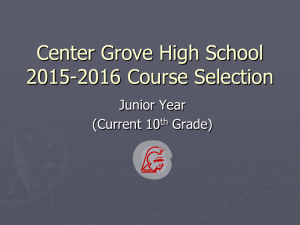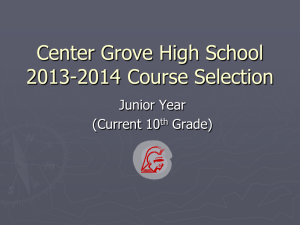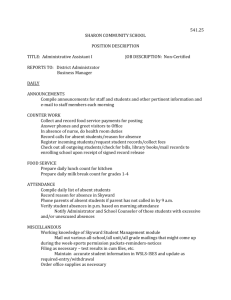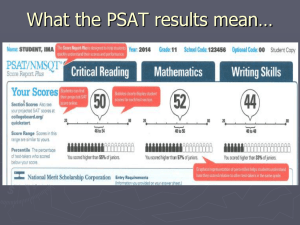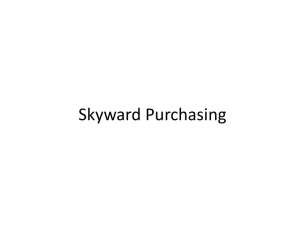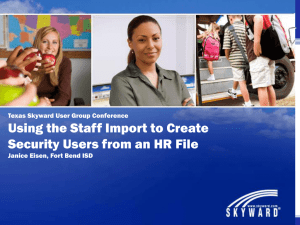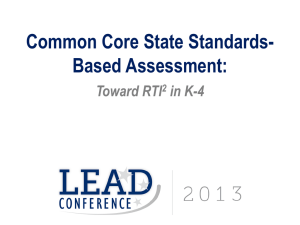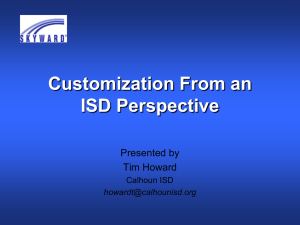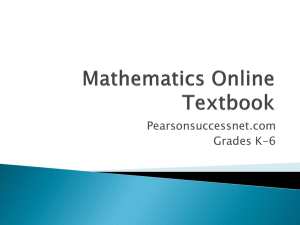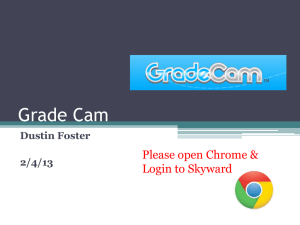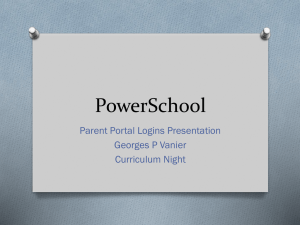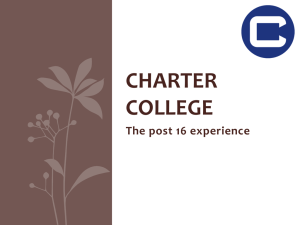Skyward Family Access Tips PowerPoint
advertisement
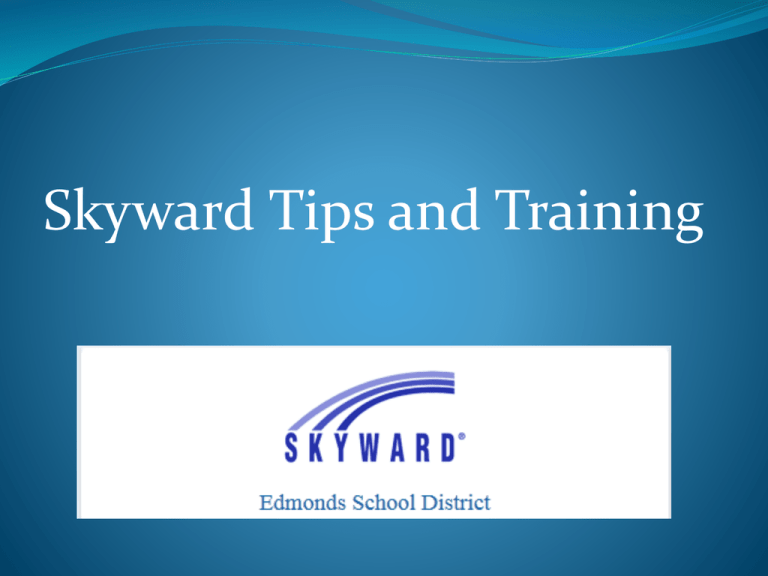
Skyward Tips and Training Skyward features Skyward Family Access gives you the tools to know how your student is doing in school. Access grades, email addresses for teacher, change your phone number, check their attendance as well as sending an electronic absence note. Receive messages from the district & EWHS. You can know if your student is on track to graduate and what credits they still need. You can receive weekly emails regarding missing assignments and grades. Plus much more! To access Skyward go to the Edmonds School District website at www.edmonds.wednet.edu. The Skyward Family Access link is located on the top right side of the district web page. Your default LOGIN name is the first 5 letters of your last name, plus the first 3 letters of your first name, plus 3 zeros (unless otherwise indicated). If your last name does not have 5 letters than use the space bar to make up those characters. Then enter your password in all lower case letters. Once you log in for the first time you may be asked to change your password. If you have trouble with your password please contact the Registrar. Email address are very important! We do the majority of our communication through email. It is vital that we have at least one parent or guardian with an email address. If you do not have an email address in Skyward you will see this screen first. If you have unread messages from EWHS or the school district, this screen will be one of the first to appear. Unread messages are also indicated with a yellow exclamation mark next to the “message center” link. DOE JOHN Change your password Once you have logged in you can click on Account info to change your password. You may have been asked to change it when you logged in. You can also change the language shown. You can click on any link on the far left column to see all the options regarding your student including: Grades & progress reports Attendance & Discipline Graduation requirements Messages from the school or district Vaccinations (you can print for your records) And much more! Click on “REGISTER FOR 2011-12” to change your email address, phone numbers and more. (This can only be done by the 1st parent/guardian listed in Skyward where the student is living). Click on REGISTER FOR 2011-2012 to change your email, phone numbers, emergency contacts or other student information! You will not be able to change your address via Skyward Family Access. Pick up a Update form from the Counseling office to change your address. Must include proof of residency. This area has NOTHING to do with actual REGISTRATION. It is the “update” area. “Register” for 2011-2012 Log into Skyward and click on the “REGISTER FOR 2011-2012 link in the left column. Click the box above to start. There are specific instructions so please be sure to read all the details. Once you click on the “Register YOUR STUDENT for 20112012” this is the screen that appears. Be sure to read all of the information because it explains how to use this area. You must complete step 1 and check the box that it was completed BEFORE you can move to Step 2, etc. Registration completed Once you have gone through each of the four (or more) steps and clicked the box to indicate that step is completed, you click the box to show you are finished with the changes you wish to make. You will receive an email notifying you that the process was complete. It will show on the “registration” screen that the process was completed and the date of completion. Anytime you need to make changes to these areas you may access this area. Just unclick the “step” you need to access, enter the area, make the changes then click on the completed box. Once all changes are done click the Completion box. Ethnicity and Race There are state and federal requirements that we now must comply with regarding Ethnicity and Race. We need to report to the State of Washington this data on every student. Please make sure your students Ethnicity and Race are correct in Skyward. Select all that apply. You may receive invitations and notifications from the school district & EWHS on specific races or ethnicities from the choices you pick. Calendar View – • When Assignments are due will be listed in black. • Missing assignments are listed in red. • Events that were sent via Message center (specific events not all events). • Pre-arranged Non school days • Spring break & winter break • Absences/Tardies Student Information & Grades Family info too Gradebook Student name, email, cell phone, birthdate and address Family information as well Bus schedule Contact links for changes in this area which cannot be completed in the online registration area. Missing assignments Grades GPA Teacher comments Email links to teachers Progress report “live” Messages & Attendance Messages The school and the district will send messages to you and your student. It can be for events or notifications. Attendance Shows a calendar of absences or tardies. NEW - Allows you to send an electronic absence note to the attendance office (see below). Contact email link for the attendance office. Term dates Schedule & Discipline Students Schedule Discipline Lists your students classes Lists your students discipline Period Class times & days Room number Teacher name Teacher email links Credit available for those classes Term we are currently in. offenses. Graduation Requirements • Shows each area and required credits needed for graduation. • Click on the blue hyperlinks to see the courses and grades. Educational Milestones & Test Scores Educational Milestones Graduation requirements that are not awarded credit. Examples of milestones include the High School & Beyond Plan (HSBP) and the Culminating Project. Also includes state test completion information including WASL, HSPE, MSP and EOC exams. Test scores State test scores including MSP - Measurement of Student Progress (middle school) HSPE – High School Proficiency Exam formerly known as the WASL. EOC – End of course exam Fee Management & Activities Fines & Fees Activities/Sports Fee activity If your student is involved in Payments a sport it is listed here. Also includes the Coach’s name and a link to email them. Returned books & equipment Past due lunch fines Fees for damages Class/Project fees Parking fines Unpaid balance Any type of fines or fee Academic History Lists your students entire academic history from the time they were enrolled in the Edmonds School District. Report Directory & Email Notifications Report Directory Cumulative GPA Washington state cumulative GPA Meal balance – how much money is left in their lunch account. Email notifications You can select daily or weekly email reports on your students attendance or grades! Health Information Lists your students Sport Physical information if he/she is involved in a school sport. Lists Vaccinations – Show if your student is out of compliance or not. You can print these directly from Skyward!! Keep on file for your records. Log in history & other options Login history Other Options Ever wonder if your student is Link to the district website logging into your account? Students and parents have different accounts!! Do you need to know the last time you checked on your students grades? Click on LOGIN history to find out! Link to the Edmonds- Woodway website Link to the MyLunchMoney.com website Please feel free to email me at KinnearJ@edmonds.wednet.edu if you need help with Skyward.