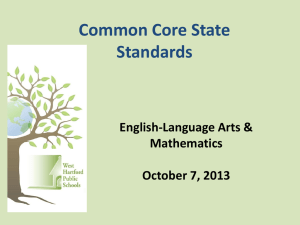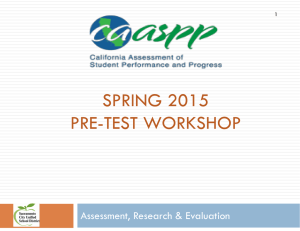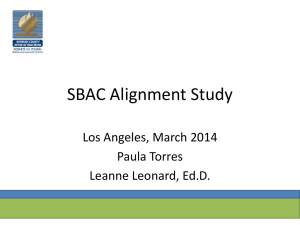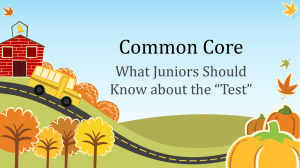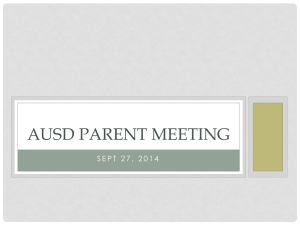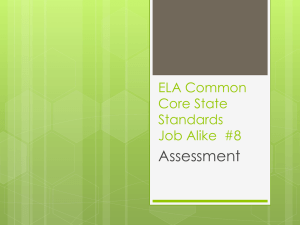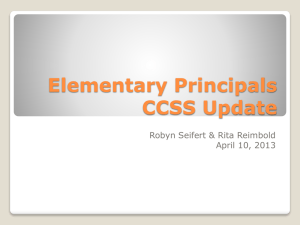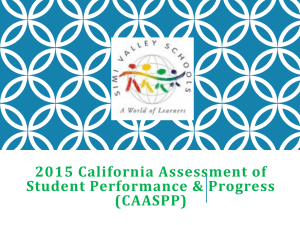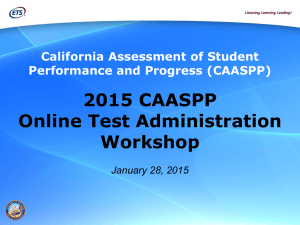Test Administrator
advertisement
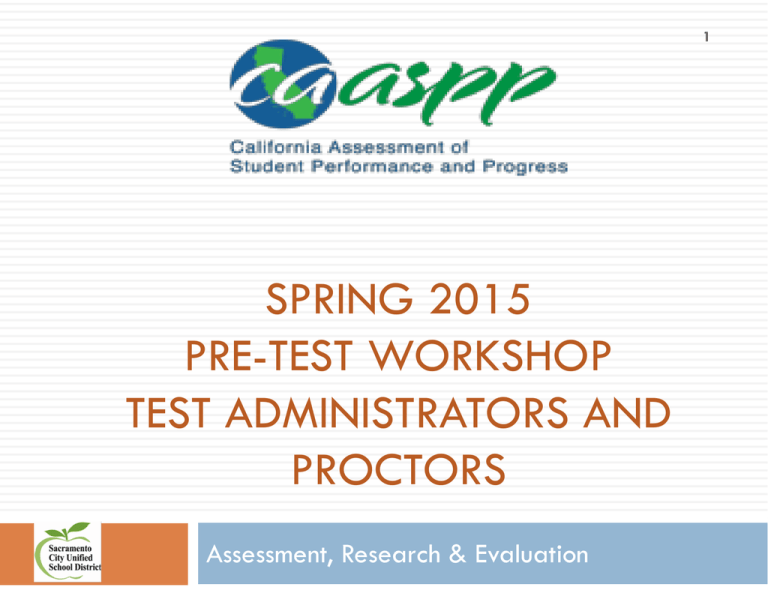
1 SPRING 2015 PRE-TEST WORKSHOP TEST ADMINISTRATORS AND PROCTORS Assessment, Research & Evaluation Training Overview 2 Overview of CAASPP Administration of paper and pencil tests (CST/CMA/CAPA) Administration of computer based tests (SBAC) Administration of performance tasks (SBAC) Universal tools, designated support, and accommodations Test security Resources 3 About CAASPP In spring 2015, CAASPP will include: Smarter Balanced computer adaptive test for grades 3-8 and 11 in ELA and math CST and CMA exams in grades 5, 8, and 10 in science (paperpencil) CAPA grades 5, 8, and 10 in science Alternate Assessment (replaces CAPA) grades 3 – 8 and 11 in ELA and math EAP will be determined from the SBAC grade 11 tests. No additional tests needed (TAM pg. 32) New this spring: SBAC tests are operational Orders will be based on what is in Infinite Campus - CALPADS Paper/pencil answer documents will have fewer fields to bubble Test Administrators Responsibilities 4 READ and sign affidavits MAKE SURE CORRECT TESTS ARE ADMINISTERED. Students who are not testing may not stay in the classroom where a test is being administered. If students need to be taken to another room to finish testing, BE SURE THEY ARE ESCORTED BY SCHOOL STAFF. Do not allow students to walk to another room with test materials by themselves. Test Administrators CANNOT: Review test questions before, during, or after testing. Check students’ answers including (but not limited to): 1. 2. Advising students of wrong answer or to check an answer; or Withholding answer docs until students demonstrate they have the right answers. Test Administrators Responsibilities 5 Test Administrators (TAs) shall monitor students throughout testing to make sure students are: On correct part Not going on to other parts or back to a previously completed part Not skipping a question on their answer document (so that they are off by one or more) Not using unauthorized electronic devices during the testing session TAs must ensure there is enough time to complete a part before beginning the part. TAs MAY NOT instruct student on how to answer a question. If they do not understand how to respond to the prompt, they can access the tutorial during testing. This is why it is important that students have opportunities to utilize the training and practice tests beforehand. NOTE: test administrators must be educational staff 6 Test Administration – Paper and Pencil Tests 7 Confirm which test(s) each student takes. Students take grade-level CSTs/CMAs/CAPA for Science in grades 5, 8, and 10 CMA and CAPA - Must have IEP that designates these tests for Science Confirm any Universal Tools, Designated Supports, and Accommodations students will use and where they will be tested Prepare materials Check names on test booklets and answer documents before distributing to make sure students receive correct documents Test Administration – Paper and Pencil Tests 8 All students must complete box # 1, even if Pre-ID was used. Students should mark the correct test version number Test Administration – Paper and Pencil Tests 9 Use Directions for Administration (DFAs) correctly. Read ALL “SAY” boxes exactly as written. Be sure to read and complete “First Day of Testing” section with students. ONLY translate boxes with “T” (NO CST/CMA/STS questions, prompts, or passages may be translated). Special Note: CST/CMA Combined Answer Document for Grade 5, 8, and 10 10 CAPA (California Alternate Performance Assessment) 11 Performance-based, one-on-one test For students with significant cognitive disabilities unable to take the CSTs even with Universal Tools, Designated Supports, and Accommodations Student must have an IEP – which specifies CAPA and which level Before handing out CAPA manuals, print the examiner name on the front CAPA – Answer Documents 12 Use only 2015 answer documents Ensure correct CAPA Level is marked. Only Level I can have “5” as a score. The highest possible score for Levels II through IV is “4.” Districts must double-rate a minimum of ten percent (10%) of the CAPA students per level, per site (including NPS). Students to be double-rated are randomly selected. Observers must mark Observer and BOTH examiners and observers must sign their separate answer documents. Use blank documents from overage. CAPA – Marking Answer Documents for Observers (Second Raters) 13 Use blank documents from overage 1 – Name, etc. 3 – Date of Birth 4 – Name 5 – Gender 6a – CAPA Level 6b – Grade 8 – Student ID 9 – SSID After Testing 14 Prepare tests for scoring Erase stray marks, but nothing in answer bubbles or mark-throughs A1 DO NOT complete without CDE notification A2 Special Conditions A3 Accommodations and Modifications Part a: mark “IEP” and/or “Section 504 plan” to indicate which program/plan student has, whether used Universal Tools, Designated Supports, and Accommodations or not. Note: IEP is required to take CMA, CAPA. Part b, mark codes for all Universal Tools, Designated Supports, and Accommodations student used as specified in IEP and/or 504 plan. A4 English Learner Test Variations For each test, what was actually used After Testing 15 Paperwork Transcribe Braille voided answer documents and large print (otherwise not processed) In Section A3 on the back of the answer document mark “G” or “H.” Damaged answer documents Write VOID on front of answer document(s) and return with nonscorables SBAC TEST ADMINISTRATION TAM pgs. 2333 & 37-40 16 SBAC Computer Based Tests 17 Grades 3-8 and 11 in ELA and math The only students exempt from participating in the test are: Students participating in the Alternate Assessment For the English language arts/literacy (ELA) test only, English learners (ELs) who have been attending school in the United States for less than 12 months Computer-based adaptive test in each ELA and Math Performance Task (PT) in each area Includes a classroom activity to familiarize students with question content Students respond to the PT through the online assessment SBAC Test Format and Design 18 Item Types Selected response Matching tables one correct response multiple correct responses two-part yes/no true/false Select or order text or graphics Drag and drop Graphing Equation or numeric response Short text Long essay Fill-in tables SBAC test administration practices are similar to the paper-pencil practices. The same appropriate, testing conditions apply. TAM pg. 59 Computer Adaptive Testing (CAT) 19 The computer adaptive portion of the online test includes a wide variety of item types. As students progress throughout a CAT, the computer program adjusts the difficulty of questions throughout the assessment based on their responses. For example, a student who answers a question correctly will receive a more challenging item, while an incorrect answer generates an easier question. SBAC Roles 20 School Test Coordinator (SC) Train TAs, collect security affidavits, and add them to TOMS. Set appropriate supports and accommodations in TOMS. Ensure that testing in the school is conducted in accordance to test security policies. Create/approve test schedules and procedures for the school. Monitor testing and address problems, as needed. Test Administrator (TA) Complete test administration training. View student information prior to testing, to ensure it is correct. Ensure that appropriate designated supports and accommodations have been set prior to testing. Set up and proctor testing. SBAC Test Schedule 21 Separate/overlapping test windows for grade 3-8 and for grade 11 Recommended: Non-PT first, PT second. Classroom activity should be completed within 3 days prior to starting the PT. ELA PTs have 2 parts and can be completed over 2 days. Math PTs have 1 part and can be completed in 1 day. Recommended: PT should not be administered on the same day as non-PT. SCs must ensure that TAs know which students take which tests Schedule activities for students that finish early. Overall, testing will take approximately 7 to 8.5 hours. A student’s CAT test remains active until the student completes and submits the test or 45 calendar days after the student has begun the CAT A student’s PT remains active for 10 calendar days after the student has begun it SCUSD Testing Windows 22 Wave SBAC grades 3-8 Start Date End Date SBAC grade 11 CST, CMA, CAPA Start Date End Date Start Date End Date 1- NPS & New Technology 23-March 4-June 14-Apr 4-June 8-April 12-May 2 - All other schools 16-March 11-June 24-Apr 5-June 20-Apr 21-May REMINDER: SUBMIT YOUR SCHOOL TESTING SCHEDULE BY: FEBRUARY 20 SBAC Computer Based Tests –Time Estimates (TAM pg 31) 23 SBAC Test General Rules and Conditions 24 Students must answer all test items on a page before moving on to the next page. Students may not return to a test once it has been completed and submitted. Expiration and pause rules vary between PT and non-PT. 25 3 SYSTEMS CONNECT TO DELIVER TESTS TO STUDENTS! CALPADS TOMS SBAC • • • • • • Student enrollment information Student demographics • Manage test users Manage test windows Manage student supports Student rosters • • Verify student test settings Select student tests Test delivery portal 26 CALPADS is the sole source for student demographic and program participation data for TOMS. Student enrollment by school Student grade level and demographics Cannot update student demographic or program participation data in TOMS; only in CALPADS. When verifying your student data, check in Infinite Campus first and correct. Data from Infinite Campus is then corrected in CALPADS and uploaded to TOMS daily and the turnaround time is about 48 hours. Test Operations Management System (TOMS) 27 TOMS is a password-protected Web site that provides administrators with tools to manage users and students participating in the Smarter Balanced assessments. Repository for student information, including initial test settings and accommodations Different levels of user access (DC, SC, TA) District and school staff must set designated supports and accommodations for students in TOMS prior to testing In TOMS, DCs and SCs can Add and manage users View student rosters View and update student test settings Accessing TOMS 28 Step 1. http://CAASPP.org/ Step 2. Log In Step 3. Navigate the System District and site coordinators will authorize users for the system. TAs will receive an email with login instructions and must activate their login before the temporary password expires. New Usernames and passwords new each year TOMS – Site Coordinator Access 29 TA Users View & Edit TAs Students View Demographics Review Test Modes View Test Settings Reports Run student report to verify info SBAC – Operating a Test Session 30 STEP 1: Preparation Student computers Test Administrator computers Using a standard Web browser, log in to the Test Administrator Interface. Prepare student login information SSID, and confirmation code (CALPADS student first name) for login. A secure browser must be installed on all student computers/devices (updated annually) All external user applications are closed to allow the secure browser to work This may be provided on a card or piece of paper. NOTE: Student personal information is secure and must be collected and securely destroyed at the end of a test session. Verify student test settings Ensure that the correct student test settings have been uploaded to TOMS (see the later section on accommodations and designate supports) SBAC – Operating a Test Session 31 STEP 2: TAs Log into the system and generate a test session Go to CAASPP.org and select “Test Administrator Interface.” Enter your user name and password. Select the test(s) you will be administering during that session and click on Start Session. Write the test Session ID on the board or large paper where students can see it. Keep a record of this test session ID in the event that the session suddenly shuts down. Do NOT navigate away from the TA interface page. The session will stop and all students will be logged out. Read the testing script from the Test Administrator Manual (TAM pgs. 41-53) Provide students with their SSID, and confirmation code (CALPADS student first name) for login. Make sure students know that the Test Session ID must be entered exactly as it is written, without extra spaces or characters. SBAC – Operating a Test Session Pop-Up Blockers 32 When you go to click on test Click on Refresh computer by pushing your F5 Button or on MAC - Command r SBAC – Operating a Test Session 33 • • • • Step 3: Students log into the system To log in to the SBAC test, each student will need: • Confirmation Code: Student’s legal first name as spelled in CALPADS • State-SSID: State abbreviation (CA) followed by a hyphen and the student’s Statewide Student Identifier • Session ID Students will select their test Students must wait for TA approval for entry into the test session Students must then verify their test SBAC – Operating a Test Session 34 • • Step 4: Approving Students for Testing TAs can either select [Approve] for each individual student (recommended) or select [Approve All Students]. • Reminder: If any student’s test settings are incorrect, do NOT approve that student. To refresh the list of students awaiting approval at any time, select the [Refresh] button at the top of the pop-up window. Do not use the browser refresh button. SBAC – Operating a Test Session 35 Step 5: Students Begin their Test Students will be taken through a sound check verification (two if text to speech is activated) Followed by a Test Instructions and Help screen SBAC – Operating a Test Session 36 STEP 6. Monitoring Student Progress • The table displays: • Students who have logged in and been approved for testing. • Test completion Status • Print requests • Paused tests • Additional tests can be added to a session; you will receive a confirmation message box SBAC – Ending a Test Session 37 STEP 7: Ending the Test Students complete the test: TA ends the test session: To stop the ENTIRE session (and pause tests for all students in the session): – Select the [Stop Session] button in the upper-left corner of the screen. An “Important!” box will appear, requesting verification to end the session and log students out. – Select [OK] to continue or [Cancel] to keep the test session open. Users should exit or log out of the Test Administrator Interface only after stopping the test session. SBAC - Pausing and Inactivity Rules 38 Through the TA Interface, TAs may: Stop an entire session; or Pause individual student tests. Do NOT stop tests without forewarning students Users should exit or log out of the Test Administrator Interface only after stopping the test session. If there is a technical issue (i.e. power outage or network failure), students will be logged out and the test will automatically be paused. Regardless of when or how users log out or navigate away from the Test Administrator Interface, student data will NOT be lost. Note: If a test is paused for any reason or length of time, the student must log in again to resume testing. Highlighted text and item notes will not be preserved on the computer adaptive tests. There is no pause option for the PT (performance task). Note for ELA (2 parts) a student cannot go pack to part 1 after completing part 2. TAM pgs. 24-26 79 SBAC - Pausing and Inactivity Rules 39 As a security measure, students are automatically logged out of the test after 20 minutes of inactivity. When this occurs, students are: Activity means: Presented with the test page containing the test item he or she was last working on (if page contains at least 1 unanswered item) OR Presented with the next test page (if all items on the previous test page were answered); NOT permitted to review or change any test items on previous test pages. Selecting an answer Using a navigation option in the test (i.e. selecting [Next] or [Back], using the Past/Marked Questions drop-down list) NOTE: Moving the mouse or selecting an empty space on the screen is NOT considered activity. Before the system logs out, a warning message will be displayed. If a student does NOT select [Ok] within 30 seconds, the student will be logged out. Selecting [Ok] will restart the 20 minute inactivity timer. SBAC- Additional Features Test Settings and Accommodations 40 • Before you approve students to test, you can review student test settings. • Only DC and SC may change certain settings • If changes are made, select [Set] to confirm the current test settings and return to the list of students awaiting approval. You will still have to approve the student for testing. • Select [Set & Approve] to establish the updated settings and approve the student for testing. • Select [Cancel] if you want to return to the Approvals and Student Test Settings screen. • Note: Translations (stacked) (for math items) and turning off universal tools only occurs in the test delivery system. SBAC- Additional Features Student Answer and Review 41 To answer multiple-choice items, students must select the desired answer option or select the circle with A, B, C, or D. To answer machine-scored constructed-response items, students need to carefully follow the instructions given for each question. Students may review their answers for each segment before moving on. 42 ADMINISTRATION OF THE CLASSROOM ACTIVITY AND PERFORMANCE TASK TAM pgs. 28, 65-66 Classroom Activity Administration Guidelines 43 • • • • Classroom Activity Purpose: To provide students with important context, concepts, and key terms prior to taking the PT. For each content area, all students will have a classroom activity before they complete the PT. May be administered in a classroom or any other appropriate space. May take place on a separate day from the PT. • • Recommended: No more than a 3-day lapse between the classroom activity and the PT administration. TA may need a chalkboard or dry-erase board. Classroom Activity Administration Guidelines (cont.) 44 • • • • • Computers, projectors, and other technology are allowed but not required for the classroom activity. Involves the participation of all students in an instructional task. PT will be completed by individual students in the computer-based test delivery system. Students may take notes during the classroom activity, but the notes must be collected before proceeding to the PT. Ensure all materials are securely destroyed Classroom Activity Administration Guidelines (cont.) 45 • Designed to fit into a 30-minute window. • • • • • Will vary due to complexity of topic and individual student needs. The SC should download the assigned classroom activity and provide to TAs at least 1–2 days prior. Download from http://CAASPP.org/ After receiving the activity from the SC, the TA or classroom teacher should administer the classroom activity. Provide the appropriate accommodations for students who normally use them during instruction. 46 Classroom Activity and Performance Task Administration SC Step 1: Identify the classroom activities for your school. Step 2: Download the classroom activity and print for Tas. TA Step 3: Review the teacher directions for the classroom activity carefully. Step 4: Complete the classroom activity. Step 5: Administer the make-up classroom activity. Step 6: Administer the PT to students online. The students must work independently 47 ACCOMMODATIONS, DESIGNATED SUPPORTS, AND UNIVERSAL SUPPORTS TAM pgs. 34-36 & 67-73 Accessibility and Accommodations 48 Three categories of support Universal Tools: Designated Supports: Available to all; based on student preference and selection (e.g., breaks, strikethrough, highlighter). Need to be indicated by an educator or group of educators (e.g., color contrast, read aloud, glossary, magnification). Accommodation: Based on individualized education programs (IEPs) or Section 504 plans (e.g., American Sign Language, scribe). Two systems of delivery Embedded supports: digitally delivered through the technology platform(i.e., digital notepad, calculator) MUST be activated in TOMS prior to testing. Non-embedded supports: provided by the site (i.e., adapted keyboard, multiplication table) but are still noted in TOMS Universal Tools 49 1 For calculator-allowed items only 2 For ELA performance task full-writes 3 Includes embedded ruler, embedded protractor 4 For ELA items 5 Includes bold, italic, underline, indent, cut, paste, spell check, bullets, undo/redo Dictionary and thesaurus for ELA PT fullwrites only Accessibility and Accommodations 50 Questions: How do I know what supports are available? How do I match the IEP and 504 supports to the supports listed? Answers and Resources: Matrix One: Universal tools, designated supports, and accommodations for the CAASPP system Smarter Balanced Usability, Accessibility, and Accommodation Guidelines Shows tables of all available items by exam and level of support Provides details about each of the supports and contexts in which they are appropriate Describes who is eligible for them and guides the decision making process Detailed Q & A section in the appendix ISAAP Tool Helps staff select and organize appropriate support categories Summarizes students’ supports in a single report that can be uploaded to TOMS Designated Supports and Accommodations Embedded 51 Non-Embedded Designated Support Accommodation Designated Support Accommodation Color Contrast American Sign Language (ELA listening and math items) Bilingual Dictionary (ELA performance task full writes) Abacus Masking Braille Color Contrast Alternate Response Options Text-to-Speech (math and ELA items) Closed Captioning (ELA listening items) Color Overlays Calculator Translated Test Directions (math items) Streamlined Interface Magnification Multiplication Table Translations (glossaries) (math items) Text-to-speech (ELA reading passages) Noise Buffers Print on Demand** Translations (stacked) (for math items)* Read Aloud (math and ELA items) Read Aloud (ELA reading passages) Turn off any universal tools* Scribe (ELA non-writing and math items) Scribe Permissive Mode Separate Setting Speech-to-Text Print Size Translated Test Directions Individualized Aids Translation (glossaries) (math items) Special Lighting or Acoustics *Must be activated in the test delivery system. Translated Test Directions (math items) **Print on demand for stimuli only can be activated in TOMS. If a student(s) need print on demand for items and/or items and stimuli, contact CalTAC at least 24 hours prior to testing. Accessibility and Accommodations 52 Planning Ahead Determination of which accommodations an individual student will have available for the assessment is necessary because these accommodations must be made available before the assessment, either by entering information into TOMS for embedded accommodations, or by ensuring that the materials or setting are available for the assessment for non-embedded accommodations. Accommodations could increase cognitive load or create other challenges for students who do not need them or who have not had experience using them. It is wise for students to practice the tests using the selected tools. Parents/guardians should be made aware of the conditions under which their child participates in the assessment. Once the appropriate supports are identified, site and district coordinators will work together to ensure that they are uploaded to TOMS. TA’s are not authorized to change student test settings in TOMS Prior to testing review the students test settings and verify that they are correct. Accessibility and Accommodations 53 Online Resources: Smarter Balanced Usability, Accessibility, and Accommodations Guidelines: http://www.smarterbalanced.org/wordpress/wpcontent/uploads/2014/08/SmarterBalanced_Guidelines.pdf Smarter Balanced Usability, Accessibility, and Accommodations Implementation Guide: http://www.smarterbalanced.org/wordpress/wp-content/uploads/2014/03/UsabilityAccessibility-and-Accommodations-Implementation-Guide.pdf Guidelines: Frequently Asked Questions: http://www.smarterbalanced.org/wordpress/wpcontent/uploads/2013/12/SmarterBalanced_Guidelines_FAQ.pdf Accessibility and Accommodations for CAASPP 2014–15: An Overview archived Webcast http://caaspp.org/rsc/videos/archived-webcast_102214.html Matrix One: http://www.cde.ca.gov/ta/tg/ai/documents/caasppmatrix1.pdf Using the CAASPP Individual Student Assessment Accessibility Profile (ISAAP) Tool video tutorial: http://caaspp.org/rsc/videos/archived-webcast_ISAAP-overview-anddemo.html Embedded Universal Tools and Online Features training module: http://www.brainshark.com/ets/vu?pi=zI9zwnui5zJ0cZz0&intk=37891690 54 APAC ALTERNATE ASSESSMENT What we know, don’t know, and suspect……….. Alternate Assessment (APAC) 55 Alternate Performance Assessments for California (APAC). Successor to the CAPA in English language-arts (ELA) and mathematics Administered to students in grades 3-8 and 11 who would have qualified for the CAPA Mandatory field test window is April 15 through June 10, 2015. The field test will consist of approximately 15 items and the administration of the APAC field test will take approximately 45 to 90 minutes for each content area. The APAC field test items are aligned with the Common Core State Standards (CCSS) and based on the Core Content Connectors (additional information is available at http://www.cde.ca.gov/ta/tg/ca/altassessment.asp) Alternate Assessment (APAC) 56 Test items were developed with three levels of complexity. The APAC field test is a computer-based assessment, and the technology requirements are the same as those for the Smarter Balanced Summative Assessments. Currently, we know very little about how this will work: ??? Stimulus delivered via computer ??? ??? Scoring submitted online ??? ??? Students respond via a computer ??? Educational Testing Service (ETS), will host a live training Webcast for the APAC field test on Wednesday, March 11, 2015, at 1 p.m. http://caaspp.org/training/index.html . It also will be archived for future viewing and training use. 57 TEST SECURITY TAM [gs. 13-21 Test Security 58 There are 3 different types of test security incidents (See Test Administration Manual) Impropriety (Correctable and containable at local level) Irregularity (Correctable and containable at local level) Unusual circumstance, low risk of affecting student performance, test security, or test validity Must be reported to LEA CAASPP Coordinator or Test Site Coordinator Example: Students talking during testing Unusual circumstance, may affect student performance, test security, or test validity Submitted in the online system for resolution of the Appeal for testing impact Must be reported to LEA CAASPP Coordinator or Test Site Coordinator within 24 hours Examples: Student cheating or providing answers to another; student accessing or using electronic equipment (e.g., cellphone) Breach (External implications for the Consortium) Event that threatens test validity (e.g., release of secure materials) A breach incident must be reported to LEA CAASPP Coordinator within 24 hours Examples: Administrator or coordinator modifying student responses or record at any time Administrator allowing students to take home test items, passage, prompts, or scratch paper Test Security – Testing Room 59 Resources and Login Sites 60 The CAASPP website provides many links and resources http://CAASPP.org/ Resources 61 Manuals http://CAASPP.org/administration/instructions/index.html SBAC Practice and Training Tests http://CAASPP.org/practice-and-training/index.html Administration Manuals Universal Tools, Designated Supports, and Accommodations TOMS Users Guide Administration of Paper and Pencil Tests Practice and Training Test Resources Classroom Activity Guide and Samples Scoring Guides Calculators SBAC test login site http://CAASPP.org/ Completion Reports 62 SCUSD Resources 63 http://www.scusd.edu/california-assessmentstudent-performance-and-progress-caaspp CAASPP Site Coordinator Resources 64 65 PRACTICE AND TRAINING TESTS Preparing Students and Staff 66 There are multiple ways to prepare students and staff for the Smarter Balanced summative assessments: Practice Tests Training Tests Important Notes About Practice and Training Tests 67 Practice Tests and Training Tests do not: Assess all of the standards that will be in the operational tests Predict or gauge a student’s success on the operational assessments Produce scores Purpose of the Practice Tests 68 • Allow students and administrators to become familiar with: – – – – The experience of a grade-level assessment A variety of grade-specific items and difficulty levels Performance tasks (PTs) The format and structure of the operational assessments About the Practice Tests 69 Practice Tests are available in each grade level for grades 3–8 and 11 for English language arts/literacy (ELA) and mathematics Each Practice Test contains approximately 30 items Performance tasks are available for both ELA and mathematics Scoring rubrics and answers are available on the TA Resource Web page at http://caaspp.org/taresources/index.html All universal tools, designated supports, and accommodations are available Purpose of the Training Tests 70 • • Allow students and administrators to become familiar with the test delivery system and interface features Allow students to become familiar with: – – – Accessing the tests (log on process) The testing software The navigational tools Practice Tests vs. Training Tests 71 Practice Test Purpose Grade Levels Number and Types of Items Universal Tools, Designated Supports, and Training Test Provide students with a grade specific testing experience similar in structure and format to the summative assessments Provide students with an opportunity to quickly become familiar with the software and interface features. There are no performance tasks (PTs). Each grade: •3–8, 11 Grade bands: •3–5 •6–8 •High school Approximately 30 items in ELA and 30 items in math per grade level Includes 1 ELA PT and 1 math PT per grade level Approximately 15 items per grade band (6 in ELA and 8–9 in math); PTs are not available All All Results are not scored, however answer keys and scoring rubrics are available Results are not scored Accommodations Scoring Accessing the Practice and Training Tests 72 There are two means for accessing the Practice and Training Tests: 1. 2. Through http://caaspp.org on a Web browser Through the secure browser − • Simulates operational online testing environment TAs may create test sessions for the Practice Tests or Training Tests on the TA Practice and Training Site − Students may return to a Practice Test and/or Training Test session Accessing the Practice and Training Tests 73 1 2 Students and parents who wish to access the Practice Test and/or Test via an Internet browser will select the button below 3 Practice and Training Tests Resources 74 Using the Online Practice and Training Tests archived Webcast http://caaspp.org/rsc/videos/archived- webcast_110514.html http://caaspp.org/ta-resources/index.html