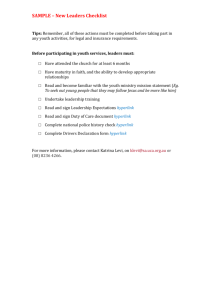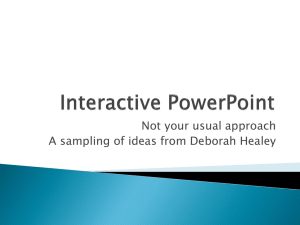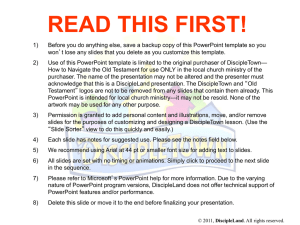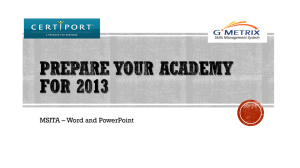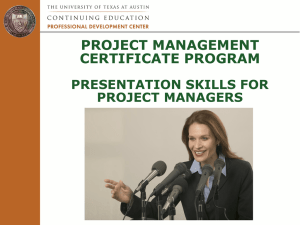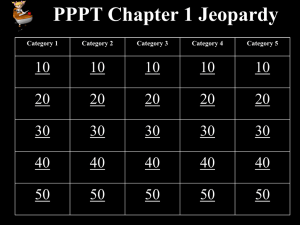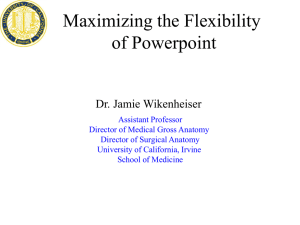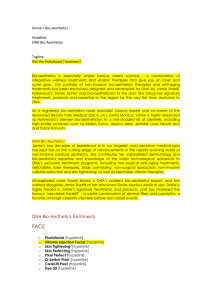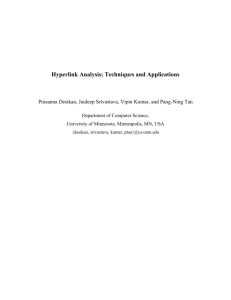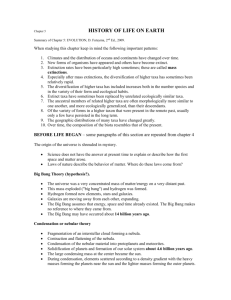Sequential & Non-Sequential PowerPoint Techniques
advertisement
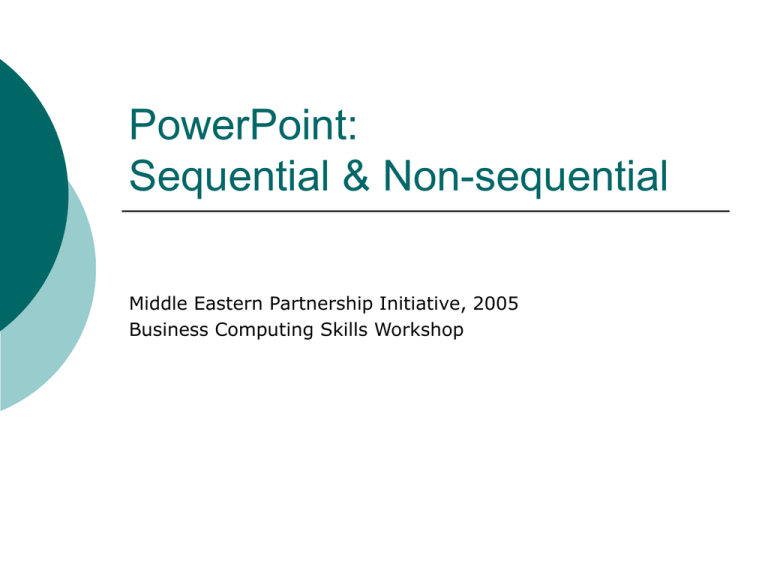
PowerPoint: Sequential & Non-sequential Middle Eastern Partnership Initiative, 2005 Business Computing Skills Workshop Summary Slide Return to Contents Sequential PowerPoint Non-Sequential PowerPoint Technique 1: The Hidden Slide A Hidden Slide Technique 2: Summary Slide Technique 3: Hyperlink to Another PowerPoint Presentation Technique 4: Hyperlink to Another File Type Sequential PowerPoint Return to Contents PowerPoint presentations are everywhere. Most presentations start at slide 1, then show slide 2, then 3, etc. to the end. There are other sequencing options. Non-Sequential PowerPoint Return to Contents The Hidden Slide The Summary Slide with Links Hyperlink to another PPT File Hyperlink to another File Type Technique 1: The Hidden Slide Designate a slide as “hidden” during presentation building. Show the slide during a presentation only if it’s needed. Show hidden slide Return to Contents Technique 2: Summary Slide Return to Contents Acts like a Table of Contents Generate from slide sorter view using the Summary Slide button. Add hyperlinks from Summary Slide items to those slides. Example Technique 3: Hyperlink to Another PowerPoint Presentation Right-click any text or graphic and add a hyperlink to an entirely separate PowerPoint presentation. Click the graphic at left to open another PowerPoint presentation about William Shakespeare’s play “The Merchant of Venice”. Return to Contents Technique 4: Hyperlink to Another File Type Right-click any text or graphic and add a hyperlink to an entirely separate file, such as an Excel workbook. Click the graphic at left to open Excel and the Xertech file. Return to Contents Summary Some options for non-sequential PowerPoint presentations: 1. 2. 3. 4. Return to Contents The Hidden Slide The Summary Slide with Links Hyperlink to another PPT File Hyperlink to another File Type END Return to Contents