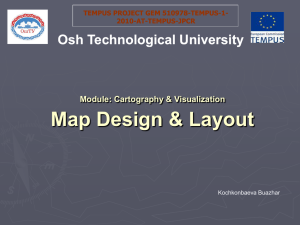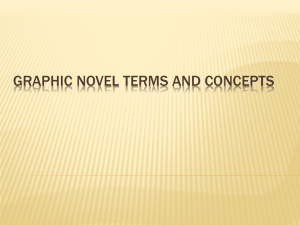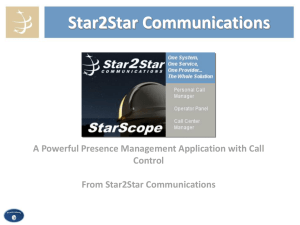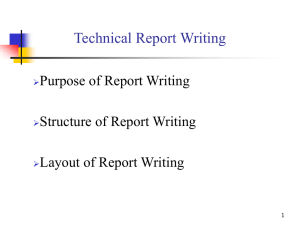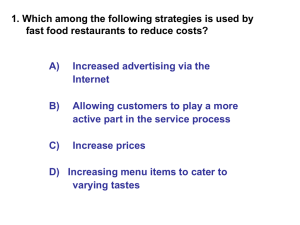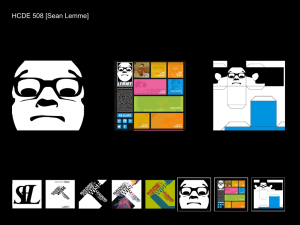Map Design & Layout
advertisement
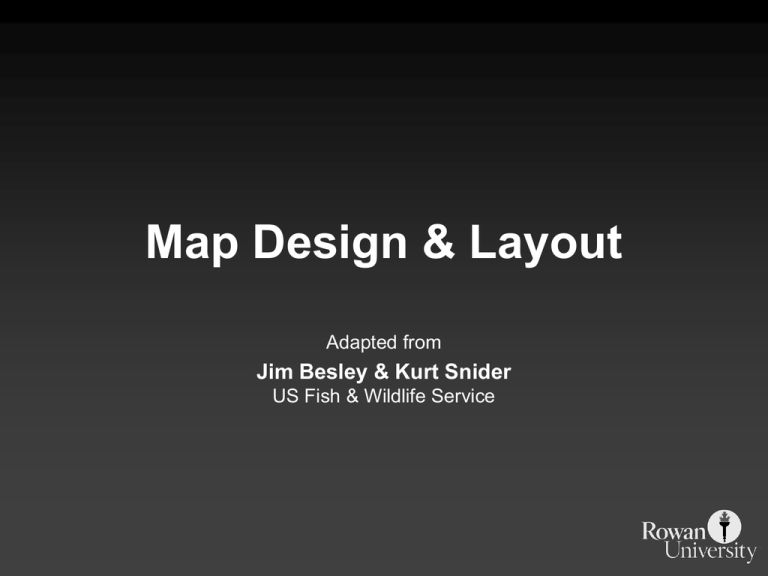
Map Design & Layout Adapted from Jim Besley & Kurt Snider US Fish & Wildlife Service Disclaimer Remember: Cartography is “The art & science of maps and mapping” so . . . Portions of this class may be more like an ART class influenced by the likes, dislikes, and abilities of the teacher! “Map Design and Layout” What we’ll cover today The Map Design Process – Map Size, Orientation Scale, Content • Map Layout – Title, Legend, Scale Bar, Inset Map, Date, Informational Note, and Company Identifier. “Map Design and Layout” The Map Design Process • Choosing a Map Size • Elements of a map composition • The Design Filter • Planar Organization of Visual Elements “Map Design and Layout” Choosing a Map Size First ask yourself these questions: • What does the end user want or need? • Can you physically produce the desired size? (i.e. output limitations?) • Are there publishing, framing, or laminating restrictions or limitations? • Will the data be legible or useful at the desired size? “Map Design and Layout” Map Size Rule of Thumb If left to you to determine map size, produce it at the smallest size feasible. “Map Design and Layout” Common Mapping Sizes Letter . . . . . . . . . . 8.5” x 11” Legal . . . . . . . . . . . 8.5” x 14” Ledger . . . . . . . . . . 11” x 17” USGS Quad . . . . . . . 24” x 30” “2x3” . . . . . . . . . . . 24” x 36” “3x4” . . . . . . . . . . . 36” x 48” “Map Design and Layout” Standard Media Sizes ANSI Size Inches A 8.5 x 11 "Letter" B 11 x 17 "Tabloid" C 17 x 22 D 22 x 34 E 34 x 44 “Map Design and Layout” Page Orientation Portrait Landscape Changing Page Size & Orientation in ArcMap Under the File Menu Page and Print Setup “Map Design and Layout” Elements of a Map Composition Title and Subtitle Legend Scale Bar Inset Map Credit Note Date Logo North Arrow Mapped and Unmapped Areas Borders and Neatlines Graticules and Grids Map Symbols Place Names and Labeling Map Layout Title • What • Where • When Titles are important map elements, and type size should be two to three times the size of the type on the map itself. A subtitle, in smaller type, is appropriate for longer titles or more complex map subjects. Title - Usually draws attention by virtue of its dominant size; serves to focus attention on the primary content of the map; may be omitted where captions are provided but are not part of the map itself. Adding Titles in ArcMap Legends The legend is the graphic guide that you provide to your audience. You do not always need to provide symbols for all of the information used in your maps. Legend - The principal symbolreferent description on the map; subordinate to the title, but a key element in map reading; serves to describe all unknown symbols used. Adding Legends in ArcMap Scale Large scale maps should always include a scale. Maps that inform the user about differences in distance or area should also include a scale. Small scale maps may not need a scale, as scale varies greatly with world or continental projections. Verbal and visual scales make more sense to the average reader. Include a visual scale if the map will be reprinted or resized. Map Scale - Usually included on a thematic map; it provides the reader with important information regarding linear relations on the map; can be graphic, verbal, or expressed as an RF. “Map Design and Layout” More on Map Scale Map scale is a unit of measurement on the map related to the appropriate number of same units on the Earth’s surface and is usually stated as a representative fraction. For example: 1/24,000 or 1:24,000 scale One (1) unit on the map represents 24,000 units on the ground (1 inch = 24,000 inches which equates to 1 inch = 2000 feet). Adding Scale in ArcMap Inset Maps Inset Map or Location Diagram – This informs the map user of the context of the map, i.e. the big picture. This will keep the user from having to guess the location of the map. Adding Inset Maps in ArcMap Locator Maps Adding Locator Maps in ArcMap Explanatory Text Sources and Credits Informational or Credit Note Can Include the map’s data source, an indication of their reliability, dates, and other explanatory material. Date – Use if the time of a map’s publication is a factor. This may also work well as part of the Sub-title. Adding Explanatory Text in ArcMap • • • • Text tools in ArcMap could be better Insert Text from the menu has very limited options Instead use the text tools on the draw menu (see below) Use New Rectangle Text tool if you want text wrapping Company Identifier or Logo – Take credit where credit’s due. Make sure to use a high quality logo, especially for partnering agencies. Directional Indicator Indicating Direction in ArcMap change map N orientation in data frame properties “Map Design and Layout” Elements of a Map Composition Borders and Neatlines - Both optional; borders can serve to restrain eye movement; neatlines are finer lines than borders, drawn inside them and often rendered as part of the graticule; used mostly for decoration. Borders Adding Borders in ArcMap “Map Design and Layout” Graticules and Grids - Often omitted from thematic maps today; should be included if their locational information is crucial to the map’s purpose; usually treated as background or secondary information. Grids show the same information, but display it across the body of the map and not just along the neatline. Adding Grids & Graticules in ArcMap Grids& Graticules are added in the data frame properties Coordinate values will be added to the boundary of map “Map Design and Layout” Feature Content “Too many features are too much, too little features ain’t enough” Rules of Thumb • Find a balance that portrays enough information without making the map appear cluttered or busy. • Show the necessary features along with enough supporting features for clarity. “Map Design and Layout” Focus of Attention • Readers eye normally follows a path from upper left through the optical center to lower right. • Point of greatest natural emphasis is where a line of space division intersects either the focus or field circles of attention. Map Layout: Focus – eye movement “Map Design and Layout” Balance The two centers of an image space. Optical Center Geometric center The designer should arrange the map’s elements around the natural (optical) center, rather than the geometric center. Map Layout: Visual Center Crosshatched area represents visual center Map Layout: Balance “Map Design and Layout” Visual Balance • • • • • • Visual balance results from two major factors: weight and direction. Visual weight depends on location. Elements at the center of a composition pull less weight than those lying of the tracks of the structural net. An object in the upper part of a composition is heavier than one in the lower part. Objects on the right of a composition appear heavier than those on the left. The weight of an object increases in proportion to its distance from the center of the composition. Map Layout: Symmetry Map Layout: Sight-Lines Map Layout : Grid Symmetry “Map Design and Layout” Use all that you learned in this lecture to make your next map Your grade will reflect your good judgment in Map Layout