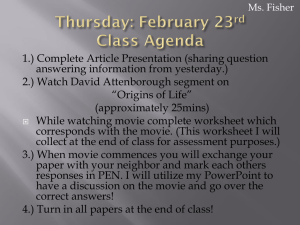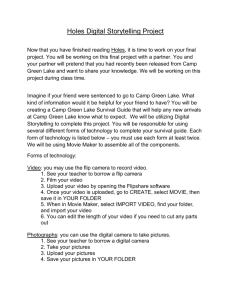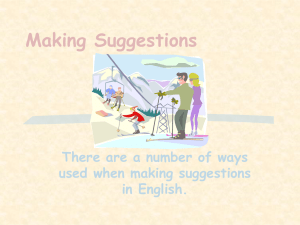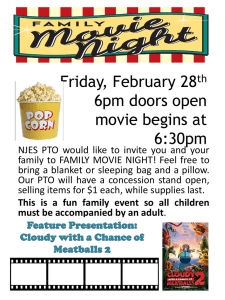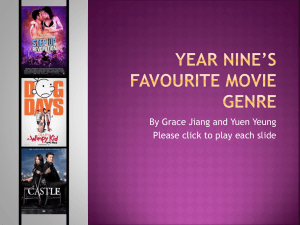Making A Cartoon Strip Using Windows Movie Maker
advertisement
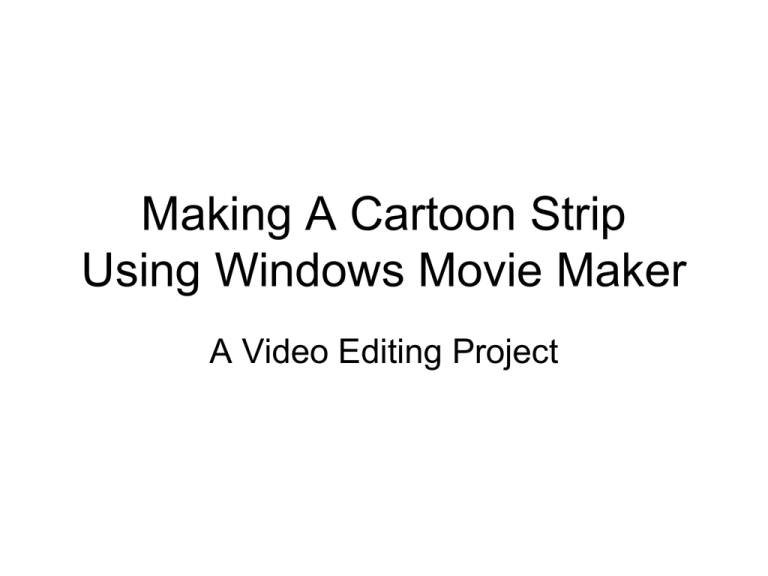
Making A Cartoon Strip Using Windows Movie Maker A Video Editing Project Section One: Overview For this assignment, the student will learn to use Windows Movie Maker. Essentially, the student will find a cartoon strip, photograph it with a digital camera, import the images into Movie Maker, and finally add sounds, titles, effects and transitions. Section Two: Limitations You must be assigned to this project by the teacher. This is a one-person project. On the rare occasion that equipment is limited, students may be paired to complete a single assignment. Section 3: In the Beginning 1. Fill in the CTS Safety Worksheet. Remember—the safety focus is specific to your area of study. Use your notes and survey your work area to properly fill in the work sheet. 2. Once your Safety Worksheet has been approved, you must get a cartoon strip that is 3 to 6 frames long from a source on the internet. 3. Now that you have your cartoon strip, you must plan your video. Your plan must include the following information: 1. Describe what will be seen in the video and the order in which it will take place—remember to include the beginning and ending titles and where the transitions and special effects will appear. 2. Describe what will be heard and when it will be heard. You must include a voice over, background music and a sound effect. 3. Record the estimated length of time each frame will be shown. At the end of the plan record the estimated total time. 4. Combine, into a single package, your safety work sheet, your planning with a copy of your cartoon strip and you safety notes. Before you proceed, you must have the following three items completed approved by the teacher: Safety and Project Notes Safety Worksheet your project plan. Section Four: Digitizing Your Cartoon Strip 1. Using the Windows “Paint” tool, cut the cartoon strip into individual squares. Save each picture as a JPEG document into your student data folder. The set cut into separate pieces The single set Section 5: Creating your Video 1. Log onto one of the computers at the back of the class. (Both photography and video people can use the computer stations but video projects have priority) 2. Open the “Windows Movie Maker” program. or 3. Once open, Save and name the video project. Remember to save into YOUR student data folder. 4. After saving your project into the your student folder, select “Import Pictures” control in the “Capture Video” section of the “Tasks” window. 5. Go to your student data folder, select the prints you wish to import and select “Import” Tip: Select all the pictures before importing to do this step only once. 6. You should now see your pictures in the “Collections” window. 7. You can now drag and drop your images into the “Time Line” below. Use the “Making Movie Tips” to guide you the rest of the process. Tip: Select all the pictures to drag and drop only once. 8. You are now ready to edit your video. Proceed to step 2, “Edit Movie” to add titles, effects and transitions. Section 6: Adding Sounds 1. To add a sounds using the microphone, select the microphone icon and follow the prompts. 2. Important step: After you have recorded your voice the computer will ask you to save the sound file. Make sure you save the file into your Student Data Folder. 3. 4. To get a sound effect off the internet you must first find a website that offers free sound effects. Use the “Google” search engine to help you find free sound effects. When you located a sound you want to use, use the “right-click” button of the mouse. This will activate a pull-down menu. Select “save target as” from the menu and save the sound file into your Student Data Folder. 4. You can now import the saved sound file. Select the “Import Audio or Music” tool in “Capture Video”. 5. Sounds in the sound track can be moved back and forth to match your slides. Section 7: Finishing Up 1. Before you hand your final evaluation package be your movie has all of the following components: 1. 2. 3. 4. 5. Clear sharp images Titles at the beginning and end of the movie. At least one transition between slides. At least one special effect between slides. Three types of sound: voice over, music, sound effect off the internet. 2. Convert the Windows Movie Maker file to an e-mail version video. 3. E-mail a copy of the video to the teacher. 4. Turn in your evaluation package. The package should include the following items: 1. The stamped/approved safety work sheet completed for this area. 2. The stamped/approved planning worksheet for this project. 3. The completed and marked reading questions for this project. 4. A completed, by you, evaluation sheet. These are available in the filing crate with the work booklets. Congratulations, you have now completed this project.