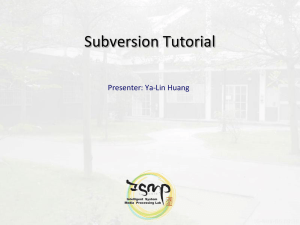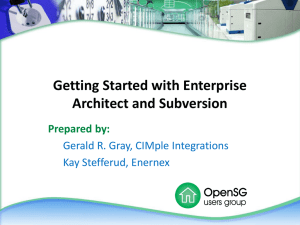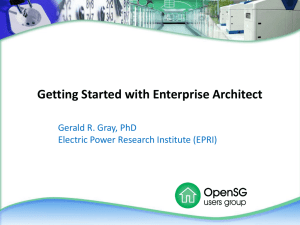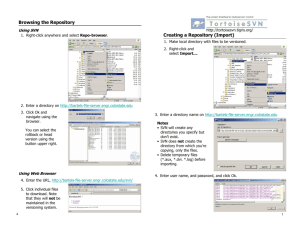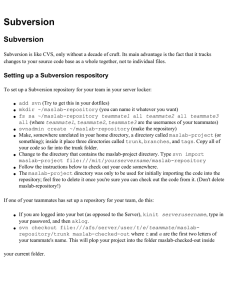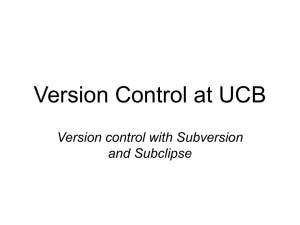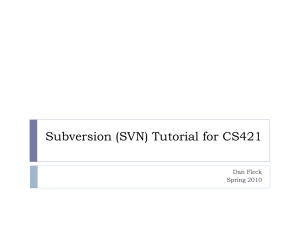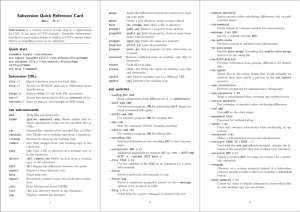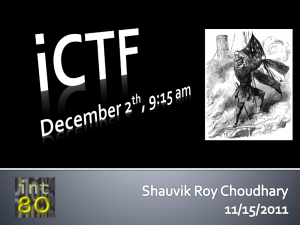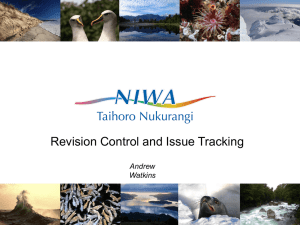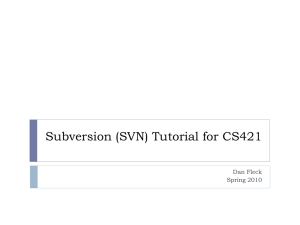Repository
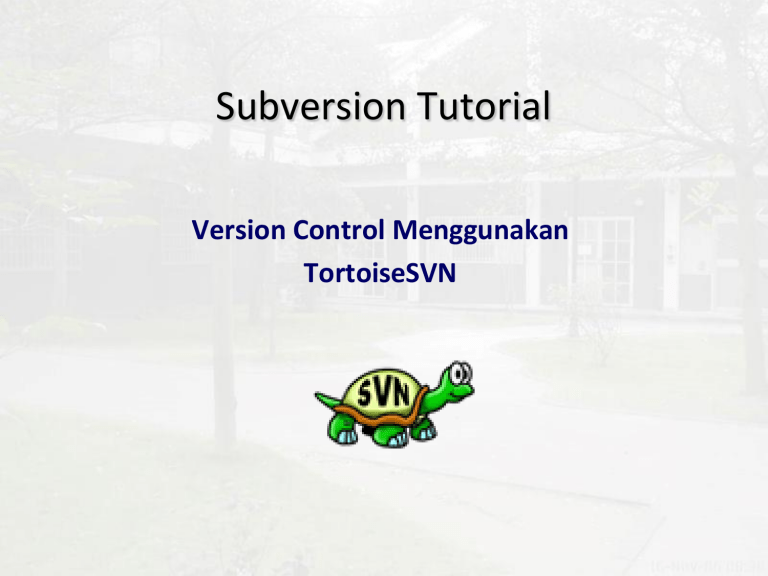
Subversion Tutorial
Version Control Menggunakan
TortoiseSVN
2
The Repository
Subversion is a centralized system for sharing
information.
A repository is a central store of data in the form of a file system tree — a typical hierarchy of files and directories.
3
Problem of File-Sharing
4
Lock-Modify-Unlock Solution
5
Copy-Modify-Merge Solution
6
Subversion http://subversion.tigris.org/ http://svnbook.red-bean.com/
Subversion is the free/open-source version control system
Manages files and directories over time.
Remember every change even made to files and directories.
Allows to recover older version of the code or examine the history of how your data changed.
Collaborative editing and sharing of data (source code).
Subversion
Proj your project working copy
Command line
Tortoise
SVN
Subversion library
Client interface
7
Internet/Intranet
(any TCP/IP Network) http://joolz.csie.ncku.edu.tw/svn/team_name
Subversion server
SPM
Proj project repository
Subversion Repository
8
Repository
Access Mode
The SVN server of Lab. is constructed in Apache server
9
SVN CLIENT
10
SVN Client : TortoiseSVN http://tortoisesvn.sourceforge.net/
TortoiseSVN is a free open-source client for the
Subversion version control system.
Extension for the Windows Explorer.
Icons overlay shows all versioned / modified files.
All Subversion commands available from the explorer context menu.
available via a simple right click.
TortoiseSVN requires the administrative rights on your computer to be installed.
11
Explorer showing icon overlays
Create a new SVN folder using repo-browser(1/2)
1)
2)
Choose a folder.
Right click on the folder. (see as fig. below) Then enter the svn URL and authentication information.
12
Create a new SVN folder using repo-browser (2/2)
3)
4)
Right click on a folder in repo-browser window.
Enter folder’s name and log message if necessary.
13
Create a local checkout folder.(1/2)
1)
2)
3)
Create a new folder.
Right click on the folder. Choose “SVN Checkout”
URL of the repository: http://joolz.csie.ncku.edu.tw/svn/Student_Package
14
15
Create a local checkout folder.(2/2)
16
TortoiseSVN: Commit(1/2)
At local checkout folder…
Autocompletion
Files
Checkbox
17
TortoiseSVN: Commit(2/2)
TortoiseSVN: Update
Case 1: your SVN files needed to be updated.
Case 2: your SVN files are up-to-date.
18
19
TortoiseSVN: Conflicted(1/3)
Repository: Revision 11 Local: Modify Revision 9
20
TortoiseSVN: Conflicted(2/3)
At this moment, whatever you do…
Update.
Commit.
21
TortoiseSVN: Conflicted(3/3)
Netbeans SVN
URL of server that hosts svn
Your username and
Password on that server
Netbeans SVN
Directory on server
Side to check out
(blank for whole
Repository)
Directory to place
The files on your host